
- •1. Using Simple Arrays
- •2. Strongly-Typed Arrays
- •4. Check Arrays Using Wildcards
- •5. Creating Byte Arrays
- •6. Performance Optimization for Arrays
- •7. Reversing Array
- •8. Using Jagged Arrays
- •9. Creating Multi-Dimensional Arrays
- •10. Returning Array in One Chunk (and Preserving Type)
- •11. Creating Range of Letters
- •12. Converting Cmdlet Results into Arrays
- •13. Arrays of Strings
- •14. Using Hash Tables
- •15. Sorting Hash Tables
- •16. Using Ordered Hash Tables
- •17. Converting Hash Tables to Objects
- •18. Using Hash Tables to Translate Numeric Values to Clear Text
- •19. Using Hash Tables for Calculated Properties
- •20. Remove Keys from Hash Tables
- •21. Case-Sensitive Hash Tables
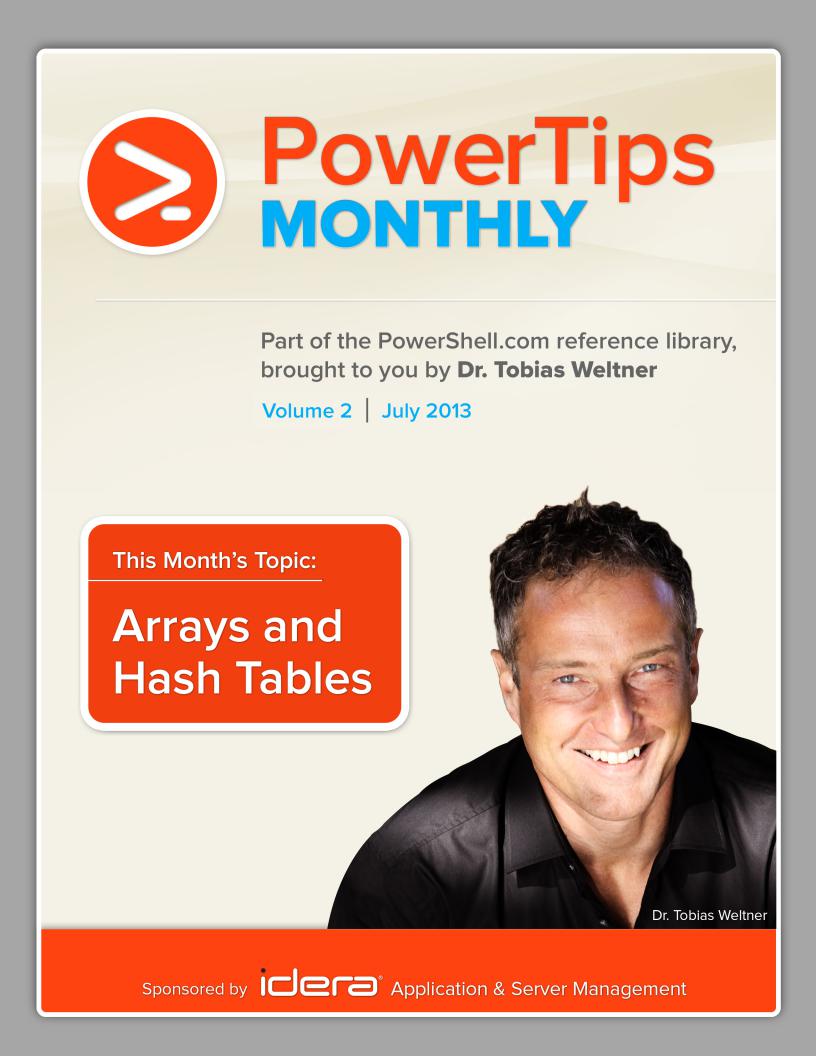
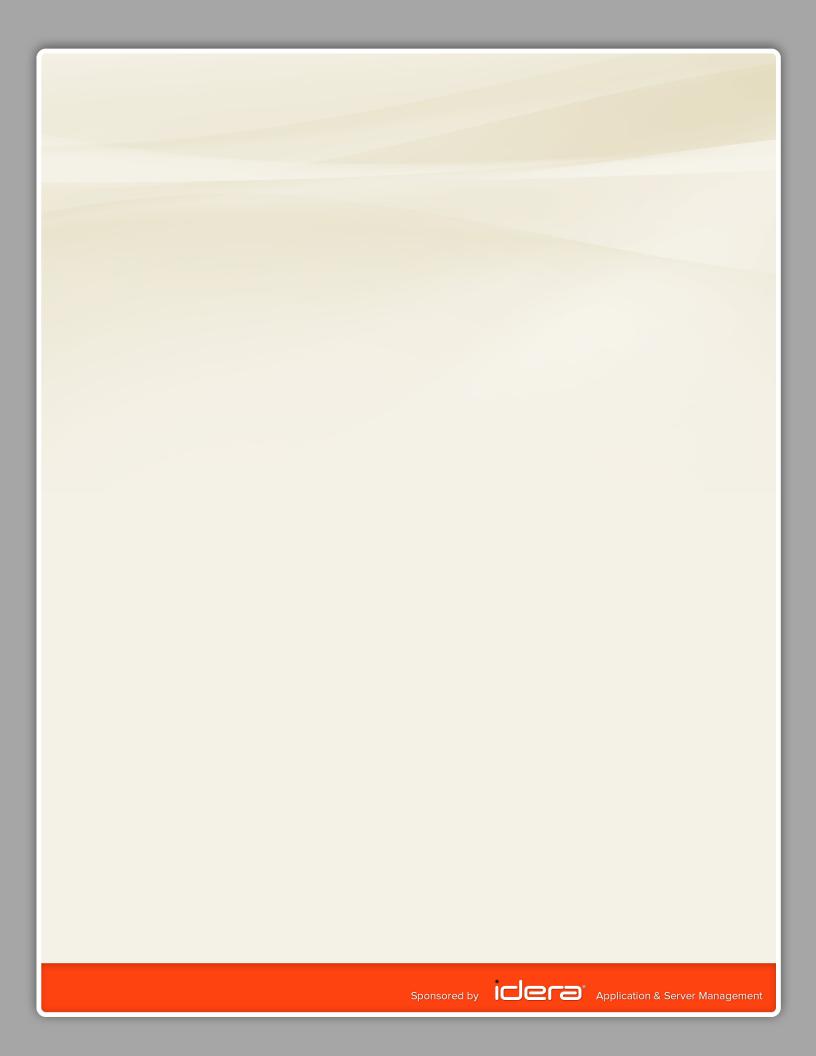
Table of Contents
1.Using Simple Arrays
2.Strongly-Typed Arrays
3.Using Switch Statement with Arrays
4.Check Arrays Using Wildcards
5.Creating Byte Arrays
6.Performance Optimization for Arrays
7.Reversing Array
8.Using Jagged Arrays
9.Creating Multi-Dimensional Arrays
10.Returning Array in One Chunk (and Preserving Type)
11.Creating Range of Letters
12.Converting Cmdlet Results into Arrays
13.Arrays of Strings
14.Using Hash Tables
15.Sorting Hash Tables
16.Using Ordered Hash Tables
17.Converting Hash Tables to Objects
18.Using Hash Tables to Translate Numeric Values to Clear Text
19.Using Hash Tables for Calculated Properties
20.Remove Keys from Hash Tables
21.Case-Sensitive Hash Tables
1. Using Simple Arrays
Use the comma operator to create simple arrays. Arrays can store any data type. This will create an array with five elements, each with a different data type:
$myArray = ‘Hello’, 12, (Get-Date), $null, $true $myArray.Count
To access array elements, use square brackets and the element index number. The index always starts at 0. To get the first element, type this:
$myArray[0]
Negative index numbers count backwards so to get the last element, use -1: $myArray[-1]
You can also use arrays as index and select more than one element. The next line retrieves the first, the second and the last element: $myArray[0,1,-1]
To discard the last two elements, select the remaining elements and reassign them: $myArray = $myArray[0..2]
$myArray.Count
To add a new element to an existing array, simply use +=: $myArray += ‘new element’
$myArray.Count
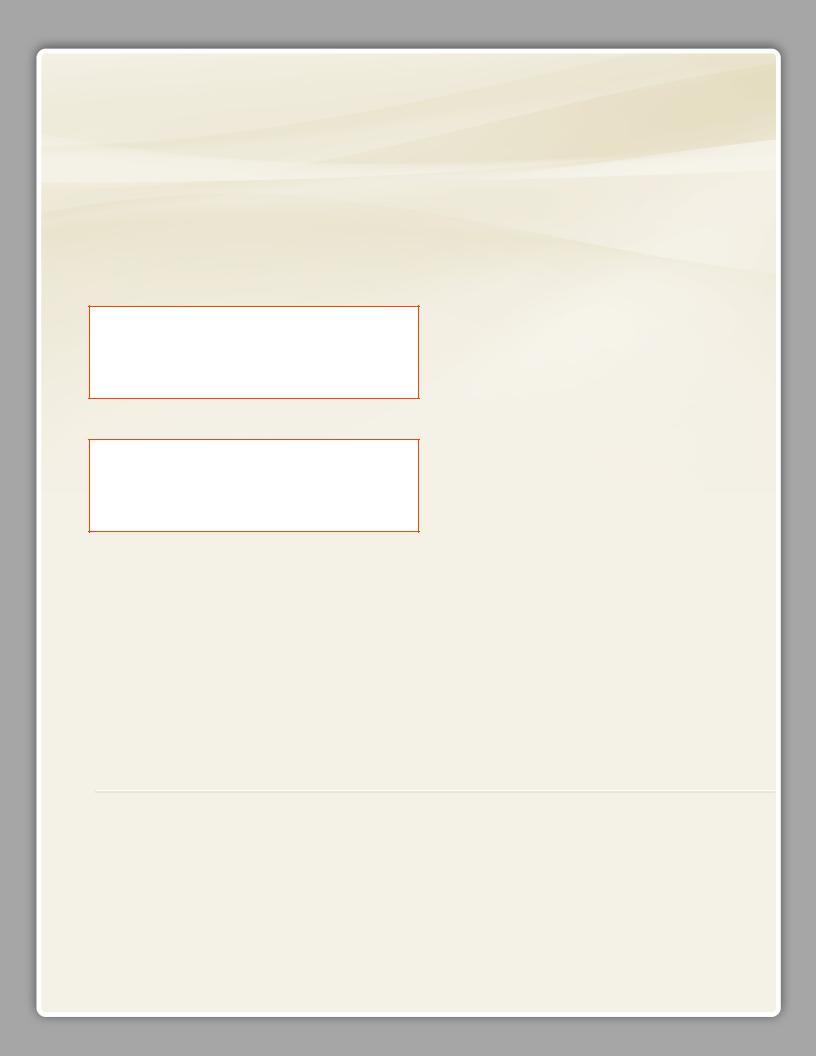
Finally, to create a strongly-typed array, you should add the type in front of your array definition and append the type with an opening and a closing square bracket. The following array only accepts integer values:
[Int[]]$myArray = 1,2,3 $myArray += 12 $myArray += 14.678 $myArray[-1]
$myArray += ‘this won’t work because it’s not convertible to an integer’
2. Strongly-Typed Arrays
When you assign a strongly-typed array to a variable, then the variable will contain a strongly-typed array. However, it is very fragile. As soon as you use the operator “+=” to add more values, it falls back to a generic type, and you can happily add whatever value types you want:
PS> $array = [Int[]](1,2,3,4,5)
PS> $array.GetType().FullName
System.Int32[]
PS> $array += “foo”
PS> $array.GetType().FullName
System.Object[]
This is because the complete array will be copied into a new one which is by default a generic array. You can work around this by assigning a type to the variable that stores the array:
PS> [Int[]]$array = 1,2,3,4,5
PS> $array.GetType().FullName
System.Int32[]
PS> $array += 6
PS> $array.GetType().FullName
System.Int32[]
Now, the array will remain an array of integers even though you used the += operator to add elements to the array.
3. Using Switch Statement with Arrays
Did you know that the Switch statement can accept arrays? Use this sample to translate numbers into words:
$myArray = 1,5,4,2,3,5,2,5
Switch ( $myArray ) { 1 { ‘one’ }
2 { ‘two’ }
3 { ‘three’ }
4 { ‘four’ }
5 { ‘five’ }
}
Author Bio
Tobias Weltner is a long-term Microsoft PowerShell MVP, located in Germany. Weltner offers entry-level and advanced PowerShell classes throughout Europe, targeting midto large-sized enterprises. He just organized the first German PowerShell Community conference which was a great success and will be repeated next year (more on www.pscommunity.de).. His latest 950-page “PowerShell 3.0 Workshop” was recently released by Microsoft Press.
To find out more about public and in-house training, get in touch with him at tobias.weltner@email.de.
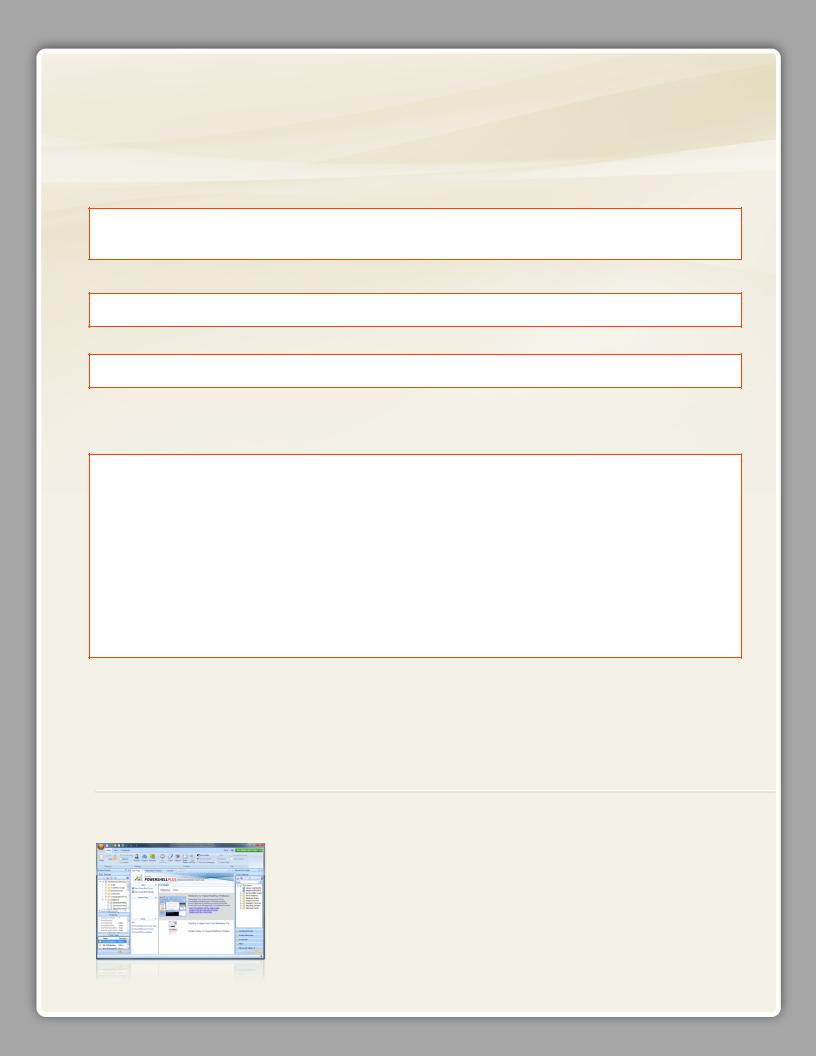
4. Check Arrays Using Wildcards
You may know the -contains operator. Try using it to check whether an array contains a specific element. The following example reads all files in your Windows folder and picks the file names in the property Name, so $names will contain a list of file names.
Next, -contains can check whether the list contains a specific name (like explorer.exe):
PS> $names = Get-ChildItem -Path $env:windir | Select-Object -ExpandProperty Name
PS> $names -contains ‘explorer.exe’
True
Unfortunately, -contains does not support wildcards, though:
PS> $names -contains ‘explorer*’
False
Simply use -like instead of –contains! It works on arrays, too:
PS> $names -like ‘explorer*’ explorer.exe
As you can see, the operator -contains returns $true or $false, but -like returns the actual matches. Note also that in PowerShell 3.0 there is a new operator called -in which works like -contains but with reverse operands.
Here are some simple examples:
PS> ‘Peter’, ‘Mary’, ‘Martin’ -contains ‘Mary’
True
PS> ‘Peter’, ‘Mary’, ‘Martin’ -contains ‘Ma*’
False
PS> ‘Mary’ -in ‘Peter’, ‘Mary’, ‘Martin’
True
PS> ‘Peter’, ‘Mary’, ‘Martin’ -like ‘Ma*’
Mary
Martin
PS> @(‘Peter’, ‘Mary’, ‘Martin’ -like ‘Ma*’).Count -gt 0
True
Powershell Plus
Free tool to learn and master PowerShell fast
•Learn PowerShell fast with the interactive learning center
•Execute PowerShell quickly and accurately with a Windows UI console
•Access, organize and share pre-loaded scripts from the QuickClick™ library
•Code & Debug PowerShell 10X faster with the advanced script editor
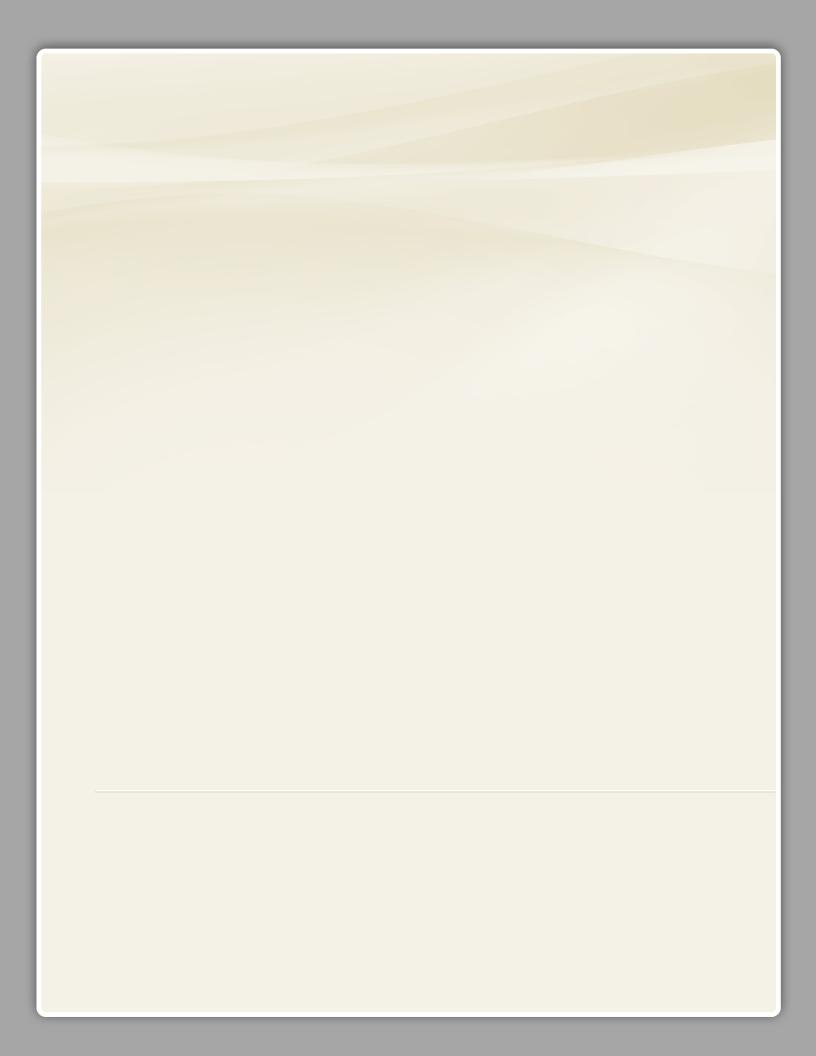
5. Creating Byte Arrays
You can try this to create a new empty byte array with 100 bytes:
$byteArray = New-Object Byte[] 100
Try this if you need to create a byte array with a default value other than 0:
$byteArray = [Byte[]] (,0xFF * 100)
The trick here is to use the comma, as a unary operator, to create a simple array with just one element, and then multiply this array as often as you want. When you multiply an array, it stays an array and just becomes larger.
The next line would create an array with the numbers 1 to 7 repeated 5 times:
$Array = (1..7) * 5
Here, no comma is needed because (1..7) is already an array.
6. Performance Optimization for Arrays
Arrays are slow when you need to add new elements or delete existing elements. That’s because arrays have no way of inserting or removing elements. Instead, the entire array is copied into a new array. That’s an expensive process.
You can convert array to ArrayLists, though. ArrayLists act like more sophisticated arrays that have methods like RemoveAt() and InsertAt(). This example will create a simple array with numbers from 1 to 10, then convert it into an ArrayList.
Now, the ArrayList can easily manipulate its elements—add new ones at the end or insert them at arbitrary positions. This is not just a lot more convenient. It is also a lot faster.
$array = 1..10 [System.Collections.ArrayList]$arraylist = $array $arraylist.RemoveAt(4)
$null = $arraylist.Add(11) $arraylist.Insert(0,’added at the beginning’) $arraylist
7. Reversing Array
To reverse the order of elements in an array, the most efficient way is to use the [Array] type and its static method Reverse():
$a = 1,2,3,4 [array]::Reverse($a) $a
Technical Editor Bio
Aleksandar Nikolic, Microsoft MVP for Windows PowerShell, a frequent speaker at the conferences (Microsoft Sinergija, PowerShell Deep Dive, NYC Techstravaganza, KulenDayz, PowerShell Summit) and the cofounder and editor of the PowerShell Magazine (http://powershellmagazine.com). He is also available for one-on-one online PowerShell trainings. You can find him on Twitter: https://twitter.com/alexandair
