
The Essential Guide to UI Design
.pdf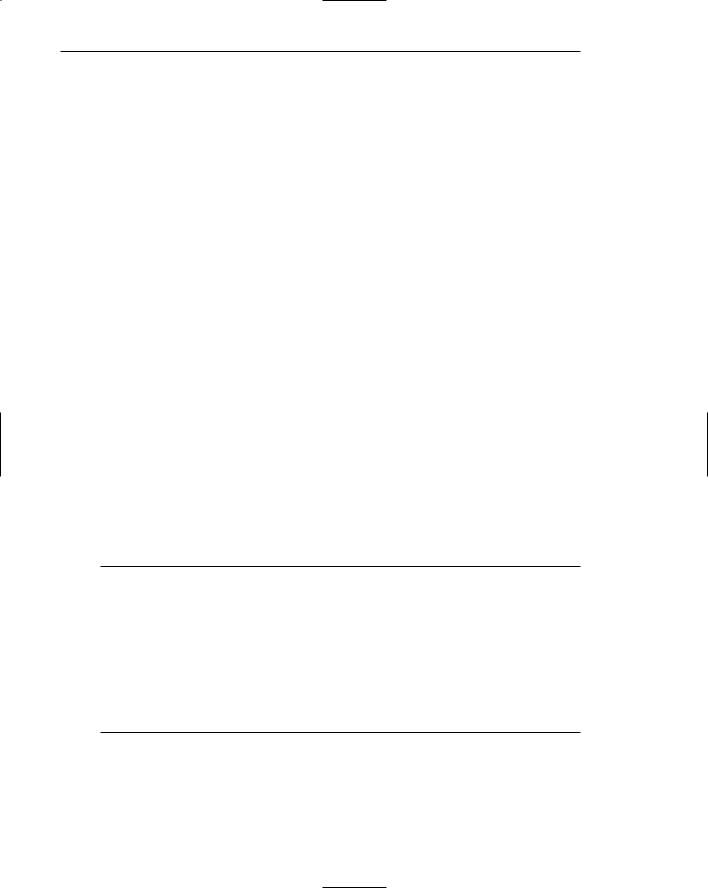
250 Part 2: The User Interface Design Process
Search Facility Guidelines
Search services on the Web will be judged on how well they enable the user to easily find what is needed in the galaxy of information space. These services will also be judged on how well the user confusion and frustration existing in the process is reduced. At this moment, as the browsing versus searching research indicates, human beings are better search instruments than machines. The purpose of a search facility, then, is to bring back information, not data. Specifically, answers to questions, the shortest, clearest, possible, are what really matter. Other studies of a person’s search behavior reveals that most searches are simple. They generally involve, as summarized by Fowler and Stanwick (2004)
■■Using only two terms per query.
■■Running only two queries per session.
■■Using Boolean operators or advanced search options rarely.
Other researchers have found that search persistence is weak. People become less successful with each search attempt. Spool and Schroeder (2001) reports that the more times users try a single search without success, the less likely it is that they will find what they are seeking. If users search a topic three or more times, they won’t find it at all. Nielsen (2001) found that more than 50 percent of users quit searching e-commerce sites after one failed try. For both studies, the success rates for the first search ranged from 55 to 51 percent, the second search 38 to 32 percent, and the third 0 to 18 percent. To design complex search facilities for success on the first search attempt is very important, according to these studies.
The following sections address guidelines for a search facility. It begins with “Know Your Search User” and continues with “Express the Search,” “Launch the Search,” “Progressive Search Refinement,” “Presenting Meaningful Results” and “Remember the Search.” Guidelines for making pages “locatable” conclude the discussion.
Know Your Search User
■Identify the level of expertise of the user.
■Identify the terms commonly used by people in searching.
■Anticipate:
—The nature of every possible query.
—The kind of information desired.
—The type of information being searched.
—How much information will result from the search.
■Plan for the user’s switching purposes during the search process.
■Plan for flexibility in the search process.
In designing search features, knowing your search users is just as important as it is in every other aspect of interface design. The more that is known about users, what they are looking for, and how they may search, the better the search facility can be designed to help them.
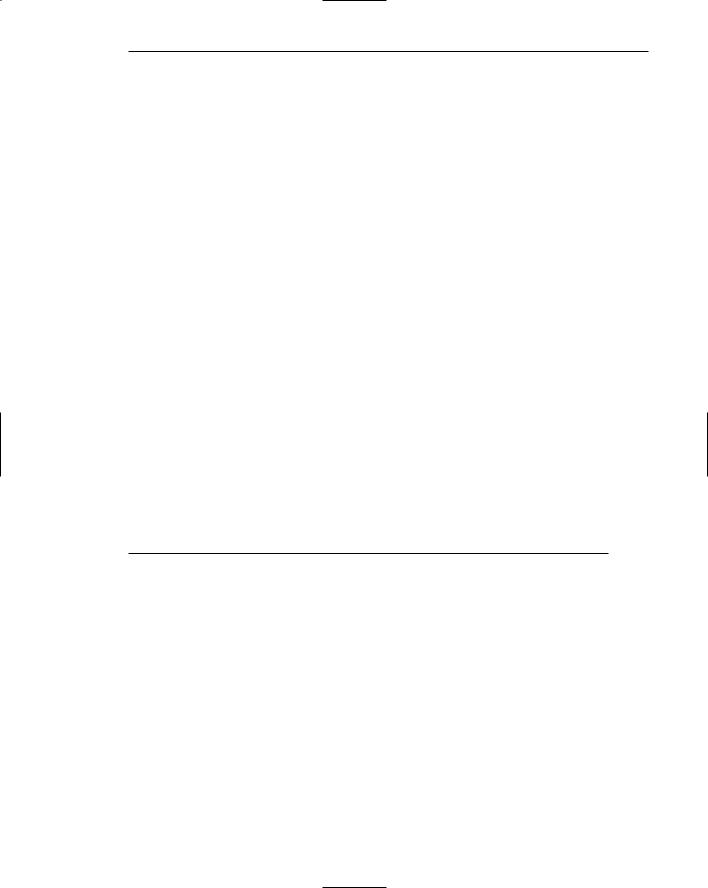
Step 3: Principles of Good Interface and Screen Design 251
Expertise. Identify the level of the users’ expertise in computer usage and in the function or application being designed. Do they need a simple or high-powered interface? A natural language or constrained and guided selection using check boxes and list boxes? Are they comfortable with Boolean operators? Will a help function be necessary?
Terms. Identify the terms commonly used by people in searching. People often use the same words when searching. Make information relevant to these common terms easy to find. Common designer terms and user terms may be substantially different.
Anticipate. Find out what the users’ questions may be so every possible result can be included in the engine. Find out what kind of information is desired, a taste, a summary, or extensive detail. Present the proper amount in the results. Determine the type of information being searched, structured fields or full text, navigation pages or destination pages, so the searching function can be properly structured. Estimate how much information will result from the search. Will users be overwhelmed by the results? Should the search be qualified in more ways?
Switching purposes. Plan for the users’ switching purposes during the search process. Searching may be a temporary interlude during a lengthy browsing process, or vice versa. What else might the users want to do coincidental with the search? Will it be easy to switch back and forth?
Flexibility. Searching strategies may vary. A person may want to search narrowly at one time, broadly the next. Can different user searching strategies be easily handled? Can changing the strategies also be easily handled?
Ultimately, the sophistication and complexity of the search operation must be appropriate for the users, the type of application, and the workflow.
Express the Search
■What:
—Design to allow simple searches.
—Design to search the entire site.
—Design for the Web site’s information and the user’s needs.
—Integrate searching and browsing.
■Where:
—Make the search facility prominent on the homepage.
—Include a search facility on every page.
■How:
—Permit users to specify the extent of searches
•Within a section.
•Across a site.
•Within specified sources.
•Globally.
—Provide methods of specifying the search, including
•Templates.
•Keywords.
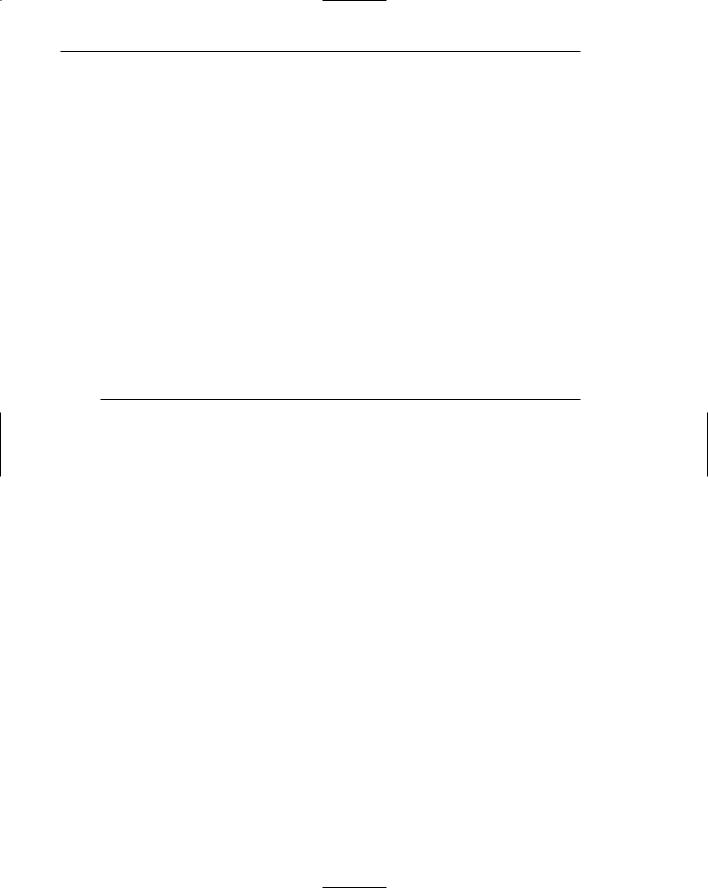
252Part 2: The User Interface Design Process
•Variants.
•Phrases.
•Partial matches.
•Synonyms.
•For large sites include an internal glossary of terms and a thesaurus.
—Provide a spell checker.
—Provide search controls, including
•A text box large enough to enter a minimum of 20 characters.
•Structured controls.
•Check boxes.
•List boxes or drop-down list boxes
•A command button.
•Labeled: Search.
•Located to right of search text box.
—Provide separate interfaces for simple and advanced search.
•Place “Advanced Search” link under text search box.
—Provide guidance and assistance.
•Present clear instructions.
•Offer online help.
•Offer a search wizard.
What. The search function must be easy to use. As research has shown, most users tend to employ simple search strategies. Few search terms are used and even fewer search features employed. On many Web sites, only a simple search facility is needed, an advanced search facility not being necessary. It is also important that the probability of being successful on the initial search be high.
Design to search the entire site. People tend to believe that a search will be performed over an entire Web site. If only a portion of the site will be searched, clearly inform users of that fact. Structure the searching function to the Web site, the information it contains, and the user’s anticipated needs. Don’t use generic applications. A well-structured and organized content is a key factor in achieving good search results. Searching and browsing should also be closely integrated. Upon arriving a user may not know whether he or she wants to browse or search.
Where. Make the search option prominent on the homepage. No matter how well one supports navigation, a user may still want to search immediately after accessing a site. Include a search facility on every page, as well. Where a user is when a decision is made to search can never be predicted. Also, permitting a search from any Web site point facilitates a new user, or a user who wanders into the Web site at that point. These users do not have to first learn the conceptual organization of the site before they find something of interest to them.
How. Studies show that users perform better and have higher subjective satisfaction when they can view and control a search (Koenemann and Belkin, 1996). Search options should be clear. Permit users to specify and control the extent of their

Step 3: Principles of Good Interface and Screen Design 253
searches, either confining them to within a section, across a site, within specified sources (such as libraries, educational institutions, particular kinds of businesses or industries, a particular language or geographical area, and so on), or globally across the Web. Specifying extent will also help the user maintain orientation. For Web site facilities, the initial target should be the Web site’s contents.
Offer different ways to search, including by parameters such as keywords, phrases, synonyms, and variants. Do assist in identifying keywords in large sites and provide an internal glossary of terms and a thesaurus. Variants allow relaxation of or qualify search constraints, such as allowing case insensitivity, phonetic variations, abbreviations, multiple formats (such as date and time) or synonyms.
Templates also facilitate the use of search engines. A template consists of predefined keywords that provide guidance in the selection of search terms. People who are highly experienced on a certain topic can provide keywords. The keywords can then be selected from the list, or, alternatively, give the user ideas on how to formulate their own inquiry. Organize templates as a hierarchy of keywords to restrict the user’s initial search sets. Fang and Salvendy (1999) found that people using templates found 70 percent more of target Web sites.
Always make every effort to catch user errors and work around them. Providing a spell checker will reduce also typing and spelling errors that prevent matches from being found.
Search Controls. Provide search controls, including a text box, structured controls, and a command button. The search text box should be large enough to enter a minimum of 20 characters. To constrain searches or designate variants use structured controls, including check boxes, list boxes, or drop-down list boxes. Default to the most likely selection. (Use of either list boxes or drop-down list boxes will be determined by screen space constraints; see Step 7.) Provide a command button labeled “Search” to the right of search text box. For a grouping of search controls, position the search command button at the end of the field completion sequence. (See Step 7 for detailed command button size and location guidelines.)
Separate interfaces for simple and advanced search. A simple search will normally consist of a text box for entering keywords and phrases. If an advanced search is necessary and included, place an “Advanced Search” link under the search box.
Guidance and assistance. Also provide guidance and assistance. Present clear instructions and examples and offer online help and a search wizard. This is most important for inexperienced Web users. Guidance and assistance are addressed in more detail in Step 9.
Launch the Search
■Permit search activation by clicking on the command button or pressing the Return key.
■In search refinement, permit changes to a parameter to automatically produce a new set of results.
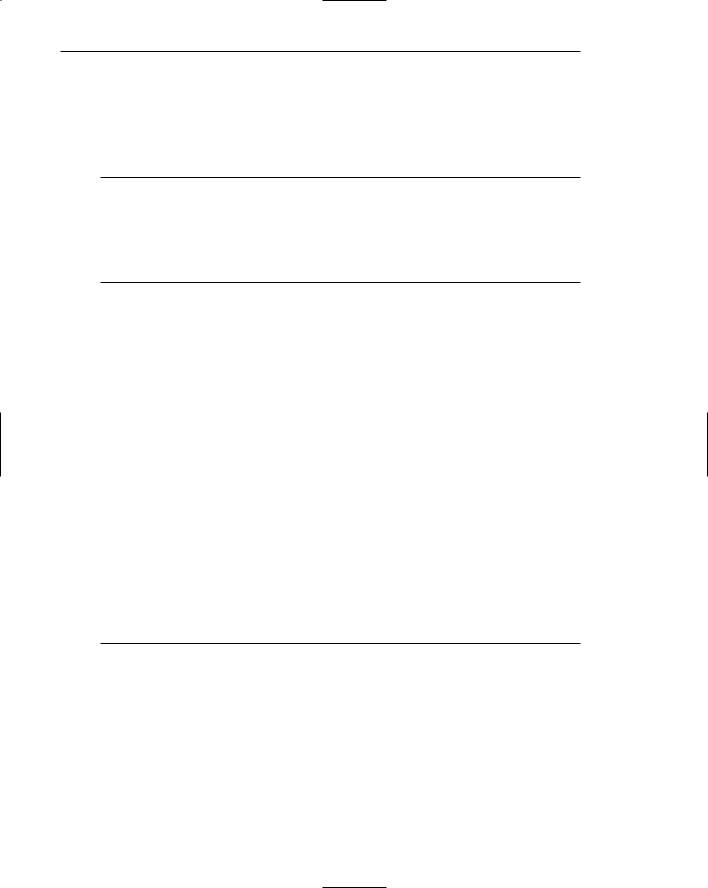
254 Part 2: The User Interface Design Process
Activate the search with an explicit action — clicking the command button or pressing the return key. This will indicate that the parameter specification process is completed. In search refinement, permit changes to a parameter to automatically produce a new set of results. This will speed the refinement process.
Progressive Search Refinement
■Allow the user to control the size of the result set by providing a simple mechanism to
—First perform a rapid rough search that reports only
•The number of items in the result set, or
•A preliminary list of topical matches.
—Then perform a refinement phase to narrow the search and retrieve the desired result set.
To help narrow the field for large searches, and avoid overwhelming the user with hundreds of items to search through, support progressive search refinement. A progressive search consists of two phases. The first is a quick search using specified criteria. For the second phase, two alternatives are possible. The first alternative is to simply report back the number of matches found based upon the search. For example, a message might say, “A search on ‘Automobiles’ found 977 matches.” If the number is too large, the user can continue to refine the search until a manageable number is found. If too small, the search criteria can be relaxed. The second alternative is to present a list of topical matches. The user can then select the relevant topic and continue further refinement. For example, the search may be for “automobiles.” Returned topics may include such items as “New,” “Used,” “Purchase,” or “Lease.” Designating “New” might then result in “American,” “European,” or “Japanese.”
Selection of variations and changing of parameters should be easy and convenient to do. Also, provide messages with suggestions to guide users in the refinement process. Suggesting possible similar words, or word spellings, would be helpful. So would guidance concerning whether the search involves looking for whole words such as “tire,” or should include partial words such as “entire” or “tired.” While the search parameters may allow specification of such criteria, the user may have neglected to set them properly.
Present Meaningful Results
■Goal:
—Provide exactly the information or answer the user is looking for.
—Present it in a language and format that is easy to understand and use.
■Criteria summary:
—Present a summary of the search criteria with the search results.
■Explanatory message:
—Provide a meaningful message to explain search outcomes.
—Indicate how many items compose the search result set.

Step 3: Principles of Good Interface and Screen Design 255
■Results presentation:
—Present a textual listing that is
•Concise.
•Ten to 50 returns in length.
•Arrayed in order of relevance.
•Clear.
•Easily scannable.
■Permit the user to
—Modify the result set sequencing.
—Cluster the result set by an attribute or value.
■For multipage listings, make obvious the link to the next search result page. For results with only one item, immediately present the result page.
■Present polite and useful messages.
Goal. In presenting meaningful results, the objective is to provide exactly the information or answer the user is looking for. Presenting information or data in great quantities will test the user’s patience and likely “hide the tree in the forest.” Presenting irrelevant results often leads to abandonment of the search. To speed the search results review process, present information in a language and format that is easy to understand and use.
Criteria summary. Present a summary of the search criteria with the search results. Never assume that the user will remember what the search parameters were.
Explanatory messages. Provide meaningful messages explaining search outcomes that aid progressive refinement. Include how many items compose the search result set.
Results set presentation. Result listings should be concise, arrayed in order of relevance, clear, and easily scannable. A concise listing is one that displays the least possible amount of return descriptive information for determining that a match meets the user’s search needs. Presenting 10 to 50 search returns per results page optimizes both performance and preference (Bernard et al., 2002a). This study did find, however, that a listing of 50 returns resulted in faster scanning and information location, and was preferred by users. Eysenbach & Kohler (2002) report that users typically peruse only the first page of search results, 93 percent of the links visited being within the first 10 results. Joachims et al. (2005) found that 42 percent of the users selected the top item in a relevance order listing (see below). When the number one and two items were (without telling the participants) swapped in position (the second item in the most relevant listing now being placed on top), the new top item was still selected 34 percent of the time. Nielsen (2005d) concludes this may have occurred because 1) search engines are good at judging relevancy and almost always place the best on top, 2) users assume the search engine places the best on top, or 3) people tend to select the top item because it is first on the list. He suggests the answer is a combination of all three factors.
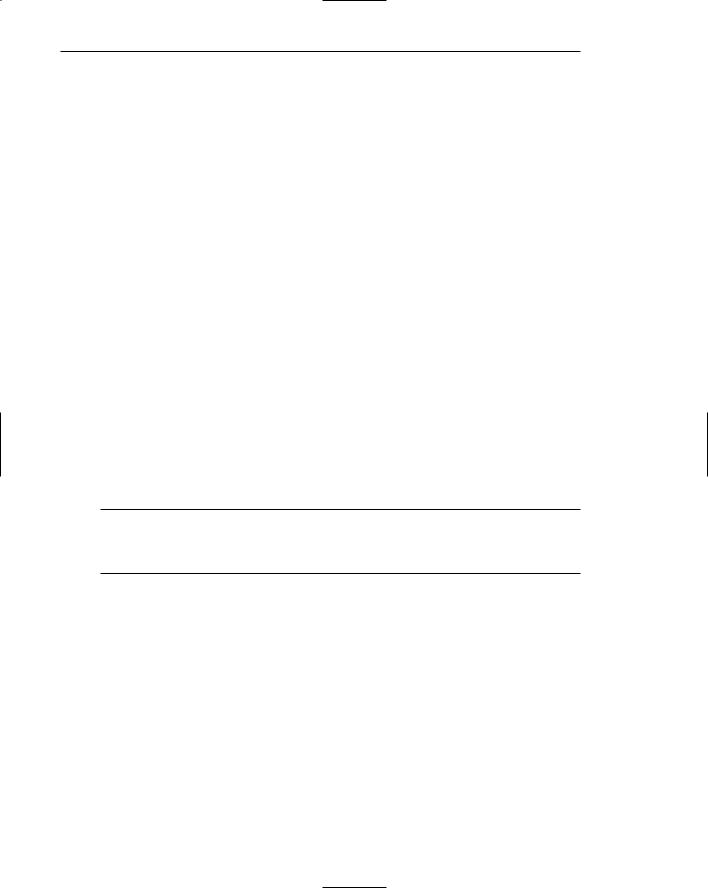
256 Part 2: The User Interface Design Process
Present the results in the most useful way possible. A list that is relevanceordered places exact or best matches first and follows with those less close. A relevance-ordered list may also be sorted by a criterion reflecting the users’ need — alphabetically, chronologically, by date, and so forth.
A clear listing provides enough information for the user to determine whether to proceed. Textual listings are usually much clearer than graphical listings. Consider graphical listings, such as maps, however, if the information will be more clearly presented in a graphical format. While being concise, a one to three word description, in most cases, will not provide the necessary clarity. URLs should not be presented because they tend to confuse more than help. Page upload dates should be presented only if they are of relevance to the searching user. A news site date, for example, is usually important to the user. For most other kinds of sites, including the date would not be relevant.
Present an easily scannable results listing. A vertical array with highlighted keywords is best. Allow the user to modify the result set by changing its sequencing; from alphabetical to chronological, for example. Allow the user to cluster the result set by an attribute or value, or by presented topics. For multiple-page listings, the link to the next search page should be clearly presented at the end of the listing currently being displayed. This link should not be displayed when no more listing pages follow. For results that find only one item to link to, immediately present the item page instead of presenting a one-item listing.
Messages. If no items are found to present in a listing, provide an informational message telling so. If search parameters are incorrect, politely provide advice telling how to correct the problem.
Remember the Search
■Save the search entries.
■Save the search results automatically.
■Let the user save the results.
There are three kinds of search histories that can be saved (Fowler and Stanwick, 2004).
Search entry. With search entry, the search terms are saved, not the results of the search. This is a form of auto-complete and is most useful when people tend to jump back and forth between working and searching.
Search results. The search result lists are saved automatically. This method is most helpful when people may want to review their earlier search results. The search term will have to be reentered to get the newer information that is available since the saved list.
User saved. Found articles are saved by the user in a binder. This is useful when people need to hold on to something for a long period of time.
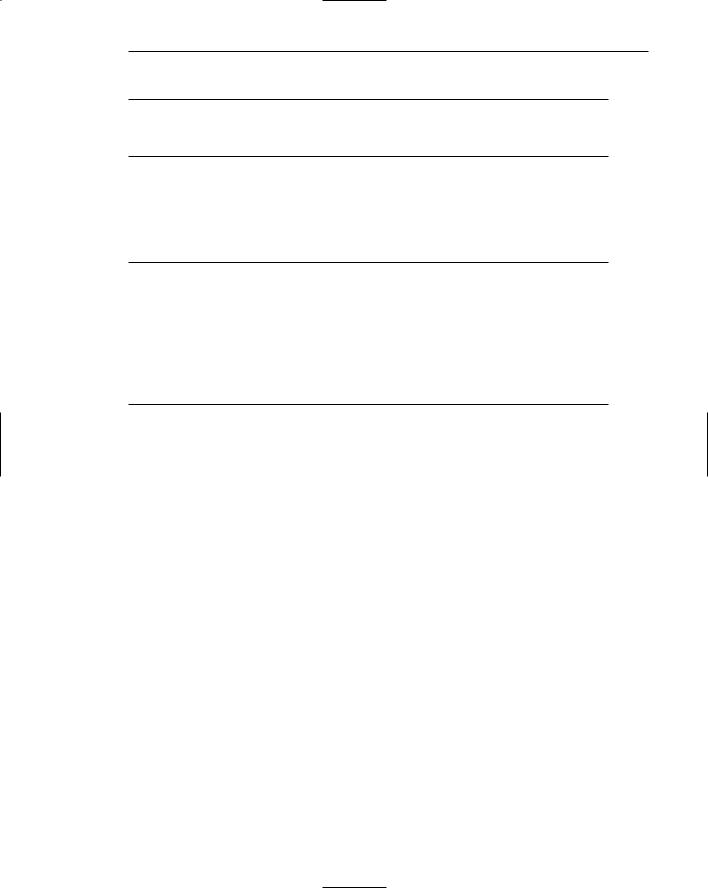
Step 3: Principles of Good Interface and Screen Design 257
Destination Pages
■Describe how the page relates to the search query.
—Provide page summary.
—Highlight keywords.
When linked to a page through a search facility, the user should know why the page was found. Start the page with a summary of its contents. Also highlight the words in the page that were keywords used in the search.
Locatability
■Provide text-based content.
■Repeat keywords frequently throughout the text.
■Provide a page title
—That possesses meaningful keywords.
—Whose first word is its most important descriptor.
—That makes sense when viewed completely out of context.
—That is different from other page titles.
—That is written in mixed-case, headline style, with no highlighting.
A Web site must be easily found by a search facility. To ensure a Web site’s locatability, use the following guidelines.
Text content and keywords. Text-based content is easily accessible to search engines. Provide text-based content as much as possible. Include as keywords on the page all possible query terms that can be used to search for the topic presented on the page. Repeat the keywords frequently throughout the text. Do not add keywords only peripherally related to the page’s contents. Consider using a professional indexer to create keywords for full-text searches.
Titles. Page titles must be carefully designed to provide useful information. They should contain as many keywords as possible. While a title may contain 60 characters, ensure that the first 40 characters adequately describe the page topic. Titles are often truncated in navigation menus and by search facilities. The title’s first word should be its most important descriptor. This word is most easily noticed in the scanning of long lists. Never begin a title with a generic term such as “Welcome” or “Page,” or with an article such as “The.” Give different titles to different pages. If page titles addressing the same topic must begin with the same word, end the title with words that explain the differences between them. A title must also make sense when viewed completely out of context, with no supporting content, or arrayed in a listing with other titles. Write titles in mixed case using the headline style. Do not use highlighting for keywords. A single keyword might be emphasized by putting it in uppercase, but be conservative in this regard. Never use uppercase for the first word in a title because its position is sufficient emphasis.
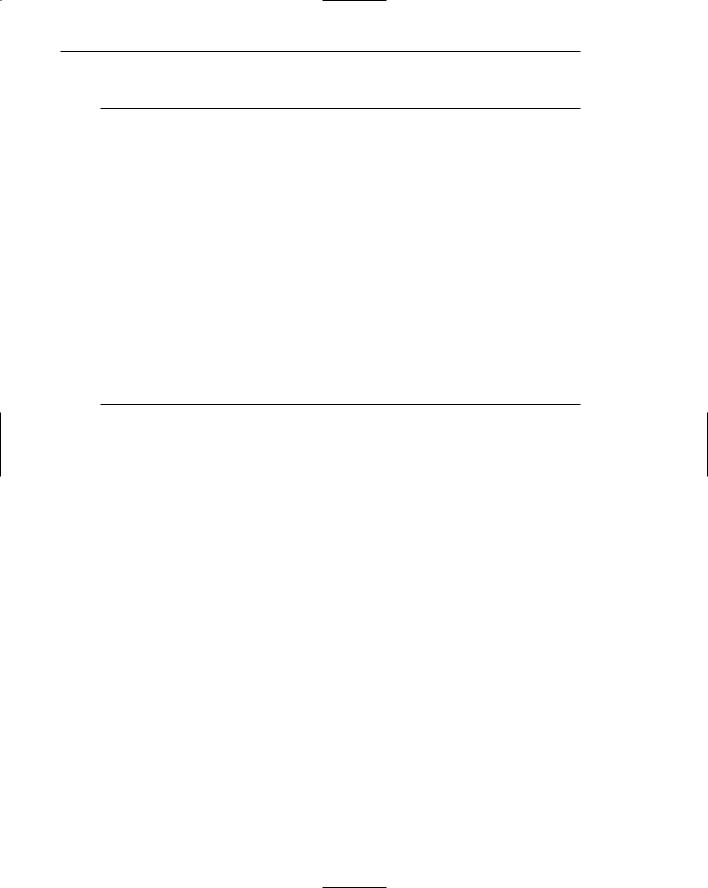
258 Part 2: The User Interface Design Process
Intranet Design Guidelines
■Provide a single homepage containing at least
—A directory hierarchy.
—A search facility.
—Current news.
■Homepage Layout
—Provide a
•Top horizontal bar.
•Left column.
•Middle area.
•Right column.
■Present a visual style that is
—Different.
—Distinguishing.
—Unified.
■Orient the intranet Web site toward tasks.
■Include many options and features.
■Develop a strong navigational system.
Intranets are internal closed systems that use the capabilities of the Internet. In recent years intranets have increased greatly in usability, but still lag behind their sibling because of a lack of resources to address usable design. Lack of usability for an intranet translates into a significant loss of employee productivity. Nielsen (2006a) reports that IBM estimates it has saved $194 million per year because of an application redesign, and each employee saves 72 minutes per month.
Nielsen (2006a) also describes the following intranet trends:
■■More consistency in look and feel.
■■More task-based information architecture.
■■Migration of Web trends to the intranet.
■■Increased mobile access.
Design consistency is improving, as is the use of design templates. More task-based information architectures are appearing rather than architectures based upon a company’s business units. Migration of Web concepts to the intranet is occurring because many employees use the Internet at work and at home. Finally, while mobile intranet use is not yet widespread, intranet applications are beginning to appear.
Nielsen (1997b, 1999a, and 2005c) suggests the following intranet design guidelines:
Homepage content. Provide a single homepage containing at least a directory hierarchy, a search facility, and a current news segment. The directory will provide a structured overview of the site’s content. The search facility will provide a means of quickly accessing the site’s index. Unlike a generic facility, this local facility can present information about the importance of the item or topic of interest to the organization. The news segment can include information about the company and things that are of interest to employees.
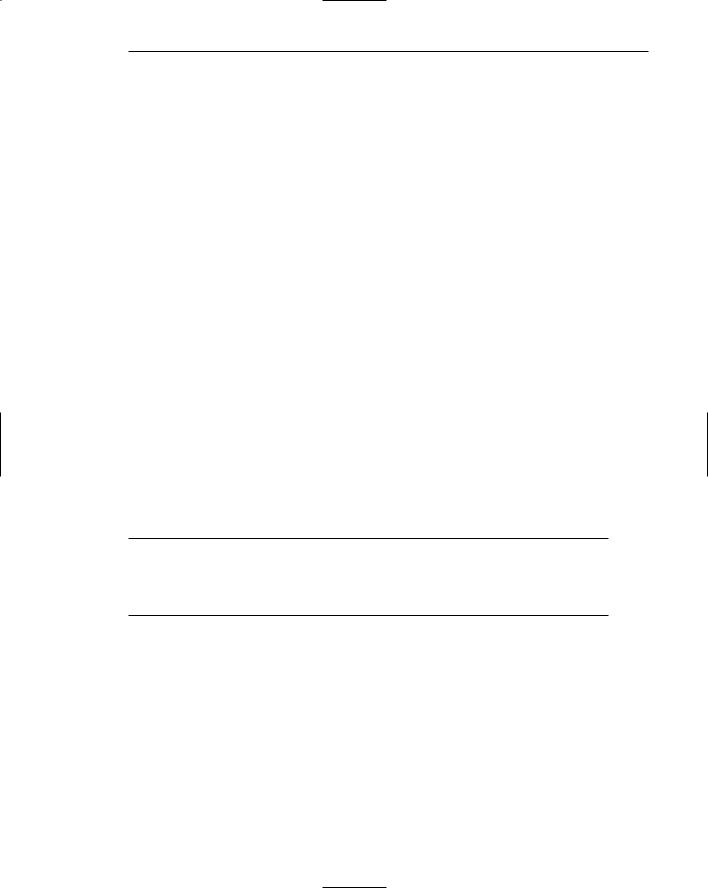
Step 3: Principles of Good Interface and Screen Design 259
Homepage layout. Some standardization of intranet homepage layouts is beginning to appear. These components are a top horizontal bar that is typically used for a logo, global navigation, and a search box. It is 100 pixels tall with a colored background. A left column typically is used for a navigation bar with detailed navigation and/or a contextual list of options for the current intranet subsite. It is 200-250 pixels wide with a colored background. A middle area featuring one or two columns contains a list of news headlines, photos, illustrations, and boxes with “portlets” to the most important features and applications. It is 400-600 pixels wide and contains a white background. Finally, a right column typically is used for a set of stacked boxes, some with colored contents or pictures. It contains a white background and is 200-250 pixels wide.
Visual style. Because the Internet and an intranet are different information spaces, a complementary but distinguishing look will quickly inform the users should they wander outside of the closed internal net to the public site. The style should also be unified and consistent throughout its entire structure.
Task-oriented. An intranet will be more task-oriented and less promotional than a regular Web site.
Options and features. Because employees will frequently use the site, it will be understood and learned faster (if unified in design). More options and features can exist because feelings of intimidation and being overwhelmed are much less likely to occur.
Navigational system. A stronger navigational system will be necessary because the intranet will encompass a much larger amount of information. Movement between servers may be necessary.
Extranet Design Guidelines
■To distinguish the extranet from the Internet, provide a subtle difference in
—Visual style.
—Navigation.
■Provide links to the public Internet site.
An extranet is part of an organization’s intranet that may be accessed from the Internet. Because it is a mixture of the Internet and the intranet, its design should reflect this. Because its users will access it from the Internet, its visual style and navigation should be similar to the Internet site to indicate companionship, but subtly different to connote its independence. Links to locations on the public Internet site may be included (Nielsen, 1997b).
Small Screens
Small displays are becoming commonplace on devices such as the personal digital assistant (PDA) and the cell phone. Guidelines are evolving, but as technology quickly advances, it is difficult to hit a moving target. Some research has been accomplished. Its results, and some broad guidelines, are presented as follows:
