
Microsoft ASP .NET Professional Projects - Premier Press
.pdf
</body>
</html>
§As you can see, you can control the TitleStyle, DayStyle, DayHeaderStyle, TodayStyle, WeekEndDayStyle, SelectedDayStyle, and OtherMonthStyle.
§The SelectionMode Property: Allows user to select a certain date, all days in a week or month as shown in Figure 2.6. The property values can be:
None: No date selection allowed.
Day:Only a certain day can be selected.
DayWeek: A day or a complete week can be selected.
DayWeekMonth: A day, complete week, or whole month, can be selected. By default this property is set to "Day."
Figure 2.6: Calendar.
§OnSelectionChanged Event:
This event is fired each time the user makes a day, month, or week selection. I have specified myCal_OnSelectionChanged sub to fire on this event. The SelectedDates.Count method extracts the number of days selected. It can make a single day (SelectionMode = "Day"), a complete Week (SelectionMode = "DayWeek"), or a complete month (SelectionMode = "DayWeekMonth").
I then look through the days selected and build a string which extracts the days and displays it in a TextBox like the following:
For i = 0 to sel-1
s = s + Mycal.SelectedDates.Item(i).ToString("d") next
selDate.Text = s
§OnVisibleMonthChanged Event:
This event gets fired each time a month is changed (say you switch from January to February). I have specified the sub cal_OnVisibleMonthChanged sub to fire on this event. This sub just displays the current month and the previous month. The code for this follows:
Sub mycal_OnVisibleMonthChanged(Source As Object, E As MonthChangedEventArgs)
selDate.Text = "Current Month " + " " + E.NewDate.ToString() _ " Previous Month : " + E.PreviousDate.ToString()
End Sub
Summary
ASP.NET controls encourage good programming habits. You can logically separate presentation from code thus avoiding "spaghetti" code. These controls are consistent in their nomenclature. We have to remember a core set of functionality that is applicable to all controls. These controls can target any browser, handheld device, or cell phone as they have the server generate the user interface and send out pure HTML to the browser. Since every browser understands HTML we can write applications that can target all client sites irrespective of their browser preferences.
Chapter 3: Using ADO.NET in the .NET Framework
Overview
ADO.NET is a technique whose time has come. If you reflect on ADO, and how it evolved over time, you will realize that it was a child of the client-server era. It was steeped in the connection-based method of handling data. A typical database access operation would open a database connection and leave it open until the looping operation of the recordset was completed. This method was not suitable for Web programming which required a disconnected way of manipulating data. This was because a connection-based data access methodology required a connection to be kept alive for each client connection. Multiple clients demanding resources from a server would very soon bring it to its knees. This led to the development of RDS (Remote Data Services ). With the advent of XML, the request/response paradigm became the order of the day. To keep up with this message-based system of communication HTTP support was added to RDS, which allowed business logic to be called at the middle tier. XML data and database data however follow different data models. XML follows a heterogeneous and hierarchical data model (XMLDOM) whereas MDAC (Microsoft Data Access Technologies) follows a relational model. Developers were now faced with the added complexity of choosing between MSXML and MDAC to work with XML data.
Bound controls were introduced in Visual InterDev. These controls were used to connect to a datasource with limited programming effort. For example, you could drag and drop a Bound control onto an ASP page and bind it to a datasource (by making a visual property selection) in a Visual Basic style. This had one major drawback. Visual InterDev generated a lot of script behind the scenes. This would turn away many of us from ever using this technique.
These piecemeal changes being made to ADO were pushing it to its limits. The time had come to rewrite this technology from the ground up and the result is ADO.NET.
ADO.NET has XML support built in at a very basic level and working with XML using this technology is quite similar to working with database data. No longer is choosing between MDAC and MSXML an issue. ADO.NET uses a disconnected way of working with database data and avoids the performance penalty associated with ADO. It has revitalized this concept of using bound controls and understands what it has to do in relation to a Bound control without maintaining tons of script in supplementary files. In fact it is so lean that you can use all the Bound controls and still use a basic editor like Notepad for your development efforts. ADO is still available (if you should want to use it) through the .NET COM interoperability services. However, programming in ADO.NET is quite similar to ADO, thus developers will not be faced with a steep learning curve. There are four basic things that we need to do with data. Query it, add to it, update it, and delete from it. In the process we need controls to present data and make it available to the user. In this chapter, I will discuss various facets of ADO.NET that allow us to accomplish these requirements. I will commence with discussing the two protagonists of the ADO.NET architecture; DataSets (the disconnected layer) and Managed Providers (the connected layer).
The DataSet
The recordset has been retired. A new object has been introduced in ADO.NET, which is called the DataSet. You can think of the DataSet as an in-memory copy of the database, complete with tables, columns, relationships, constraints, and data. It allows for relationships to exist between multiple tables, analogous to a foreign-key relationship in a database. You can navigate between tables based upon their relationships. In ADO one had to rely on SQL commands like Join to relate multiple tables and navigation involved jumping sequentially from record to record.
A DataSet is not connected to any database and has no knowledge of the source of its data. An ADO recordset is connected to the database through an OLE DB provider. In ADO.NET, you communicate with the database through Command objects, the code of which can be modified. A DataSet can talk to a variety of datasources. It can receive data from a database, an XML file, from code, or user input. No matter what the source of the data within the DataSet is, it is manipulated through the same set of standard APIs.
Since DataSets are transmitted as an XML stream, DataSets can be passed between any objects (not just COM objects) without interference from firewalls. To transmit an ADO disconnected recordset from one component to another, COM marshalling had to be used (marshalling is the process of gathering data from one more applications, storing the data pieces in a memory buffer and converting it to the format that a receiving application would understand).
A DataSet contains a table collection (the DataTables collection), which in turn contains a column collection. A DataSet also contains a row collection, which contains all rows retrieved from the datasource.
Managed Providers
A DataSet is "blind" as to where the data comes from or where it may go. It is the responsibility of the Managed Providers to have knowledge to enable the DataSet to interact with the datasource (which can be a database, an XML file, or user input). A Managed Provider consists of Connection, Command, DataReader, and DataAdapter classes. The connection and command objects are similar to their ADO namesakes. The DataReader is like a forward, read-only recordset and the DataAdapter is the bridge between the Managed Provider and the DataSet. I shall be dealing with each of these as I go along.
There are two Managed Providers in ADO.NET:
§A provider optimized for SQL Server 7 or higher.
§An OLE DB provider for accessing data other than SQL Server 7 or higher (though you can also use it for SQL Server).
The SQL Server provider provides direct access to a SQL Server using a protocol called TDS (Tabular Data System). This provides enhanced benefits when using SQL server. The OLE DB provider is more generic, and though it can be used with a SQL Server database, it will not provide any performance enhancements.
In this chapter, I have mostly used the OLE DB provider. Using the SQL provider is quite similar. In most cases, all you need to do is replace all occurrences of the word "OleDb" with "Sql" and import the namespace System.Data.SqlClient instead of System.Data.OleDb.
There are five basic steps involved in building a web form to interact with the data:
1.Import the relevant Namespaces.
2.Connect to the database using the Connection Object (SqlConnection or OleDbConnection).
3.Populate the DataAdapter Object (SqlDataAdapter or OleDbDataAdapter) with data from the datasource.

4.Populate a DataSet using the Fill method of DataAdapter.
5.Bind the server control like DataGrid to the DataSet.
I will build a web form to demonstrate these steps. This form will retrieve data from the master's table and display the result in a grid format. Figure 3.1 shows what the outcome will look like.
Figure 3.1: Interacting with Data.
MastersGrid.aspx
<%@ Import Namespace="System.Data" %>
<%@ Import Namespace="System.Data.OleDb" %>
<html>
<head>
<H4>Masters Table</H4>
<script language="VB" runat="server">
Sub Page_Load(Source As Object, E As EventArgs)
Dim myConnection As OleDbConnection
Dim myCommand As OleDbDataAdapter
Dim ds As New DataSet
Dim ConnStr As String
Dim SQL As String
'Connection syntax
ConnStr = "Provider=SQLOLEDB; Data Source=(local); Initial Catalog=ASPNET; User
ID=sa"

myConnection = New OleDbConnection(ConnStr)
'DataSetCommand
SQL = "select * from Masters"
myCommand = New OleDbDataAdapter(SQL, myConnection)
'use Fill method of DataSetCommand to populate dataset
myCommand.Fill(ds, "Masters")
'Binding a Grid
DataGrid1.DataSource=ds.Tables("Masters").DefaultView
DataGrid1.DataBind()
End Sub
</script>
</head>
<body>
<form runat=server>
<asp:DataGrid id="DataGrid1" runat="server" />
</form>
</body>
</html>
I will now discuss the script and introduce you to various steps involved in using ADO.NET to interact with the database.
Namespace
Namespaces can be thought of as using references in Visual Basic. You need to put a construct at the top of your page.
For the OLE DB provider, use the following: <%@ Import Namespace="System.Data" %>
<%@ Import Namespace="System.Data.OleDb" %>
For the SQL provider, use the following: <%@ Import Namespace="System.Data" %>
<%@ Import Namespace="System.Data.SqlClient" %>
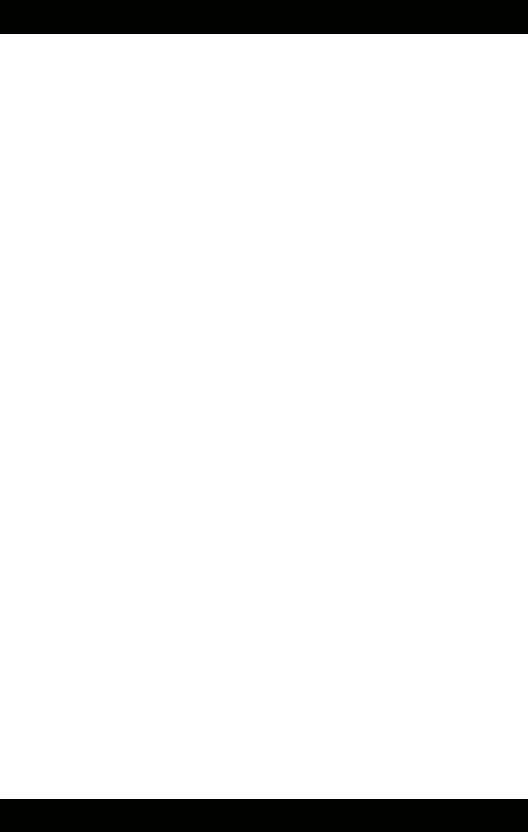
The Connection Object
A connection is opened implicitly (as in the preceding example) when using a DataAdapter or explicitly by calling the Open method on the connection as in the following example:
OpenExplicit.aspx
<%@ Import Namespace="System.Data" %>
<%@ Import Namespace="System.Data.OleDb" %>
<html>
<script language="VB" runat="server">
Dim myConnection As OleDbConnection
Dim SQL As String
Dim ConnStr As String
Sub Page_Load(Source As Object, E As EventArgs)
ConnStr = "Provider=SQLOLEDB; Data Source=(local); Initial Catalog=ASPNET;User
ID=sa;"
myConnection = New OleDbConnection(ConnStr)
try
Dim mycommand As New OleDbCommand(sql,myConnection)
myConnection.Open()
Response.Write("Opened Connection to " + MyConnection.ConnectionString + "<br>")
catch myException as Exception
Response.Write("Exception: " + myException.ToString())
finally
'Close the connection explicitly
Response.Write("Closed Connection. It is important to close connections explicitly.")
myConnection.Close()
end try
End Sub
</script>
</html>
The DataAdapter Object
A DataSet has no knowledge of the datasource. It keeps track of the changes made to it and systematically exposes it to the DataAdapter, which can then apply these changes to the datasource in an optimistic manner.
Populating the DataAdapter object in ADO.NET is similar to populating a command object in ADO. You pass the DataAdapter object a SQL query string and a connection object such as in the following example:
SQL = "select * from Masters"
myCommand = New OleDbDataAdapter(SQL, myConnection)
You can see that the syntax for the DataAdapter looks exactly like the command object syntax in ADO. The appropriate provider's DataAdapter object is populated with the result of the SQL query statement. An ADO command can only accept one command at a time, whereas the DataAdapter can be assigned update, delete, and insert commands. These properties are used when the DataAdapter update method is called. An update/insert/delete in the DataSet calls the appropriate update/insert/delete command of the DataAdapter. We can associate a set of stored procedures to perform an update, insert, or delete which will fire whenever the update method is called on the DataAdapter.
The Fill method acts as the bridge between the datasource and the DataSet. It loads the data stored in the DataAdapter into the DataSet. It requires two parameters: the DataSet name, and the name of the table (in the DataSet) into which to load the data.
The syntax follows:
myCommand.Fill(ds, "Masters")
Finally the DataGrid is bound to the DataSet.
DataGrid1.DataSource=ds.Tables("Masters").DefaultView
DataGrid1.DataBind()
The Command Object
A command is a SQL query, a stored procedure, or a table name that is issued to the database. The execution of the command can return results from the database and this resultset can then be passed onto another object such as the DataReader or the DataAdapter. This in turn can act as a datasource for a Bound control like the DataGrid. The command can also be an "action" query like an insert, update, or delete query that does not return any results. The command object for use with MS SQL Server is called SqlCommand and for use with OLE DB providers is called OleDbCommand.
The command object is constructed by providing a SQL query and a connection object as parameters to the command object. This is shown in the following example:
ConnStr = "Provider=SQLOLEDB; Data Source=(local); Initial Catalog=ASPNET; User
ID=sa;"
myConnection = New OleDbConnection(ConnStr)
sql = "delete from masters where code_display = 'test'"
Dim mycommand As New OleDbCommand(sql,myConnection)
myConnection.Open()
myCommand.ExecuteNonQuery()
myConnection.Close()
CommandType
The command object has a property called CommandType that is used to define the type of command being sent to the database. There are three CommandTypes available. These are the Text, StoredProcedure, and TableDirect types.
The Text CommandType is the default. This is a string of SQL text that is issued to the database as in the following example (I did not explicitly specify the CommandType in this example, as it is the default):
sql = "delete from masters where code_display = 'test'"
Dim mycommand As New OleDbCommand(sql,myConnection)
The StoredProcedure CommandType is used to execute a database-stored procedure. You can pass parameters to the stored procedure using the parameters collection of the command object (this will be discussed in detail later in this chapter) as in the following example:
Dim myCommand As New OleDbCommand("p_authors", myconnection)
myCommand.CommandType = CommandType.StoredProcedure
objParam = myCommand.Parameters.Add("State", OleDbType.VarChar, 10)
objParam.Direction = ParameterDirection.Input
objParam.Value = "CA"
The TableDirect CommandType is used to provide a table name to the command object as in the following example:
Dim myCommand As New OleDbCommand("Groups", myconnection)
myCommand.CommandType = CommandType.TableDirect
Executing Commands
The command object provides methods to execute the SQL statement, stored procedure or return the records from a table name provided to it by the CommandType property. There are three methods available. These are ExecuteNonQuery, ExecuteReader, and ExecuteScalar. In addition the SqlCommand class provides two additional methods. These are the ExecuteResultSet and ExecuteXmlReader. The
ExecuteResultSet is reserved for future use and is consequently not available for use.
ExecuteNonQuery
This method is used when a result set is not to be returned from the database, for example:
Dim mycommand As New OleDbCommand( _
"UPDATE Masters Set Opening = 90 WHERE code_display = 'test'", myConnection)
myConnection.Open()
myCommand.ExecuteNonQuery()
myConnection.Close()
ExecuteReader
This method returns a SqlDataReader or OleDbReader object after executing the command. The Reader object contains the resultset returned from the database and can be used to bind a Bound control like the DataGrid as in the following example:
Dim myConnection As OleDbConnection
Dim dr As OleDbDataReader
Dim ConnStr As String
'Connect
ConnStr = "Provider=SQLOLEDB; Data Source=(local); Initial Catalog=Pubs; User
ID=sa"
myConnection = New OleDbConnection(ConnStr)
'command
Dim myCommand As New OleDbCommand("p_authors", myconnection)
myCommand.CommandType = CommandType.StoredProcedure
'Parameter object
Dim objParam As OleDbParameter
objParam = myCommand.Parameters.Add("State", OleDbType.VarChar, 10)
objParam.Direction = ParameterDirection.Input
objParam.Value = "CA"
'open the connection and execute the command
myconnection.Open()
'ExecuteReader returns a Reader
dr = myCommand.ExecuteReader()
'bind a grid
DataGrid1.DataSource=dr
DataGrid1.DataBind()
ExecuteScalar
The ExecuteScalar method is used to return a single result from the database (for example the count of the number of records in a table) as in the following examples:
Dim mycommand As New OleDbCommand( _
"Select count(*) from masters", myConnection)
myConnection.Open()
myobject = myCommand.ExecuteScaler()
myConnection.Close()
Action Queries with the Command Object
Action queries are SQL statements like Insert, Update, and Delete, which return no data. We use the Command object (OleDbCommand or SqlCommand) instead of the DataAdapter object to run such queries. A connection must be explicitly opened when using the Command object (whereas it is automatically opened when using the DataAdapter). The command is issued by calling an ExecuteNonQuery method, which returns the number of rows affected.
In the example that follows I will extend the MastersGrid discussed in the MastersGrid.aspx example and add functionality to insert, delete, and update a record in the Masters table. Figure 3.2 shows what the result will look like.

Figure 3.2: Action Queries.
ActionQueries.aspx
<%@ Import Namespace="System.Data" %>
<%@ Import Namespace="System.Data.OleDb" %>
<html>
<script language="VB" runat="server"> Dim myConnection As OleDbConnection Dim myCommand As OleDbDataAdapter Dim ds As New DataSet
Dim ConnStr As String
Dim SQL As String
Sub Page_Load(Source As Object, E As EventArgs)
ConnStr = "Provider=SQLOLEDB; Data Source=(local); Initial Catalog=ASPNET;User
ID=sa;"
myConnection = New OleDbConnection(ConnStr) if NOT (isPostBack)
rebind end if End Sub
Sub Show_Click(Sender As Object, E As EventArgs)
