
Visual CSharp 2005 Recipes (2006) [eng]
.pdf
278 C H A P T E R 8 ■ G R A P H I C S, M U LT I M E D I A , A N D P R I N T I N G
Alternatively, you can generate the interop class using Visual Studio .NET by adding a reference. Simply right-click your project in the Solution Explorer, and choose Add Reference from the context menu. Then select the COM tab, and scroll down to select ActiveMovie Control Type Library, as shown in Figure 8-7.
Figure 8-7. Adding the Quartz interop class
Once the interop class is generated, you can work with the IMediaControl interface. You can specify the file you want to play using RenderFile, and you can control playback using methods such as Run, Stop, and Pause. The actual playback takes place on a separate thread, so it will not block your code.
The Code
The following example shows a simple form that allows you to open any audio file and play it. You can also use the Quartz library to show movie files, as demonstrated in recipe 8-12.
using System;
using System.Windows.Forms; using QuartzTypeLib;
namespace Apress.VisualCSharpRecipes.Chapter08
{
public partial class Recipe08_11 : Form
{
public Recipe08_11()
{
InitializeComponent();
}
private void cmdOpen_Click(object sender, EventArgs e)
{

C H A P T E R 8 ■ G R A P H I C S, M U LT I M E D I A , A N D P R I N T I N G |
279 |
// Allow the user to choose a file.
OpenFileDialog openFileDialog = new OpenFileDialog(); openFileDialog.Filter =
"Media Files|*.wav;*.mp3;*.mp2;*.wma|All Files|*.*";
if (DialogResult.OK == openFileDialog.ShowDialog())
{
//Access the IMediaControl interface. QuartzTypeLib.FilgraphManager graphManager =
new QuartzTypeLib.FilgraphManager(); QuartzTypeLib.IMediaControl mc =
(QuartzTypeLib.IMediaControl)graphManager;
//Specify the file. mc.RenderFile(openFileDialog.FileName);
//Start playing the audio asynchronously. mc.Run();
}
}
}
}
8-12. Show an Animation with DirectShow
Problem
You need to play a video file (such as an MPEG, an AVI, or a WMV file) in a Windows Forms application.
Solution
Use the ActiveMovie COM component included with Windows Media Player. Bind the video output to a picture box on your form by setting the IVideoWindow.Owner property to the PictureBox.Handle property.
How It Works
Although the .NET Framework does not include any managed classes for interacting with video files, you can leverage the functionality of DirectShow using the COM-based Quartz library included with Windows Media Player and the Windows operating system. For information about creating an interop assembly for the Quartz type library, refer to the instructions in recipe 8-11.
Once you have created the interop assembly, you can use the IMediaControl interface to load and play a movie. This is essentially the same technique demonstrated in recipe 8-11 with audio files. However, if you want to show the video window inside your application interface (rather than in a separate stand-alone window), you must also use the IVideoWindow interface. The core FilgraphManager object can be cast to both the IMediaControl interface and the IVideoWindow interface—and several other interfaces are also supported, such as IBasicAudio (which allows you to configure balance and volume settings). With the IVideoWindow interface, you can bind the video output to a control on your form, such as a Panel or a PictureBox. To do so, set the IVideoWindow.Owner property to the handle for the control, which you can retrieve using the Control.Handle property. Then, call IVideoWindow. SetWindowPosition to set the window size and location. You can call this method to change the video size during playback (for example, if the form is resized).

280 C H A P T E R 8 ■ G R A P H I C S, M U LT I M E D I A , A N D P R I N T I N G
The Code
The following example shows a simple form that allows users to open any video file and play it back in the provided picture box. The picture box is anchored to all sides of the form, so it changes size as the form resizes. The code responds to the PictureBox.SizeChanged event to change the size of the corresponding video window.
using System;
using System.Windows.Forms; using QuartzTypeLib;
namespace Apress.VisualCSharpRecipes.Chapter08
{
public partial class Recipe08_12 : Form
{
public Recipe08_12()
{
InitializeComponent();
}
//Define constants used for specifying the window style. private const int WS_CHILD = 0x40000000;
private const int WS_CLIPCHILDREN = 0x2000000;
//Hold a form-level reference to the media control interface,
//so the code can control playback of the currently loaded
//movie.
private IMediaControl mc = null;
//Hold a form-level reference to the video window in case it
//needs to be resized.
private IVideoWindow videoWindow = null;
private void cmdOpen_Click(object sender, EventArgs e)
{
// Allow the user to choose a file.
OpenFileDialog openFileDialog = new OpenFileDialog(); openFileDialog.Filter =
"Media Files|*.mpg;*.avi;*.wma;*.mov;*.wav;*.mp2;*.mp3|" + "All Files|*.*";
if (DialogResult.OK == openFileDialog.ShowDialog())
{
//Stop the playback for the current movie, if it exists. if (mc != null) mc.Stop();
//Load the movie file.
FilgraphManager graphManager = new FilgraphManager(); graphManager.RenderFile(openFileDialog.FileName);

C H A P T E R 8 ■ G R A P H I C S, M U LT I M E D I A , A N D P R I N T I N G |
281 |
// Attach the view to a picture box on the form. try
{
videoWindow = (IVideoWindow)graphManager; videoWindow.Owner = (int)pictureBox1.Handle; videoWindow.WindowStyle = WS_CHILD | WS_CLIPCHILDREN; videoWindow.SetWindowPosition(
pictureBox1.ClientRectangle.Left,
pictureBox1.ClientRectangle.Top,
pictureBox1.ClientRectangle.Width,
pictureBox1.ClientRectangle.Height);
}
catch
{
//An error can occur if the file does not have a video
//source (for example, an MP3 file.)
//You can ignore this error and still allow playback to
//continue (without any visualization).
}
// Start the playback (asynchronously). mc = (IMediaControl)graphManager; mc.Run();
}
}
private void pictureBox1_SizeChanged(object sender, EventArgs e)
{
if (videoWindow != null)
{
try
{
videoWindow.SetWindowPosition(
pictureBox1.ClientRectangle.Left,
pictureBox1.ClientRectangle.Top,
pictureBox1.ClientRectangle.Width,
pictureBox1.ClientRectangle.Height);
}
catch
{
//Ignore the exception thrown when resizing the form
//when the file does not have a video source.
}
}
}
}
}
Figure 8-8 shows an example of the output you will see.

282 C H A P T E R 8 ■ G R A P H I C S, M U LT I M E D I A , A N D P R I N T I N G
Figure 8-8. Playing a video file
8-13. Retrieve Information About the Installed
Printers
Problem
You need to retrieve a list of available printers.
Solution
Read the names in the InstalledPrinters collection of the System.Drawing.Printing.PrinterSettings class.
How It Works
The PrinterSettings class encapsulates the settings for a printer and information about the printer. For example, you can use the PrinterSettings class to determine supported paper sizes, paper sources, and resolutions and check for the ability to print color or double-sided (duplexed) pages. In addition, you can retrieve default page settings for margins, page orientation, and so on.
The PrinterSettings class provides a static InstalledPrinters string collection, which includes the name of every printer installed on the computer. If you want to find out more information about the settings for a specific printer, you simply need to create a PrinterSettings instance and set the PrinterName property accordingly.
The Code
The following code shows a console application that finds all the printers installed on a computer and displays information about the paper sizes and the resolutions supported by each one.
You do not need to take this approach when creating an application that provides printing features. As you will see in recipe 8-14, you can use the PrintDialog class to prompt the user to choose a printer and its settings. The PrintDialog class can automatically apply its settings to the appropriate PrintDocument without any additional code.

C H A P T E R 8 ■ G R A P H I C S, M U LT I M E D I A , A N D P R I N T I N G |
283 |
using System;
using System.Drawing.Printing;
namespace Apress.VisualCSharpRecipes.Chapter08
{
class Recipe08_13
{
static void Main(string[] args)
{
foreach (string printerName in PrinterSettings.InstalledPrinters)
{
//Display the printer name. Console.WriteLine("Printer: {0}", printerName);
//Retrieve the printer settings. PrinterSettings printer = new PrinterSettings(); printer.PrinterName = printerName;
//Check that this is a valid printer.
//(This step might be required if you read the printer name
//from a user-supplied value or a registry or configuration file
//setting.)
if (printer.IsValid)
{
// Display the list of valid resolutions. Console.WriteLine("Supported Resolutions:");
foreach (PrinterResolution resolution in printer.PrinterResolutions)
{
Console.WriteLine(" {0}", resolution);
}
Console.WriteLine();
// Display the list of valid paper sizes. Console.WriteLine("Supported Paper Sizes:");
foreach (PaperSize size in printer.PaperSizes)
{
if (Enum.IsDefined(size.Kind.GetType(), size.Kind))
{
Console.WriteLine(" {0}", size);
}
}
Console.WriteLine();
}
}
Console.ReadLine();
}
}
}
Usage
Here is the type of output this utility displays:
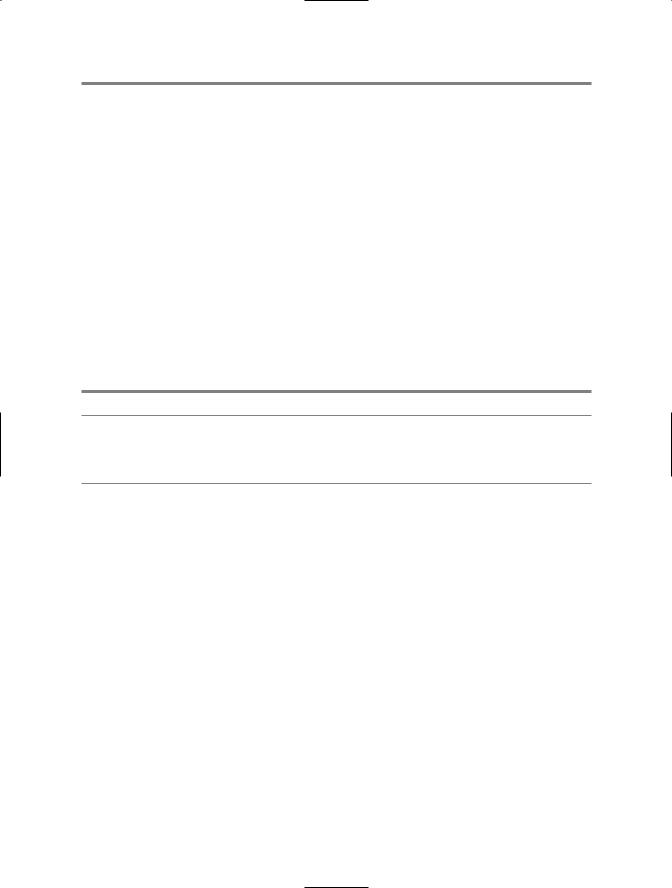
284C H A P T E R 8 ■ G R A P H I C S, M U LT I M E D I A , A N D P R I N T I N G
Printer: HP LaserJet 5L Supported Resolutions:
[PrinterResolution High] [PrinterResolution Medium] [PrinterResolution Low] [PrinterResolution Draft] [PrinterResolution X=600 Y=600] [PrinterResolution X=300 Y=300]
Supported Paper Sizes:
[PaperSize Letter Kind=Letter Height=1100 Width=850] [PaperSize Legal Kind=Legal Height=1400 Width=850] [PaperSize Executive Kind=Executive Height=1050 Width=725] [PaperSize A4 Kind=A4 Height=1169 Width=827]
[PaperSize Envelope #10 Kind=Number10Envelope Height=950 Width=412] [PaperSize Envelope DL Kind=DLEnvelope Height=866 Width=433] [PaperSize Envelope C5 Kind=C5Envelope Height=902 Width=638] [PaperSize Envelope B5 Kind=B5Envelope Height=984 Width=693] [PaperSize Envelope Monarch Kind=MonarchEnvelope Height=750 Width=387]
Printer: Generic PostScript Printer
. . .
■Note You can print a document in almost any type of application. However, your application must include
a reference to the System.Drawing.dll assembly. If you are using a project type in Visual Studio .NET that would not normally have this reference (such as a console application), you must add it.
8-14. Print a Simple Document
Problem
You need to print text or images.
Solution
Create a PrintDocument and write a handler for the PrintDocument.PrintPage event that uses the DrawString and DrawImage methods of the Graphics class to print data to the page.
How It Works
.NET uses an asynchronous event-based printing model. To print a document, you create a System. Drawing.Printing.PrintDocument instance, configure its properties, and then call its Print method, which schedules the print job. The common language runtime (CLR) will then fire the BeginPrint, PrintPage, and EndPrint events of the PrintDocument class on a new thread. You handle these events and use the provided System.Drawing.Graphics object to output data to the page. Graphics and text are written to a page in the same way as you draw to a window using GDI+. However, you might need to track your position on a page, because every Graphics class method requires explicit coordinates that indicate where to draw.

C H A P T E R 8 ■ G R A P H I C S, M U LT I M E D I A , A N D P R I N T I N G |
285 |
You configure printer settings through the PrintDocument.PrinterSettings and PrintDocument. DefaultPageSettings properties. The PrinterSettings property returns a full PrinterSettings object (as described in recipe 8-11), which identifies the printer that will be used. The DefaultPageSettings property provides a full PageSettings object that specifies printer resolution, margins, orientation, and so on. You can configure these properties in code, or you can use the System.Windows.Forms. PrintDialog class to let the user make the changes using the standard Windows Print dialog box (shown in Figure 8-9). In the Print dialog box, the user can select a printer and choose the number of copies. The user can also click the Properties button to configure advanced settings such as page layout and printer resolution. Finally, the user can either accept or cancel the print operation by clicking OK or Cancel.
Figure 8-9. Using the PrintDialog class
Before using the PrintDialog class, you must explicitly attach it to a PrintDocument object by setting the PrintDialog.Document property. Then, any changes the user makes in the Print dialog box will be automatically applied to the PrintDocument object.
The Code
The following example provides a form with a single button. When the user clicks the button, the application creates a new PrintDocument, allows the user to configure print settings, and then starts an asynchronous print operation (provided the user clicks OK). An event handler responds to the PrintPage event and writes several lines of text and an image.
This example has one limitation: it can print only a single page. To print more complex documents and span multiple pages, you will probably want to create a specialized class that encapsulates the document information, the current page, and so on. Recipe 8-15 demonstrates this technique.
using System;
using System.Drawing; using System.Windows.Forms;
using System.Drawing.Printing; using System.IO;

286 C H A P T E R 8 ■ G R A P H I C S, M U LT I M E D I A , A N D P R I N T I N G
namespace Apress.VisualCSharpRecipes.Chapter08
{
public partial class Recipe08_14 : Form
{
public Recipe08_14()
{
InitializeComponent();
}
private void cmdPrint_Click(object sender, EventArgs e)
{
//Create the document and attach an event handler. PrintDocument doc = new PrintDocument(); doc.PrintPage += this.Doc_PrintPage;
//Allow the user to choose a printer and specify other settings. PrintDialog dlgSettings = new PrintDialog(); dlgSettings.Document = doc;
//If the user clicked OK, print the document.
if (dlgSettings.ShowDialog() == DialogResult.OK)
{
//This method returns immediately, before the print job starts.
//The PrintPage event will fire asynchronously.
doc.Print();
}
}
private void Doc_PrintPage(object sender, PrintPageEventArgs e)
{
// Define the font.
using (Font font = new Font("Arial", 30))
{
//Determine the position on the page.
//In this case, we read the margin settings
//(although there is nothing that prevents your code
//from going outside the margin bounds.)
float x = e.MarginBounds.Left; float y = e.MarginBounds.Top;
//Determine the height of a line (based on the font used). float lineHeight = font.GetHeight(e.Graphics);
//Print five lines of text.
for (int i = 0; i < 5; i++)
{
//Draw the text with a black brush,
//using the font and coordinates we have determined. e.Graphics.DrawString("This is line " + i.ToString(),
font, Brushes.Black, x, y);
//Move down the equivalent spacing of one line.
y += lineHeight;
}
y += lineHeight;

C H A P T E R 8 ■ G R A P H I C S, M U LT I M E D I A , A N D P R I N T I N G |
287 |
// Draw an image. e.Graphics.DrawImage(
Image.FromFile(
Path.Combine(Application.StartupPath,"test.jpg")
), x, y);
}
}
}
}
8-15. Print a Multipage Document
Problem
You need to print complex documents with multiple pages and possibly print several different documents at once.
Solution
Place the information you want to print into a custom class that derives from PrintDocument, and in the PrintPage event handler, set the PrintPageEventArgs.HasMorePages property to true as long as pages are remaining.
How It Works
The PrintDocument.PrintPage event is triggered to let you to print only a single page. If you need to print more pages, you need to set the PrintPageEventArgs.HasMorePages property to true in the PrintPage event handler. As long as HasMorePages is set to true, the PrintDocument class will continue firing PrintPage events. However, it is up to you to track which page you are on, what data should be placed on each page, and what is the last page for which HasMorePage is not set to true. To facilitate this tracking, it is a good idea to create a custom class.
The Code
The following example shows a class called TextDocument. This class inherits from PrintDocument and adds three properties. Text stores an array of text lines, PageNumber reflects the last printed page, and Offset indicates the last line that was printed from the Text array.
public class TextDocument : PrintDocument {
private string[] text; private int pageNumber; private int offset;
public string[] Text { get {return text;} set {text = value;}
}
public int PageNumber {
get {return pageNumber;} set {pageNumber = value;}
}
