
(Ebook - Pdf) Kick Ass Delphi Programming
.pdf{=======================} {== TFrmLaser Methods ==} {=======================}
procedure TFrmLaser.FormCreate( Sender : TObject ); begin
Left := 0; { Resize Form to fit screen } Top := 0;
Height := Screen.Height; Width := Screen.Width;
Randomize; |
{ Initialize Random Number Generator } |
FCurrPoint := 1; |
|
FFirstPass := True; |
|
FDone := False; |
|
FMousePt.X := -1; |
|
FMousePt.Y := -1; |
|
LoadSettings; |
{ Load Settings from Control.ini file } |
Canvas.Pen.Color := LaserColor;
Canvas.Pen.Mode := pmXor;
PopulateOrigins; { Set Source Locations based on Screen Size } FOriginPoint := FOrigins[ LaserOrigin ];
SetTopMost( True ); CursorOff;
Application.OnIdle := IdleProc; end; {= TFrmLaser.FormCreate =}
procedure TFrmLaser.FormClose( Sender : TObject;
var Action : TCloseAction );
begin
Application.OnIdle := nil;
CursorOn; { Don't forget to turn on cursor } end;
procedure TFrmLaser.FormKeyDown( Sender : TObject; var Key : Word; Shift : TShiftState );
begin GetPassword;
end;
procedure TFrmLaser.FormMouseDown( Sender : TObject; Button : TMouseButton; Shift : TShiftState; X, Y : Integer );
begin GetPassword;
end;
procedure TFrmLaser.FormMouseMove( Sender : TObject; Shift : TShiftState; X, Y : Integer );
begin
if FDone then Exit;
if ( FMousePt.X = -1 ) and ( FMousePt.Y = -1 ) then begin
FMousePt.X := X; { Record first point } FMousePt.Y := Y;
Exit;
end;
if ( Abs( X - FMousePt.X ) > 3 ) or ( Abs( Y - FMousePt.Y ) > 3 ) then
begin |
|
GetPassword; |
{ If mouse moved > 3 pixels, GetPassword } |
FMousePt.X := -1; |
{ Reset mouse position } |
FMousePt.Y := -1; |
|
end |
|
else |
|
begin |
|
FMousePt.X := X; |
{ Record new mouse position } |
FMousePt.Y := Y; |
|
end; |
|
end; |
|
procedure TFrmLaser.IdleProc(Sender : TObject; var Done : Boolean); begin
Animate;
Done := False; { Prevent call to WaitMessage } end;
{= |
LaserLine is a |
Windows callback |
procedure that |
is called |
=} |
{= |
by the LineDDA |
procedure in the |
Animate method |
below. |
=} |
procedure LaserLine( X, Y : Integer; Origin : Longint ); export; begin
Application.ProcessMessages;
{ If screen saver shut down, then don't draw any more lines } if FrmLaser.FDone then
Exit;
with FrmLaser.Canvas do begin
MoveTo( LoWord( Origin ), HiWord( Origin ) ); LineTo( X, Y );
WinDelay( LaserSpeed );
MoveTo( LoWord( Origin ), HiWord( Origin ) ); LineTo( X, Y );
Pixels[ X, Y ] := LaserColor; end;
end;
procedure TFrmLaser.Animate; begin
if ( FCurrPoint = 1 ) and FFirstPass then begin
FOrigX := Random( Screen.Width - 300 );
FOrigY := Random( Screen.Height - 120 ); if RandomColors then
begin
LaserColor := Colors[ Random( 15 ) + 1 ]; Canvas.Pen.Color := LaserColor;
end;
if RandomOrigin then begin
LaserOrigin := TLaserOrigin( Random( 9 ) + 1 ); FOriginPoint := FOrigins[ LaserOrigin ];
end;
end;
{ LaserPoints of -1 indicate breaks in connecting the dots } if LaserPoints[ FCurrPoint + 1 ].X <> -1 then
begin
if LaserPoints[ FCurrPoint ].X = -1 then
Canvas.MoveTo( LaserPoints[ FCurrPoint + 1 ].X + FOrigX, LaserPoints[ FCurrPoint + 1 ].Y + FOrigY )
else begin
{LaserLine called for each point between }
{( X1, Y1 ) and ( X2, Y2 ) }
LineDda( LaserPoints[ FCurrPoint ].X + FOrigX, LaserPoints[ FCurrPoint ].Y + FOrigY, LaserPoints[ FCurrPoint + 1 ].X + FOrigX, LaserPoints[ FCurrPoint + 1 ].Y + FOrigY, @LaserLine, Pointer( FOriginPoint ) );
end;
end;
Inc( FCurrPoint |
); |
{ Get Ready for Next Laser Point } |
|
if FCurrPoint = |
MaxLaserPoints then |
|
|
begin |
|
|
|
WinDelay( PauseDelay * 100 ); |
{ Pause before Erasing } |
||
FCurrPoint := |
1; |
|
{ Setup for next pass } |
FFirstPass := |
not FFirstPass; |
|
|
end; |
|
|
|
end; {= TFrmLaser.Animate =}
procedure TFrmLaser.CursorOff; var
Count : Integer;
begin repeat
Count := ShowCursor( False ); until Count < 0;
end;
procedure TFrmLaser.CursorOn; var
Count : Integer; begin
repeat
Count := ShowCursor( True ); until Count >= 0;
end;
procedure TFrmLaser.PopulateOrigins; begin
FOrigins[ loUpperLeft ] := MakeLong( Offset, Offset ); FOrigins[ loUpperCenter ] := MakeLong( Screen.Width div 2,
|
Offset ); |
FOrigins[ loUpperRight ] := MakeLong( Screen.Width - Offset, |
|
|
Offset ); |
FOrigins[ loMidLeft ] := MakeLong( Offset, |
|
|
Screen.Height div 2 ); |
FOrigins[ loMidCenter ] := MakeLong( Screen.Width div 2, |
|
|
Screen.Height div 2 ); |
FOrigins[ loMidRight ] := MakeLong( Screen.Width - Offset, |
|
|
Screen.Height div 2 ); |
FOrigins[ loLowerLeft ] := MakeLong( Offset, |
|
|
Screen.Height - Offset ); |
FOrigins[ loLowerCenter ] := MakeLong( Screen.Width div 2, |
|
|
Screen.Height-Offset ); |
FOrigins[ loLowerRight ] := MakeLong( Screen.Width - Offset, |
|
|
Screen.Height - Offset); |
end; |
|
procedure TFrmLaser.GetPassword; |
|
var |
|
CanExit : Boolean; |
|
begin |
|
CanExit := False; |
|
Application.OnIdle := nil; |
{ Stop Animating } |
if not PWProtected or ( Password = '' ) then CanExit := True
else begin
SetTopMost( False ); CursorOn;
FrmGetPassword := TFrmGetPassword.Create( Application );
try |
|
FrmGetPassword.ShowModal; |
{ Display Password Form } |

if FrmGetPassword.ModalResult = mrOK then CanExit := True;
finally FrmGetPassword.Free;
end;
end;
if CanExit then begin
FDone := True; Close;
end else begin
CursorOff;
SetFocus; SetTopMost( True );
Application.OnIdle := IdleProc; { Resume Animating } end;
end; {= TFrmLaser.GetPassword =}
procedure TFrmLaser.SetTopMost( TopMost : Boolean ); begin
{Use SetWindowPos rather than the FormStyle property to }
{avoid erasing current laser image. }
if TopMost then
SetWindowPos( Handle, hwnd_TopMost, 0, 0, 0, 0, swp_NoSize + swp_NoMove )
else
SetWindowPos( Handle, hwnd_NoTopMost, 0, 0, 0, 0, swp_NoSize + swp_NoMove );
end;
end.
Products | Contact Us | About Us | Privacy | Ad Info | Home
Use of this site is subject to certain Terms & Conditions, Copyright © 1996-2000 EarthWeb Inc.
All rights reserved. Reproduction whole or in part in any form or medium without express written permission of EarthWeb is prohibited. Read EarthWeb's privacy statement.
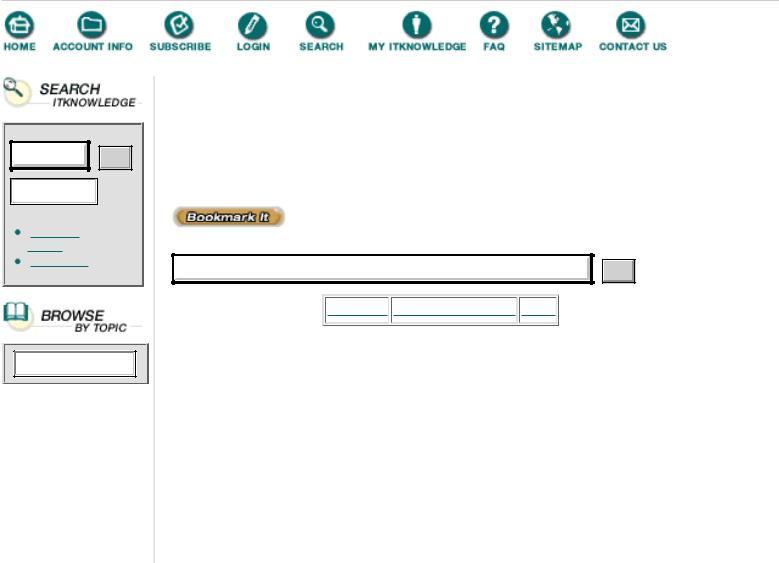
To access the contents, click the chapter and section titles.
Kick Ass Delphi Programming
Go!
Keyword
(Publisher: The Coriolis Group)
Author(s): Don Taylor, Jim Mischel, John Penman, Terence Goggin
ISBN: 1576100448
Publication Date: 09/01/96
Search this book:
Go!
-----------
Only two properties of the main form need modification. First, the Color property is set to clBlack to provide the characteristic black background. Second, the BorderStyle property is set to bsNone. You might be tempted to set the WindowState property to wsMaximized to force the form to occupy the entire screen, but this does not produce the desired effect. A change in WindowState will only alter the form’s size if BorderStyle is set to bsSizeable. Unfortunately, when the border is sizable, a title bar appears on the form, which is not desirable for a screen saver.
Adapting to the Environment and the User
The form size must be adjusted in the FormCreate method. Since Windows can be used in several different screen resolutions, the Screen object is used to determine the current width and height of the screen. The Screen object is automatically created by the Application object and holds information pertaining to the current display device. For example, the Screen object also maintains a list of available display fonts.
After the form’s size is adjusted, a number of variables that control the attributes of the laser beam are initialized. For example, the Randomize procedure is called to initialize Delphi’s random number generator. As we will see shortly, the origin of the laser beam can be randomly chosen from nine possible locations. Likewise, the color of the beam can be randomly selected.
The FCurrPoint and FFirstPass private fields all govern how the laser beam proceeds through the set of points that define the beam’s path. FCurrPoint denotes the current point along the path. FFirstPass is True when the logo is being drawn and False when it is being erased.
The FMousePt field is used to record changes in the position of the mouse. This is necessary because if the mouse is moved more than 4 pixels in any direction, the screen saver prompts the user to enter a password. If the
password option is not selected, the screen saver terminates. This same processing also occurs when a key is pressed or one of the mouse buttons is clicked.
Next, the LoadSettings procedure is called. This procedure is defined in the SvrUtils unit, which is shown in Listing 8.2. This unit defines a number of global variables which control the laser beam, including LaserColor, LaserSource, LaserSpeed, and Password. These variables are defined in the SvrUtils unit because the configuration form also needs access to these values. All of the screen saver settings are stored in the Control.ini file.
After the origin of the laser has been determined, the form’s style is altered so that it remains on top of all other windows. This is accomplished by calling the SetTopMost method. This method uses the SetWindowPos API function to make this change rather than altering the form’s FormStyle property. This is necessary because changing FormStyle from fsNormal to fsStayOnTop causes the form to erase its contents. This has the undesirable effect of clearing the screen when the password dialog box is displayed.
SetWindowPos is an example of a window management function. There are dozens of functions like this in the Windows API. All are similar in that they operate on the handle of a window. For instance, the first parameter to SetWindowPos must be the handle of the window to be manipulated. To use this function on a Delphi form, the form’s Handle property is used.
Since there is no need for the mouse cursor to be visible, the CursorOff method is called next. This method uses the ShowCursor API function to turn off the cursor. The ShowCursor function takes a boolean parameter which indicates whether the cursor should be made visible or invisible. An interesting feature of ShowCursor is that Windows keeps track of the number of times ShowCursor is called. Therefore, if ShowCursor(True) is called twice, then ShowCursor(False) must be called twice before the cursor will be hidden. This is the reason for the repeat loops in both the CursorOn and CursorOff methods.
Idle Work
The final and most important initialization step performed by the FormCreate method is setting the application object’s OnIdle event to the form’s IdleProc method. The OnIdle event gets invoked when your application does not have to process any messages. This typically happens when your application is waiting for user input. A screen saver’s main purpose is to execute until the user presses a key or moves the mouse—a perfect opportunity to handle the
OnIdle event!
When the OnIdle event is generated, the IdleProc method is called. First, the Animate procedure, which is responsible for drawing the laser beam, is called. We will return to this method shortly. Next, the IdleProc method sets the Done parameter to False. The Done parameter is slightly misnamed. A more appropriate name would be Wait, because the parameter determines whether or not Delphi calls the WaitMessage API function.
By default, Done is set to True, which means that after the OnIdle event has

been handled, the WaitMessage function is called. This function does not return until a new message is received in the current application’s message queue. For most idle processing, it makes sense to wait because another message is usually not too far behind. However, waiting for a new message defeats the purpose of a screen saver. The user is not interacting with the computer, otherwise, the screen saver would not be active! Therefore, Done is set to False so the Animate method will continue to be called.
Products | Contact Us | About Us | Privacy | Ad Info | Home
Use of this site is subject to certain Terms & Conditions, Copyright © 1996-2000 EarthWeb Inc.
All rights reserved. Reproduction whole or in part in any form or medium without express written permission of EarthWeb is prohibited. Read EarthWeb's privacy statement.
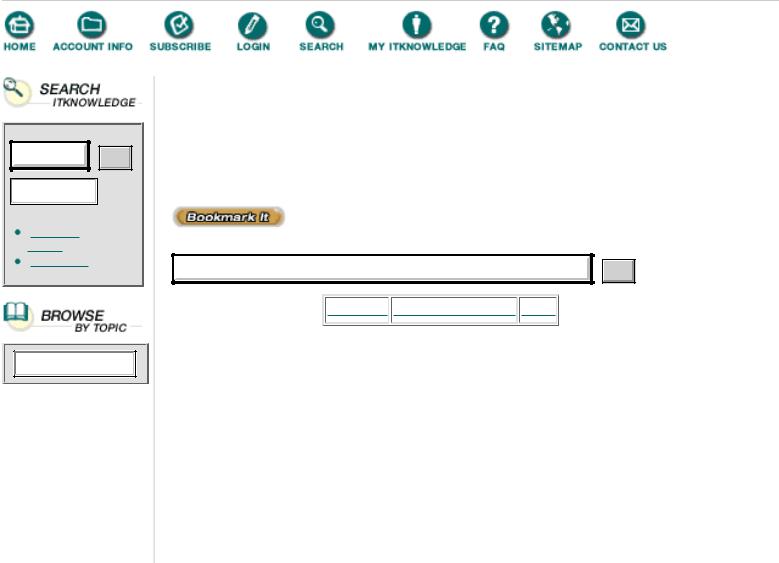
To access the contents, click the chapter and section titles.
Kick Ass Delphi Programming
Go!
Keyword
(Publisher: The Coriolis Group)
Author(s): Don Taylor, Jim Mischel, John Penman, Terence Goggin
ISBN: 1576100448
Publication Date: 09/01/96
Search this book:
Go!
-----------
Animation
Let’s take a closer look at the Animate method. The most important feature of this method is that it does not draw the entire logo when it is called. Instead, it only draws a line segment between two points defined in the LaserPoints array.
Breaking the animation up into pieces allows the screen saver to be more responsive to user input. For example, it would be unacceptable for the screen saver to continue drawing the logo after the user pressed a key. Instead, the screen saver should respond immediately.
Since the animation of the logo is performed in two passes (drawing and erasing), the Animate method generates a random location for the logo at the beginning of the first pass. Random values for laser color and origin may also be calculated at this time. Then, the x-coordinate of the next laser point is checked. If its value equals -1, then the point represents a break in the path of the laser beam. This is how each letter in the logo is drawn individually.
When a -1 is encountered, the current pen position is moved to the next point in the array using the Canvas.MoveTo method. When the next point in the path does not represent a stopping point, the LineDda function is called. LineDda is an API function that computes all successive points in the line defined by the first four parameters. For each point on the line, the LaserLine procedure, specified as the fifth parameter, is called. Since Windows itself is responsible for making the call, LaserLine is appropriately called a callback function.
Callback Functions
There are many Windows API functions that require the use of callback functions. For example, all of the enumerating functions such as

EnumWindows and EnumFonts require a function that is called for each item in the enumeration.
Callback functions can be either functions or procedures in Delphi. For example, the callback function used by the LineDda procedure does not have a return value, so it can be declared as a procedure.
There are two additional rules that govern the use of callback functions in Delphi. First, the callback must be a stand-alone procedure or function. That is, a method cannot serve as a callback function. Second, the callback must be declared using the export directive. The export directive forces the procedure to use the far calling model, which is necessary because Windows invokes the actual procedure call. The export directive also causes the compiler to generate special entry and exit code for the procedure so that it may function properly as a callback.
Windows veterans may be wondering why there is no call to MakeProcInstance. In early Windows compilers, it was necessary to call MakeProcInstance, passing it the address of the exported function. This enabled the exported function to access variables and data that were located in the current application’s data segment.
Under Delphi, and most newer compilers, it is usually no longer necessary to call MakeProcInstance; that is, as long as the correct compiler setting is selected. In the Options|Project|Compiler settings, make sure Smart Callbacks is checked. If it is not, you must call MakeProcInstance. (Note: there is a corresponding FreeProcInstance.)
Getting back to the screen saver, the LaserLine callback procedure is quite simple. The first two parameters to LaserLine represent the x- and y-coordinates of one of the points on the line specified in the LineDda call. The third parameter is a 4-byte, user-defined value that corresponds to the sixth parameter in the LineDda call. In this example, the origin of the laser beam is specified.
Inside LaserLine, the ProcessMessages method of the Application object is called so that background tasks will continue to execute. Next, a line is drawn connecting the origin to the point represented by (X, Y). After a brief delay, the line is redrawn. This erases the original line because the
Canvas.Pen.Mode property was set to pmXor in the FormCreate method. The last step is to set the pixel at (X, Y) to the color of the laser. The effect of this is that the laser appears to draw the logo.
Products | Contact Us | About Us | Privacy | Ad Info | Home
Use of this site is subject to certain Terms & Conditions, Copyright © 1996-2000 EarthWeb Inc.
All rights reserved. Reproduction whole or in part in any form or medium without express written permission of EarthWeb is prohibited. Read EarthWeb's privacy statement.
