
Beginning Python - From Novice To Professional (2005)
.pdf
210 |
C H A P T E R 1 0 ■ B A T T E R I E S I N C L U D E D |
Naming Your Module
As you may have noticed, the file that contains the code of a module must be given the same name as the module—with an additional .py file name extension. In Windows, you can use the file name extension .pyw instead. You learn more about what that file name extension means in Chapter 12.
Packages
To structure your modules, you can group them into packages. A package is basically just another type of module. The interesting thing about them is that they can contain other modules. While a module is stored in a file (with the file name extension .py), a package is a directory. To make Python treat it as a package, it must contain a file (module) named __init__.py. The contents of this file will be the contents of the package, if you import it as if it were a plain module. For example, if you have a package named constants, and the file constants/_ _init__.py contains the statement PI = 3.14, you would be able to do the following:
import constants print constants.PI
To put modules inside a package, simply put the module files inside the package directory. For example, if you wanted a package called drawing, which contained one module called
shapes and one called colors, you would need the files and directories (UNIX pathnames) shown in Table 10-1.
Table 10-1. A Simple Package Layout
File/Directory |
Description |
~/python/ |
Directory in PYTHONPATH |
~/python/drawing/ |
Package directory (drawing package) |
~/python/drawing/__init__.py |
Package code (“drawing module”) |
~/python/drawing/colors.py |
colors module |
~/python/drawing/shapes.py |
shapes module |
|
|
In Table 10-1, it is assumed that you have placed the directory ~/python in your PYTHONPATH. In Windows, simply replace ~/python with c:\python and reverse the direction of the slashes (to backslashes).
With this setup, the following statements are all legal:
import |
drawing |
# (1) |
Imports the |
drawing package |
||
import |
drawing.colors |
# |
(2) |
Imports |
the |
colors module |
from drawing import shapes |
# |
(3) |
Imports |
the |
shapes module |
|

C H A P T E R 1 0 ■ B A T T E R I E S I N C L U D E D |
211 |
After the first statement (1), the contents of the __init_ _ module in drawing would be available; the drawing and colors modules, however, would not be. After the second statement (2), the colors module would be available, but only under its full name, drawing.colors. After the third statement (3), the shapes module would be available, under its short name (that is, simply shapes). Note that these statements are just examples. There is no need, for example, to import the package itself before importing one of its modules as I have done here. The second statement could very well be executed on its own, as could the third. You may nest packages inside each other.
Exploring Modules
Before I tackle some of the standard library modules, I’ll show you how to explore modules on your own. This is a valuable skill because you will encounter lots of useful modules in your career as a Python programmer, and I couldn’t possibly cover all of them here. The current standard library is large enough to warrant books all by itself (and such books have been written)—and it’s growing. New modules are added with each release, and often some of the modules undergo slight changes and improvements. Also, you will most certainly find several useful modules on the Web, and being able to grok them quickly and easily will make your programming much more enjoyable.1
What’s in a Module?
The most direct way of probing a module is to investigate it in the Python interpreter. The first thing you need to do is to import it, of course. Let’s say you’ve heard rumors about a standard module called copy:
>>>import copy
No exceptions are raised—so it exists. But what does it do? And what does it contain?
Using dir
To find out what a module contains, you can use the dir function, which lists all the attributes of an object (and therefore all functions, classes, variables, and so on of a module). If you try to print out dir(copy), you get a long list of names. (Go ahead, try it.) Several of these names begin with an underscore—a hint (by convention) that they aren’t meant to be used outside the module. So let’s filter them out with a little list comprehension (check the section on list comprehension in Chapter 5 if you don’t remember how this works):
>>> [name for name in dir(copy) if name[0] != '_'] ['Error', 'PyStringMap', 'copy', 'deepcopy', 'error']
The list comprehension is the list consisting of all the names from dir(copy) that don’t have an underscore as their first letter. This list is much less confusing than the full listing.
1.The term “grok” is hackerspeak, meaning “to understand fully,” taken from Robert A. Heinlein’s novel Stranger in a Strange Land (Ace Books, reissue 1995).

212 |
C H A P T E R 1 0 ■ B A T T E R I E S I N C L U D E D |
■Tip If you like tab completion, you might want to check out the modules readline and rlcompleter in the library reference. They can be useful when exploring modules as discussed in this section.
The _ _all_ _ Variable
What I did with the little list comprehension in the previous section was to make a guess about what I was supposed to see in the copy module. However, you can get the correct answer directly from the module itself. In the full dir(copy) list, you may have noticed the name __all__. This is a variable containing a list similar to the one I created with list comprehension—except that this list has been set in the module itself. Let’s see what it contains:
>>> copy.__all__
['Error', 'error', 'copy', 'deepcopy']
My guess wasn’t so bad after all. I got only one extra name (PyStringMap) that wasn’t intended for my use. But where did this __all__ list come from, and why is it really there? The first question is easy to answer. It was set in the copy module, like this (copied directly from copy.py):
__all__ = ["Error", "error", "copy", "deepcopy"]
So why is it there? It defines the public interface of the module. More specifically, it tells the interpreter what it means to import all the names from this module. So if you use
from copy import *
you get only the four functions listed in the __all__ variable. To import PyStringMap, for example, you would have to be explicit, either importing copy and using copy.PyStringMap, or using
from copy import PyStringMap
Setting __all__ like this is actually a useful technique when writing modules too. Because you may have lots of variables, functions, and classes in your module that other programs might not need or want, it is only polite to filter them out. If you don’t set __all__, the names exported in a starred import defaults to all global names in the module that don’t begin with an underscore.
Getting Help with help
Until now, you’ve been using your ingenuity and knowledge of various Python functions and special attributes to explore the copy module. The interactive interpreter is a very powerful tool for this sort of exploration because your mastery of the language is the only limit to how deeply you can probe a module. However, there is one standard function that gives you all the information you would normally need. That function is called help; let’s try it on the copy function:
C H A P T E R 1 0 ■ B A T T E R I E S I N C L U D E D |
213 |
>>> help(copy.copy)
Help on function copy in module copy:
copy(x)
Shallow copy operation on arbitrary Python objects.
See the module's __doc__ string for more info.
>>>
This is interesting: it tells you that copy takes a single argument x, and that it is a “shallow copy operation.” But it also mentions the module’s _ _doc_ _ string. What’s that? You may remember that I mentioned docstrings in Chapter 6. A docstring is simply a string you write at the beginning of a function to document it. That string is then stored in the function attribute __doc__. As you may understand from the preceding help text, modules may also have docstrings (they are written at the beginning of the module), as may classes (they are written at the beginning of the class).
Actually, the preceding help text was extracted from the copy function’s docstring:
>>> print copy.copy.__doc__
Shallow copy operation on arbitrary Python objects.
See the module's __doc__ string for more info.
The advantage of using help over just examining the docstring directly like this is that you get more info, such as the function signature (that is, what arguments it takes). Try to call help(copy) (on the module itself) and see what you get. It prints out a lot of information, including a thorough discussion of the difference between copy and deepcopy (essentially that deepcopy(x) makes copies of the values stored in x as attributes and so on, while copy(x) just copies x, binding the attributes of the copy to the same values as those of x).
Documentation
A natural source for information about a module is, of course, its documentation. I’ve postponed the discussion of documentation because it’s often much quicker to just examine the module a bit yourself first. For example, you may wonder, “What were the arguments to range again?” Instead of searching through a Python book or the standard Python documentation for a description of range, you can just check it directly:
>>> print range.__doc__
range([start,] stop[, step]) -> list of integers
Return a list containing an arithmetic progression of integers. range(i, j) returns [i, i+1, i+2,..., j-1]; start (!) defaults to 0. When step is given, it specifies the increment (or decrement).
For example, range(4) returns [0, 1, 2, 3]. The end point is omitted! These are exactly the valid indices for a list of 4 elements.

214 |
C H A P T E R 1 0 ■ B A T T E R I E S I N C L U D E D |
You now have a precise description of the range function, and because you probably had the Python interpreter running already (wondering about functions like this usually happens while you are programming), accessing this information took just a couple of seconds.
However, not every module and every function has a good docstring (although it should), and sometimes you may need a more thorough description of how things work. Most modules you download from the Web have some associated documentation. In my opinion, some of the most useful documentation for learning to program in Python is the Python Library Reference, which describes all of the modules in the standard library. If I want to look up some fact about Python, nine times out of ten, I find it there. The library reference is available for online browsing (at http://python.org/doc/lib) or for download, as are several other standard documents (such as the Python Tutorial, or the Python Language Reference). All of the documentation is available from the Python Web site, at http://python.org/doc.
Use the Source
The exploration techniques I’ve discussed so far will probably be enough for most cases. But those of you who wish to truly understand the Python language may want to know things about a module that can’t be answered without actually reading the source code. Reading source code is in fact one of the best ways to learn Python—besides coding yourself.
Doing the actual reading shouldn’t be much of a problem, but where is the source? Let’s say you wanted to read the source code for the standard module copy. Where would you find it? One solution would be to examine sys.path again, and actually look for it yourself, just like the interpreter does. A faster way is to examine the module’s _ _file_ _ property:
>>> print copy.__file__ C:\Python24\lib\copy.py
■Note If the file name ends with .pyc, just use the corresponding file whose name ends with .py.
There it is! You can open the copy.py file in your code editor (for example, IDLE) and start examining how it works.
■Caution When opening a standard library file in a text editor like this, you run the risk of accidentally modifying it. Doing so might break it, so when you close the file, make sure that you don’t save any changes you might have made.
Note that some modules don’t have any Python source you can read. They may be built into the interpreter (such as the sys module) or they may be written in the C programming language. (The C source code is also available, but that’s beyond the scope of this book. See Chapter 17 for more information on extending Python using C.)

C H A P T E R 1 0 ■ B A T T E R I E S I N C L U D E D |
215 |
The Standard Library: A Few Favorites
Chances are that you’re beginning to wonder what the title of this chapter means. The phrase was originally coined by Frank Stajano and refers to Python’s copious standard library. When you install Python, you get lots of useful modules (the batteries) for “free.” Because there are so many ways of getting more information about these modules (as explained in the first part of this chapter), I won’t include a full reference here (which would take up far too much space anyway), but I’ll describe a few of my favorite standard modules to whet your appetite for exploration. You’ll encounter more standard modules in the project chapters (Chapter 20 and later). The module descriptions are not complete but highlight some of the interesting features of each module.
sys
This module gives you access to variables and functions that are closely linked to the Python interpreter. Some of these are shown in Table 10-2.
Table 10-2. Some Important Functions and Variables in the sys Module
Function/Variable |
Description |
argv |
The command-line arguments, including the script name |
exit([arg]) |
Exits the current program, optionally with a given return value or |
|
error message |
modules |
A dictionary mapping module names to loaded modules |
path |
A list of directory names where modules can be found |
platform |
Contains a platform identifier such as sunos5 or win32 |
stdin |
Standard input stream—a file-like object |
stdout |
Standard output stream—a file-like object |
stderr |
Standard error stream—a file-like object |
|
|
The variable sys.argv contains the arguments passed to the Python interpreter, including the script name.
The function sys.exit exits the current program. (If called within a try/finally block, the finally clause is executed.) You can supply an integer to indicate whether the program succeeded or not—a UNIX convention. You’ll probably be fine in most cases if you rely on the default (which is zero, indicating success). Alternatively, you can supply a string, which is used as an error message and can be very useful for a user trying to figure out why the program halted; then, the program exits with that error message and a code indicating failure.
The mapping sys.modules maps module names to actual modules. It only applies to currently imported modules.
The module variable sys.path was discussed earlier in this chapter. It’s a list of strings, in which each string is the name of a directory where the interpreter will look for modules when an import statement is executed.

216 |
C H A P T E R 1 0 ■ B A T T E R I E S I N C L U D E D |
The module variable sys.platform (a string) is simply the name of the “platform” the interpreter is running on. This may be either a name indicating an operating system (such as sunos5 or win32) or it may indicate some other kind of platform, such as a Java virtual machine (for example, java1.4.0) if you’re running Jython.
The module variables sys.stdin, sys.stdout, and sys.stderr are file-like stream objects. They represent the standard UNIX concepts of standard input, standard output, and standard error. To put it simply, sys.stdin is where Python gets its input (used in the functions input and raw_input, for example), and sys.stdout is where it prints to. You learn more about files (and these three streams) in Chapter 11.
Example
Printing the arguments in reverse order. When you call a Python script from the command line, you may add some arguments after it—the so-called command-line arguments. These will then be placed in the list sys.argv, with the name of the Python script as sys.argv[0]. Printing these out in reverse order is pretty simple, as you can see in Listing 10-5.
Listing 10-5. Reversing and Printing Command-Line Arguments
# reverseargs.py import sys
args = sys.argv[1:] args.reverse()
print ' '.join(args)
As you can see, I make a copy of sys.argv. You can modify the original, but in general it’s safer not to because other parts of the program may also rely on sys.argv containing the original arguments. Notice also that I skip the first element of sys.argv—the name of the script. I reverse the list with args.reverse(), but I can’t print the result of that operation. It is an in-place modification that returns None. Finally, to make the output prettier, I use the join string method. Let’s try the result (assuming a UNIX shell here, but it will work equally well at an MS-DOS prompt, for example):
$ python reverseargs.py this is a test test a is this
os
The os module gives you access to several operating system services. The os module is extensive, and only a few of the most useful functions and variables are described in Table 10-3. In addition to these, os and its submodule os.path contain several functions to examine, construct, and remove directories and files. For more information about this functionality, see the standard library documentation.
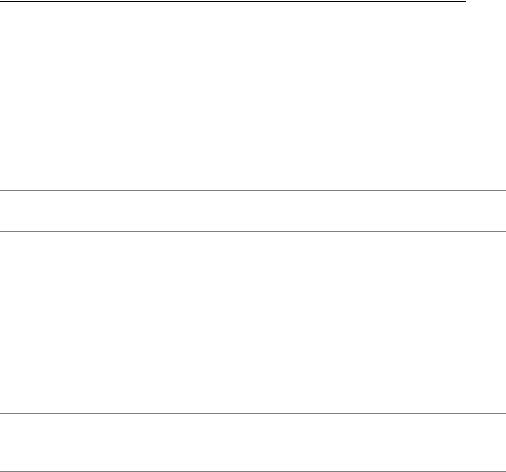
C H A P T E R 1 0 ■ B A T T E R I E S I N C L U D E D |
217 |
Table 10-3. Some Important Functions and Variables in the os Module
Function/Variable |
Description |
environ |
Mapping with environment variables |
system(command) |
Executes an OS command in a subshell |
sep |
Separator used in paths |
pathsep |
Separator to separate paths |
linesep |
Line separator ('\n', '\r', or '\r\n') |
urandom(n) |
Returns n bytes of cryptographically strong random data |
|
|
■Tip A useful function for traversing directories is os.walk. Check it out in the Python Library Reference.
The mapping os.environ contains environment variables described earlier in this chapter. For example, to access the environment variable PYTHONPATH, you would use the expression os.environ['PYTHONPATH']. This mapping can also be used to change environment variables, although not all platforms support this.
The function os.system is used to run external programs. There are other functions for executing external programs, including execv, which exits the Python interpreter, yielding control to the executed program, and popen, which creates a file-like connection to the program. For more information about these functions, consult the standard library documentation.
■Tip The subprocess module is a recent addition to Python, which collects the functionality of the os.system, execv, and popen functions.
The module variable os.sep is a separator used in pathnames. The standard separator in UNIX is '/', the standard in Windows is '\\' (the Python syntax for a single backslash), and in Mac OS, it is ':'. (On some platforms, os.altsep contains an alternate path separator, such as '/' in Windows.)
You use os.pathsep when grouping several paths, as in PYTHONPATH. The pathsep is used to separate the pathnames: ':' in UNIX, ';' in Windows, and '::' in Mac OS.
The module variable os.linesep is the line separator string used in text files. In UNIX this is a single newline character ('\n'), in Mac OS it’s a single carriage return character ('\r'), and in Windows it’s the combination of a carriage return and a newline ('\r\n').
The urandom function uses a system-dependent source of “real” (or, at least, cryptographically strong) randomness. If your platform doesn’t support it, you’ll get a NotImplementedError.

218 |
C H A P T E R 1 0 ■ B A T T E R I E S I N C L U D E D |
Example
Starting a Web browser. The system command can be used to execute any external program, which is very useful in environments such as UNIX where you can execute programs (or commands) from the command line to list the contents of a directory, send e-mail, and so on. But it can be useful for starting programs with graphical user interfaces, too—such as a Web browser. In UNIX, you can do the following (provided that you have a browser at /usr/ bin/firefox):
os.system('/usr/bin/firefox')
A Windows version would be (again use the path of a browser you have installed)
os.system(r'c:\"Program Files"\"Mozilla Firefox"\firefox.exe')
Note that I’ve been careful about enclosing Program Files and Mozilla Firefox in quotes; otherwise DOS (which handles the command) balks at the whitespace. (This may be important for directories in your PYTHONPATH as well.) Note also that you have to use backslashes here because DOS gets confused by forward slashes. If you run this, you will notice that the browser tries to open a Web site named Files"\Mozilla...—the part of the command after the whitespace. Also, if you try to run this from IDLE, a DOS window appears, but the browser doesn’t start until you close that DOS window. All in all, not exactly ideal behavior.
Another function that suits the job better is the Windows-specific function os.startfile:
os.startfile(r' c:\Program Files\Mozilla Firefox\firefox.exe')
As you can see, os.startfile accepts a plain path, even if it contains whitespace. (That is, don’t enclose “Program Files” in quotes as in the os.system example.)
Note that in Windows, your Python program keeps on running after the external program has been started by os.system (or os.startfile), whereas in UNIX, your Python program waits for the os.system command to finish.
A BETTER SOLUTION: WEBBROWSER
The os.system function is useful for a lot of things, but for the specific task of launching a Web browser there’s an even better solution: the webbrowser module. It contains a function called open that lets you automatically launch a Web browser to open the given URL. For example, if you want your program to open the Python Web site in a Web browser (either starting a new browser or using one that is already running), you simply use
import webbrowser webbrowser.open('http://www.python.org')
and the page should pop up. Pretty nifty, huh?

C H A P T E R 1 0 ■ B A T T E R I E S I N C L U D E D |
219 |
fileinput
You learn a lot about reading from and writing to files in Chapter 11, but here is a sneak preview. The fileinput module enables you to easily iterate over all the lines in a series of text files. If you call your script like this (assuming a UNIX command line):
$ python some_script.py file1.txt file2.txt file3.txt
you will be able to iterate over the lines of file1.txt through file3.txt in turn. You can also iterate over lines supplied to standard input (sys.stdin, remember?), for example, in a UNIX pipe (using the standard UNIX command cat):
$ cat file.txt | python some_script.py
If you use fileinput, this way of calling your script (with cat in a UNIX pipe) works just as well as the previous one (supplying the file names as command-line arguments to your script). The most important functions of the fileinput module are described in Table 10-4.
Table 10-4. Some Important Functions in the fileinput Module
Function |
Description |
input([files[, inplace[, backup]]) |
Facilitates iteration over lines in multiple input |
|
streams |
filename() |
Returns name of current file |
lineno() |
Returns current (cumulative) line number |
filelineno() |
Returns line number within current file |
isfirstline() |
Checks whether current line is first in file |
isstdin() |
Checks whether last line was from sys.stdin |
nextfile() |
Closes current file and moves to the next |
close() |
Closes the sequence |
|
|
The function fileinput.input is the most important of the functions. It returns an object that you can iterate over in a for loop. If you don’t want the default behavior (in which fileinput finds out which files to iterate over), you can supply one or more file names to this function (as a sequence). You can also set the inplace parameter to a true value (inplace=True) to enable in-place processing. For each line you access, you’ll have to print out a replacement, which will be put back into the current input file. The optional backup argument gives a file name extension to a backup file created from the original file when you do in-place processing.
The function fileinput.filename returns the file name of the file you are currently in (that is, the file that contains the line you are currently processing).
The function fileinput.lineno returns the number of the current line. This count is cumulative so that when you are finished with one file and begin processing the next, the line number is not reset but starts at one more than the last line number in the previous file.
