
- •Laboratory work #1
- •Matlab Language Description of language
- •Mathematics and Computing
- •Algorithm development
- •Data visualization
- •External interfaces
- •Toolboxes
- •Matlab interface Simplified interface
- •Operations with control panel Control panel tolls
- •Displaying of existing file loading
- •Clipboard operations
- •Accessing Help in matlab
- •File structure Browser
- •Using the menu Command, operations and parameters
- •Controlling elements of nnTool
Clipboard operations
Cut command performs cutting of selected fragment and storing it into clipboard. During this operation cut fragment deletes from the document text. Copy command copies selected fragment into clipboard, saving it in text. Paste command takes object from clipboard and insert it in document on cursor position. These operations may be realized both by correspondent hot keys or commands from Edit menu. In MATLAB you can use context menu, that appears on mouse right click. For example, after mouse right click on selected fragment of matrix M you can see menu, shown of pic. 1.5. Copy command is duplicated here, also a set of other commands available here at this moment. Pay attention, that during preparing of magic matrix M her name appears in working area of browser window – in right part of display. At the same time matrix is presented in form of table.
Clipboard contents can be transferred into input row window of m-files editor-debuger or even in another application. Suppose we want to create matrix M1 with content, that is stored in clipboard. For this type M1=[ and make right mouse click, then choose command Paste. This operation is shown on pic. 1.6.
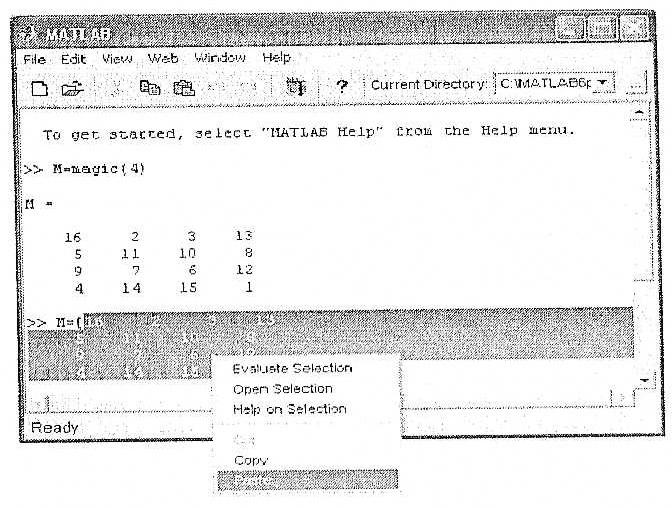
Pic. 1.6 Preparation for inserting data from the buffer
Execute
the command Paste,
you can see that the data stored in the buffer matrix appear after
the opening bracket. To create a matrix of type M1 remains only enter
bracket
]
and press Enter.
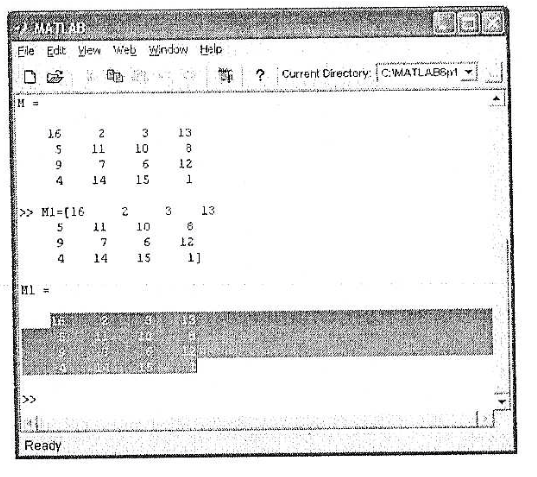 In
pic. 1.7 shows how to create a matrix M1, the contents of similar
matrix M.
In
pic. 1.7 shows how to create a matrix M1, the contents of similar
matrix M.
Fig. 1.7. Example of creating a matrix M1 with content taken from the buffer.
Accessing Help in matlab
The last button toolbar Help (Help) opens with a list of Help topics.
File structure Browser
To view the file structure of MATLAB is a special file system browser (Path Browser), which is run in normal boot. If you installed a simplified interface to run the file system used by the browser window Current Directory (current folder). Pic.1.8 on the left side of the browser window is displayed.
It is easy to see that file system browser designed as a well-known explorer operating systems Windows 95/98/Me/2000/NT4. The window allows you to view the file system of the PC and select any file. For example, in Fig. 1.8 shows the choice m-file sine function.
Execute
the command Open
from the context menu of the right mouse button, or double-clicking
on the highlighted line to the file name, you can enter the file in
the editor / debugg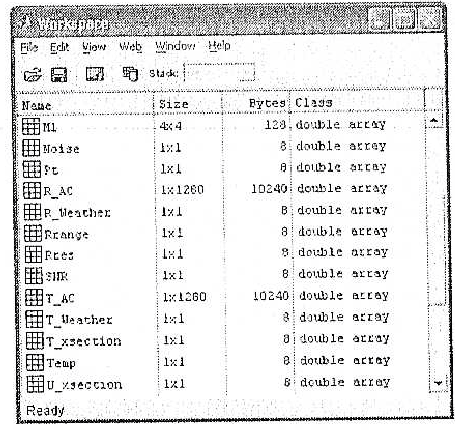 er
m-files.
In this case, the editor will automatically start and the window
ready for editing the selected file will be displayed in Fig. 1.8.
er
m-files.
In this case, the editor will automatically start and the window
ready for editing the selected file will be displayed in Fig. 1.8.
Fig. 1.8. An example of the browser window “Path Browser”
Using the menu Command, operations and parameters
The open position of the menu bar contains a variety of operations and commands. Dedicated command or the operation is executed when you press Enter. The command can also be performed by clicking the mouse or pressing a key on the keyboard corresponding to the selected symbol in the command name.
Between the commands and the operations there is little difference, and in the literature on computer science, they are often confused. We will consider a command as action, which is executed immediately. A operation - is an action that requires some preparation, for example opening a window to set certain parameters.
Parameter – this significance of certain value, which acts during current session.
Parameters are usually used to specify the font sets, windows, background color, etc.
Menu of the system
- File – work with files;
- Edit – redaction of the session;
- View – output and hiding the panel of instruments;
- Web - access to internet resources;
- Windows – installation of Windows settings;
- Help – access to reference subsystem;
Submenu File
Menu File contain next operations
- New – open submenu with positions;
- M-file – open the window of redactor/ debugger of m-files;
- Figure – opening an empty window of graphics;
- Model – opening an empty window for creation Simulink-models;
- GUI – opening the creation window of graphic user interface elements;
- Open – open the file loading window;
- Close Command Windows – close the window of command regime;
- Import data – open the import window of data files;
- Save Workspace As - open recording window workspace as a file with the given name;
- Set path – open the installation window of access ways of file system;
- Preferences – open the setting window of interface ;
- Print – open the print window of the whole common interface;
- Print selection – open the print window of selected part document;
- Exit – ends the work with the system.
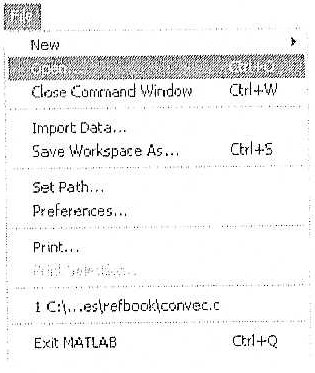
Fig. 1.9 Menu of file operations «File».
Opening the windows for preparation new files
The command New, as noted, open the windows for preparing new files. For three types of files ( m-file, graphic file, and files of Simulink-models ) the windows of their redactors were already described. The new one is the position GUI of submenu File. It opens the redaction window of interface users elements, shown on fig. 1.10.
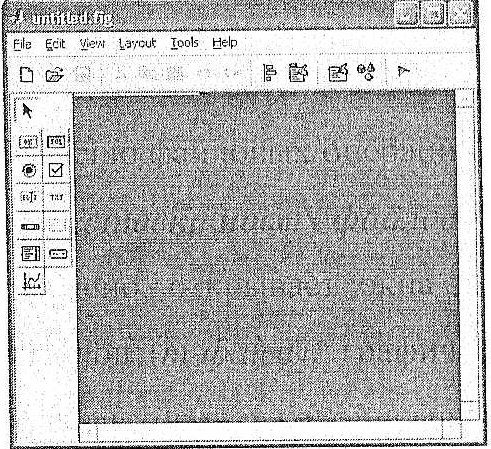
Fig. 1.10 The redaction window of GUI elements.
The installation of access paths of file system
The command Set Path… open the redaction window of access path of file system. This window is shown on the fig. 1.11.
The windows gives the list of folders with MATLAB system files. There is the opportunity of transfer folders up and down by list, destroying them by universal approximator.
The last one means, that in given range of change of input variables, NN can with given accuracy simulate (modeling) arbiturary continious function of these variables.
After the structure NN is chosen, it’s parameters must be installed. The NN structure and neuron type choice – is a separate and quite difficult question. What about the values of parameters, usually, they are defined during the solution of some optimization problem. This procedure in NN theory is called training.
Graphical user interface(GUI) of NNTool gives the ability to choose the structure of NN from the wide range and gives a lot of algorithms to train every type of network.
