
Название-Сеть в Играх 2006год_Язык-Eng
.pdf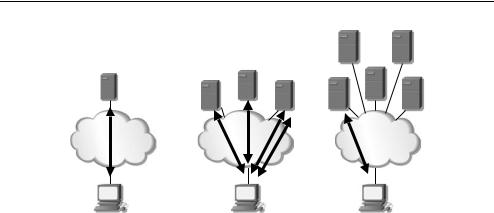
184 Networking and Online Games: Understanding and Engineering Multiplayer Internet Games
Yesterday |
Today |
Tomorrow |
Figure 11.6 Server browsing yesterday, today and tomorrow
one player, current game server browsers provide little confidence on the performance of individual servers and no support for multiple players that want to play together (Figure 11.6).
The next generation of online game servers will make it easier to find ‘good’ servers, with some of this process even transparent to the user. There will be no need to contact every server in the world, sort through server lists, join a server only to find its performance lacking and then repeat the process. This will reduce the churn on game servers themselves, allowing their resources to be put to playing the game.
Yesterday, server browsing was easy (Figure 11.6). Online games had only one server they could connect to, depicted in the picture on the left. No browsing was needed as there were no choices. Today, many games have numerous servers from which to choose. Server browsing is primitive, often requiring players to connect to servers to find out how the game play is. This is depicted by the picture in the middle with the dashed lines showing connections and the solid line showing the server eventually chosen. Tomorrow, even though the number of server choices will increase, server browsing will be much more transparent, allowing quick connections to servers that perform well, indicated on the right by just the solid line.
References
[BBC+98] S. Blake, D. Black, M. Carlson, E. Davies, Z. Wang and W. Weiss, “An Architecture for Differentiated Services”, IETF RFC 2475, December 1998.
[BCS94] R. Braden, D. Clark and S. Shenker, “Integrated Services in the Internet Architecture: an Overview”, IETF RFC 1633, June 1994.
[BZB+97] R. Braden, L. Zhang, S. Berson, S. Herzog and S. Jamin, “Resource ReSerVation Protocol (RSVP) – Version 1”, Functional Specification IETF RFC 2205, September 1997.
[Intel04] Intel Corporation, “White Paper: The New Era in Communications”, [Online] http://www.intel.com/ netcomms/bbw/302026.htm, 2004.
Future Directions |
185 |
|
|
[PK02] K. Pahlavan and P. Krishnamurthy, “Principles of Wireless Networks – A Unified Approach”, Prentice Hall PTR, 2002.
[SAB+05] L. Stewart, G. Armitage, P. Branch and S. Zander, “An Architecture for Automated Network Control of QoS over Consumer Broadband Links”, IEEE TENCON 05, Melbourne, Australia, November 21–24, 2005.

12
Setting Up Online FPS Game
Servers
To round out the book in this chapter, we will look at installing and starting dedicated servers for two specific first person shooter (FPS) games – Wolfenstein Enemy Territory (WET) and Half-Life 2. We will focus primarily on getting things started, and leave it to online forums and discussion groups to provide you with tutorials on specific aspects of running and maintaining a dedicated public server.
12.1 Considerations for an Online Game Server
Setting up a dedicated server raises many questions relating to expected performance, resource requirements and server monitoring. Given the number of players you wish to support at any one time you will need requirements estimates for CPU speed, memory (RAM), disk space, and network connection speed. It is usually advisable to monitor long-term server behaviour and usage patterns (as discussed in Chapter 9). This involves becoming intimately familiar with the server’s own logging facilities and deploying network sniffing tools such as tcpdump. Sufficient diskspace must be allocated to hold server logs and packet tracefiles. Log rotation may be built into the game server (e.g. Half-Life 2) or you may need to implement your own logfile rotation scripts.
The network link capacity requirements can be estimated based on game server settings (such as snapshot and command transmission rates discussed in Chapter 10) and typical packet size distributions. (You will probably need to run some in-house trials of each game and map in order to measure the possible range of snapshot packet sizes.) If the server will be placed behind a NAT-enabled router, you will need to ensure the necessary ports are open on the router, so that people outside your network can properly connect to your game server.
Some FPS games allow a choice of server platform (usually Linux or Microsoft’s Windows). In general, it is far better to use a dedicated PC running Linux or FreeBSD (with FreeBSD’s Linux-compatibility mode enabled), because they will simply be more stable platforms than a Windows box. Aside from the zero cost of obtaining and installing Linux or FreeBSD, a Linux-based or FreeBSD-based server can also be managed remotely over the network. This makes it easier to hide the physical box in a cupboard, rack or a
Networking and Online Games: Understanding and Engineering Multiplayer Internet Games
Grenville Armitage, Mark Claypool, Philip Branch 2006 John Wiley & Sons, Ltd

188 Networking and Online Games: Understanding and Engineering Multiplayer Internet Games
hidden room. Not surprisingly your dedicated server does not require a high-end graphics card, or indeed any graphics card at all.
You may also wish to experiment with techniques for artificially balancing the latency experienced by different players. For example, in [LEE2005] a FreeBSD-based game server utilised dummynet [DUMMYNET][RIZ1997] (discussed in Chapter 7) to add small amounts of latency to each player’s traffic – ensuring that all players ‘experienced’ much the same latency. (The game server in [LEE2005] would be regularly polled the server to monitor each player’s experienced latency, adjusting the dummynet latency up or down as necessary.) Because latency can only be added, not removed, players can only be equalised if the target latency is higher than the latency usually experienced by your players. On the other hand, you want the target latency to still be ‘low enough’ (e.g. 100 ms) that people are still willing to play on your server. So, players experience latency equalisation only up to a point.
12.2 Wolfenstein Enemy Territory
Built on the Quake III Arena game engine technology, WET is a team-oriented FPS, based around a number of World War II-themed missions. Players join one of two teams (‘Axis’ or ‘Allies’) and take on a particular class of team members (Engineer, Soldier, Medic, Field Ops or Covert Operative). Although initially developed as a commercial add-on to Activision’s ‘Return to Castle Wolfenstein’, the complete game software (both client and server) is now available for free download from Activision and a number of other sites [WET2005]. There is no need to purchase any CD, DVD or download license.
In this section, we will summarise the key steps in setting up an online WET server for multiplayer action. However, we will not provide a detailed discussion of WET itself from the perspective of game-play, player models, weapons, 3rd-party maps, etc.
12.2.1 Obtaining the Code
Wolfenstein Enemy Territory is available for Microsoft Windows, various Linux distributions and the Apple Macintosh. As of late 2005, the latest version of WET was version 2.60 (released on March 21, 2005). The releases are available from a number of sites on the Internet, including those shown in the list below. Generally these sites either allow direct, free download or will require a free registration before allowing downloads.
•http://www.3dgamers.com/games/wolfensteinet/downloads/
•http://www.planetwolfenstein.com/
•http://returntocastlewolfenstein.filefront.com/
•http://www.fileplanet.com/30846/0/section/Wolfenstein-Series
(If the above URLs do not work by the time you read this chapter, try searching from the main site in each URL or start back at the main Activision site, http://games.activision.com /games/wolfenstein.)
For version 2.60 you can download the Linux and Macintosh versions as a single installer. For Windows you download and install the full version 2.55, and then download

Setting Up Online FPS Game Servers |
|
|
189 |
|
|
|
|
Table 12.1 Files required for WET version 2.60 |
|
|
|
|
|
|
|
Operating system |
Filename |
Release date |
Size |
and type |
|
|
|
Windows full version 2.55 Windows, patch to version 2.60 Linux full version 2.60 Macintosh full version 2.60
wolfet.exe |
28 |
May 2003 |
258 MB |
||||||||
et patch 2 60.exe |
21 March 2005 |
5.5 MB |
|||||||||
|
|
|
|
|
|
|
|
|
|
|
|
et-linux-2.60.x86.run |
21 |
March 2005 |
258 MB |
||||||||
wolfet 2.60.dmg |
21 |
March 2005 |
258 MB |
||||||||
|
|
|
|
|
|
|
|
|
|
|
|
(and run) the patch to version 2.60. These files are typically served from public sites using the file names listed in Table 12.1.
Each installer is an executable that, when run, prompts you for a location to place your WET files – the offered defaults are usually acceptable.
12.2.2 Installing the Linux Game Server
For now, we will assume that your intended server host has a keyboard and monitor and is running at least a basic text console (the installer uses relatively primitive text mode menus).
Create (or ask the system administrator to create) a dedicated user account for running the WET server (for example, user name ‘et’ and a home directory of ‘/home/et/’). This helps keep all your WET server activities distinct from other users on the server host. Wolfenstein Enemy Territory does not need root (administrator) privileges to run. For the rest of this description you are assumed to be logged in as the ‘et’ user.
Download et-linux-2.60.x86.run to your home directory, set the executable permission bits and launch the installer with:
/home/et/% chmod 555 ./et-linux-2.60.x86.run /home/et/% ./et-linux-2.60.x86.run
The installer first unpacks the entire ET distribution (about 272 MB of files) before prompting you to accept a license and specify where the game should be installed. If your host has less than 300 MB of free space in /tmp (the usual temporary files directory), you should explicitly specify a different extraction directory as a parameter to the installer. For example, if you have plenty of space in your home directory you could use:
/home/et/% ./et-linux-2.60.x86.run --target /home/et/ettmp
A new directory, /home/et/ettmp, will be automatically created and used by the installer. However, you will need to manually delete this directory and its contents once the installation has run to completion.
Although the installer prompts with a default location of ‘/usr/local/games/enemyterritory/’, we recommend placing the server’s installation location under ‘/home/et/ enemy-territory’ (Figure 12.1). This ensures your WET installation is localised under the ‘et’ user’s home directory (valuable if you do not have ‘root’ access on the server
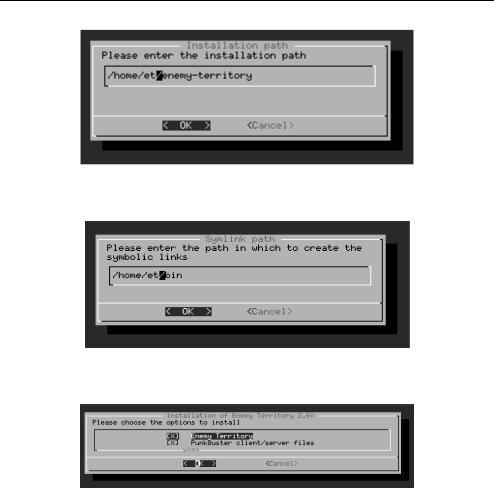
190 Networking and Online Games: Understanding and Engineering Multiplayer Internet Games
Figure 12.1 Installer requesting installation location
Figure 12.2 Installer requesting symlink location
Figure 12.3 Chose both ET and PunkBuster
host, or you are running multiple game servers on a single host – separate instances of WET can be installed under different user accounts).
The installer will also ask for a location to place two symlinks for WET (Figure 12.2). We suggest /home/et/bin rather than the default /usr/local/bin (ensure /home/et/bin exists and is listed in your user’s PATH environment variable before launching the installer). These symlinks allow you to launch the et client simply by typing ‘et’, and the et dedicated server simply by typing ‘etded’ at a command line prompt.
You then have the option of installing PunkBuster along with the main WET client and server code (Figure 12.3) [PBUSTER]. We recommend installing PunkBuster even if you do not expect to use it all the time. You will then be asked to accept the PunkBuster license conditions.
Files from the temporary directory (/home/et/ettmp, if you followed the example above) are then copied over to ‘/home/et/enemy-territory’. You are finally offered a choice of automatically creating KDE or GNOME desktop shortcuts before installation completes.
Setting Up Online FPS Game Servers |
191 |
|
|
Ultimately, you will have 270 MB of files installed under ‘/home/et/enemy-territory’ along with symlinks from ‘/home/et/bin/et’ and ‘/home/et/bin/etded’ pointing to the same named files under /home/et/enemy-territory/.
If you manually specified a directory to unpack the installation, you will now need to manually clean it up with:
/home/et/% rm -rf /home/et/ettmp
Because the WET installer uses a text-based interface you may also do this installation process while remotely logged into the server host from elsewhere (for example, over an ssh connection [SSH2005]). This is most convenient when your server host is already mounted in remote rackspace without a dedicated keyboard and monitor.
12.2.3 Starting the Server
Having installed WET you now have access to the official documentation on your local filesystem, located at:
/home/et/enemy-territory/Docs/Help/index.htm
You now have two choices – either launch a ‘listen server’ from the game client’s graphical interface or run a dedicated server with no graphical interface. Our interest is solely in the latter case – you are running a dedicated server on a host that is tucked away in a rack in a closed room somewhere.
A couple of technical decisions need to be made before starting your dedicated server.
•What UDP port will it run on?
•Is this for local LAN play, or available for anyone on the Internet?
•What is the maximum number of supportable players?
(There are also some game-specific questions you need to consider, such as ‘what game type and map rotation do I want?’. In part, these are subjective decisions that depend largely on your motives for running a server. Detailed descriptions of how to set up various game types are outside the scope of this book.)
By default, a WET server will bind itself to UDP port 27960 on the local server host (or automatically try one port higher if the default is in use). However, you can explicitly specify an alternative port if another process on the server host is already using port 27960 (for example, another WET server, or a Quake III Arena server).
You can specify whether or not your dedicated server registers with idSoftware’s Enemy Territory master server (etmaster.idsoftware.com). You should not register if you just want to run a private server (even if it is on the Internet) or if you are running locally on an isolated LAN.
Player slots should be limited based on your available network capacity and processor speed. The official documentation (noted earlier) recommends ‘30 MHz per player slot’, and thus recommends 1 GHz for 32 players, 500 Mhz for 16 players and 250 MHz for eight players. Use the discussion in Chapter 10 to estimate your per-player network bandwidth requirements.
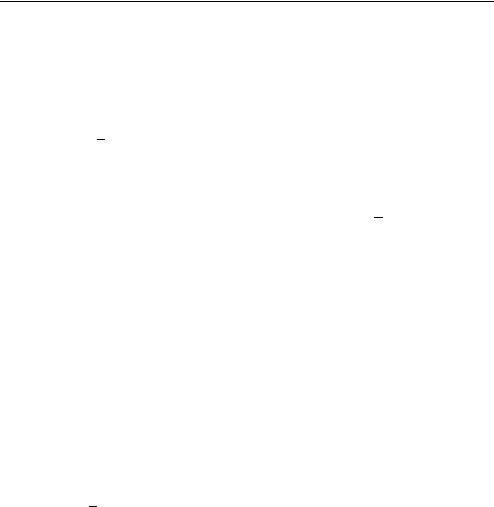
192 Networking and Online Games: Understanding and Engineering Multiplayer Internet Games
The usual way to start a dedicated server is to run ‘etded’ with a number of command line options. For example:
/home/et/% etded +set net_port 27985 +set dedicated 2 +exec server.cfg
This particular set of options instructs the server to run on a non-standard UDP port 27985 (‘+set net port 27985’) and register with etmaster.idsoftware.com:27950 (‘+set dedicated 2’), then pull the rest of its configuration details from a file named ‘server.cfg’ located in one of two locations:
•/home/et/enemy-territory/etmain/
•/home/et/.etwolf/etmain/ (or other, specified by fs homepath)
In fact, almost everything you might want to configure can be placed in server.cfg. A default server.cfg is created when you first installed WET, which documents many useful parameters and settings. An alternative configuration file can be specified on the command line with:
/home/et/% etded +exec alternative.cfg
The file ‘alternative.cfg’ will be searched for in the two directories mentioned above, and used instead of the default server.cfg file.
If you are running on a host with multiple IP interfaces, you may wish to explicitly identify which IP interface should be advertised by the WET server. For example, the following command line specifies that the server advertises itself (and only ‘exists’ on) IP address 192.168.1.50:
/home/et/% etded +set net_ip 192.168.1.50 +exec server.cfg
(In this case, unless server.cfg contained any directives to the contrary, the server will attempt to use UDP port 27960.)
Add ‘+set sv maxclients NN’ to establish a limit of NN players on your server (the default is 20).
If you are simply experimenting while deciding what configuration parameters to use, note that the server does not actually ‘go live’ until it is told what map to play. If you have no map specified in your server.cfg file, use ‘+map MMM’ on the command line (e.g. ‘+map oasis’).
If you chose to run a public server, you will begin to see inbound probe traffic from remote clients within minutes (or even seconds) of your server registering with etmaster.idsoftware.com (as discussed in Chapter 9).
12.2.4 Starting a LAN Server
Use ‘+set dedicated 1’ to establish a private, unadvertised server that will only respond to direct queries from people who already know the server’s IP address and port number.
For example, use something like:
/home/et/% etded +set dedicated 1 +map oasis

Setting Up Online FPS Game Servers |
193 |
|
|
This creates a minimalist, local server starting on the ‘oasis’ map which can be probed by, and connected to by clients on your LAN. (In the absence of other configurations, the server will enter the ‘campaign’ mode, and eventually move on to the next map in the campaign sequence.)
Clients can discover servers on their local LAN by broadcasting server-discovery ‘getinfo’ probes (UDP packets sent to IP address 255.255.255.255). Each time the client presses the ‘refresh list’ button on their PlayOnline ServerBrowser server selection screen (when in ‘Source:Local’ mode), eight UDP broadcast probes are sent – two each to ports 27960, 27961, 27962 and 27963. This normally triggers a response from any of the dedicated servers on the local LAN that are listening on one of the four common WET ports.
Note one interesting caveat: if you run a LAN-only game using ‘+set dedicated 1’ and also specify the game server’s local IP address with ‘+set net ip w.x.y.z’ the server appears to ignore the server-discovery queries being sent to 255.255.255.255. In this case, each client will need to manually specify the server’s IP address and port number in order to connect.
12.2.5 Ports You Need Open on Firewalls
It is entirely possible you have a firewall between your server and the outside world. If so, you must ensure that the server can send packets outbound to port 27950 on remote Internet hosts (to register with etmaster.idsoftware.com, and possibly other master servers) and receive inbound packets to whatever port you run the server itself (typically 27960).
12.2.6 Dealing with Network Address Translation
A number of additional considerations exist if your server host is behind a router doing Network Address Translation (NAT). This can occur if your server is on a home or small corporate LAN sharing a single broadband connection to the outside world. As noted in Chapter 4, NAT (or more precisely NAPT) makes multiple hosts in a hidden network appear to be a single, large host to the rest of the Internet. This is achieved by mapping all the hidden (or ‘inside’) IP addresses to a single external IP address, and then re-mapping TCP and UDP port numbers to ensure every application flow retains a unique 5-tuple of IP source and destination addresses and port numbers.
An issue arises when you try to run a public server from behind a NAT router. The server registration process involves your server sending the ASCII text ‘heartbeat ETServer-1’ to etmaster.idsoftware.com:27950 in a single UDP packet. (If your server subsequently shuts down gracefully, it will send the ASCII text ‘heartbeat ETFlatline-1’ in another UDP packet to etmaster.idsoftware.com:27950, removing your server from the master server’s list of active servers.)
Upon receipt of the registration message, the master server engages in a short handshake to confirm your server is up and valid. Your server is now advertised as ‘being at’ the IP source address and source UDP port number from which your server’s registration message arrived. If your server is behind a NAT router, the master server ‘sees’ the public IP address and port number used by the NAT router to represent your internally hosted game server.
