
- •Оглавление
- •Introduction 2
- •Introducing Ms. Formula 10
- •Introduction Calc is a spread sheet -- what are those?
- •Open Sesame How to open a document
- •Save Me How to open a document
- •Close the Gates How to close a document
- •Introducing Ms. Formula An oversized calculator
- •Our first, real formula...
- •Average Joe The second formula
- •The time is now How to let Calc give you time
- •Extracting a given number of characters from a cells, counting from left
- •Extracting a given number of characters from a cells, counting from right
- •Extracting a given number characters, counting from the point you specify
- •How to create and use random numbers
- •How to look up values in a grid
- •How to round numbers
- •How to cut off decimals in an elegant way
- •How to sum only lines meeting your criteria
- •Vlookup(a1;b1:d100;3;0)
- •Vlookup(a1;b1:d100;3;0)
- •How to count characters in a cell or string
- •Formatting of text and cells How to change the appearance of the spreadsheet easily
- •DataPilot How to manipulate huge amounts of data easily
- •Charts How to create simple charts
Open Sesame How to open a document
I
assume you know how to open an application. You probably have done so
because you are reading this in a web browser.
The best
way to open a document, is by using your operating system, whether
it's Windows, Mac OS X, Linux or whatever. Use your operating system
as usual to find your document, double click on the document, and the
applications which created the documtent will open it.
Your
operating system will give you a great number of different ways to
open your documents, and one ore more of those are usually the best
way to do it.
But sometimes it is better to open a
document within an application, such as when:
- you want to
force open a document with a different application the usual
-
you want to import a document from a "foreign" format (more
on that later)
You're in luck, because this i really
easy.
Go to the File-menu,
and select Open.
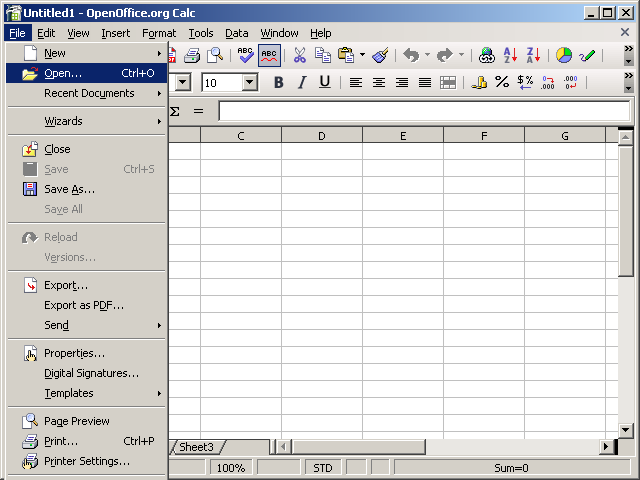 You
are now presented with an dialogue box in which you can navigate
until you find your document, and then select it for opening.
You
are now presented with an dialogue box in which you can navigate
until you find your document, and then select it for opening.
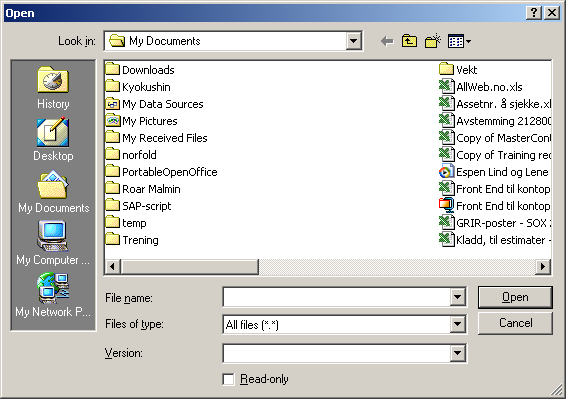 This
is how the open dialog box looks like in MS Windows, this will look
differently, depending on you operating system.
This
is how the open dialog box looks like in MS Windows, this will look
differently, depending on you operating system.
Save Me How to open a document
In
contrast to opening a document, you have to
use the applications to select where you want to save your
document.
Go to the File-menu,
and select Save.
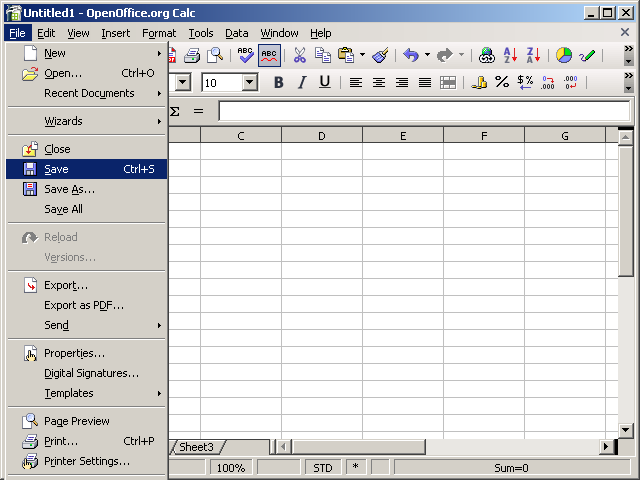 You
are now presented with an dialogue box in which you can navigate
until you find where you want to save your document.
You
are now presented with an dialogue box in which you can navigate
until you find where you want to save your document.
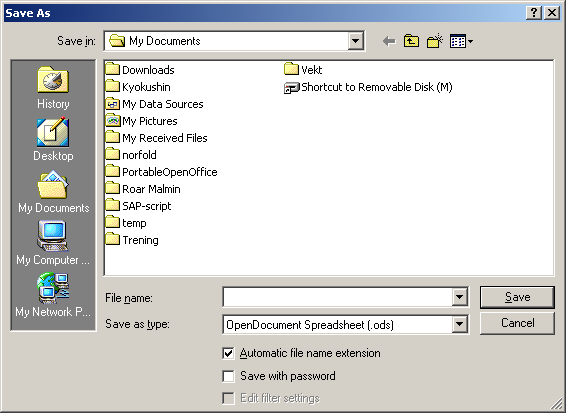 After
the initial save of a document, it gets a whole lot easier -- from
now on, you have three options, either to go to the File menu
and select Save,
to click the save button or
to hit [ctrl+s].
Each of these options will save your document without opening any
dialogue boxes of any sort; it just saves your document and then let
you get on with your work.
After
the initial save of a document, it gets a whole lot easier -- from
now on, you have three options, either to go to the File menu
and select Save,
to click the save button or
to hit [ctrl+s].
Each of these options will save your document without opening any
dialogue boxes of any sort; it just saves your document and then let
you get on with your work.
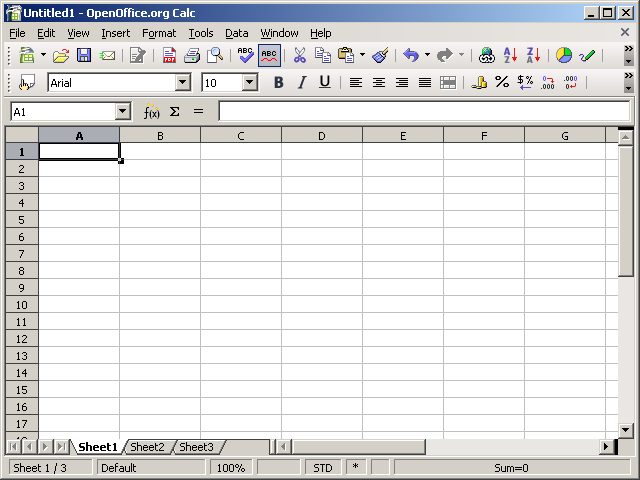 It
is a very good idea to use a certain amount of structure when saving
your files. You should probably use the "Documents" folder
as the root for all your documents, and organise further by using
folders that, hopefully, give some sort of meaning. Wouldn't it be
wise to put all your budgets in a folder called "Budgets",
for instance? Yup, would think so.
The problem with this,
is that it requires you to have a minimum of diciplin, because it
takes 5 seconds extra to save the document in the approprioate
folder. But it's about 2 890 times easier to find your document when
you are structured! At first it might seem like you waste a few
seconds each time you create a new document, but you will save
manyfold in the long run.
It
is a very good idea to use a certain amount of structure when saving
your files. You should probably use the "Documents" folder
as the root for all your documents, and organise further by using
folders that, hopefully, give some sort of meaning. Wouldn't it be
wise to put all your budgets in a folder called "Budgets",
for instance? Yup, would think so.
The problem with this,
is that it requires you to have a minimum of diciplin, because it
takes 5 seconds extra to save the document in the approprioate
folder. But it's about 2 890 times easier to find your document when
you are structured! At first it might seem like you waste a few
seconds each time you create a new document, but you will save
manyfold in the long run.
Close the Gates How to close a document
Allthough
working in Calc is extremely fun (right?), you will have to close
your document some time. The usual three ways to do that is either by
selecting the Filemenu
and selecting Close,
by clicking the the Close button
in the upper right corner of the document window or by pressing
[ctrl+w].
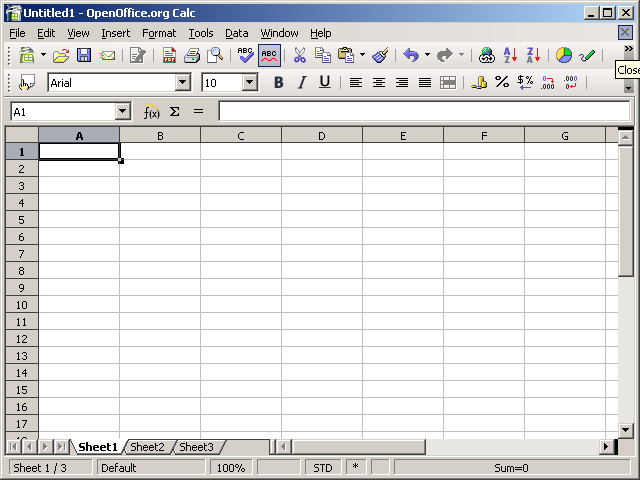 If
you haven't previously saved your document, you will be presented
with the option to do so, see previous
step.
If
you haven't previously saved your document, you will be presented
with the option to do so, see previous
step.
