
Microsoft Windows XP Networking Inside Out
.pdf
4 Chapter
88
Part 2: Internet Networking
●Single use. When you access the Internet using a modem, your phone is unavailable for voice calls. Also, if you have call waiting on your phone line, incoming calls might disrupt the modem connection. For this reason, many users add another phone line that is dedicated to Internet usage. This allows one phone to be used for voice calls and the second phone line to be used for Internet access. Of course, an additional phone line will cost you a per month charge from your phone company, which effectively increases the cost of the dial-up connection.
What Does a Modem Actually Do?
A modem is a device that MOdulates and DEModulates data. This means that it turns digital data into analog signals and vice versa. Your computer communicates with digital data, which is made of binary 1’s and 0’s. However, the phone line uses analog signals, which are represented by sound waves. To make these two different communication systems work, you need a device that can change the digital data that the computer sends to analog sound waves for phone line transfer and a device that can change those sound waves back into digital format at the receiving computer. Because the communication between modems uses sound waves, it is susceptible to noise and interference problems. Modems have built-in error-correction features that retransmit blocks of data that have been corrupted during a transfer. So although your transfers should ultimately be error-free, the retransmissions can further reduce the already slow speed of a dial-up connection. In addition, some noise and interference problems can actually cause modem connections to be disconnected, requiring you to redial.
Is a dial-up connection the best connection for you? Table 4-1 provides a summary of a dial-up connection’s features and problems to help you make that decision.
Table 4-1. Dial-up Connection Strengths and Weaknesses
Internet |
Dial-up Connection |
Connection Issue |
Feature or Failure |
Expense |
Dial-up connections are the least expensive connections on |
|
the market. There is usually no hardware to buy, but if you |
|
need to purchase a modem, there are many brands and |
|
styles available for around $70 or less. The monthly access |
|
fee will cost you around $20 per month for unlimited access. |
|
|
Availability |
Virtually all ISPs offer dial-up access, so there are plenty of |
|
ISPs to choose from in any location. |
|
|
Speed |
Not good, overall. The highest speed you are likely to get is |
|
around 48 Kbps, which is functional, but not fast. |
|
|
2: Internet Networking

Chapter 4: Configuring Internet Connections
Table 4-1. (continued) |
|
Internet |
Dial-up Connection |
Connection Issue |
Feature or Failure |
Access |
You must dial to establish a connection every time you |
|
want to use the Internet. |
|
|
Reliability |
Fair. You can expect some connection problems and failures. |
|
|
Digital Subscriber Line (DSL) Connections
DSL is a broadband technology that has recently gained tremendous popularity. To use DSL, your computer must be outfitted with a DSL modem. Some DSL modems are external devices that connect to a computer’s NIC or to a hub, switch, or router via an RJ-45 connector (or directly to a computer via a universal serial bus [USB] port). Other DSL modems are internal, plugging directly into an expansion slot on a computer’s motherboard.
Similar to a dial-up modem, DSL also works over public telephone lines (but only those where the DSL service is available). DSL uses different channels to transmit high-speed digital data over the phone company’s wiring. Telephone lines are made up of pairs of copper wires, and the pair that transfers analog voice data can also be used simultaneously to transfer high-speed digital data on different channels. The channels are effectively merged into one signal in the copper wire. The merging is accomplished by conversion equipment at the phone company’s central office, and the signal is later separated at your home or office by a splitter or by using filters to separate the analog and digital signals. Because specialized equipment is required in the central office that serves your home or office, the phone company must have this equipment in place to support DSL in your area. In this way you can use your phone normally while also using the DSL modem on the same phone line. In other words, DSL uses your phone line’s existing pair of wires—no additional lines are required, as shown in the following illustration.
ADSL Shared Telephone and Internet Connections
Chapter 4
Telephone |
Residence |
|
|
|
|
||
|
or office |
|
|
|
Analog/ |
|
|
|
digital |
|
|
|
outlet |
ADSL |
|
|
Analog |
Telephone |
|
|
circuit |
||
|
|
company |
|
|
|
|
|
|
Digital |
|
office |
Workstation DSL modem |
|
Splitter |
|
89
2: Internet Networking

4 Chapter
Part 2: Internet Networking
tip DSL is typically 50 times faster than a standard dial-up modem.
Most DSL data services use asymmetric DSL (ADSL), which divides the phone line into three channels. One channel is used for voice, a second channel is used for data transmission from your computer (including Web page requests and files or e-mail you send), and a third channel is used to transfer data back to your computer. The throughput is slower for the channel used to request and send information, whereas the receiving channel provides greater throughput because in most situations more data is downloaded than uploaded.
Some DSL providers offer symmetric DSL (SDSL). Unlike ADSL, SDSL uses the same speed on both its uplink and downlink channels. While most DSL providers today offer ADSL because most personal users do not upload large amounts of data and simply do not need as much upstream bandwidth, if you need to transfer large files often or host an Internet server, SDSL is the better choice.
As a general rule, DSL installation is easy, works with most computers, and is very reliable. Many providers will even give you a free DSL modem if you sign up for at least a year of service. DSL service typically costs around $40–$60 a month, and it will work with Windows XP Internet Connection Sharing (ICS) or other Internet connection sharing software, such as WinProxy. Because the DSL connection works over the phone line, the connection belongs to you alone (there is no sharing with other users as with cable Internet access), and the connection is always available—there is no phone number to dial (although you might periodically have to re-establish a client PPPoE con- nection—for more information, see “What Is PPPoE?” on page 105). Data transfer occurs automatically over the line to the DSL provider.
Sound too good to be true? Well, for many people it is. The biggest problem with DSL is that you must have a DSL provider in your area, and you must live within a certain distance of that provider’s offices. DSL traffic can only travel a certain distance before degrading, so even though your phone company provides DSL, you still might not qualify, depending on how far away you live. Additionally, although DSL connections are not shared, they are often bandwidth-limited, requiring that you pay a higher monthly cost if you want to match the maximum
throughput of cable Internet connections. Table 4-2 summarizes the characteristics of DSL Internet.
If DSL is available in your area, it is an excellent broadband solution. You can find out if DSL service is available in your area by checking your local Yellow Pages or your local phone company’s Web site(s), or by searching for the service online. Try www.dslreports.com for help locating providers in your area.
90
2: Internet Networking

Chapter 4: Configuring Internet Connections
Table 4-2. DSL Connection Strengths and Weaknesses
Internet |
DSL Connection |
Connection Issue |
Feature or Failure |
Expense |
About $50 per month for unlimited access. Many providers |
|
will give you a free DSL modem if you sign a contract for a |
|
certain time period (usually one year). |
|
|
Availability |
Limited to major population areas (and isn’t even available |
|
in all of those). If you live in a more rural area, the service is |
|
most likely unavailable. |
|
|
Speed |
Good; often up to 500 Kbps for downloads. |
|
|
Access |
The connection is always available; there are no numbers |
|
to dial. |
|
|
Reliability |
Good overall. You can also use ICS with the DSL modem |
|
for access from a home or small office. |
|
|
What Happened to ISDN?
A few years ago, Integrated Services Digital Network (ISDN) was an exciting new telephone technology for data transfer. ISDN provides guaranteed digital data transfer speeds of 64 Kbps or 128 Kbps over a dedicated line. You dial out for a connection, but you get better bandwidth than an analog dial-up connection because all data transfer is digital.
The problems with ISDN are that it is pricey, usually timed by the minute, and designed for the small office. With the introduction of DSL and cable Internet, both of which provide a higher rate of speed, easier installation, and more convenience, ISDN quickly fell out of favor among consumers. It is still available, however, and can be a viable method for faster transfer when no other type of broadband connection is available. ISDN is not subject to the distance limitations of DSL and does not require the advanced cable network installations used by cable Internet.
Satellite Connections
In 2000, the buzz about two-way satellite Internet service began appearing in online news magazines and Internet articles. By the end of 2000, Microsoft teamed with Radio Shack to provide the first high-speed, two-way satellite Internet access system. Previously,
Chapter 4
91
2: Internet Networking

4 Chapter
92
Part 2: Internet Networking
DirecPC (part of DirecTV) offered a satellite Internet service, but this service required a standard modem connection to perform upstream data requests: Responses were then sent down to you via the much faster satellite link. MSN’s satellite offering is no longer available, but Microsoft’s partner company, Starband, now offers satellite Internet service. It is also available through a few other vendors, such as EarthLink’s DirecWAY satellite. DirecPC is now offering a two-way satellite service of its own.
Satellite Internet is touted as a broadband alternative to DSL. Although this is somewhat true, satellite Internet is not as fast as DSL. File downloads are fast, but there are more pauses and delays during Web surfing. This delay is partly an inevitable aspect
of the technology. Sending a request signal from your computer to a satellite thousands of miles in space, having that request relayed to a land-based Web server, having the requested page sent back up to the satellite, and then having it relayed back down to your satellite dish adds up to tremendous network latency, even when transmissions are made at the speed of light! Satellite Internet works with a satellite modem similar to a DSL modem. You typically attach the modem to an available USB port on your computer. The satellite modem also connects to a home satellite dish installed on your roof or a pole in your yard using coaxial cables similar to those used for cable TV. Sending and receiving transmissions are sent to a satellite, which are then sent to a hub where the transmissions are sent over the Internet, as shown in the following graphic.
Connecting to the Internet by Satellite
Internet
Broadband link
Workstation |
ISP server |
Satellite Internet in the United States relies on satellites that orbit the Earth’s equator. Thus, for access from the United States, as long as you can mount the satellite dish in a location that has a clear view of the provider’s satellite in the southern sky, you can likely use a satellite broadband connection. This is good news for people who live outside the coverage areas of DSL or cable Internet providers. (Satellite locations may differ in other countries that offer the service, but the need to have clear line-of-sight to the satellites remains.)
2: Internet Networking

Chapter 4: Configuring Internet Connections
Satellite Internet provides an always-on connection—there is no dialing. Generally, it works well, although you might have some transmission problems during heavy rain or snowstorms. However, satellite Internet is expensive. You might have to spend around $400–$500 for the equipment, and it has to be installed by a professional in much the same way that a satellite television system must be installed. However, with increasing competition, these prices are steadily declining. Monthly unlimited service plans usually range from $50 to $80. If you are willing to spend the extra money to avoid dial-up connections, satellite Internet is certainly a viable alternative. Table 4-3 summarizes the pros and cons of satellite Internet connections.
tip See the Starband, EarthLink, and DirecPC Web sites at www.starband.com, www.earthlink.net, and www.direcpc.com to learn more about their satellite Internet offerings. MSN no longer offers this service. There are also other providers including America Online (AOL). Just search for satellite Internet on any search engine and browse the results. You’ll also need to make sure that the satellite modem is compatible with Windows XP before making a decision. Consult the provider’s Web site to help determine if you have a direct line-of-sight to their satellite.
If you want to network your connection with other computers in your home or office, you might have some problems, depending on the provider. However, WinProxy does offer connection sharing software for Starband users.
Table 4-3. Satellite Connection Strengths and Weaknesses
Internet |
Satellite Connection |
Connection Issue |
Feature or Failure |
Expense |
Equipment can cost anywhere from $200 to $500 depend- |
|
ing on the provider. Monthly access fees for unlimited |
|
access generally range from $50 to $80. |
|
|
Availability |
Anywhere in the continental United States as well as other |
|
countries with satellite Internet systems. You must be able |
|
to mount the satellite dish with clear lines-of-sight to the |
|
satellite (or satellites) used by your provider. The signal will |
|
not penetrate buildings, trees, or other obstructions. |
|
|
Speed |
Good; often 400–500 Kbps for downloads. You will notice |
|
slower speeds when browsing and sending/receiving e-mail. |
|
|
Access |
The connection is always available; there are no numbers |
|
to dial. |
|
|
Reliability |
Good overall. Some models allow ICS. |
|
|
Chapter 4
93
2: Internet Networking
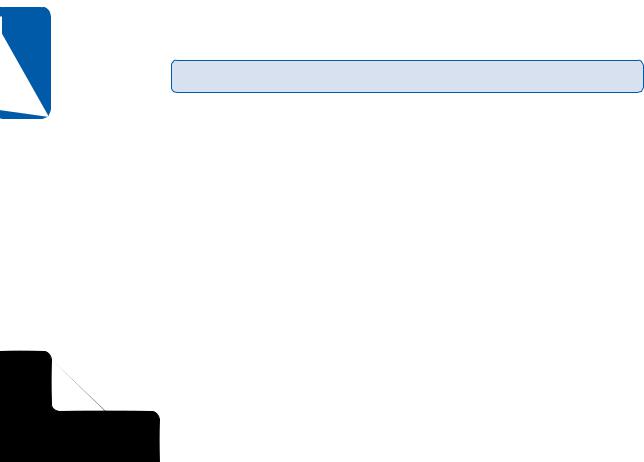
4 Chapter
94
Part 2: Internet Networking
Cable Connections
Cable Internet access was introduced a few years ago and is still DSL’s main competition. With cable Internet, you use a typical coaxial cable connection (the same type used for cable television programming) connected to a cable modem (a device similar to a DSL modem), which is connected to your computer. Cable Internet access is available in many locations where DSL is unavailable, but not all cable providers are equipped to provide cable Internet access.
With cable Internet access, all of your favorite television programs and your Internet connection come to you through one cable. This process works well because television programming only uses a portion of the bandwidth available, so there is plenty of room for Internet traffic. With cable access, you can expect download speeds of up to 500 Kbps, and the connection is always on and always available.
However, cable Internet access is not dedicated to your home alone. This means that the cable bandwidth is shared among others in your neighborhood, area, or town who have the same cable access. Generally, this might not be a problem, but you might experience slowdowns during certain times of the day when many users are accessing the Internet. Many cable providers are currently updating their cable systems with new high-speed fiber-optic lines that can provide ample bandwidth so that the sharing issue is less of a problem. Before you make a commitment, it is a good idea to ask your neighbors who have cable Internet access about the service. Table 4-4 summarizes the advantages and disadvantages of cable Internet service.
Table 4-4. Cable Connection Strengths and Weaknesses
Internet |
Cable Connection |
Connection Issue |
Feature or Failure |
Expense |
Usually around $40–$60 per month for access. There might |
|
be a setup fee or modem charge, but this is often waived |
|
with an extended contract. |
|
|
Availability |
Your location must have cable access, and your cable pro- |
|
vider must support Internet access. This service is still |
|
unavailable in many areas. |
|
|
Speed |
Good; often 500 Kbps for downloads. |
|
|
Access |
The connection is always available; there are no numbers |
|
to dial. |
|
|
Reliability |
Good overall. You can use ICS with this type of connection. |
|
|
2: Internet Networking

Chapter 4: Configuring Internet Connections
Corporate Connections
In corporate networks that provide Internet access to internal network users, often numbering in the thousands, Internet access becomes more complicated and certainly more expensive. Typically, in large networks, a broadband backbone connection such as a T1 line is made to an ISP. A T1 line is a dedicated copper or fiber-optic line that can carry data at 1.536 megabits per second (Mbps). This amount of bandwidth enables all internal network clients to use the same connection. Often, this connection is protected by a firewall or proxy server. This solution uses server computers to manage all of the Internet access over the broadband link as well as recognize and block potential threats from the Internet. Microsoft’s Internet Security and Acceleration (ISA) Server, which runs on the Windows 2000 Server platform, is a good example of this kind of service.
Such broadband connections as a T1 line are expensive and are designed to service large offices. A broadband T1 or even T3 (45 Mbps) connection costs thousands of dollars per month, but it is the primary method of Internet connectivity used in corporate networks.
Wireless Internet
There has been a lot of excitement about wireless Internet lately, especially since cellular phones and personal digital assistants (PDAs), such as the Palm and BlackBerry, began to provide wireless access to the Internet and e-mail. How practical is it?
In many ways, wireless Internet is the best solution for portable devices. You can’t see graphics or use all that the Internet has to offer over wireless connections, but you can get your mail and surf Web sites that support the Wireless Access Protocol (WAP), and there are a lot of them these days.
At this time, however, wireless Internet access direct to an ISP from a PC isn’t practical due to its slow speed. Although wireless Internet works well on your text-based phone or PDA, the wireless transfer speeds are often less than 10 Kbps; therefore, a dial-up connection is still several times faster. Many phone companies allow you to connect your cellular phone to your laptop for temporary access, but the regular use of wireless and a PC is not practical because of the slow transmission speeds. As the technology continues to evolve, you can expect to see more and more wireless Internet solutions that are aimed at broadband customers.
Chapter 4
95
2: Internet Networking
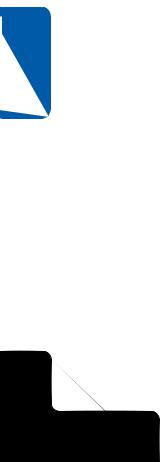
4 Chapter
96
Part 2: Internet Networking
Fixed Wireless Connections
Fixed wireless is an Internet access option that is still maturing, but it is currently available in select metropolitan markets from a few providers. Fixed wireless uses a modem similar to a DSL modem that plugs into a computer’s NIC or USB port, or a network hub. The modem then connects to a rooftop antenna. The rooftop antenna transmits and receives Internet content from a central antenna, which can be up to 30 or 40 miles away. Currently, download speeds can be as high as 3–5 Mbps with upload speeds of about 80–120 Kbps. This wireless connection operates at a high frequency that requires an unobstructed line-of-sight view between the rooftop and central antennas. Also, because it’s a shared connection, it can suffer from impaired performance if too many people draw on the service at once, similar to the problems that can occur with cable Internet connections.
This type of Internet connection might not be readily available in your area, but it is one to keep an eye on as Internet connection technologies continue to develop. You can learn more about fixed wireless by searching for fixed wireless on popular computer Web sites, such as www.cnet.com and www.zdnet.com.
Configuring Modems
and Broadband Hardware
To connect to the Internet, your computer must be configured with hardware that provides you with the type of Internet access you have purchased—namely, a modem or broadband hardware of some kind. Dial-up modems are standard pieces of equipment that ship in virtually all new PCs. You can even buy a specific brand of modem, internal or external, and install it separately. Regardless, modems all work the same way, and as long as the modem has a driver that is compatible with Windows XP, you shouldn’t have any problems. Most of this section focuses on modem configuration, but it is important to make a few points about broadband hardware. If you purchase broadband Internet access, you will typically use some kind of modem, such as a DSL, cable, or satellite modem, that connects to a USB port or to a network interface card (NIC) in your Windows XP computer (or to a router or residential gateway). Windows XP can detect and install software drivers for most broadband hardware, but you should carefully read your provider’s installation and setup guidelines so that installation occurs without any problems. You will typically use a setup CD to install the software, and then install the hardware. Thereafter, you might continue to use the software to set up the connection.
Once the broadband hardware is installed, it appears in Device Manager (open System in Control Panel, select the Hardware tab, and click Device Manager). After you create a connection for the broadband hardware, you’ll see the Internet connection in the
2: Internet Networking

Chapter 4: Configuring Internet Connections
Network Connections folder found in Control Panel. Any configuration that you might need to perform on the broadband hardware should only be done using the provider’s documentation. Because not all broadband hardware functions in quite the same fashion, your ISP should provide you with specific configuration instructions as well as documentation and telephone support should you run into any problems.
If you will be using a modem to connect to the Internet, Windows XP can detect
and automatically install most modems. If you have purchased an external or internal modem that you want to install, follow the manufacturer’s setup instructions for Windows XP.
Once you have installed the modem, the modem appears as an installed device in Phone And Modem Options in Control Panel. On the Modems tab, as shown in Figure 4-1, any modems installed in the computer appear in the list.
Chapter 4
Figure 4-1. The Modems tab lists any modems installed in your computer.
From this location, you can add or remove modems from your computer. You can also select a modem and click Properties to configure it. Because the configuration options often affect the modem’s operation, the next few sections will point out the configuration options and issues you should take note of.
tip A modem’s properties dialog box can also be accessed directly from Device Manager. In Control Panel open System, select the Hardware tab, and click Device Manager. Then right-click a modem listed under Modems and click Properties.
97
2: Internet Networking
