
- •TABLE OF CONTENTS
- •Chapter 1 INTRODUCTION
- •The es-ice Environment
- •es-ice Meshing Capabilities
- •Tutorial Structure
- •Trimming Tutorial Overview
- •Required Files
- •Trimming Tutorial files
- •Automatic 2D Tutorial files
- •Wall Temperature Tutorial files
- •Mesh Replacement Tutorial files
- •Multiple Cylinder Tutorial files
- •Closed-Cycle Tutorial files
- •Sector Tutorial files
- •Two-Stroke Tutorial files
- •Mapping Tutorial files
- •ELSA Tutorial files
- •Chapter 2 SURFACE PREPARATION IN STAR-CCM+
- •Importing and Scaling the Geometry
- •Creating Features
- •Defining Surfaces
- •Remeshing and Exporting the Geometry
- •Chapter 3 GEOMETRY IMPORT AND VALVE WORK
- •Importing the Surfaces
- •Modelling the Valves
- •Saving the Model
- •Chapter 4 MESHING WITH THE TRIMMING METHOD
- •Modifying Special Cell Sets in the Geometry
- •Defining Flow Boundaries
- •Creating the 2D Base Template
- •Creating the 3D Template
- •Trimming the 3D Template to the Geometry
- •Improving cell connectivity
- •Assembling the Trimmed Template
- •Running Star Setup
- •Saving the Model
- •Chapter 5 CREATING AND CHECKING THE MESH
- •Chapter 6 STAR SET-UP in es-ice
- •Load Model
- •Analysis Set-up
- •Valve Lifts
- •Assembly
- •Combustion
- •Initialization
- •Cylinder
- •Port 1 and Port 2
- •Boundary Conditions
- •Cylinder
- •Port and Valve 1
- •Port and Valve 2
- •Global settings
- •Post Set-up
- •Cylinder
- •Port 1 and Port 2
- •Global settings
- •Time Step Control
- •Write Data
- •Saving the Model
- •Chapter 7 STAR SET-UP in pro-STAR
- •Using the es-ice Panel
- •Setting Solution and Output Controls
- •File Writing
- •Chapter 8 RUNNING THE STAR SOLVER
- •Running in Serial Mode
- •Running in Parallel Mode
- •Running in Parallel on Multiple Nodes
- •Running in Batch
- •Restarting the Analysis
- •Chapter 9 POST-PROCESSING: GENERAL TECHNIQUES
- •Creating Plots with the es-ice Graph Tool
- •Calculating Apparent Heat Release
- •Plotting an Indicator Diagram
- •Calculating Global Engine Quantities
- •Creating a Velocity Vector Display
- •Creating an Animation of Fuel Concentration
- •Creating an Animation of Temperature Isosurfaces
- •Chapter 10 USING THE AUTOMATIC 2D TEMPLATE
- •Importing the Geometry Surface
- •Defining Special Cell Sets in the Geometry
- •Modelling the Valves
- •Creating the Automatic 2D Template
- •Refining the 2D Template Around the Injector
- •Adding Features to the Automatic 2D Template
- •Using Detailed Automatic 2D Template Parameters
- •Saving the es-ice Model File
- •Chapter 11 MULTIPLE-CYCLE ANALYSIS
- •Setting Up Multiple Cycles in es-ice
- •Setting Up Multiple Cycles in pro-STAR
- •Chapter 12 HEAT TRANSFER ANALYSIS
- •Resuming the es-ice Model File
- •Mapping Wall Temperature
- •Exporting Wall Heat Transfer Data
- •Saving the es-ice Model File
- •Cycle-averaging Wall Heat Transfer Data
- •Post-processing Wall Heat Transfer Data in pro-STAR
- •Plotting average wall boundary temperatures
- •Plotting average heat transfer coefficients
- •Plotting average near-wall gas temperature at Y-plus=100
- •Mapping Heat Transfer Data to an Abaqus Model via STAR-CCM+
- •Chapter 13 MESH REPLACEMENT
- •Preparing the File Structure
- •Rebuilding the Dense Mesh
- •Creating Ahead Files for the Dense Mesh
- •Defining Mesh Replacements
- •Setting Up Mesh Replacement in pro-STAR
- •Setting up the coarse model
- •Setting up the dense model
- •Chapter 14 MULTIPLE CYLINDERS
- •Resuming the es-ice Model File
- •Making, Cutting and Assembling the Template
- •Setting Up Multiple Cylinders
- •Checking the Computational Mesh
- •STAR Set-Up in es-ice
- •Analysis set-up
- •Assembly
- •Combustion
- •Initialization
- •Boundary Conditions
- •Post Setup
- •Time Step Control
- •Write Data
- •Saving the es-ice Model File
- •Importing the Geometry
- •Generating the Closed-Cycle Polyhedral Mesh
- •Assigning shells to geometry cell sets
- •Specifying General, Events and Cylinder parameters
- •Creating a spray-optimised mesh zone
- •Importing a user intermediate surface
- •Checking the spray-optimised zone
- •Creating the closed-cycle polyhedral mesh
- •Running Star Setup
- •Creating and checking the computational mesh
- •Saving the Model File
- •Chapter 16 DIESEL ENGINE: SECTOR MODEL
- •Importing the Bowl Geometry
- •Defining the Bowl Shape
- •Defining the Fuel Injector
- •Creating the 2D Template
- •Creating the Sector Mesh
- •Creating and Checking the Mesh
- •Saving the Model
- •Chapter 17 DIESEL ENGINE: STAR SET-UP IN es-ice and pro-STAR
- •STAR Set-up in es-ice
- •Load model
- •Analysis setup
- •Assembly
- •Combustion
- •Initialization
- •Boundary conditions
- •Post setup
- •Time step control
- •Write data
- •Saving the Model File
- •STAR Set-up in pro-STAR
- •Using the es-ice Panel
- •Selecting Lagrangian and Liquid Film Modelling
- •Setting up the Fuel Injection Model
- •Setting up the Liquid Film Model
- •Setting up Analysis Controls
- •Writing the Geometry and Problem Files and Saving the Model
- •Chapter 18 DIESEL ENGINE: POST-PROCESSING
- •Creating a Scatter Plot
- •Creating a Spray Droplet Animation
- •Chapter 19 TWO-STROKE ENGINES
- •Importing the Geometry
- •Meshing with the Trimming Method
- •Assigning shells to geometry cell sets
- •Creating the 2D template
- •Creating the 3D template
- •Trimming the 3D template to the geometry
- •Assembling the trimmed template
- •Running Star Setup
- •Checking the mesh
- •STAR Set-up in es-ice
- •Analysis setup
- •Assembly
- •Combustion
- •Initialization
- •Boundary conditions
- •Post setup
- •Time step control
- •Write data
- •Saving the es-ice Model File
- •Chapter 20 MESHING WITH THE MAPPING METHOD
- •Creating the Stub Surface in the Geometry
- •Creating the 2D Base Template
- •Creating the 3D Template
- •General Notes About Edges and Splines
- •Creating Edges and Splines Near the Valve Seat
- •Creating the Remaining Edges and Splines
- •Creating Patches
- •The Mapping Process
- •Chapter 21 IMPROVING THE MAPPED MESH QUALITY
- •Creating Plastered Cells
- •Chapter 22 PISTON MODELING
- •Meshing the Piston with the Shape Piston Method
- •Chapter 23 ELSA SPRAY MODELLING
- •Importing the Bowl Geometry
- •Defining the Bowl Shape
- •Setting the Events and Cylinder Parameters
- •Creating the Spray Zone
- •Creating the Sector Mesh
- •STAR Set-up in es-ice
- •Load model
- •Analysis setup
- •Assembly
- •Combustion
- •Initialization
- •Boundary Conditions
- •Time step control
- •Write data
- •Saving the Model File
- •STAR Set-up in pro-STAR
- •Using the es-ice panel
- •Activating the Lagrangian model
- •Defining the ELSA scalars
- •Setting up the Lagrangian droplets
- •Defining boundary regions and boundary conditions
- •Setting up analysis controls
- •Adding extended data for the ELSA model
- •Writing the Geometry and Problem Files and Saving the Model

Chapter 8 |
RUNNING THE STAR SOLVER |
|
Running in Serial Mode |
Chapter 8 RUNNING THE STAR SOLVER
The following tutorial data files are used in this chapter:
mvmesh.sh |
|
|
|
star.evn |
|
|
|
star.ccmg |
|
|
|
star.mdl |
|
(Created in Chapters 6 and 7) |
|
star.prob |
|
||
|
|
||
param.prp |
|
|
|
save_ice_after_map |
|
|
|
es-ice.inp |
|
|
|
star.drp (required for cases that include fuel injection)
This chapter describes the necessary steps for running a CFD analysis using the STAR solver. Instructions for running STAR are provided for the following scenarios, depending on your available computing resources:
•Running the analysis in a serial mode — used when you have limited resources and only one CPU
•Running the analysis in parallel mode — used when you have multiple CPUs
•Running the analysis in parallel on multiple nodes — used when you have access to multiple CPUs on multiple machines
•Running the analysis in batch — used when you intend to submit the analysis job to a queuing system
•Running a restart analysis — used when your analysis was interrupted before completion
Note that STAR runs in double precision by default. If you are running STAR-CD on Windows, use the STAR-CD PowerShell Prompt supplied with the STAR-CD installation.
Running in Serial Mode
If you have limited computing resources and only one CPU is available, your only option is to run STAR in serial mode. However, as a typical engine simulation is a transient analysis involving complex physics and a relatively large number of cells, this mode results in large processing times.
Note that, in a serial analysis, STAR and Ice share the CPU. Therefore, STAR can only begin calculating the CFD solution once Ice has provided the mesh for the current time step.
To run a serial analysis:
•In a Linux terminal or PowerShell prompt, enter the following command: star
Running in Parallel Mode
If multiple CPUs are available, you can run STAR in parallel (the recommended mode of operation). The number of processes you assign for running the analysis
Version 4.20 |
8-1 |
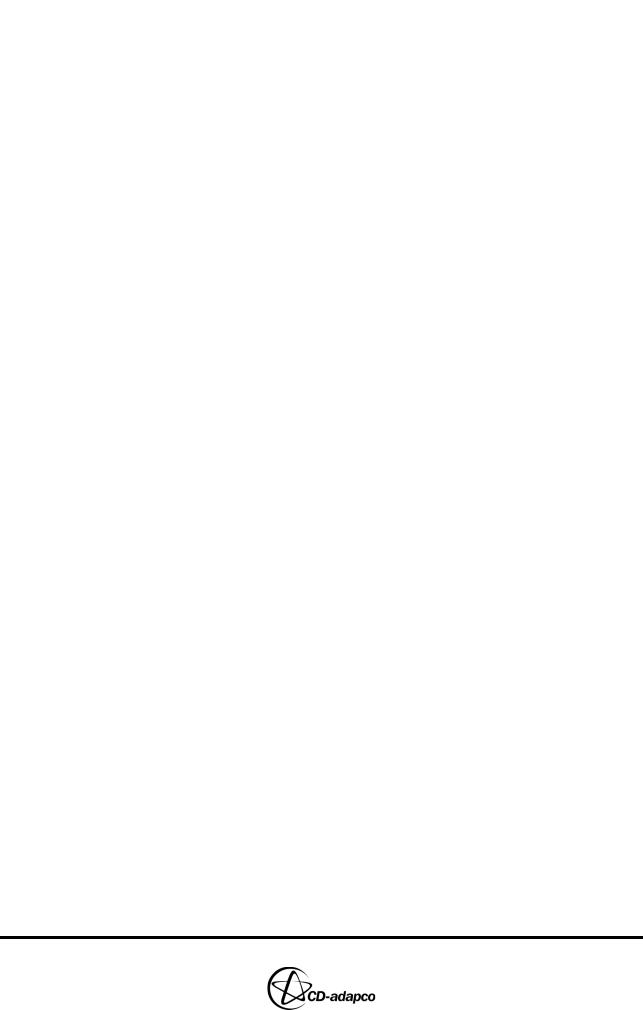
RUNNING THE STAR SOLVER |
Chapter 8 |
Running in Parallel on Multiple Nodes |
|
|
|
are divided between STAR and Ice, depending on various settings in the mvmesh.sh file. By default, one process is assigned to Ice and the remaining ones to STAR. However, note that there are occasions during the analysis when Ice requires additional computer resources, so STAR and Ice may share the same process. For more information on running in parallel and how Ice uses computing resources see Chapter 10 in the User Guide.
To run a parallel analysis:
•In a Linux terminal or PowerShell prompt, enter the following command: star <N>
where <N> is the number of processes you wish to use
Running in Parallel on Multiple Nodes
If multiple nodes are available, you can run STAR across all nodes and assign a specified number of processes to each node. For example, if you have two nodes, each with eight CPUs, you could assign eight CPUs from the first node and four from the second.
To run on multiple nodes:
•In a Linux terminal or PowerShell prompt, enter the following command: star nodename1,N nodename2,M ...
where:
•nodename1 is the name of the first node, nodename2 the name of the second node, and so on
•N is the number of processes assigned to the analysis on the first node, M the number of processes assigned to the analysis on the second node, and so on
Running in Batch
If you intend to submit the analysis to a queuing system and run on a cluster, you can run STAR in batch by generating a batch script called batch.sh. When the queuing system executes batch.sh, the batch file runs the analysis on the cluster.
To generate the batch script:
•In a Linux terminal or PowerShell prompt, enter the following command: star -batch
You can then submit the batch script to the queuing system via an appropriate command. For example, the PBS command is:
qsub -l nodes=N ./batch.sh
where N is the number of nodes you wish to assign to STAR.
Restarting the Analysis
If your analysis is interrupted for any reason, you can perform a restart run to
8-2 |
Version 4.20 |
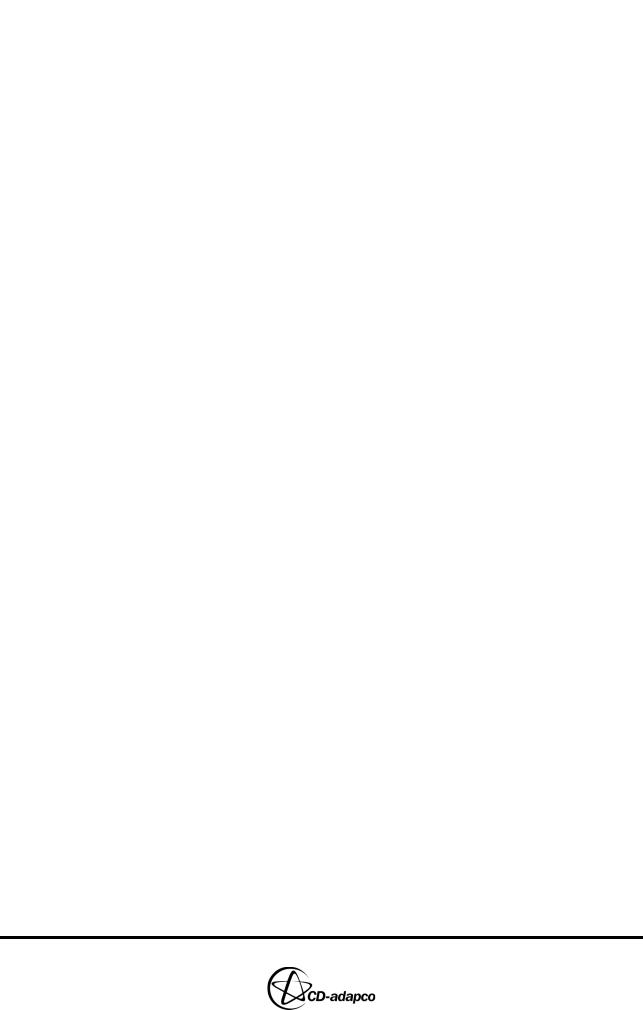
Chapter 8 |
RUNNING THE STAR SOLVER |
|
Restarting the Analysis |
|
|
resume operations. The analysis resumes from the last time step that was written to the star.ccmp file. To avoid STAR repartitioning the mesh, use the same number of processes as the initial run.
To restart an analysis:
•In a Linux terminal or PowerShell prompt, enter the following command: star -restart <N>
where <N> is the number of processes you wish to use
Restarting an analysis creates a subdirectory containing the output files from the previous run. Note the location of these files when post-processing the results in es-ice and pro-STAR.
Note that the -restart option adds a flag to the star.prob file. Thereafter, each time STAR is run, the analysis restarts from the last time-step in the star.ccmp file, even if the -restart option is not supplied. Therefore, to run the analysis from the first time step after using the -restart option:
•In a Linux terminal or PowerShell prompt, enter the following command: star -norestart <N>
The -norestart option removes the flag from the star.prob file
Version 4.20 |
8-3 |
