
Asp Net 2.0 Security Membership And Role Management
.pdf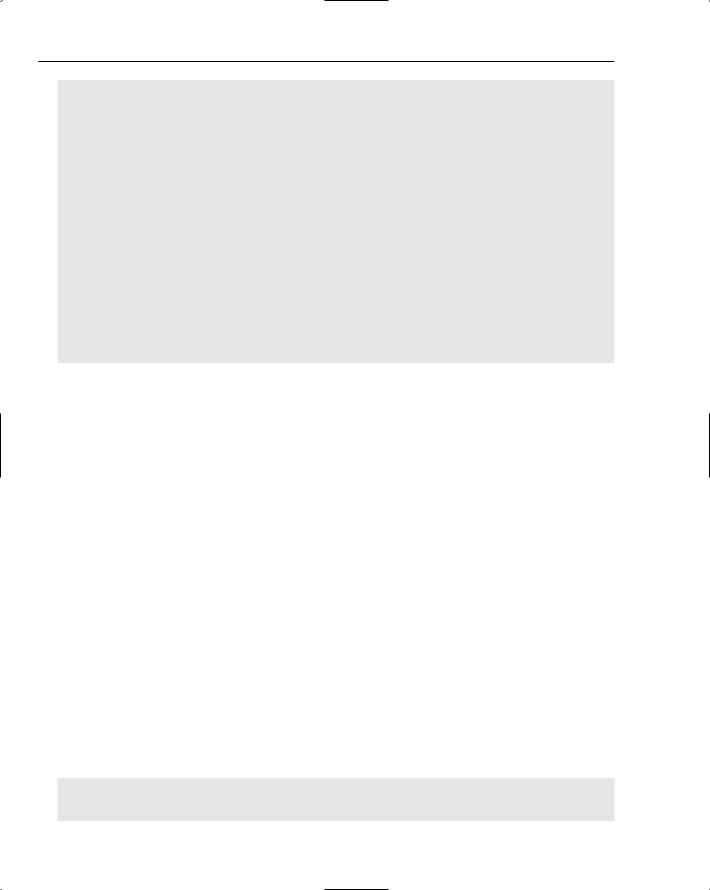
Chapter 3
RecordsetClass rc = new RecordsetClass(); int fieldCount = rc.Fields.Count;
}
protected void btnFull_Click(object sender, EventArgs e)
{
try
{
//Need to call a separate method so that the exception //occurs there, and can then be trapped from the click event. this.CreateRecordset();
lblResults.Text =
“Successfully created an ADO recordset using the ADO PIA.”;
}
catch (Exception ex)
{
lblResults.Text = ex.Message + “<br />” + Server.HtmlEncode(ex.StackTrace);
}
}
This sample code also requires that the website reference the ADO PIA from web.config as follows:
<compilation debug=”false”> <assemblies>
<add assembly=”ADODB, Version=7.0.3300.0,
Culture=neutral, PublicKeyToken=B03F5F7F11D50A3A”/>
</assemblies>
</compilation>
If you attempt to create an ADO object in less then Full trust, you receive an error message saying, “assembly does not allow partially trusted callers.” This is .NET Framework shorthand for saying that the application is running in something other than Full trust, and thus does not have rights to make calls into the ADO PIA.
You should keep this scenario in mind if you migrate an ASP application to ASP.NET and then attempt to run the migrated ASP.NET application in anything other than Full trust. Older ASP applications usually depend on all sorts of COM objects, with ADO just being one of the most prevalent COM objects. Because calling COM objects from managed code always requires a managed-to-unmanaged code transition, migrated ASP applications can be a bit problematic to get running in partial trust. Although I discuss strategies that allow partially trusted applications to call into unmanaged code, migrated ASP applications are typically so dependent on COM objects that it can be expensive for developers to go through a converted application and implement workarounds just so the COM interop wrappers can be used in partial trust.
The second piece of code attempts to open Notepad.exe for read access. Because Notepad.exe is located in the Windows directory, it clearly lies outside of the file and directory structure of the ASP.NET application.
string filePath = “c:\\windows\\notepad.exe”; FileStream fs = File.OpenRead(filePath); fs.Close();
82
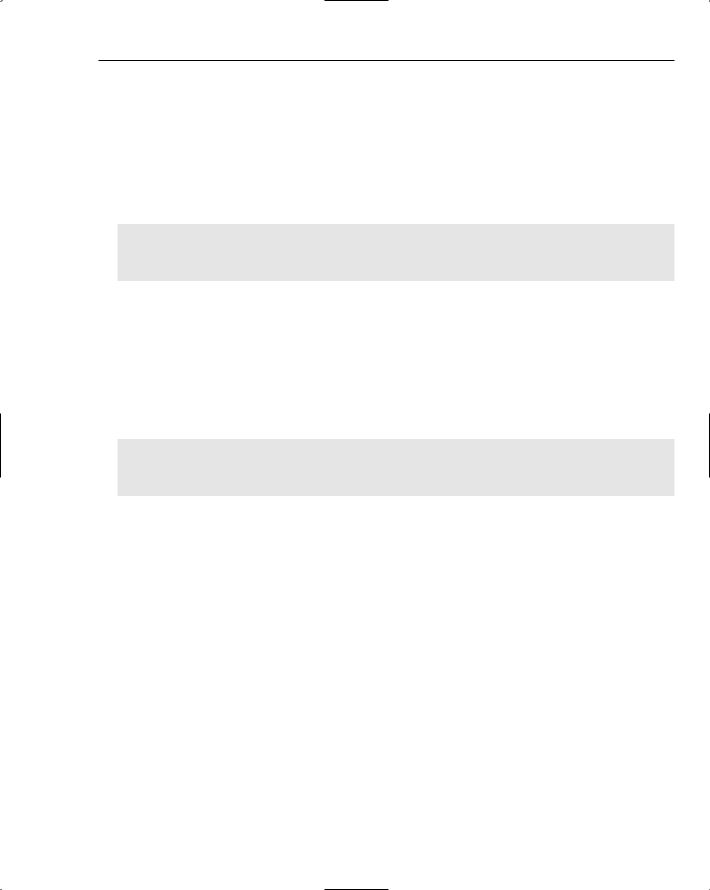
A Matter of Trust
This code will successfully run in Full and High trust, but at any other trust level it will result in a SecurityException, indicating that the request for a FileIOPermission failed. If you have applications that read and write data files located outside the directory structure of an ASP.NET application, High trust is realistically as low as you can go in terms of tightening trust levels without using the sandboxing approach described later in the chapter. You would need to move this type of code to a separate assembly and assert the necessary permissions in order to be able to read and write files outside the application’s directory structure in Medium or lower trust levels.
The next piece of code uses System.Data.SqlClient to connect to a local database.
string connString = “server=(local);user=testdbuser;password=password;database=pubs”;
sqlConn = new SqlConnection(connString); sqlConn.Open();
At Medium trust or above, the code runs without a problem. However, Low and Minimal trust do not grant the necessary permissions to application code. As a result, Low or Minimal trust will result in a SecurityException, indicating that the request for a SqlClientPermission failed. The ability to connect to SQL Server is allowed in Medium trust because it is the trust level recommended for shared hosting machines. Because customers at Internet hosters usually want some type of database access, SqlClientPermission made sense to add to the Medium trust policy file.
Opening files located within an application’s directory structure in read-only mode is allowed at Low trust or above.
string filePath =
Server.MapPath(“~”) + “\\web.config”;
FileStream fs = File.OpenRead(filePath); fs.Close();
However, if you lower the trust level to Minimal trust, this code fails with a SecurityException indicating that the request for a FileIOPermission failed. Although these types of exceptions seem a bit unclear, it is intentional that the exception information and messages do not expose additional information. It can be a bit of a pain as a developer to track down what is happening, but the tradeoff is that additional information, such as specific file paths, or requested access modes, isn’t accidentally exposed in an error message that my be rendered in the browser.
I won’t show the last piece of sample code, because it isn’t terribly interesting to add two numbers together and output the results on a page. The point of the last sample code though is to prove that in Minimal trust you still have the ability to write some code in your ASP.NET pages. Basically, Minimal trust allows you to write code that depends only on the object instances available on the page and .NET Framework classes that operate entirely against data located in the application’s memory. However, any attempt to use .NET Framework classes that read and write files, communicate with databases and directory stores, reach out across the network, and so on results in some type of SecurityException.
Anatomy of a Trust Level
You have seen the general idea of how a trust level works. In the following sections, you get a better idea of how a trust level is defined, as well as the meaning of various security restrictions. The intent of the next few sections is to give you the information you need to be able to interpret the trust level policy
83
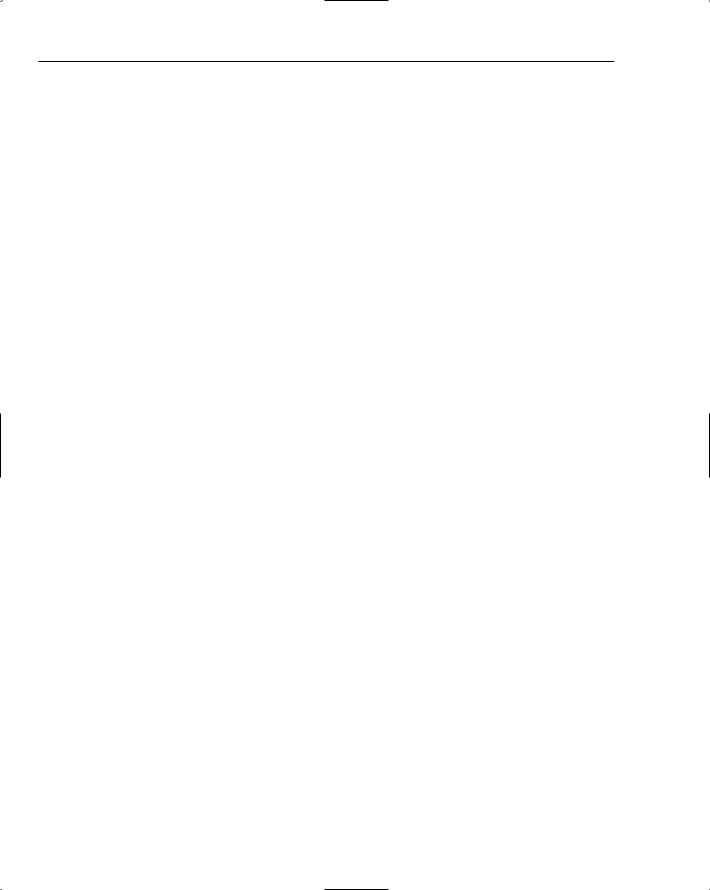
Chapter 3
files that ship with ASP.NET 2.0. Note though that the discussion intentionally tries to avoid diving too deep into the esoteric nature of how .NET Framework CAS works. Thankfully, the information you need to effectively use trust levels is much smaller than the knowledge required to become a CAS guru!
Finding the Trust Policy File
Medium trust is the default level that is recommended for hosters supporting untrusted customers. If you configure your server or application to run in Medium trust, ASP.NET must first determine just where the rules for Medium trust are located. Earlier you saw the configuration example for selecting a trust level, but some other configuration information was removed. The configuration that follows is what actually ships with the .Net Framework:
<location allowOverride=”true”> <system.web>
<securityPolicy>
<trustLevel name=”Full” policyFile=”internal” /> <trustLevel name=”High” policyFile=”web_hightrust.config” />
<trustLevel name=”Medium” policyFile=”web_mediumtrust.config” /> <trustLevel name=”Low” policyFile=”web_lowtrust.config” /> <trustLevel name=”Minimal” policyFile=”web_minimaltrust.config” />
<!-- the following is not in the default web.config
<trustLevel name=”CustomLevel” policyFile=”mycustomlevel.config” /> -->
</securityPolicy>
<trust level=”Full” originUrl=”” /> </system.web>
</location>
The <securityPolicy /> element contains the information ASP.NET needs to map a trust level name to a specific policy file location on disk. Furthermore, you have the option to define additional trust level names (in essence additional trust levels) by adding your own <trustLevel /> configuration elements within the <securityPolicy /> section. Any trust level that is defined in this section can be used as a value for the “level” attribute in the <trust /> element.
All locations defined in the preceding policyFile attributes are assumed to be relative to the following location:
%windir%\Microsoft.NET\Framework\v2.0.50727\CONFIG
If you create a custom trust level, the associated policy file must be placed in the CONFIG directory for ASP.NET to be able to use it. When you look in the CONFIG directory, you will actually see two copies of every policy file. For example the medium trust policy file is defined in web_mediumtrust.config; a backup copy of the original medium trust policy file is defined in web_mediumtrust.config.default. Because you can edit the .config files to customize an individual trust policy, and because most of us will probably also do something wrong the first few times, the .default files are a handy way to get back to the original policy definitions. Needless to say, don’t edit the .default files, or at the very least, make a copy of them in a safe place!
84
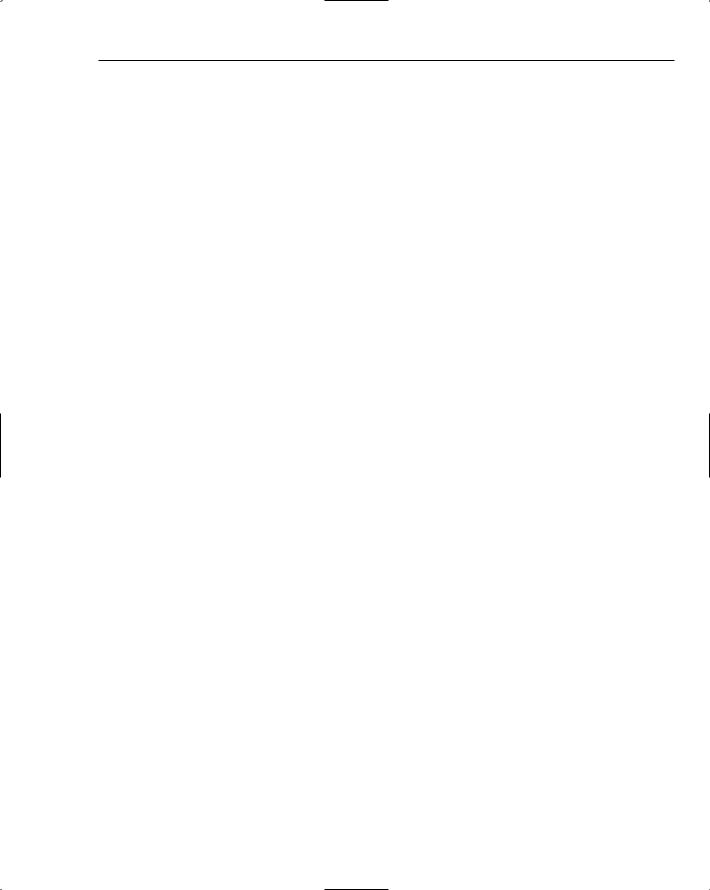
A Matter of Trust
String Replacements in Policy Files
After ASP.NET locates the appropriate policy file, it loads it into memory and performs some basic string replacements inside of it. If you open the medium trust policy file (web_mediumtrust.config) in a text editor, you will see the following string replacement tokens:
$AppDir$
$AppDirUrl$
$CodeGen$
$OriginHost$
These replacement tokens exist primarily because the dynamic nature of ASP.NET applications makes it difficult to statically define all of the security information required to effectively use CAS.
As you can probably infer from the first two string replacement tokens, because ASP.NET applications can be located anywhere on disk, ASP.NET needs a way to define permissions such that physical file paths can be flexibly defined. Both $AppDir$ and $AppDirUrl$ are representations of the physical file path for the application root. For example, if you create an application called MyApplication located within your wwwroot directory, and you are running off of the C drive, the string replacement tokens will have values of:
$AppDir$ = c:\inetpub\wwwroot\MyApplication
$AppDirUrl$ = file:///c:/inetpub/wwwroot/MyApplication
Because different permission classes require different path representations, ASP.NET supports these two representations.
The next replacement token, $CodeGen$ is used to represent the physical location on disk where all compiled code used by ASP.NET is located. As a side note, the term codegen is also shorthand in the ASP.NET world for any kind of auto-generated code artifacts that ASP.NET emits while running your application. Remember back in Chapter 1 that some of the application domain initialization tasks ASP.NET performs include shadow copying assemblies in the bin subdirectory as well setting up and confirming security rights on the appropriate subdirectory underneath the Temporary ASP.NET Files directory. Using the MyApplication example again, ASP.NET will create a directory structure that looks something like the following:
%windir%\Microsoft.NET\Framework\v2.0.50727\Temporary ASP.NET Files\ MyApplication \e63333b8
This entire path, including the random hash value at the end (and there may actually be a few levels of these strange looking hash values) is used to create the value for $CodeGen$. The actual $CodeGen$ value is a file:/// URL-style representation of this physical path (just like the $AppDirUrl$ used previously).
This location is important from a .NET Framework perspective because most of the executable assemblies for an ASP.NET application — both the assemblies you drop into the /bin directory and the ones ASP.NET auto-generates for pages, controls, and so on — are located somewhere within the directory tree represented by $CodeGen$. This set of code represents user code — the code that you, as a developer, have written. When running with any trust level other than Full trust, it is primarily user code that
85
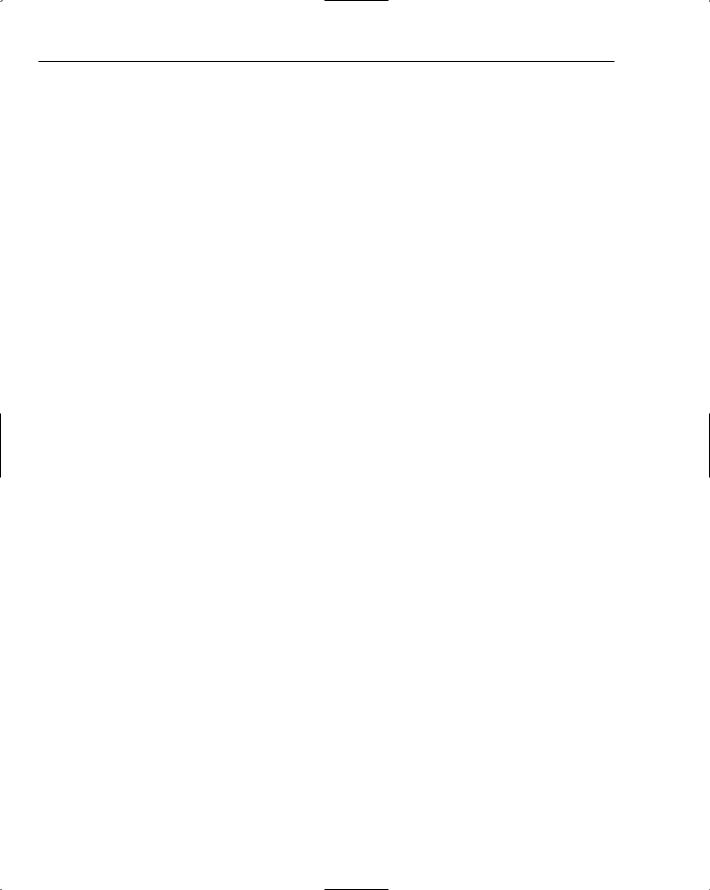
Chapter 3
is restricted based on the security settings in the policy file. $CodeGen$ is the way ASP.NET can tell the
.NET Framework where this user code exists.
The last string replacement token, $OriginHost$, does not deal with file locations, but instead is used to allow developers to define either a specific URL or a URL pattern to be used with classes such as System.Net.HttpWebRequest. Some of the System.Net classes support CAS restrictions that allow you to define the set of URL endpoints that can be connected to using these classes. You can supply the value for $OriginHost$ by putting a value in the originUrl attribute of the <trust /> element, as shown here:
<trust level=”Medium” originUrl=”http://www.internalwebserviceendpoint.contoso.com/” />
Defining Sets of Permissions
A central concept to .NET Framework CAS is the idea of a permission set. Because code access security is all about applying a set of restrictions to one or more pieces of code, a permission set is a convenient way of grouping multiple restrictions into one logical definition, for example, a permission set. Because effective CAS usage typically requires varying levels of software restrictions within a single application, the .NET Framework supports the idea of naming individual permission sets so that developers can keep track of the intended use of the permission sets.
Inside of the Medium trust policy file ASP.NET defines the following named permission sets.
FullTrust
Nothing
ASP.Net
As the first named permission set implies, it defines a CAS policy that allows any kind of code or behavior in the .NET Framework. The definition for FullTrust in the policy file looks like:
<PermissionSet
class=”NamedPermissionSet”
version=”1”
Unrestricted=”true”
Name=”FullTrust”
Description=”Allows full access to all resources”
/>
<PermissionSet /> elements can contain child elements defining specific permissions. However, the FullTrust permission set clearly has no child elements. The reason this permission set allows managed code to pretty much do anything is because of the attribute definition: Unrestricted=”’true”. This syntax indicates that any code that is granted the FullTrust permission set has unrestricted access to all functionality (including calling Win32 APIs and native code) in the .NET Framework.
The next permission set, called Nothing, defines absolutely zero permissions, which, given the name, is what you would expect. The definition for Nothing in the policy file looks like this:
<PermissionSet
class=”NamedPermissionSet”
version=”1”
86
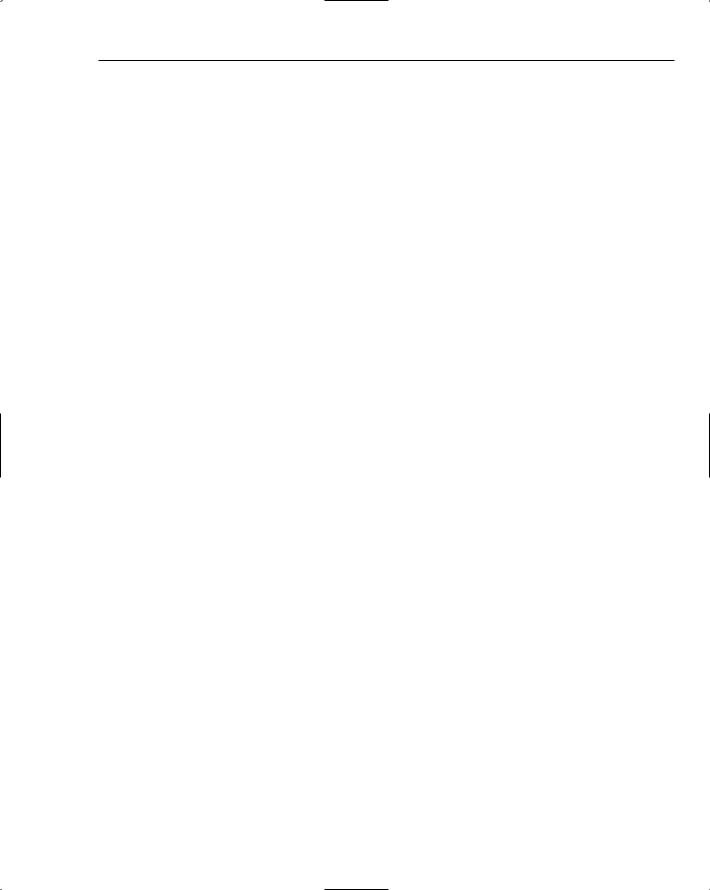
A Matter of Trust
Name=”Nothing”
Description=”Denies all resources, including the right to execute”
/>
Because the Nothing named permission set has no child elements, and no other attribute values of note, the permission set effectively defines an empty set of permissions.
The last permission set is the most interesting one, because it is the ASP.Net named permission set that differs across the various policy files. The FullTrust and Nothing permission set definitions are the same in all of the policy files. However, it is the varying definitions of the ASP.Net permission set that gives each trust level its unique behavior. The partial definition for the ASP.Net named permission set is shown here:
<PermissionSet
class=”NamedPermissionSet”
version=”1”
Name=”ASP.Net”>
<!-- multiple child permissions that will be discussed shortly -->
</PermissionSet>
Because the ASP.Net permission set would be pretty useless without a set of defined permissions, it is the only named permission set with child elements defining a number of specific security rights for code.
Defining Individual Permissions
An individual permission in a policy file is defined with an <IPermission /> element. The in-memory representation of many interesting .NET Framework CAS permissions are classes that derive from a class called CodeAccessPermission. Because the CodeAccessPermission class happens to implement the IPermission interface, the declarative representation of a CodeAccessPermission is an
<IPermission /> element.
For example, the Medium trust policy file allows user code to make use of the System.Data.SqlClient classes. The definition of this permission looks like this:
<IPermission
class=”SqlClientPermission”
version=”1”
Unrestricted=”true”
/>
Because the System.Data.SqlClient classes do not support more granular permission definitions, the System.Data.SqlClient.SqlClientPermission is used to allow all access to the main functionality in the namespace, or deny access to this functionality. The previous definition sets the Unrestricted attribute to true, which indicates that user code in the ASP.NET application can use any functionality in System.Data.SqlClient that may demand this permission.
Some permissions though have more complex representations. Usually, the permissions you will find in the ASP.NET policy files will support multiple attributes on an <IPermission /> element, with the attributes corresponding to specific aspects of a customizable permission. For example, remember the earlier section describing string replacement tokens in policy files. The System.Security.Permissions
.FileIOPermission is defined in the Medium trust policy file as follows:
87
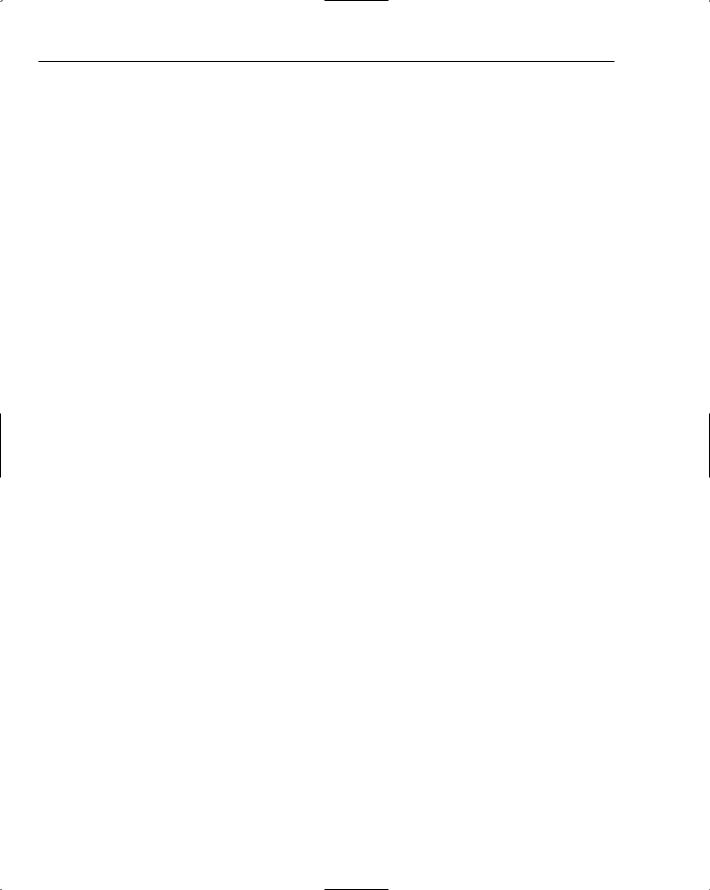
Chapter 3
<IPermission
class=”FileIOPermission”
version=”1” Read=”$AppDir$” Write=”$AppDir$” Append=”$AppDir$” PathDiscovery=”$AppDir$”
/>
This permission supports a more extensive set of attributes for customizing security behavior. In this definition, the policy file is stating that user code in an ASP.NET application has rights to read and write files located within the application’s directory structure. Furthermore, user code in an ASP.NET application has rights to modify files (the Append attribute) and retrieve path information within the application’s directory structure. When ASP.NET first parses the policy file, it replaces $AppDir$ with the correct rooted path for the application. That way when the <IPermission /> is deserialized by the
.NET Framework into an actual instance of a FileIOPermission, the correct path information is used to initialize the permission class.
Later in this chapter in the section titled “The Default Security Permissions Defined by ASP.NET,” you walk through the individual permissions that are used throughout the various policy files so that you get a better idea of the default CAS permissions.
How Permission Sets Are Matched to Code
At this point, you have a general understanding of permission sets and the individual permissions that make up a permission set. The next part of a policy file defines the rules that the .NET Framework uses to determine which permission sets apply to specific pieces of code. Clearly, CAS wouldn’t be very useful if, for example, all of the assemblies in the GAC were accidentally assigned the named permission set Nothing. So, there must be some way that the framework can associate the correct code with the correct set of permissions.
The first piece of the puzzle involves the concept of code evidence — information about a piece of running code that meets the following criteria:
The .NET Framework can discover, either by inferring it or by having the evidence explicitly associated with the code. Evidence includes things such as where an assembly is located and the digital signature (if any) of the assembly.
The .NET Framework can interpret evidence and use it when making decisions about assigning a set of CAS restrictions to a piece of code. This type of logic is called a membership condition and is represented declaratively with the <IMembershipCondition /> element.
The unit of work that the .NET Framework initially uses as the basis for identifying code is the current stack frame. Essentially, each method that you write has a stack frame when the code actually runs (ignore compiler optimizations and such). At runtime, when a security demand occurs and the framework needs to determine the correct set of permissions to check against, the framework looks at the current stack frame. Based on the stack frame, the framework can backtrack and determine which assembly actually contains the code for that stack frame. And then backtracking farther, the framework can look at that assembly and start inferring various pieces of evidence about that assembly.
88
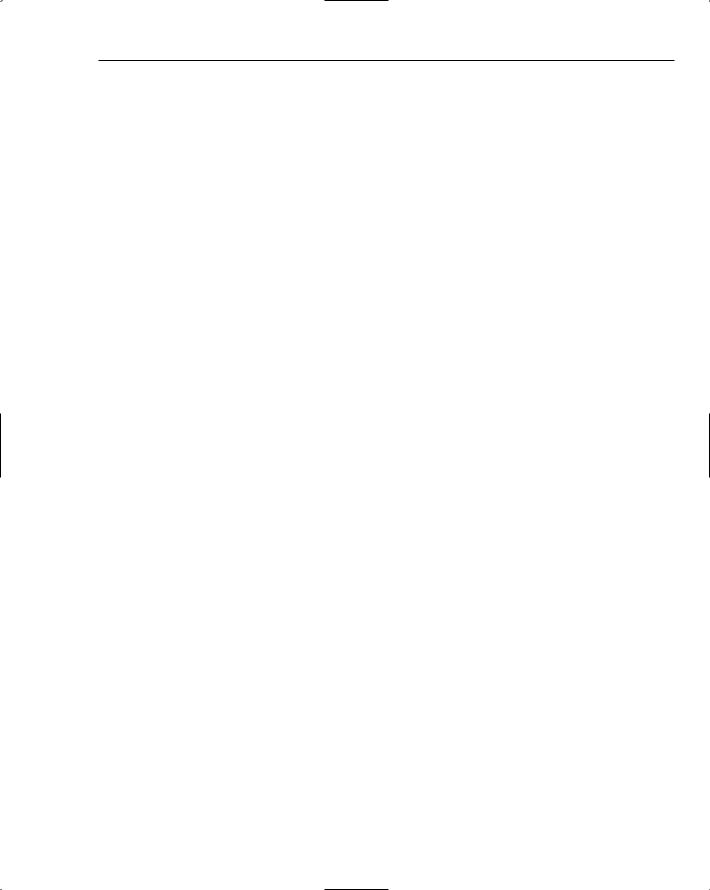
A Matter of Trust
Looking through the policy file, you will see a number of <CodeGroup /> elements that make use of evidence. The <CodeGroup /> elements are declarative representations of evidence-based comparisons used to associate security restrictions to code. I won’t delve into the inner workings of specific code group classes because that is a topic suitable to an entire book devoted only to code access security. Generally speaking though, a code group is associated with two concepts:
A code group is always associated with a named permission set. Thus, the code group definitions in the ASP.NET policy files are each associated with one of the following named permission sets discussed earlier: ASP.NET, FullTrust, or Nothing.
A code group defines a set of one or more conditions that must be met for the framework to consider a piece of code as being restricted to the named permission set associated with the code group. This is why <IMembershipCondition /> elements are nested within <CodeGroup /> elements. The definitions of membership conditions rely on the evidence that the framework determines about an assembly.
The ASP.NET policy files defines several <CodeGroup /> elements, with some code groups nested inside of others. If you scan down the elements though, a few specific definitions stand out. The very first definition is shown here:
<CodeGroup
class=”FirstMatchCodeGroup”
version=”1”
PermissionSetName=”Nothing”>
<IMembershipCondition
class=”AllMembershipCondition”
version=”1”
/>
This definition effectively states the following: if no other code group definitions in the policy file happen to match the currently running code, then associate the code with the named permission set called “Nothing.” In other words, if some piece of unrecognized code attempts to run, it will fail because the “Nothing” permission set is empty.
Continuing down the policy file, the next two code group definitions are very important.
<CodeGroup
class=”UnionCodeGroup”
version=”1”
PermissionSetName=”ASP.Net”>
<IMembershipCondition
class=”UrlMembershipCondition”
version=”1” Url=”$AppDirUrl$/*”
/>
</CodeGroup>
<CodeGroup
class=”UnionCodeGroup”
version=”1”
PermissionSetName=”ASP.Net”>
<IMembershipCondition
class=”UrlMembershipCondition”
89
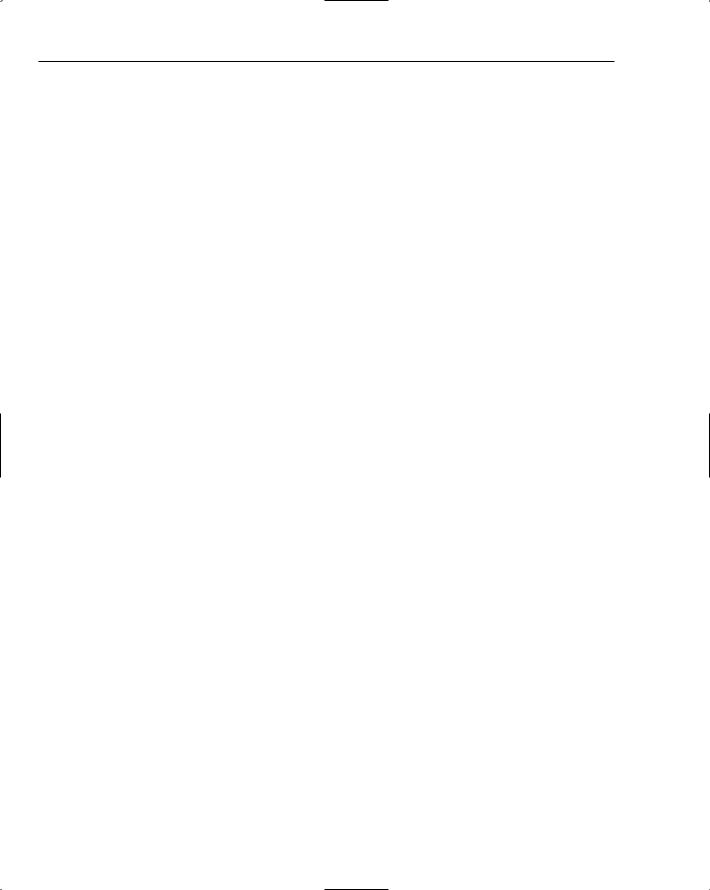
Chapter 3
version=”1” Url=”$CodeGen$/*”
/>
</CodeGroup>
These two definitions are where the proverbial rubber hits the road when it comes to the ASP.NET trust feature. The $AppDirUrl$ token in the first membership condition indicates that any code loaded from the file directory structure of the current ASP.NET application should be restricted to the permissions defined in the ASP.NET named permission set. Also notice that the “Url” attribute ends with a /* - which ensures that any code loaded at or below the root of the ASP.NET application will be restricted by the ASP.NET permission set.
Similarly, the second code group definition restricts any code loaded from the code generation directory for the ASP.NET application to the permissions defined in the ASP.NET named permission set. As with the first code group, the membership condition also ends in a /* to ensure that all assemblies loaded from anywhere within the temporary directory structure used for the application’s codegen will be restricted to the ASP.NET permission set.
It is this pair of <CodeGroup /> definitions that associates the ASP.NET named permission set to all the code that you author in your ASP.NET applications. The pair of definitions also restricts any of the code you drop into the “/bin directory because of course that lies within the directory structure of an ASP.NET application. These two definitions are also why trust level customizations (discussed a little later in this chapter) can be easily made to the ASP.NET named permission set without you needing to worry about any of the other esoteric details necessary to define and enforce CAS.
The remaining <CodeGroup /> elements in the policy files define a number of default rules, with the most important one being the following definition:
<CodeGroup
class=”UnionCodeGroup”
version=”1”
PermissionSetName=”FullTrust”>
<IMembershipCondition
class=”GacMembershipCondition”
version=”1”
/>
</CodeGroup>
This definition states that any code that is deployed in the GAC is assigned the FullTrust named permission set. This permission set allows managed code to make use of all the features available in the .NET Framework. Because you can author code and deploy assemblies in the GAC, you have the ability to create an ASP.NET application with two different levels of security restrictions. User code that lives within the directory structure of the ASP.NET application will be subjected to the ASP.NET permission set, but any code that you deploy in the GAC will have the freedom to do whatever it needs to. This concept of full trust GAC assemblies will come up again in the section “Advanced Topics on Partial Trust” where there is a discussion of strategies for sandboxing privileged code.
Other Places that Define Code Access Security
Although the previous topics focused on how ASP.NET defines the permission set associations using a trust policy file, the .NET Framework defines a more extensive hierarchy of code access security settings. Using the .NET Framework 2.0 Configuration MMC (due to some late changes) this MMC tool is no longer
90
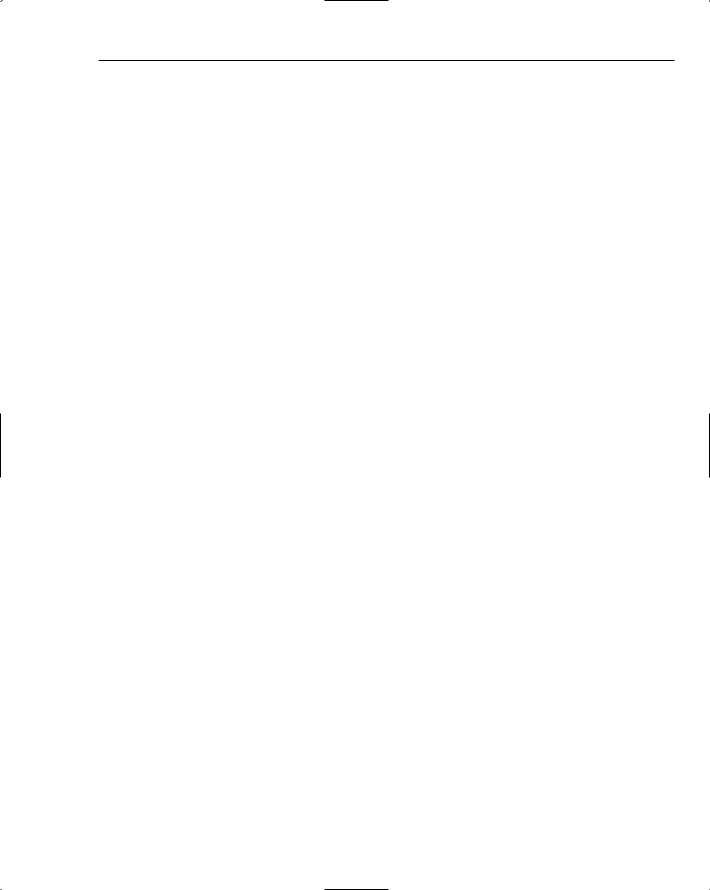
A Matter of Trust
available on the Administrative Tools menu. Instead, you have to use the mscorcfg.msc file located in the following SDK directory: %Program Files%\Microsoft Visual Studio 8\SDK\v2.0\Bin.; you can create security policies for any of the following:
Enterprise
Machine
User
This means that you can create declarative representations of permissions, permission sets, and code groups beyond those defined in the ASP.NET trust policy file.
If your organization defines security policies at any of these levels, it is possible that the permissions defined in the ASP.NET trust policy file may not exactly match the behavior exhibited by your application. This occurs because each successive level of security policy (with the lowest level being the ASP.NET trust policy) acts sort of like a filter. Only security rights allowed across all of the levels will ultimately be granted to your code.
With that said, though, in practice many organizations are either unaware of the security configuration levels, or have considered them too complicated to deal with. That is why ASP.NET trust policies with their relatively easy-to-understand representations are ideally suited for quickly and easily enforcing CAS restrictions on all of your web applications.
By default, the .NET Framework defines only restrictive CAS policies for the Machine level. The framework defines a number of different code groups that divvy up code based on where the code was loaded from. These code group definitions depend on the concept of security zones that you are probably familiar with from Internet Explorer. You might wonder why ASP.NET needs to define its own concept of CAS with trust levels when zone-based CAS restrictions are already defined and used by the Framework.
ASP.NET cannot really depend on the default Machine level CAS definitions because, for all practical purposes, ASP.NET code always runs locally. The ASP.NET pages exist on the local hard drive of the web server, as does the Temporary ASP.NET Files directory. Even in when running from a UNC share, most of the actual compiled code in an application is either auto-generated by ASP.NET or shadow copied into the local Temporary ASP.NET Files directory.
As a result, if ASP.NET didn’t use trust levels, all ASP.NET code that you write would fall into the code group called My_Computer_Zone. The membership condition for this code group is the My Computer zone, which includes all code installed locally. Because the code group grants full trust to any assemblies that are installed locally, this means in the absence of ASP.NET trust levels, all ASP.NET code runs at full trust. This is precisely the outcome in ASP.NET 1.0, which predated the introduction of ASP.NET trust levels.
A Second Look at a Trust Level in Action
Earlier you saw an example of using various pieces of code in different trust levels and the failures that occurred. Now that you have a more complete picture of what exists inside of a trust policy file, reviewing how trust levels and CAS all hang together is helpful. In the diagram in Figure 3-1, a number of important steps are outlined.
91
