
Beginning Python (2005)
.pdf
Testing
Try It Out |
Writing a Test Suite First |
1.Use your favorite text editor to create the file test_find.py. Enter the following code:
import unittest import find import os, os.path
def filename(ret): return ret[1]
class FindTest (unittest.TestCase): def setUp (self):
os.mkdir (“_test”)
os.mkdir (os.path.join(“_test”, “subdir”))
f = open (os.path.join(“_test”, “file1.txt”), “w”) f.write (“””first line
second line third line fourth line”””)
f.close()
f = open (os.path.join(“_test”, “file2.py”), “w”) f.write (“””This is a test file.
It has many words in it. This is the final line.”””)
f.close()
def tearDown (self):
os.unlink (os.path.join (“_test”, “file1.txt”)) os.unlink (os.path.join (“_test”, “file2.py”)) os.rmdir (os.path.join (“_test”, “subdir”)) os.rmdir (“_test”)
def test_01_SearchAll (self):
“”” 1: Test searching for all files. “”” res = find.find (r”.*”, start=”_test”)
self.failUnless (map(filename,res) == [‘file1.txt’, ‘file2.py’], ‘wrong results’)
def test_02_SearchFileName (self):
“”” 2: Test searching for specific file by regexp. “”” res = find.find (r”file”, start=”_test”)
self.failUnless (map(filename,res) == [‘file1.txt’, ‘file2.py’], ‘wrong results’)
res = find.find (r”py$”, start=”_test”) self.failUnless (map(filename,res) == [‘file2.py’],
‘Python file search incorrect’)
def test_03_SearchByContent (self):
“”” 3: Test searching by content. “””
res = find.find (start=”_test”, content=”first”) self.failUnless (map(filename,res) == [‘file1.txt’],
“didn’t find file1.txt”)
201
TEAM LinG

Chapter 12
res = find.find |
(where=”py$”, start=”_test”, content=”line”) |
self.failUnless |
(map(filename,res) == [‘file2.py’], |
|
“didn’t find file2.py”) |
res = find.find |
(where=”py$”, start=”_test”, content=”second”) |
self.failUnless |
(len(res) == 0, |
|
“found something that didn’t exist”) |
def test_04_SearchByExtension (self):
“”” 4: Test searching by file extension. “”” res = find.find (start=”_test”, ext=’py’)
self.failUnless (map(filename,res) == [‘file2.py’], “didn’t find file2.py”)
res = find.find (start=”_test”, ext=’txt’) self.failUnless (map(filename,res) == [‘file1.txt’],
“didn’t find file1.txt”)
def test_05_SearchByLogic (self):
“”” 5: Test searching using a logical combination callback. “”” res = find.find (start=”_test”, logic=lambda (x): (x[‘size’] < 50)) self.failUnless (map(filename,res) == [‘file1.txt’],
“failed to find by size”)
if __name__ == ‘__main__’: unittest.main()
2.Now create another code file named find.py — note that this is only the skeleton of the actual find utility and will fail miserably. That’s okay; in testing and in extreme programming, failure is good because it tells you what you still need to do:
import os, os.path import re
from stat import *
def find (where=’.*’, content=None, start=’.’, ext=None, logic=None): return ([])
3.Run the test_find.py test suite from the command line. An excerpt is shown here:
C:\projects\articles\python_book\ch12_testing>python test_find.py FFFFF
======================================================================
FAIL: 1: Test searching for all files.
----------------------------------------------------------------------
[a lot more information]
Ran 5 tests in 0.421s
FAILED (failures=5)
How It Works
The first three lines of the testing suite import the PyUnit module, the find module to be tested (which hasn’t actually been written yet), and the os and os.path modules for file and directory manipulation
202 |
TEAM LinG |

Testing
when setting up and tearing down the test fixtures. Following this, there’s a simple helper function to extract the filename from the search results, to make it simpler to check the results for correctness.
After that, the test suite itself starts. All test cases in this example are instances of the base class FindTest. The FindTest class starts out with setUp and tearDown methods to define the test fixtures used in the test cases, followed by five test cases.
The test fixture in all test cases consists of a testing directory; a subdirectory under that main directory to ensure that subdirectories aren’t treated as files when scanning; and two test files with .txt and .py extensions. The contents of the test files are pretty arbitrary, but they contain different words so that the test suite can include tests to distinguish between them using a content search.
The test cases themselves are named with both a sequential number and a descriptive name, and each starts with the characters “test”. This allows the unittest.main function to autodetect them when running the test suite. The sequential numbers ensure that the tests will be run in the proper order defined, as a simple character sort is used to order them when testing. Each docstring then cites the test number, followed by a simple description of the type of test. All of this enables the results of failed tests to be understood quickly and easily, so that you can trace exactly where the error occurred.
Finally, after the test cases are defined, there are exactly two lines of code to detect that the script is being run directly instead of being called as a module, and if it is being run, to create a default test runner using unittest.main in that case. The unittest.main call then finds all of the test cases, sorts them by the sequential number, and runs them in order.
The second file is the skeleton of the find utility itself. Beyond determining what it has to do and how it’s called, you haven’t done anything at all yet to write the code itself, so that’s your next task.
Try It Out |
A General-Purpose Search Framework |
1.Using your favorite text editor, open find.py and change it to look like this:
import os, os.path import re
from stat import *
def find (where=’.*’, content=None, start=’.’, ext=None, logic=None): context = {}
context[‘where’] = where context[‘content’] = content context[‘return’] = []
os.path.walk (start, find_file, context)
return context[‘return’]
def find_file (context, dir, files): for file in files:
# Find out things about this file. path = os.path.join (dir, file) path = os.path.normcase (path) try:
ext = os.path.splitext (file)[1][1:]
203
TEAM LinG

Chapter 12
except: ext = ‘’
stat = os.stat(path) size = stat[ST_SIZE]
#Don’t treat directories like files if S_ISDIR(stat[ST_MODE]): continue
#Do filtration based on the original parameters of find() if not re.search (context[‘where’], file): continue
#Do content filtration last, to avoid it as much as possible if context[‘content’]:
f = open (path, ‘r’) match = 0
for l in f.readlines():
if re.search(context[‘content’], l): match = 1
break f.close()
if not match: continue
#Build the return value for any files that passed the filtration tests. file_return = (path, file, ext, size)
context[‘return’].append (file_return)
2.Now, for example, to find Python files containing “find,” you can start Python and do the following:
>>>import find
>>>find.find(r”py$”, content=’find’)
[(‘.\\find.py’, ‘find.py’, ‘py’, 1297), (‘.\\test_find.py’, ‘test_find.py’, ‘py’, 1696)]
How It Works
This example is really doing the same thing as the first example in the last chapter on text processing, except that instead of a task-specific print_pdf function, there is a more general find_file function to scan the files in each directory. Because this code is more complex than the other example scripts, you can see that having a testing framework available in advance will help you immensely in debugging the initial versions. This first version satisfies the first three test cases of the test suite.
Because the find_file function is doing most of the filtration work, it obviously needs access to the search parameters. In addition, because it also needs a place to keep the list of hits it is building during the search, a dictionary structure is a good choice for its argument, as a dictionary is mutable and can contain any number of named values. Therefore, the first thing the main find function does is to build that dictionary and put the search parameters into it. It then calls os.path.walk to do the work of iterating through the directory structure, just as in the PDF search code example at the beginning of this chapter. Once the walk is done, it returns the return value (the list of files found and information about them), which was built during the search.
During the search, os.path.walk calls argument built at the start of the search,
find_file on each directory it finds, passing the dictionary the name of the current directory, and a list of all the files in the
204 |
TEAM LinG |

Testing
directory. The first thing the find_file function does, then, is to scan that list of files and determine some basic information for each one by running os.stat on it. If the “file” is actually a subdirectory, the function moves on; because all of the search parameters apply to filenames, not to points in the directory tree (and because the content search will result in an error unless a file is being opened!), the function skips the subdirectories using the information gleaned from the os.stat call.
When that’s finished, the function applies the search parameters stored in the dictionary argument to eliminate whatever files it can. If a content parameter is specified, it opens and reads each file, but otherwise no manipulation of the file itself is done.
If a file has passed all the search parameter tests (there are only two in this initial version), an entry is built for it and appended to the hit list; this entry consists of the full pathname of the file relative to the starting point of the search, the filename itself, its extension, and its size. Naturally, you could return any set of values for files you find useful, but these are a good basic set that you could use to build a directory-like listing of hits, or use to perform some sort of task on the files.
A More Powerful Python Search
Remember that this is an illustration of an incremental programming approach, so the first example was a good place to stop and give an explanation, but there are plenty of other search parameters it would be nice to include in this general search utility, and of course there are still two unit cases to go in the test suite you wrote at the outset. Because Python gives you a keyword parameter mechanism, it’s very simple to add new named parameters to your function definition and toss them into the search context dictionary, and then use them in find_file as needed, without making individual calls to the find function unwieldy.
The next example shows you how easy it is to add a search parameter for the file’s extension, and throws in a logic combination callback just for good measure. You can add more search parameters at your leisure; the following code just shows you how to get started on your own extensions (one of the exercises for the chapter asks you to add search parameters for the date on which the file was last modified, for instance).
While the file extension parameter, as a single simple value, is easy to conceive and implement — it’s really just a matter of adding the parameter to the search context and adding a filter test in find_file — planning a logic combination callback parameter requires a little thought. The usual strategy for specification of a callback is to define a set of parameters — say, the filename, size, and modification date — and then pass those values in on each call to the callback. If you add a new search parameter, you’re faced with a choice — you can arbitrarily specify that the new parameter can’t be included in logical combinations, you can change the callback specification and invalidate all existing callbacks for use with the new code, or you can define multiple categories of logic callbacks, each with a different set of parameters. None of these alternatives is terribly satisfying, and yet they’re decisions that have to be made all the time.
In Python, however, the dictionary structure provides you with a convenient way to circumvent this problem. If you define a dictionary parameter that passes named values for use in logic combinations, then unused parameters are simply ignored. Thus, older callbacks can still be used with newer code that defines more search parameters, without any changes to code you’ve already got being necessary. In the updated search code below, the callback function is defined to be a function that takes a dictionary and returns a flag — a true filter function. You can see how it’s used in the example section and in the next chapter, in test case 5 in the search test suite.
205
TEAM LinG

Chapter 12
Adding a logical combination callback also makes it simple to work with numerical parameters such as the file size or the modification date. It’s unlikely that a caller will search on the exact size of a file; instead, one usually searches for files larger or smaller than a given value, or in a given size range — in other words, most searches on numerical values are already logical combinations. Therefore, the logical combination callback should also get the size and dates for the file, so that a filter function can already be written to search on them. Fortunately, this is simple — the results of os.stat are already available to copy into the dictionary.
Try It Out |
Extending the Search Framework |
1.Again using your favorite text editor, open the file find.py from the last example and add the lines in italics:
import os, os.path import re
from stat import *
def find (where=’.*’, content=None, start=’.’, ext=None, logic=None): context = {}
context[‘where’] = where context[‘content’] = content context[‘return’] = [] context[‘ext’] = ext context[‘logic’] = logic
os.path.walk (start, find_file, context)
return context[‘return’]
def find_file (context, dir, files): for file in files:
#Find out things about this file. path = os.path.join (dir, file) path = os.path.normcase (path) try:
ext = os.path.splitext (file)[1][1:] except:
ext = ‘’
stat = os.stat(path) size = stat[ST_SIZE]
#Don’t treat directories like files if S_ISDIR(stat[ST_MODE]): continue
#Do filtration based on the original parameters of find() if not re.search (context[‘where’], file): continue
if context[‘ext’]:
if ext != context[‘ext’]: continue if context[‘logic’]:
arg = {} arg[‘path’] = path arg[‘ext’] = ext arg[‘stat’] = stat arg[‘size’] = size
arg[‘mod’] = stat[ST_MTIME]
206 |
TEAM LinG |

Testing
if not context[‘logic’](arg): continue
#Do content filtration last, to avoid it as much as possible if context[‘content’]:
f = open (path, ‘r’) match = 0
for l in f.readlines():
if re.search(context[‘content’], l): match = 1
break f.close()
if not match: continue
#Build the return value for any files that passed the filtration tests. file_return = (path, file, ext, size)
context[‘return’].append (file_return)
2.Now to find files larger than 1,000 bytes and older than yesterday:
>>>import find
>>>find.find(r”py$”, content=’find’)
[(‘.\\find.py’, ‘find.py’, ‘py’, 1297), (‘.\\test_find.py’, ‘test_find.py’, ‘py’, 1696)]
3.You can also run the test_find.py test suite from the command line:
C:\projects\python_book\ch11_regexp>python test_find.py
.....
----------------------------------------------------------------------
Ran 5 tests in 0.370s
OK
(During development, this run was not quite so smooth!)
Formal Testing in the Software Life Cycle
The result of the test suite shown above is clean and stable code in a somewhat involved programming example, and well-defined test cases that are documented as working correctly. This is a quick and easy process in the case of a software “product” that is some 30 lines long, although it can be astounding how many programming errors can be made in only 30 lines!
In a real-life software life cycle, of course, you will have thousands of lines of code. In projects of realistic magnitude like this, nobody can hope to define all possible test cases before releasing the code. It’s true that formal testing during the development phase will dramatically improve both your code and your confidence in it, but there will still be errors in it when it goes out the door.
During the maintenance phase of the software life cycle, bug reports are filed after the target code is placed in production. If you’re taking an integrated testing approach to your development process, then you can see that it’s logical to think of bug reports as highlighting errors in your test cases as well as errors in the code itself. Therefore, the first thing you should do with a bug report is to use it to modify an existing test case, or to define a new test case from scratch, and only then should you start to modify the target code itself.
207
TEAM LinG

Chapter 12
By doing this, you accomplish several things. First, you’re giving the reported bugs a formal definition. This enables you to agree with other people regarding what bugs are actually being fixed, and it enables further discussion to take place as to whether the bugs have really been understood correctly. Second, by defining test fixtures and test cases, you are ensuring that the bugs can be duplicated at will. As I’m sure you know if you’ve ever need to reproduce elusive bugs, this alone can save you a lot of lost sleep. Finally, the third result of this approach might be the most significant: If you never make a change to code that isn’t covered by a test case, you will always know that later changes aren’t going to break fixes already in place. The result is happier users and a more relaxed you. And you’ll owe it all to unit testing.
Summar y
Testing is a discipline best addressed at the very outset of the development life cycle. In general, you will know that you’ve got a firm grip on the problem you’re solving when you understand it enough to write tests for it.
The most basic kind of test is an assertion. Assertions are conditions that you’ve placed inside of your program confirming that conditions that should exist do in fact exist. They are for use while you’re developing a program to ensure that conditions you expect are met.
Assertions will be turned off if Python is run with the -O option. The -O indicates that you want Python to run in a higher performance mode, which would usually also be the normal way to run a program in production. This means that using assert is not something that you should rely on to catch errors in a running system.
PyUnit is the default way of doing comprehensive testing in Python, and it makes it very easy to manage the testing process. PyUnit is implemented in the unittest module.
When you use PyUnit to create your own tests, PyUnit provides you with functions and methods to test for specific conditions based on questions such as “is value A greater than value B,” giving you a number of methods in the TestCase class that fail when the conditions reflected by their names fail. The names of these methods all begin with “fail” and can be used to set up most of the conditions for which you will ever need to test.
The TestCase class should be subclassed — it’s the run method that is called on to run the tests, and this method needs to be customized to your tests. In addition, the test fixture, or the environment in which the tests should be run, can be set up before each test if the TestCase’s setUp and tearDown methods are overridden, and code is specified for them.
You’ve seen two approaches to setting up a test framework for yourself. One subclasses a customized class, and another uses separate functions to implement the same features but without the need to subclass. You should use both and find out which ones work for your way of doing things. These tests do not have to live in the same file as your modules or programs; they should be kept separate so they don’t bloat your code.
As you go through the remainder of this book, try to think about writing tests for the functions and classes that you see, and perhaps write tests as you go along. It’s good exercise; better than having exercises here.
208 |
TEAM LinG |

13
Writing a GUI with Python
Python plays a large role behind the scenes in some of the world’s largest and most important server-side applications, but Python has also made a big impact on end-user applications. Writing a GUI is an expensive and painful project in C, C++, or even Java or C#, but it can be done quickly and easily in Python. Even if you only write simple Python scripts, being able to whip up a GUI can be a force multiplier that makes your script usable by less technical people, compounding its value. Python, being cross-platform and truly object oriented, has advantages that Visual Basic programmers would love to have in their rapid application development toolbox.
Python enables you to lay out GUIs one component at a time, like other programming languages. However, these days, no real programmer is writing GUI code by hand. If that’s what you’re used to, get ready to embrace all the rapid application development magic of Delphi with the power of a real language in Python. Of course, this kind of power is also available in other stacks, such as C#; and Microsoft’s next-generation Avalon programming toolkit draws heavily on these concepts (although they’d never admit it).
GUI Programming Toolkits for Python
There is wide support for writing GUIs with Python with many different toolkits: You can find a dozen options at www.python.org/moin/GuiProgramming to try out. These toolkits, binary modules for Python that interface with native GUI code written in C/C++, all have different API’s and offer different feature sets. Only one comes with Python by default, the venerable TK GUI toolkit. TK, while always available, offers only a basic set of features, and is fairly useless in any real sense. It’s always possible that if you’re just using Windows, you’ll install win32all and use the Win32 API directly. The truly brave will write their entire GUI in pyGame and add sound to every slider.
The real options are wxPython, pyQT, and pyGTK. These differ in many ways, but one important way is the license. The pyQT web page shows this problem of how it could restrict the decisions you can make if you are trying to create certain classes of applications or libraries. You can see this in the following paragraph:
TEAM LinG
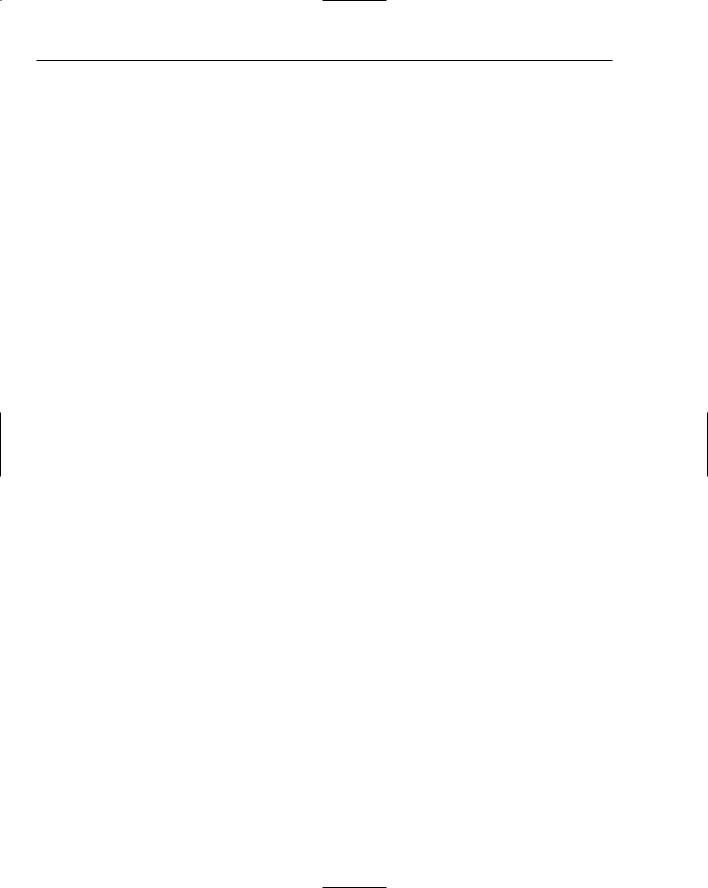
Chapter 13
“PyQt is licensed under the GNU GPL (for UNIX/Linux and MacOS/X), under the Qt Non-commercial License (for use with the Qt v2.3.0 non-commercial version for windows), under the Qt Educational License (for use with the educational edition of Qt for Windows), and under a commercial license
(for Windows, UNIX/Linux and MacOS/X). . . .”
They go on to state:
“When deploying commercial PyQt applications it is necessary to discourage users from accessing the underlying PyQt modules for themselves. A user that used the modules shipped with your application to develop new applications would themselves be considered a developer and would need their own commercial Qt and PyQt licenses.”
“One solution to this problem is the VendorID (www.riverbankcomputing.co.uk/vendorid/) package. This enables you to build Python extension modules that can only be imported by a digitally signed custom interpreter. The package enables you to create such an interpreter with your application embedded within it. The result is an interpreter that can only run your application, and PyQt modules that can only be imported by that interpreter. You can use the package to similarly restrict access to any extension module.”
As you can see, unless there is a very good reason, you’ll probably want to skip the whole QT toolset for this section of the license alone. No one in their right mind wants to deal with that kind of confusing licensing landscape. The QT people would claim that the advantages of their toolkit overwhelm the cost of licensing for the few people who use Windows. If you agree, tread warily into their licensing minefield. Most people simply discount it.
One open-source option is wxPython. WxPython is based on wxWidgets, a portable (Windows, Linux, Mac OS X) graphics toolkit with a long history and a tradition of looking and running just like native code. You can find the best information on wxPython on the really nice wiki at http://wiki.wxpython.org/index.cgi/FrontPage.
Beginners to GUI creation may feel overwhelmed by wxPython. Although there is good user support in mailing lists and professional organizations, the wxPython library is intimidating. Nevertheless, it’s a good option for people willing to climb the learning curve.
For the rest of us, there’s pyGTK. Based on the same core libraries the Gnome wizards put together to develop their desktop (and the Graphic design program “The Gimp”), pyGTK is licensed under the LGPL for all of the platforms it supports. Currently, it supports Windows, Linux, and Mac OS X (under X11). The core feature pyGTK offers over its competition is the integration of Glade and libglade into the GUI design process. Glade is a RAD tool that enables users to quickly create a GUI design. This design is then saved as an XML document, which is loaded by the application at runtime using libglade. PyGTK fully supports this method of operation, and even improves on the C implementation of it by enabling you to use introspection and exceptions to their full extent. That said, pyGTK does have some limitations, and users of pyGTK often find that keeping up with the development pace of GTK and pyGTK can be dizzying.
PyGTK Introduction
GUIs are not as simple as they look. Once you’ve understood the basic concepts, however, you’ll find them understandable, and proper program design will help you navigate around the major roadblocks.
210 |
TEAM LinG |
