
Build The Ultimate Custom PC (2005)
.pdf
Chapter 4 — Choosing a CPU and Motherboard |
59 |
FIGURE 4-2: The pin side view of an AMD Sempron 3000+ Socket A CPU.
FIGURE 4-3: A Socket A motherboard socket.

60 Part I — Choosing Components for Your PC
Table 4-1 CPU Sockets |
|
|
Socket |
CPU Brand That Fits Socket |
Example CPUs |
Socket A/462 |
AMD |
AMD Sempron 2800+ |
|
|
AMD Sempron 2500+ |
|
|
AMD Duron 1.8GHz |
Socket 754 |
AMD |
AMD Athlon 64 3400+ |
|
|
AMD Athlon 64 3200+ |
|
|
AMD Athlon 64 2800+ |
Socket 939 |
AMD |
AMD Athlon 64 FX-55 |
|
|
AMD Athlon 64 FX-53 |
|
|
AMD Athlon 64 3800+ |
Socket 478 |
Intel |
Intel Pentium 4 3.4GHz |
|
|
Intel Pentium 4 3.0GHz |
|
|
Intel Celeron D 340 2.93Ghz |
Socket 775 |
Intel |
Intel Pentium 4 660 / 3.60GHz |
|
|
Intel Pentium 4 640 / 3.20GHz |
|
|
Intel Pentium 4 550 3.4Ghz |
So, for example, if you decide you want your PC to use an AMD Athlon 64 FX-55 CPU, this will make use of a Socket 939 socket, and you will need to get a compatible motherboard for this (for example, the MSI K8N Neo4 SLI Socket 939 ATX motherboard).
Cache
When looking through specifications on CPUs, you will undoubtedly come across mention of “cache,” “on-board cache,” “on-die cache,” or “L1” and “L2” cache. These terms all refer to the amount of memory built into the CPU. The more memory that is built into the CPU, the faster the CPU and the better the performance.
The size of the cache varies for different CPUs, from 256 KB for the lower performance budget CPUs to 1 MB for high-performance CPUs such as the AMD Athlon 64.
The more cache the CPU has, the faster the CPU. And, of course, the CPU will be more expensive.
Dual-Core/Hyper-Threading/64-Bit Processors
AMD and Intel both have a range of processors called “dual-core,” which basically means two CPUs in one that offer greater power. Intel on the other hand has Hyper-Threading Technology; this allows the CPU to run some applications faster because it can run multiple computer instructions in parallel, which increases speed. (This can be a bit hard to understand. Think of it as a person who can carry on two telephone conversations at once and is able to get more done than the person who can only handle only one call at a time.)

Chapter 4 — Choosing a CPU and Motherboard |
61 |
AMD and Intel both also have a range of 64-bit processors that can run 64-bit applications, which also means greater speed. CPUs incorporating these latest technologies are all much more expensive than standard CPUs and are aimed at high-performance systems or business servers. Be aware that the performance gains you see may or may not justify the hefty price difference.
Choosing the Right CPU for You
So, how do you go about choosing the right CPU? There are a number of ways you can go about choosing a CPU. Some require a little skill and research; others are quite simple.
No matter what method you choose though, shop around before you buy a CPU. Both online and offline there can be a massive difference in price ranges for a particular CPU, within a range (and not a small difference — you might find a 100% difference in price, or possibly more). Don’t just buy the first one you come across!
Budget
The single most common method of choosing a CPU is based on price. People building a PC usually have a final budget that they are aiming for, and they use this as a basis for choosing the CPU.
CPUs can be pricy and will probably be the single most expensive component of a PC. There’s a huge difference in price between the cheapest budget CPU from Intel or AMD and their high-performance CPU offerings, which are going to be expensive, so it’s no wonder that people use budget as a way to choose. It makes life so much easier — choose to spend $XXX on a CPU and go out and find a CPU that costs something near to that estimate and buy that CPU.
There is a certain logic to using price to determine what CPU to buy. It has always been the case that the top-of-the-range, fastest CPUs are always artificially overpriced. Wait a few months and the same CPU will have been superceded by a faster one and the price will drop dramatically.
Buying a CPU based on budget alone might seem like the easy option, but there are some very important considerations to bear in mind:
Shop around. If you are buying your CPU based on price, then do make sure that you shop around for the absolute best deal you can get. Nothing is more depressing for people than to go out and buy a CPU only to find that they could have had the same CPU for far less (or could have had a far more powerful a CPU for their money).
Consider the motherboard. Be sure to factor in the price of the motherboard. Expensive CPUs generally require more expensive motherboards, so it’s vital to consider the total cost.
Factor in delivery costs. Sometimes, what you gain on price you lose on delivery charges. Elevated delivery charges can be a trick used by stores to allow them to have a competitive price yet claw that money back on the delivery charges. If you are buying on a budget, then find out how much delivery is going to be before placing the order.
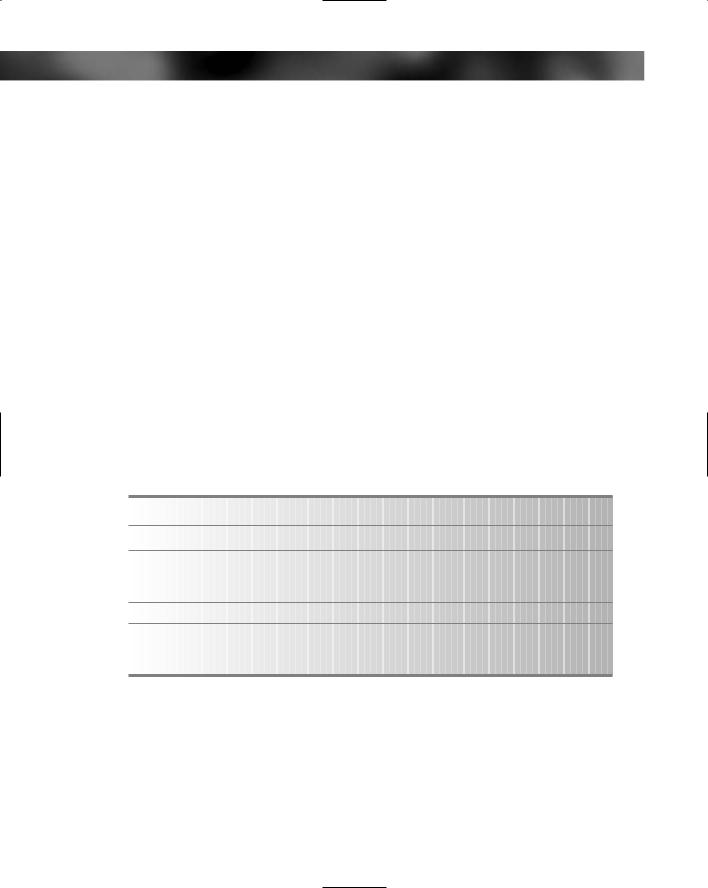
62 Part I — Choosing Components for Your PC
Look for bundles. Many stores now sell CPUs and motherboard as a bundle (sometimes also including RAM). This can be a cheaper alternative to buying the components separately (and you also save money on delivery costs).
Performance
For some people there’s nothing more important than having the biggest, fastest, latest technology. There are a number of reasons why people go for the latest technology. Some commonly quoted reasons are:
Longer technology lifespan (longer before they have to upgrade).
They want to play games or run software that demands high performance.
They want the latest and best technology.
Going for the best in terms of performance is going to be expensive. Here are a few tips to help you get the best deals.
Determine How Much Speed You Need
How much CPU power you need depends a lot on what you are going to be doing with your new PC. Only you can truly decide how much power you need, but Table 4-2 will help you decide what range of CPU power you should be looking for, depending on the likely tasks you will be doing with your PC.
Table 4-2 CPU Power |
|
|
CPU Speed Range (GHz) |
Application |
Cost |
1.5–2.0 |
General office application |
Budget |
|
Low-end gaming |
|
|
Internet |
|
2.0–3.0 |
High-end gaming |
Midrange |
3.0+ |
Performance gaming |
High |
|
High-performance photo/video editing |
|
|
3-D wire frame and rendering applications |
|
Make Sure That “Top of the Range” Is Really “Top of the Range”
Seems obvious, but in the fast moving world it’s easy for technology to take a step forward without your noticing. Also, never trust salespeople to either be honest or have the full facts (sounds harsh but it’s true — they are there to sell products to you).
Do your own research, on the web and in magazines. Get information from more than one source, and try to find out if there are any imminent CPU releases from either AMD or Intel that would mean you might be better off waiting a few weeks to get the very latest technology.

Chapter 4 — Choosing a CPU and Motherboard |
63 |
Know That Performance Is More Than Just the CPU
Take a top-of-the-range CPU and put that in a PC that is otherwise made up of inferior products, and you will get mediocre performance at best. A high-quality CPU needs a high-quality motherboard and other high-quality components to enable it to work at its best. If you want to build a top-performance PC, you are going to have to spend a lot of cash. Expect it to cost you at least 10 times what a basic PC might cost (you’re looking at the CPU alone costing around $1,000!).
Keep Your CPU Cool
The faster a CPU runs, the more power it needs to keep it going. The more power it consumes, the more heat it generates. If you don’t want your CPU to suffer premature death, you have to find a way of moving that heat away from the CPU.
High-performance CPUs generate a lot of heat. Make sure that you get a high-quality CPU heatsink and cooling fan to go with the CPU (see Figure 4-4). The purpose of a heatsink (which is normally a machined block of copper or aluminum) is to carry the heat away from the CPU, while the purpose of the fan is to drive cooler air over the heatsink to carry away the heat.
FIGURE 4-4: An AMD heatsink and fan cooler assembly.

64 Part I — Choosing Components for Your PC
 Many CPUs are now sold complete with a suitable heatsink and fan.
Many CPUs are now sold complete with a suitable heatsink and fan.
Along with a cooler, you will need to use quality thermal grease to bridge the small air gap that will otherwise exist between the heatsink built on the fan and the CPU. This air gap, although tiny, can act as an insulator and cause the CPU to overheat, which could damage or destroy the CPU.
Buying a Midrange CPU
Most people will want to build a midrange PC that contains a midrange CPU. Price here is generally a good guide, and paying a midrange price for a CPU (a price somewhere between the high and the lows) will get you a good-quality CPU with enough power and performance for you to be able to do most things with it and have a reasonable lifespan before becoming obsolete.
Here are a few points to bear in mind when buying a midrange CPU.
Make Sure the CPU Will Do Everything You Want It To
When buying a midrange CPU, it’s important to make sure the CPU is capable of doing everything you want it to. If you have a particular application in mind for running on your new PC, then make sure that the CPU is fast enough to give you good performance.
Games especially can have quite dramatically high system requirements, and having a system that meets the CPU requirements is crucial if you want to get good game play. If you are unsure of the system requirements, then take a look on the box, case, or cover for details. Often two values are listed — a minimum CPU speed and a recommended CPU speed. For example:
Processor/CPU
Minimum:
1 GHz Intel Pentium 3 or AMD Athlon or equivalent.
Recommended:
1.5 GHz Intel Pentium 3 or AMD Athlon or equivalent.
It’s recommended that you never go for the CPU with a speed lower than the recommended speed. The minimum recommendation is frequently far too low, and performance will be poor. We’d recommend that you consider the recommended value the minimum value and base your purchasing assumptions on that. Remember, the faster the CPU the better the application or game will run.
Be on the Lookout for Good Deals
Sometimes, you will find that an extra $10 or so will buy you a better CPU and that for $20 you can get a better one still. Be on the lookout for deals like this and buy accordingly. Also, there are many times when older technology can cost more than newer technology, generally because the seller is basing their prices on the final recommended retail price for the item

Chapter 4 — Choosing a CPU and Motherboard |
65 |
before the item was discontinued by the manufacturer; newer models are cheaper but the retailer is still selling it at the last recommended price. You will see this quite often among online retailers. Beware and shop around!
Motherboard Features
Now that you’ve looked at the different kinds of CPU available and looked at the terminology that cloaks them, it’s time to take a look at the motherboard.
There are two types of motherboard features — standard features that are found on every motherboard (see Figure 4-5) and additional features only found on some motherboards.
FIGURE 4-5: The Foxconn K7S741GXMG is a typical motherboard.
Standard Motherboard Features
Standard motherboard features include:
CPU socket
RAM slots
Chipset
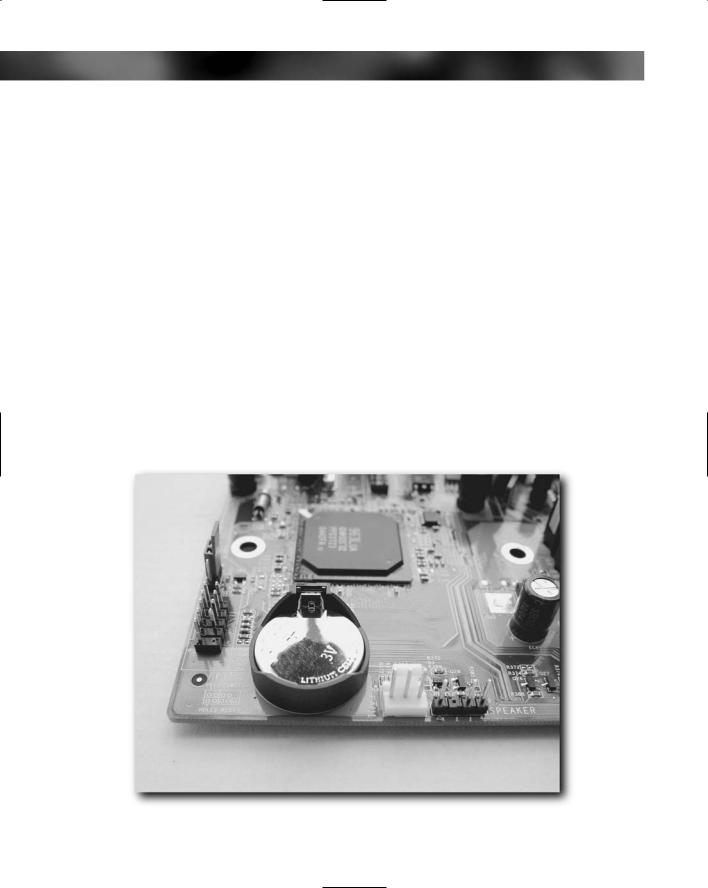
66 Part I — Choosing Components for Your PC
PCI expansion card slots
AGP/PCI Express expansion slot (for video adaptor)
Hard drive/optical drive connectors (IDE/SATA)
Floppy drive connector
Power connectors (to accept power from the PSU)
Connectors for CPU and case fans
Keyboard socket
Mouse port
Serial/parallel port
USB ports
Most people wonder what the battery on the motherboard does (see Figure 4-6). This battery serves two purposes: it powers the PC system clock that keeps track of the date and time, and it also provides power to the CMOS (complimentary metal oxide semiconductor) to store the BIOS (basic input/output system) settings. You will see more of the BIOS and the importance of the CMOS during the building phase of the PC.
These batteries are very reliable and will last for many years.
FIGURE 4-6: Motherboard battery.

Chapter 4 — Choosing a CPU and Motherboard |
67 |
Optional Motherboard Features
Additional features that may or may not be present on a motherboard (depending on price and quality) include:
On-board video adaptor. Buying a motherboard with an on-board video adaptor saves on your having to purchase a separate video adaptor. On-board video adaptors are usually poorer quality and provide less power than a separate video adaptor, but they are ideal for office PCs or PCs that play low-specification games.
On-board video adaptors use a portion of system RAM for graphics processing (usually between 8 and 64 MB, the more RAM they use, the better they perform) so you might want to purchase additional RAM for the system. (See Chapter 5, “Choosing the Right RAM.”)
On-board modem. For those who still use a modem or connect to the web or send faxes, this can save on having to buy a separate modem.
On-board network adaptor. More and more PCs connect to a network nowadays, and an on-board network card can be a useful feature.
Additional USB ports. With so many USB devices you can’t get enough USB ports!
FireWire ports. Some devices (especially video cameras and external hard drives/optical drives) either require a FireWire port or can make use of either a USB or FireWire port. Having a couple of FireWire ports on a system is handy in case they are needed in the future.
Additional Motherboard Considerations
Here are a few other points to bear in mind when looking for the right motherboard for you.
Chipset
You will hear a lot about chipset when looking for motherboards. The chipset, put simply, is the main chip on the motherboard that controls the on board features (think of it as a helper to the CPU, but directing operations rather than processing instructions). Some people will advocate one chipset over another, claiming better performance or reliability. We recommend that you not get caught up in worrying about the motherboard chipset for your first PC. Let budget dictate your choice of motherboard and use this as a guide to performance of the board — the more expensive the board, the faster and better it will be.
RAM
Know what kind of RAM the motherboard takes. DDR and DDR2 are the most common types available nowadays. DDR2 is faster than DDR and because of that more expensive.
Also, know how much RAM your motherboard can hold. Most motherboards have a ceiling on the amount of RAM they can take, and if this value is low it might mean that you might hit the limit quickly and have to upgrade the motherboard if you want to add more. Consider a limit of 1–1.5 GB about normal.

68 Part I — Choosing Components for Your PC
Motherboard Speeds
The CPU speed isn’t the only place where you’re going to come across clock speeds. Just as CPUs have an operating speed (nowadays measured in GHz) motherboards have an operating speed, or, more accurately, the motherboard communicates with different devices at different speeds. There are two speed terms to bear in mind:
FSB or Front Side Bus. The Front Side Bus connects the processor, chipset, RAM, and video adaptor AGP socket and the speed (measured in MHz) refers to the data transfer speed. The faster the speed, the faster the motherboard (and more expensive the motherboard).
RAM speed. The RAM operates internally at a specific speed (measured in MHz, like FSB). The faster the speed, the faster the system.
Warranty
No one wants to think about things going wrong, but they do. Check out the warranty on any motherboard you buy. Also, check out any additional warranties that the store might offer. However, don’t be tempted to purchase an additional store warranty — boards drop quickly in price, and the price you pay for an extra 12 month’s warranty is likely to be more than the board is worth. Also, store warranties are filled with legalese and jargon that make it tricky to make a claim on the warranty.
Bundles
You might find that even if the store doesn’t offer motherboard/CPU bundles they might have other bundles available (motherboard/RAM, motherboard/hard drive, etc). Be on the look out for bargains!
CPU and Motherboard Care
You’ve bought your CPU and motherboard in anticipation of building your PC. Here’s how to keep your investment safe until they are ready to go into the PC.
Double-check that the CPU and motherboard are compatible. Check the specification carefully before opening the items because you might not be able to return them if incorrect after opening.
Keep CPUs in their packaging until required. A modern CPU can have almost a thousand pins on the base to allow it to connect up to a motherboard. These are very small, thin, and fragile, and very easily damaged. When it comes time to take the CPU out of the packaging, take great care not to damage the CPU (or to cut yourself — CPUs can be well packaged and difficult to remove from the plastic bubble packaging).
Store the motherboard in the original packaging. Feel free to look at and examine your motherboard, but be careful not to flex or bend it the board (minute cracks and fractures can wreck a motherboard); take precautions against zapping it with static electricity and return it to the ESD bag and box for storage (see Figure 4-7).
