
01_elektor_electronics_UK_january_2006
.pdf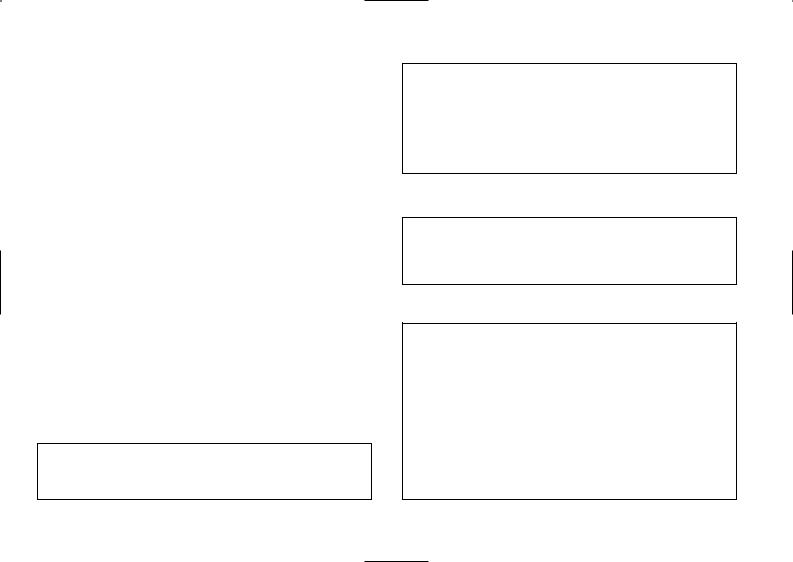
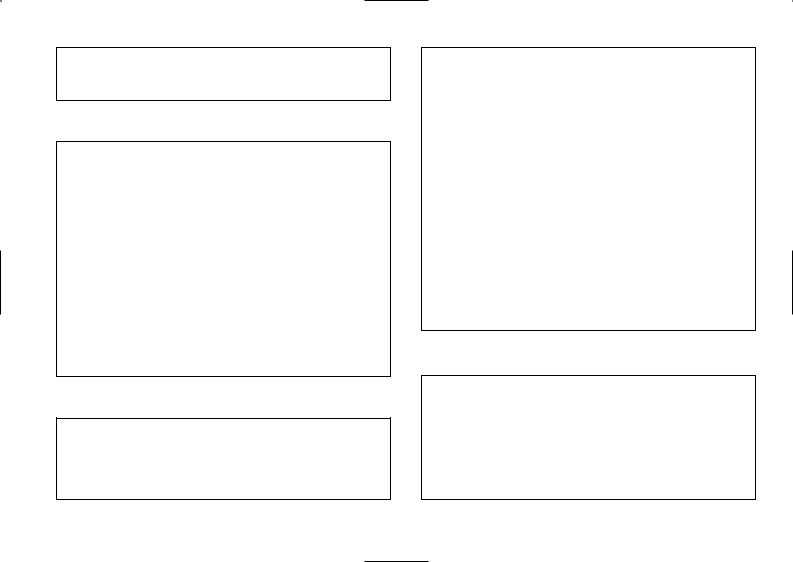
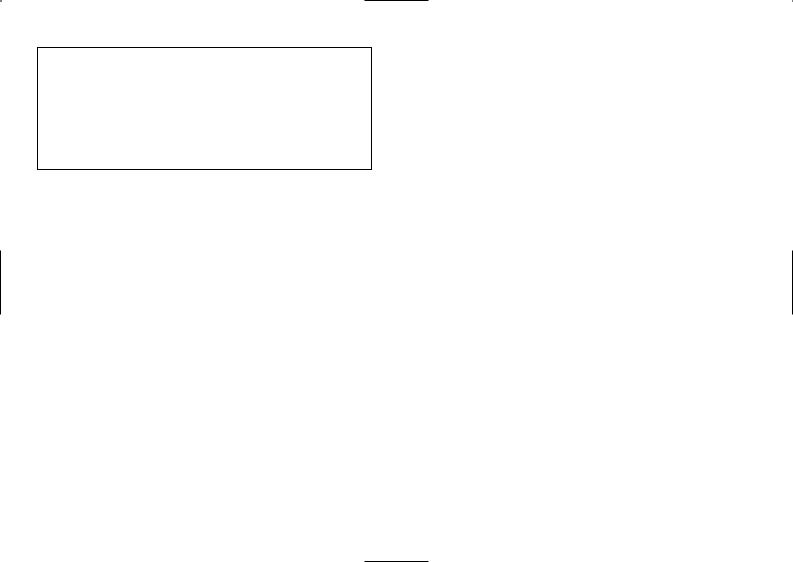
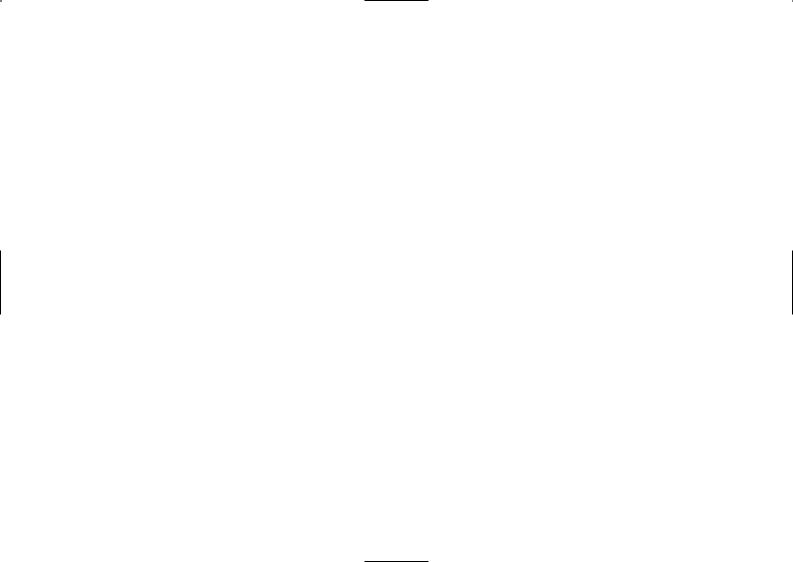
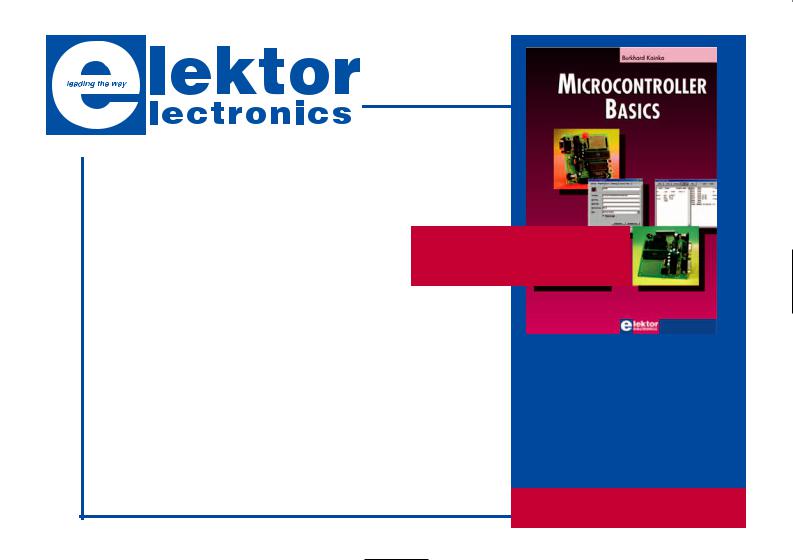
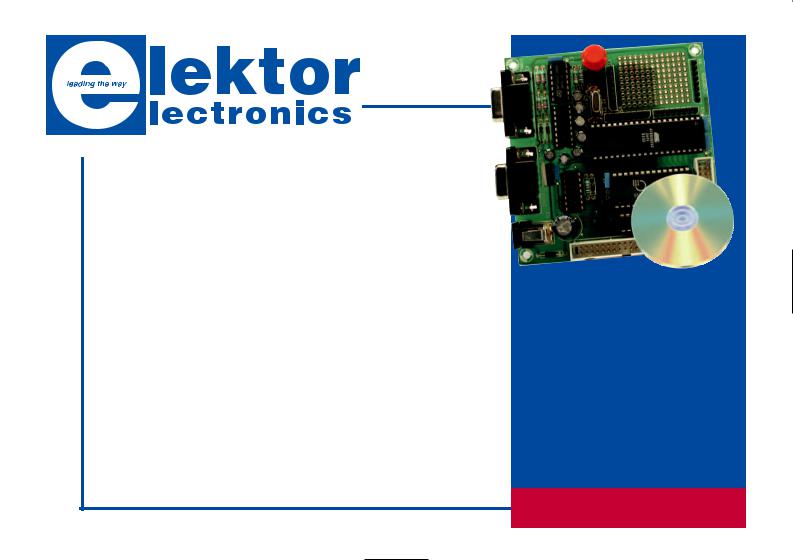
£ 69.00 / US$ 112.50
(plus postage)
Flash Microcontroller
Starter Kit
Contents of Starter Kit: |
Elektor Hardware |
|
||
89S8252 Flash Microcontroller board (ready-assembled |
& Software |
|
|
|
and tested PCB), 300-mA mains adapter, serial cable |
|
|
|
|
|
|
|
||
for COM port an a software bundle on CD-ROM. |
|
Elektor Electronics (Publishing) / |
||
Article compilation on CD-ROM: |
|
Segment B.V. |
||
• 89S8252 Flash Microcontroller Board (December 2001) |
|
Regus Brentford |
||
• |
Microcontroller Basics Course parts 1-6 (January through June 2002) |
1000 Great West Road |
||
• |
Microcontroller Basics FAQ (September 2002) |
|
Brentford TW8 9HH |
|
• Port Line and ADC Extension for 89S8252 Flash Micro Board |
United Kingdom |
|||
|
(December 2002) |
|
Tel. +44 (0) 208 261 4509 |
|
• Chess Computer using the Flash Micro Board. |
|
Order online at: |
||
|
|
|
||
www.elektor-electronics.co.uk
