
enhwm16
.pdf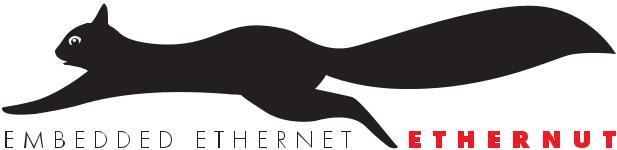
Volume 1
Hardware Manual
Version 1.6
Copyright 2003 egnite Software GmbH. All rights reserved.
egnite makes no warranty for the use of its products and assumes no responsibility for any errors which may appear in this document nor does it make a commitment to update the information contained herein.
egnite products are not intended for use in medical, life saving or life sustaining applications.
egnite retains the right to make changes to these specifications at any time, without notice.
All product names referenced herein are trademarks of their respective companies. Ethernut is a registered trademark of egnite Software GmbH.
Contents
1 |
About the Ethernut Board |
1 |
|
Ethernut Features |
1 |
2 |
Quick Start |
3 |
|
Prerequisites for Operation |
3 |
|
Board Installation |
4 |
3 |
Testing the Board |
7 |
|
Ethernet Controller Read/Write Loop |
7 |
|
Find Ethernet Controller Loop |
8 |
|
Ethernet Controller Hardware Reset Loop |
8 |
|
SRAM Read/Write Loop |
8 |
|
Send Broadcasts Loop |
8 |
|
Exit BaseMon |
8 |
4 |
Network Configuration |
11 |
|
DHCP/BOOTP Method |
11 |
|
ARP Method |
11 |
|
Reset to Factory Default |
12 |
|
Manual Configuration |
12 |
|
Testing Network Operation |
12 |
5 |
Functional Description |
13 |
|
Power Supply |
13 |
|
Expansion Port |
14 |
|
Serial Port |
15 |
|
Ethernet Port |
15 |
|
In-System Programming Port |
16 |
|
LED Indicators |
16 |
|
System Reset |
16 |
|
Watchdog Timer |
17 |
|
System Clock |
17 |
|
Flash ROM |
17 |
|
Static RAM |
17 |
|
EEPROM |
18 |
6 |
Troubleshooting |
19 |
|
Problem Solution |
19 |
7 |
Schematics |
21 |
8 |
Board Layout |
25 |
1 About the Ethernut Board
1 About the Ethernut Board
Low-cost Ethernet capability can be added to many embedded applications.
Ethernut is a small (80 x 100 mm) board combining Atmel’s ATmega 128 RISC microcontroller with Realtek’s 8019AS Ethernet controller. The board is well suited for application development in a wide range of applications.
Some areas are:
•Networked sensors
•Remote monitoring equipment
•Alarm service providing
•Remote diagnose and service
•Industrial Ethernet applications
•Home and building control
Ethernut Features
The Ethernut board provides the following features:
•ATmega 128 RISC microcontroller with up to 16 MIPS throughput
•Full duplex IEEE 802.3 compliant Ethernet controller with on-board RJ45 connector
•Two RS-232 serial ports, one with on-board DB-9 connector
•128 Kbyte in-system programmable flash ROM
•4 Kbyte in-system programmable EEPROM
•32 Kbyte SRAM
•22 programmable digital I/O lines
•8-channel, 10-bit analog/digital converter
•Two 8-bit and two 16-bit timer/counters
•Watchdog timer and reset controller for enhanced reliability
•LED indicators for power supply, programming mode and Ethernet activity
•Single power supply DC 8-16V
1
Ethernut Hardware Manual
2
2 Quick Start
2 Quick Start
This chapter will help you quickly set up and start using the Ethernut board.
Prerequisites for Operation
The following hardware items are necessary to run the Ethernut board:
•A standard PC equipped with Linux or Windows 95/98/NT/2000, an available serial COM port and a twisted pair Ethernet adapter card.
•Terminal emulation software, such as Hyperterminal.
•An unregulated power supply matching your local mains. It should supply DC 8-16V, 100 mA minimum, on a standard 2.1 mm barrel connector.
•Two straight-through twisted pair cables together with 10 Base-T hub or switch or a twisted pair cross cable, if you don’t got a hub or switch.
The following items are included in the Ethernut Starter Kit:
•An STK-500 compatible programming adapter.
•A straight through serial communication cable with a DB-9 female on one end and a DB-9 male connector on the other.
3

Ethernut Hardware Manual
Board Installation
1 Remove the board from the antistatic bag. Visually inspect the board to verify that it was not damaged during shipment.
WARNING
As with all computer equipment, the Ethernut board may be severely damaged by electrostatic discharge (ESD). Be sure to take proper precautions before removing the Ethernut board from the anti-static bag.
2 Connect Ethernut`s DB-9 RS232 port to an available COM port using the serial cable. Make sure, that jumper JP1 has been properly set. Jumper JP2 configures the RTS/CTS lines, but this feature is not used by the BaseMon program.
Jumper Settings
There are two jumpers on the Ethernut board near the DB-9 connector. If you place the board in front of you with the LEDs on the lower left and the jumpers on the upper right corner, JP1 is the left one and JP2 the one nearer to the DB-9 connector on the right.
JP1 is used to switch the serial port from DCE to DTE. Using a straight through serial cable between the Ethernut board and a PC requires DCE setting, in which case the two upper pins of JP1 should be shortened by one jumper and the two lower pins by another (holding the board as specified above).
JP2 needs not to be equipped with any jumper.
3 Use one twisted pair cable to connect Ethernut’s RJ-45 connector to the hub or switch and the other twisted pair cable to connect the hub or switch with the network adapter in the PC. If you are not using a hub or switch, then directly connect the Ethernut board with the network adapter using a twisted pair cross cable.
4 Connect the power supply to the barrel connector on the Ethernut board.
WARNING
The power supply must not be plugged into an electrical outlet before connecting it to the Ethernut board.
5 Apply power to the Ethernut board by connecting the power supply to an electrical outlet. When the board is powered up, the red power LED (LED1) and the green Ethernet activity LED (LED4) should go on. The Ethernut board is equipped with its own rectifier bridge and voltage regulator. Therefore the polarity of the barrel connector isn’t important.
4

2 Quick Start
6 Start the terminal emulation program at 38400 baud or any higher rate up to 115200 baud, no parity, 8 data bits, and 1 stop bit. Disable hardware (RTS/CTS) and software (XON/XOFF) flow control.
Baudrate
The baudrate of the Ethernut board is specified by the CPU crystal (Q1, 14.7456 MHz by default) and a baudrate selector ranging from 0 to 255. The actual baudrate can be calculated by
baudrate = crystal frequency / (16 * (selector + 1))
Running at 14.7456 MHz, a selector value of 23 gives a baudrate of 38400 Baud:
38400 = 14745600 / (16 * (1 + 1))
The BaseMon program provides a simple automatic baudrate selection by changing the selector from zero to 71, while trying to receive a space character. If no space character could be received within about 2 minutes, then the default selector 23 is set (38400 Baud at 14.7456 MHz).
7 Reset the Ethernut board by depressing and releasing the reset switch located near the LEDs. Hold down the spacebar on the terminal emulation program and wait until the BaseMon welcome message is displayed.
See the next chapter for a detailed description of the BaseMon program.
5
Ethernut Hardware Manual
6
