
Raju V.'Hello world' with an AVR
.pdf
“ Hello World” with an AVR
by Vijay Raju (vijay@unesols.com) Universal Embedded Solutions
Introduction:
A simple program which puts the words “ Hello World” on the screen is almost always the starting point for programmers learning a new language. For an embedded systems designer the equivalent to “ Hello World” is a simple program to blink a set of LEDs connected to a port of microcontroller. This simple program not only allows a designer to get started with preprogramming a new controller but it also behaves as a simple check to test if all the hardware is operational.
This document describes how to control a set of LEDs connected to a port of an AVR microcontroller using an EVK01 microcontroller kit with code written in assembly and in C. A section on how to achieve the same task with a bread board will be added later.
The EVK01:
The EVK01 is a complete microcontroller evaluation kit with all the hardware and software necessary to try our “ Hello Word” program. The following are the required tools that the EVK01 provides:
Basic hardware with a microcontroller, power supply, crystal and LEDs.
A In-System Programmer
An assembler, a compiler and in-system programming software.

Assembling Assembly:
Atmel provides a free assembler and IDE for the AVR series called AVR Studio. AVR Studio is can be found on the EVK01 CD under the “ Software” tab or can be downloaded from the Atmel website. Simply launch the installer and follow the simple on-screen instructions to install AVR Studio on your PC.
Once the installation process has completed successfully, launch AVR Studio from the “ Start” menu. Create a new project by choosing “ Project->New Project” if the new project window is not already open.
Choose AVR Assembler in the project type and type in “ Hello world” as your project name and initial file name. Make sure the “ Create Initial File” and “ Create Folder” check boxes are ticked. Choose a convenient location for you project and then click “ Next” . In the “ Choose Debug Platform and Device” dialog box that appears next choose the debug platform as AVR Simulator and the device as AT90S8515. Click the “ Finish” button to dismiss the dialog box and open the “ Hello World” project with the “ Hello World.asm” file.
Now its time to fill in some code into “ Hello World.asm” . Consider the following piece of code:
;**********************************************************************
;* |
|
|
;* Title |
: AVR |
LEDs Upcount Sample Code |
;* Version |
: 1.0 |
|
;* Last updated |
: May 01 2003 |
|
;* Target |
: AT90S8515 |
|
;* File |
|
: LEDs Upcount.asm |
;* Author(s) |
: Vijay Raju |
|
;* |
Universal Embedded Solutions |
|
;* |
|
|
;* |
|
|
;* DESCRIPTION |
|
|
;* |
Does |
an Upcount on the LEDs connected to PORTA |
;**********************************************************************
;**** includes ****
.include "8515def.inc"
; This file provides definitions for the 8515 registers
;******************************* ;* Global Register Definitions * ;*******************************
.def temp |
= r16 |
||
.def Delay |
= r17 |
||
.def |
Delay2 = |
r18 |
|
.def |
Delay3 = |
r19 |
|
;**********************************************************************
;*
;* RESET routine. ;*
;**********************************************************************
RESET: |
|
ser temp |
;Set a register |
out DDRA, temp |
;Set Data Direction of PORTA to output |
loop: |
|
dec temp |
;Upcount register |
out PORTA, temp |
;Send register to Port |
;**********************************************************************
;* |
|
;* |
Provide a delay. |
;*
;********************************************************************** ldi Delay3, 0x05
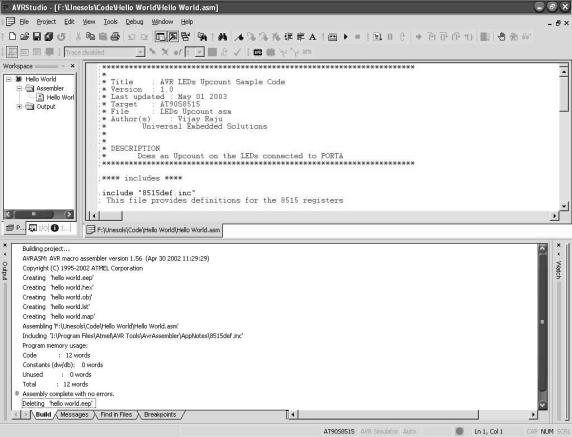
DLY:
dec Delay brne DLY
dec Delay2 brne DLY
dec Delay3 brne DLY
;**********************************************************************
;*
;* |
Infinite Loop |
;* |
|
;********************************************************************** rjmp loop
;**********************************************************************
Type out or copy this code into “ Hello World.asm” and save it using “ File->Save” . Assemble (Build) this code by selecting “ Project -> Build” . Once the build is complete check the Output window for the build results. The output window will read as shown below if the build was successful and “ Hello World.hex” was created
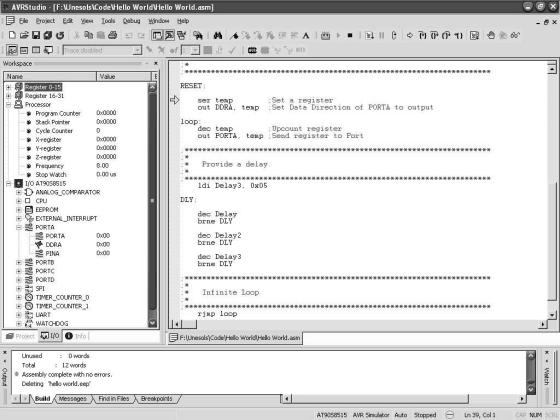
The code can now be simulated by choosing “ Project -> Build and Run” . Use the
“ Debug” menu to control program execution and the I/O view to visualize the ports, registers and other parameters.
Compiling C Code:
WINAVR is an open source installer which provides a variety of open source tools including a C cross-compiler for the AVR. The WINAVR installer is available in the software section of the EVK01 CD or can be downloaded from the WINAVR project page. WINAVR makes setting up the AVR cross-compiler tool chain a breeze. Simply launch the installer and answer a few simple questions and the installer will do the rest and set up all the tools including the compiler, assemble linker, an IDE and much more.
Launch Programmer’s Notepad, the IDE provided by WINAVR from the start menu when the installation is complete. Create a new project by choosing “ File->New- >Project” and specifying a project name in the “ Project Location” dialog box. Let’s call the project “ HelloWorld” in the folder “ Hello World in C” . Next create a new file using “ File->New->C/C++ file” . Copy or rewrite the following code into the new file you just created.
//*********************************************************************
//
// File Name |
: 'HelloWorld.C' |
// Title |
: LED Upcount |
// Author |
: Vijay Raju |
// Created |
: 22/3/2004 |
// Revised |
: |
// Version |
: 1.0 |
// Target MCU |
: Atmel AVR series |
// Editor Tabs |
: 4 |
// |
|
//Description : Code to do an Upcount on LEDs connected to PORTA
//This code is distributed under the GNU Public License
//which can be found at http://www.gnu.org/licenses/gpl.txt
//*********************************************************************
#include <avr/io.h>
int main(void)
{
unsigned char x = 0; unsigned char a,b,c,d;
//Set PortA to output DDRA = 0xFF;
//infinite loop for(;;)
{
//Send x to PORTA PORTA = x;
//Increment x x++;
//Provide a delay
//The optimizer may decide that this loop is useless //because it seems to do nothing. Disable the optimizer in //the makefile. i.e. dont have -O flag.
for(a=0;a<20;a++)
{
for(b=0;b<256;b++)
{
for(c=0; c< 256; c++)
{
//just to fool the optimizer into //thinking that this is a useful loop. d++;
}
}
}
}
}
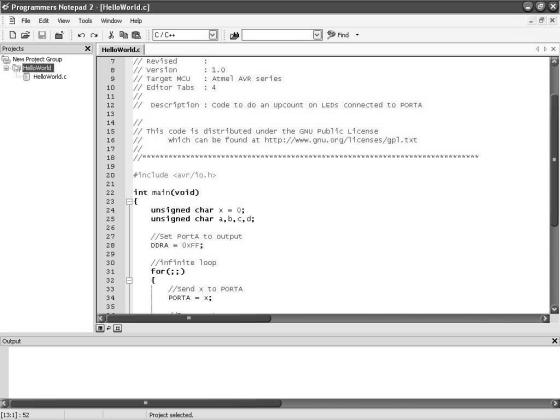
Save this file using “ File->Save” and specifying the name “ HelloWorld.c” for the file. Add this file to the project in Programmers notepad by right-clicking “ HelloWorld” in the project manager and choosing “ Add Files” in the context menu that appears.
The easiest way to compile this is file is using a tool called make and a makefile. WINAVR provides a sample make file which is in the “ [WINAVR directory]\sample” directory. Copy this sample makefile into the “ Hello World in C” folder and add this file to the project in Programmers notepad by right-clicking “ HelloWorld” in the project manager and choosing “ Add Files” in the context menu that appears.

Open the makefile by double-clicking on it and make the following changes to it:
Set the name of the microcontroller to 8515. To do this find the line which reads “ MCU = ******” in the makefile and modify it to read:
MCU = at90s8515
Set the target filename to HelloWorld. Find the line which reads “ TARGET =
*****” and modify it to read:
TARGET = HelloWorld
We do not need any optimization for this program, so set the optimization level to zero by modifying the line reading “ OPT = *” to:
OPT = 0
If you have not installed WINAVR in the default location i.e. “ c:\WinAVR” then specify the new directory by replacing the line “ DIRAVR = c:/WINAVR” with the directory where you installed WINAVR. (Note the forward slash)
Save the modified makefile by selecting “ File->Save” . Now the code is all set to be compiled. Choose the “ [WINAVR] Make All” option from the tools menu to compile the code.
The output window will show the following when the code compiles successfully and a “ HelloWorld.hex” will be created.
-------- begin --------
avr-gcc (GCC) 3.3.2
Copyright (C) 2003 Free Software Foundation, Inc.
This is free software; see the source for copying conditions. There is NO
warranty; not even for MERCHANTABILITY or FITNESS FOR A PARTICULAR PURPOSE.
Compiling: HelloWorld.c
avr-gcc -c -mmcu=at90s8515 -I. -g -O0 -funsigned-char -funsigned- bitfields -fpack-struct -fshort-enums -Wall -Wstrict-prototypes -Wa,- adhlns=HelloWorld.lst -std=gnu99 -Wp,-M,-MP,-MT,HelloWorld.o,- MF,.dep/HelloWorld.o.d HelloWorld.c -o HelloWorld.o
HelloWorld.c: In function `main': HelloWorld.c:25: warning: unused variable `a'
Linking: HelloWorld.elf
avr-gcc -mmcu=at90s8515 -I. -g -O0 -funsigned-char -funsigned-bitfields -fpack-struct -fshort-enums -Wall -Wstrict-prototypes -Wa,- adhlns=HelloWorld.o -std=gnu99 -Wp,-M,-MP,-MT,HelloWorld.o,- MF,.dep/HelloWorld.elf.d HelloWorld.o --output HelloWorld.elf -Wl,- Map=HelloWorld.map,--cref -lm
Creating load file for Flash: HelloWorld.hex
avr-objcopy -O ihex -R .eeprom HelloWorld.elf HelloWorld.hex
Creating load file for EEPROM: HelloWorld.eep
avr-objcopy -j .eeprom --set-section-flags=.eeprom="alloc,load" \ --change-section-lma .eeprom=0 -O ihex HelloWorld.elf HelloWorld.eep
Creating Extended Listing: HelloWorld.lss avr-objdump -h -S HelloWorld.elf > HelloWorld.lss
Creating Symbol Table: HelloWorld.sym avr-nm -n HelloWorld.elf > HelloWorld.sym
Size after: |
|
|
HelloWorld.elf |
: |
|
section |
size |
addr |
.text |
152 |
0 |
.data |
0 |
8388704 |
.bss |
0 |
8388704 |
.noinit |
0 |
8388704 |
.eeprom |
0 |
8454144 |
.stab |
804 |
0 |
.stabstr |
1400 |
0 |
Total |
2356 |
|
Errors: none
-------- end --------
> Process Exit Code: 0
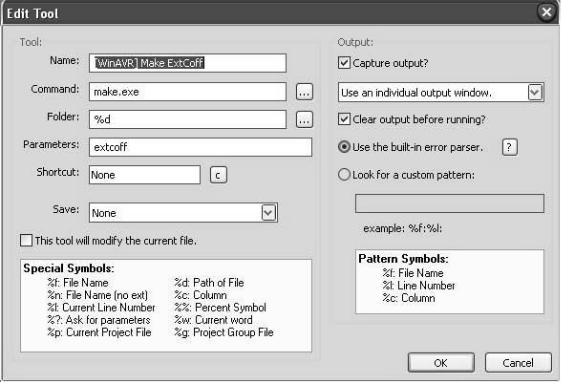
AVR Studio 4.08 can be used to simulate the compiled code. To do this an Extended COFF (Common Object File Format) file has to be created. WINAVR provides a utility produce an ExtCoff file and this utility can be called on from Programmer’s Notepad using the makefile. To do this, open the options window using “ Tools->Options” . Move to the “ Tools” section using the navigation pane of the window. In the “ Scheme” dropdown box choose “ (None – Global Tools)” . Click the “ Add” button to bring up the “ New Tool” dialog box. Fill in the following parameters to create a new “ [WINAVR] Make ExtCoff” tool:
Click the “ OK” button to create the new tool and dismiss the “ New Tool” dialog box and then click “ OK” again to dismiss the “ Options” window. To run the ExtCoff utility choose the “ [WINAVR] Make ExtCoff” from the “ Tools” menu.
The following output will appear in the output window and a “ HelloWorld.cof” file will be created:
> "make.exe" extcoff
Converting to AVR Extended COFF: HelloWorld.cof
avr-objcopy --debugging --change-section-address .data-0x800000 -- change-section-address .bss-0x800000 --change-section-address .noinit- 0x800000 --change-section-address .eeprom-0x810000 -O coff-ext-avr HelloWorld.elf HelloWorld.cof
Discarding local symbol outside any compilation unit:
.do_copy_data_start
