
- •Contents at a Glance
- •Contents
- •Foreword
- •About the Authors
- •About the Technical Reviewers
- •Acknowledgments
- •Introduction
- •How Drupal Works
- •What Is Drupal?
- •Technology Stack
- •Core
- •Administrative Interface
- •Modules
- •Hooks
- •Themes
- •Nodes
- •Fields
- •Blocks
- •File Layout
- •Serving a Request
- •The Web Server’s Role
- •The Bootstrap Process
- •Processing a Request
- •Theming the Data
- •Summary
- •Writing a Module
- •Creating the Files
- •Implementing a Hook
- •Adding Module-Specific Settings
- •Defining Your Own Administration Section
- •Presenting a Settings Form to the User
- •Validating User-Submitted Settings
- •Storing Settings
- •Using Drupal’s variables Table
- •Retrieving Stored Values with variable_get()
- •Further Steps
- •Summary
- •Hooks, Actions, and Triggers
- •Understanding Events and Triggers
- •Understanding Actions
- •The Trigger User Interface
- •Your First Action
- •Assigning the Action
- •Changing Which Triggers an Action Supports
- •Actions That Support Any Trigger
- •Advanced Actions
- •Using the Context in Actions
- •How the Trigger Module Prepares the Context
- •Changing Existing Actions with action_info_alter()
- •Establishing the Context
- •How Actions Are Stored
- •The actions Table
- •Action IDs
- •Calling an Action Directly with actions_do()
- •Defining Your Own Triggers with hook_trigger_info()
- •Adding Triggers to Existing Hooks
- •Summary
- •The Menu System
- •Callback Mapping
- •Mapping URLs to Functions
- •Creating a Menu Item
- •Page Callback Arguments
- •Page Callbacks in Other Files
- •Adding a Link to the Navigation Block
- •Menu Nesting
- •Access Control
- •Title Localization and Customization
- •Defining a Title Callback
- •Wildcards in Menu Items
- •Basic Wildcards
- •Wildcards and Page Callback Parameters
- •Using the Value of a Wildcard
- •Wildcards and Parameter Replacement
- •Passing Additional Arguments to the Load Function
- •Special, Predefined Load Arguments: %map and %index
- •Building Paths from Wildcards Using to_arg() Functions
- •Special Cases for Wildcards and to_arg() Functions
- •Altering Menu Items from Other Modules
- •Altering Menu Links from Other Modules
- •Kinds of Menu Items
- •Common Tasks
- •Assigning Callbacks Without Adding a Link to the Menu
- •Displaying Menu Items As Tabs
- •Hiding Existing Menu Items
- •Using menu.module
- •Common Mistakes
- •Summary
- •Working with Databases
- •Defining Database Parameters
- •Understanding the Database Abstraction Layer
- •Connecting to the Database
- •Performing Simple Queries
- •Retrieving Query Results
- •Getting a Single Value
- •Getting Multiple Rows
- •Using the Query Builder and Query Objects
- •Getting a Limited Range of Results
- •Getting Results for Paged Display
- •Other Common Queries
- •Inserts and Updates with drupal_write_record()
- •The Schema API
- •Using Module .install Files
- •Creating Tables
- •Using the Schema Module
- •Field Type Mapping from Schema to Database
- •Textual
- •Varchar
- •Char
- •Text
- •Numerical
- •Integer
- •Serial
- •Float
- •Numeric
- •Date and Time: Datetime
- •Binary: Blob
- •Declaring a Specific Column Type with mysql_type
- •Maintaining Tables
- •Deleting Tables on Uninstall
- •Changing Existing Schemas with hook_schema_alter()
- •Modifying Other Modules’ Queries with hook_query_alter()
- •Connecting to Multiple Databases Within Drupal
- •Using a Temporary Table
- •Writing Your Own Database Driver
- •Summary
- •Working with Users
- •The $user Object
- •Testing If a User Is Logged In
- •Introduction to user hooks
- •Understanding hook_user_view($account, $view_mode)
- •The User Registration Process
- •Using profile.module to Collect User Information
- •The Login Process
- •Adding Data to the $user Object at Load Time
- •Providing User Information Categories
- •External Login
- •Summary
- •Working with Nodes
- •So What Exactly Is a Node?
- •Not Everything Is a Node
- •Creating a Node Module
- •Creating the .install File
- •Creating the .info File
- •Creating the .module File
- •Providing Information About Our Node Type
- •Modifying the Menu Callback
- •Defining Node-Type–Specific Permissions with hook_permission()
- •Limiting Access to a Node Type with hook__node_access()
- •Customizing the Node Form for Our Node Type
- •Validating Fields with hook_validate()
- •Saving Our Data with hook_insert()
- •Keeping Data Current with hook_update()
- •Cleaning Up with hook_delete()
- •Modifying Nodes of Our Type with hook_load()
- •Using hook_view()
- •Manipulating Nodes That Are Not Our Type with hook_node_xxxxx()
- •How Nodes Are Stored
- •Creating a Node Type with Custom Content Types
- •Restricting Access to Nodes
- •Defining Node Grants
- •What Is a Realm?
- •What Is a Grant ID?
- •The Node Access Process
- •Summary
- •Working with Fields
- •Creating Content Types
- •Adding Fields to a Content Type
- •Creating a Custom Field
- •Adding Fields Programmatically
- •Summary
- •The Theme System
- •Themes
- •Installing an Off-the-Shelf Theme
- •Building a Theme
- •The .info File
- •Adding Regions to Your Theme
- •Adding CSS Files to Your Theme
- •Adding JavaScript Files
- •Adding Settings to Your Theme
- •Understanding Template Files
- •The Big Picture
- •The html.php.tpl File
- •The page.tpl.php File
- •The region.tpl.php File
- •The node.tpl.php File
- •The field.tpl.php File
- •The block.tpl.php File
- •Overriding Template Files
- •Other Template Files
- •Introducing the theme() Function
- •An Overview of How theme() Works
- •Overriding Themable Items
- •Overriding with Template Files
- •Adding and Manipulating Template Variables
- •Using the Theme Developer Module
- •Summary
- •Working with Blocks
- •What Is a Block?
- •Block Configuration Options
- •Block Placement
- •Defining a Block
- •Using the Block Hooks
- •Building a Block
- •Enabling a Block When a Module Is Installed
- •Block Visibility Examples
- •Displaying a Block to Logged-In Users Only
- •Displaying a Block to Anonymous Users Only
- •Summary
- •The Form API
- •Understanding Form Processing
- •Initializing the Process
- •Setting a Token
- •Setting an ID
- •Collecting All Possible Form Element Definitions
- •Looking for a Validation Function
- •Looking for a Submit Function
- •Allowing Modules to Alter the Form Before It’s Built
- •Building the Form
- •Allowing Functions to Alter the Form After It’s Built
- •Checking If the Form Has Been Submitted
- •Finding a Theme Function for the Form
- •Allowing Modules to Modify the Form Before It’s Rendered
- •Rendering the Form
- •Validating the Form
- •Token Validation
- •Built-In Validation
- •Element-Specific Validation
- •Validation Callbacks
- •Submitting the Form
- •Redirecting the User
- •Creating Basic Forms
- •Form Properties
- •Form IDs
- •Fieldsets
- •Theming Forms
- •Using #prefix, #suffix, and #markup
- •Using a Theme Function
- •Telling Drupal Which Theme Function to Use
- •Specifying Validation and Submission Functions with hook_forms()
- •Call Order of Theme, Validation, and Submission Functions
- •Writing a Validation Function
- •Form Rebuilding
- •Writing a Submit Function
- •Changing Forms with hook_form_alter()
- •Altering Any Form
- •Altering a Specific Form
- •Submitting Forms Programmatically with drupal_form_submit()
- •Dynamic Forms
- •Form API Properties
- •Properties for the Root of the Form
- •#action
- •#built
- •#method
- •Properties Added to All Elements
- •#description
- •#attributes
- •#required
- •#tree
- •Properties Allowed in All Elements
- •#type
- •#access
- •#after_build
- •#array_parents
- •#attached
- •#default_value
- •#disabled
- •#element_validate
- •#parents
- •#post_render
- •#prefix
- •#pre_render
- •#process
- •#states
- •#suffix
- •#theme
- •#theme_wrappers
- •#title
- •#tree
- •#weight
- •Form Elements
- •Text Field
- •Password
- •Password with Confirmation
- •Textarea
- •Select
- •Radio Buttons
- •Check Boxes
- •Value
- •Hidden
- •Date
- •Weight
- •File Upload
- •Fieldset
- •Submit
- •Button
- •Image Button
- •Markup
- •Item
- •#ajax Property
- •Summary
- •Filters
- •Filters and Text formats
- •Installing a Filter
- •Knowing When to Use Filters
- •Creating a Custom Filter
- •Implementing hook_filter_info()
- •The Process Function
- •Helper Function
- •Summary
- •Searching and Indexing Content
- •Building a Custom Search Page
- •The Default Search Form
- •The Advanced Search Form
- •Adding to the Search Form
- •Introducing the Search Hooks
- •Formatting Search Results with hook_search_page()
- •Making Path Aliases Searchable
- •Using the Search HTML Indexer
- •When to Use the Indexer
- •How the Indexer Works
- •Adding Metadata to Nodes: hook_node_update_index()
- •Indexing Content That Isn’t a Node: hook_update_index()
- •Summary
- •Working with Files
- •How Drupal Serves Files
- •Managed and Unmanaged Drupal APIs
- •Public Files
- •Private Files
- •PHP Settings
- •Media Handling
- •Upload Field
- •Video and Audio
- •File API
- •Database Schema
- •Common Tasks and Functions
- •Finding the Default Files URI
- •Copying and Moving Files
- •Checking Directories
- •Uploading Files
- •Getting the URL for a File
- •Finding Files in a Directory
- •Finding the Temp Directory
- •Neutralizing Dangerous Files
- •Checking Disk Space
- •Authentication Hooks for Downloading
- •Summary
- •Working with Taxonomy
- •The Structure of Taxonomy
- •Creating a Vocabulary
- •Creating Terms
- •Assigning a Vocabulary to a Content Type
- •Kinds of Taxonomy
- •Flat
- •Hierarchical
- •Multiple Hierarchical
- •Viewing Content by Term
- •Using AND and OR in URLs
- •Specifying Depth for Hierarchical Vocabularies
- •Automatic RSS Feeds
- •Storing Taxonomies
- •Module-Based Vocabularies
- •Creating a Module-Based Vocabulary
- •Keeping Informed of Vocabulary Changes with Taxonomy Hooks
- •Common Tasks
- •Displaying Taxonomy Terms Associated with a Node
- •Building Your Own Taxonomy Queries
- •Using taxonomy_select_nodes()
- •Taxonomy Functions
- •Retrieving Information About Vocabularies
- •taxonomy_vocabulary_load($vid)
- •taxonomy_get_vocabularies()
- •Adding, Modifying, and Deleting Vocabularies
- •taxonomy_vocabulary_save($vocabulary)
- •taxonomy_vocabulary_delete($vid)
- •Retrieving Information About Terms
- •taxonomy_load_term($tid)
- •taxonomy_get_term_by_name($name)
- •Adding, Modifying, and Deleting Terms
- •taxonomy_term_save($term)
- •taxonomy_term_delete($tid)
- •Retrieving Information About Term Hierarchy
- •taxonomy_get_parents($tid, $key)
- •taxonomy_get_parents_all($tid)
- •taxonomy_get_children($tid, $vid, $key)
- •taxonomy_get_tree($vid, $parent, $max_depth, $load_entities = FALSE)
- •Finding Nodes with Certain Terms
- •Additional Resources
- •Summary
- •Caching
- •Knowing When to Cache
- •How Caching Works
- •How Caching Is Used Within Drupal Core
- •Menu System
- •Caching Filtered Text
- •Administration Variables and Module Settings
- •Disabling Caching
- •Page Caching
- •Static Page Caching
- •Blocks
- •Using the Cache API
- •Caching Data with cache_set()
- •Retrieving Cached Data with cache_get() and cache_get_multiple()
- •Checking to See If Cache Is Empty with cache_is_empty()
- •Clearing Cache with cache_clear_all()
- •Summary
- •Sessions
- •What Are Sessions?
- •Usage
- •Session-Related Settings
- •In .htaccess
- •In settings.php
- •In bootstrap.inc
- •Requiring Cookies
- •Storage
- •Session Life Cycle
- •Session Conversations
- •First Visit
- •Second Visit
- •User with an Account
- •Common Tasks
- •Changing the Length of Time Before a Cookie Expires
- •Changing the Name of the Session
- •Storing Data in the Session
- •Summary
- •Using jQuery
- •What Is jQuery?
- •How jQuery Works
- •Using a CSS ID Selector
- •Using a CSS Class Selector
- •jQuery Within Drupal
- •Your First jQuery Code
- •Targeting an Element by ID
- •Method Chaining
- •Adding or Removing a Class
- •Wrapping Existing Elements
- •Changing Values of CSS Elements
- •Where to Put JavaScript
- •Adding JavaScript via a Theme .info File
- •A Module That Uses jQuery
- •Overridable JavaScript
- •Building a jQuery Voting Widget
- •Building the Module
- •Using Drupal.behaviors
- •Ways to Extend This Module
- •Compatibility
- •Next Steps
- •Summary
- •Localization and Translation
- •Enabling the Locale Module
- •User Interface Translation
- •Strings
- •Translating Strings with t()
- •Replacing Built-In Strings with Custom Strings
- •String Overrides in settings.php
- •Replacing Strings with the Locale Module
- •Exporting Your Translation
- •Starting a New Translation
- •Generating .pot Files with Translation Template Extractor
- •Creating a .pot File for Your Module
- •Using the Command Line
- •Using the Web-Based Extractor
- •Creating .pot Files for an Entire Site
- •Installing a Language Translation
- •Setting Up a Translation at Install Time
- •Installing a Translation on an Existing Site
- •Right-to-Left Language Support
- •Language Negotiation
- •Default
- •User-Preferred Language
- •The Global $language Object
- •Path Prefix Only
- •Path Prefix with Language Fallback
- •URL Only
- •Content Translation
- •Introducing the Content Translation Module
- •Multilingual Support
- •Multilingual Support with Translation
- •Localizationand Translation-Related Files
- •Additional Resources
- •Summary
- •What Is XML-RPC?
- •Prerequisites for XML-RPC
- •XML-RPC Clients
- •XML-RPC Client Example: Getting the Time
- •XML-RPC Client Example: Getting the Name of a State
- •Handling XML-RPC Client Errors
- •Network Errors
- •HTTP Errors
- •Call Syntax Errors
- •A Simple XML-RPC Server
- •Mapping Your Method with hook_xmlrpc()
- •Automatic Parameter Type Validation with hook_xmlrpc()
- •Built-In XML-RPC Methods
- •system.listMethods
- •system.methodSignature
- •system.methodHelp
- •system.getCapabilities
- •system.multiCall
- •Summary
- •Writing Secure Code
- •Handling User Input
- •Thinking About Data Types
- •Plain Text
- •HTML Text
- •Rich Text
- •Using check_plain() and t() to Sanitize Output
- •Using filter_xss() to Prevent Cross-Site Scripting Attacks
- •Using filter_xss_admin()
- •Handling URLs Securely
- •Making Queries Secure with db_query()
- •Keeping Private Data Private with hook_query_alter()
- •Dynamic Queries
- •Permissions and Page Callbacks
- •Cross-Site Request Forgeries (CSRF)
- •File Security
- •File Permissions
- •Protected Files
- •File Uploads
- •Filenames and Paths
- •Encoding Mail Headers
- •Files for Production Environments
- •SSL Support
- •Stand-Alone PHP
- •AJAX Security, a.k.a. Request Replay Attack
- •Form API Security
- •Protecting the Superuser Account
- •Summary
- •Development Best Practices
- •Coding Standards
- •Line Indention and Whitespace
- •Operators
- •Casting
- •Control Structures
- •Function Calls
- •Function Declarations
- •Function Names
- •Class Constructor Calls
- •Arrays
- •Quotes
- •String Concatenators
- •Comments
- •Documentation Examples
- •Documenting Constants
- •Documenting Functions
- •Documenting Hook Implementations
- •Including Code
- •PHP Code Tags
- •Semicolons
- •Example URLs
- •Naming Conventions
- •Checking Your Coding Style with Coder Module
- •Finding Your Way Around Code with grep
- •Summary
- •Optimizing Drupal
- •Caching Is the Key to Drupal Performance
- •Optimizing PHP
- •Setting PHP Opcode Cache File to /dev/zero
- •PHP Process Pool Settings
- •Tuning Apache
- •mod_expires
- •Moving Directives from .htaccess to httpd.conf
- •MPM Prefork vs. Apache MPM Worker
- •Balancing the Apache Pool Size
- •Decreasing Apache Timeout
- •Disabling Unused Apache Modules
- •Using Nginx Instead of Apache
- •Using Pressflow
- •Varnish
- •Normalizing incoming requests for better Varnish hits
- •Varnish: finding extraneous cookies
- •Boost
- •Boost vs. Varnish
- •Linux System Tuning for High Traffic Servers
- •Using Fast File Systems
- •Dedicated Servers vs. Virtual Servers
- •Avoiding Calling External Web Services
- •Decreasing Server Timeouts
- •Database Optimization
- •Enabling MySQL’s Query Cache
- •MySQL InnoDB Performance on Windows
- •Drupal Performance
- •Eliminating 404 Errors
- •Disabling Modules You’re Not Using
- •Drupal-Specific Optimizations
- •Page Caching
- •Bandwidth Optimization
- •Pruning the Sessions Table
- •Managing the Traffic of Authenticated Users
- •Logging to the Database
- •Logging to Syslog
- •Running cron
- •Architectures
- •Single Server
- •Separate Database Server
- •Separate Database Server and a Web Server Cluster
- •Load Balancing
- •File Uploads and Synchronization
- •Multiple Database Servers
- •Database Replication
- •Database Partitioning
- •Finding the Bottleneck
- •Web Server Running Out of CPU
- •Web Server Running Out of RAM
- •Identifying Expensive Database Queries
- •Identifying Expensive Pages
- •Identifying Expensive Code
- •Optimizing Tables
- •Caching Queries Manually
- •Changing the Table Type from MyISAM to InnoDB
- •Summary
- •Installation Profiles
- •Creating a New Installation Profile
- •The enhanced.info File
- •The enhanced.profile File
- •The enhanced.install File
- •Using hook_install_tasks and hook_install_tasks_alter
- •Summary
- •Testing
- •Setting Up the Test Environment
- •How Tests Are Defined
- •Test Functions
- •Test Assertions
- •Summary
- •Database Table Reference
- •Resources
- •Code
- •The Drupal Source Code Repository on GIT
- •Examples
- •Drupal API Reference
- •Security Advisories
- •Updating Modules
- •Updating Themes
- •Handbooks
- •Forums
- •Mailing Lists
- •Development
- •Themes
- •Translations
- •User Groups and Interest Groups
- •Internet Relay Chat
- •North America
- •Europe
- •Asia
- •Latin America / Caribbean
- •Oceania
- •Africa
- •Videocasts
- •Weblogs
- •Conferences
- •Contribute
- •Index
- •Numbers
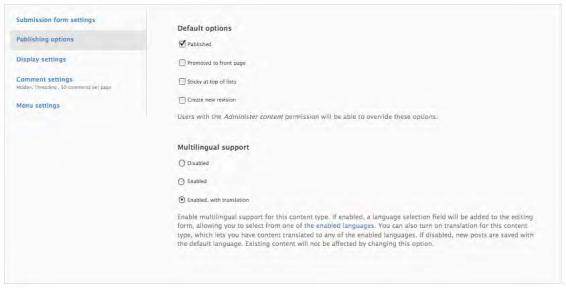
CHAPTER 19 ■ LOCALIZATION AND TRANSLATION
Content Translation
So far, we’ve been focusing on the translation of Drupal’s user interface. But what about the content? Once the current language setting has been determined, there’s a good chance that the user wants to see the site content in that language! Let’s find out how content translation works.
Introducing the Content Translation Module
Drupal comes with a built-in way to manage translation of content: the content translation module. This module adds additional multilingual support and translation management options to Drupal content types.
Multilingual Support
After going to the Modules page and enabling the Locale and Content translation modules, “Multilingual support” options will show up in the “Publishing options” fieldset of each content type. To see the settings, go to Structure -> Content types, and click the “edit” link for the Basic page content type. Expanding the “Publishing options” fieldset should reveal the new settings for “Multilingual support,” as shown in Figure 19-24.
Figure 19-24. The multilingual settings for a content type
442
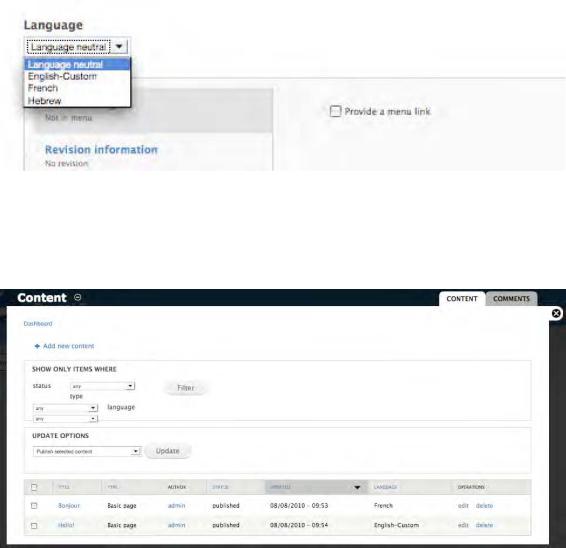
CHAPTER 19 ■ LOCALIZATION AND TRANSLATION
Click the Enabled radio button and save the content type. Now if you go to Create content -> Page, you will see a new drop-down field on the content creation form that allows you to select which language the content will be written in or whether the content is “Language neutral.” The field is shown in Figure 19-25.
Figure 19-25. The language selection field on the content creation form
After creating a few pages in different languages, you can see that the administration page for content at Administer -> Content management -> Content has changed to display the language of the post. Also, an option to filter content by language has been added, as shown in Figure 19-26.
Figure 19-26. The content administration page with multilingual support enabled
443
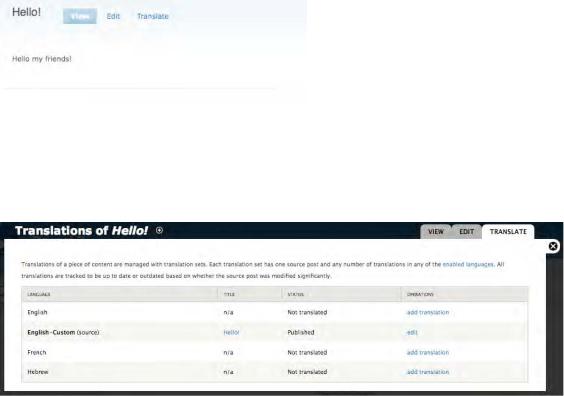
CHAPTER 19 ■ LOCALIZATION AND TRANSLATION
Multilingual Support with Translation
Having the ability to create content in multiple languages is good. However, most sites do not have one piece of content in English and another unrelated piece of content in French. Instead, the French content is usually a translation of the English content (or vice versa). When “Multilingual support” for a content type is set to “Enabled, with translation” (see Figure 19-24), that becomes possible. It involves the following approach:
1.A post is created in one language. This is the source post.
2.Translations of the post are created.
Let’s step through these tasks with an example. First, make sure that the current “Multilingual support” setting for the Page content type is set to “Enabled.” Next, we’ll create a simple page in English. Go to Create content -> Page, and type Hello for the title and Hello my friends for the body. Set the language selection to English, and click the Save button. You should now see a Translate tab in addition to the usual View and Edit tabs (see Figure 19-27).
Figure 19-27. The node now has a tab for translation.
Clicking the Translate tab reveals a summary of the post’s translation status. As shown in Figure 1928, a source post exists in English, but that’s all. Let’s create a French translation by clicking the “add translation” link.
Figure 19-28. Clicking the Translate tab shows a summary of the translation status.
444

CHAPTER 19 ■ LOCALIZATION AND TRANSLATION
Clicking the “add translation” link brings up the node editing form again, but this time, the language selection is set to French. Type Bonjour for the title and Ayez un beau jour for the body. When the Save button is clicked, a new node will be added. Drupal will automatically create links between the source node and the translations, labeled with the language. Figure 19-29 shows how the French translation of the source node looks when the source node is in English and an additional translation exists in French.
Figure 19-29. The French translation of the source node has links to English and Hebrew versions.
The links are built by the implementation of hook_node_view() in modules/translation/translation.module:
/**
*Implements hook_node_view().
*Display translation links with native language names, if this node
*is part of a translation set.
*/
function translation_node_view($node, $view_mode) {
if (isset($node->tnid) && $translations = translation_node_get_translations($node->tnid))
{
$path = 'node/' . $node->nid;
$links = language_negotiation_get_switch_links(LANGUAGE_TYPE_INTERFACE, $path); if (is_object($links)) {
$links = $links->links;
// Do not show link to the same node. unset($links[$node->language]); $node->content['links']['translation'] = array(
'#theme' => 'links__translation_node', '#links' => $links,
'#attributes' => array('class' => array('links', 'inline')),
);
}
}
}
445
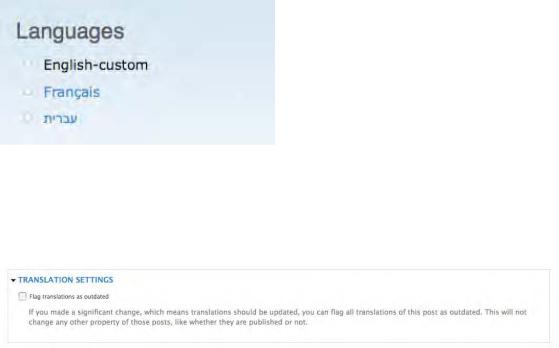
CHAPTER 19 ■ LOCALIZATION AND TRANSLATION
In addition to the links that are generated, the locale module provides a language switcher block that can be enabled under Structure -> Blocks. The language switcher block will show up only if multiple languages are enabled and the “Detection and Selection” setting is set to something other than Default. The language switcher block is shown in Figure 19-30.
Figure 19-30. The language switcher block
Let’s get back to our discussion of source nodes and their translations. If a node is a source node, editing it will show an additional fieldset called “Translation settings” in the node editing form. This fieldset contains a single check box labeled “Flag translations as outdated,” as shown in Figure 19-31.
Figure 19-31. The “Translation settings” fieldset in the node editing form of a source node
The check box is used to indicate that edits to the source node have been major enough to require retranslation. Checking the box to flag translations as outdated simply causes the word “outdated” to be displayed when viewing the translation status of a node. Compare Figure 19-28 with Figure 19-32.
446
k
