
- •About This Guide
- •Getting Started with Windchill Administration
- •Regarding Arbortext Content Manager
- •Regarding Pro/INTRALINK
- •Regarding PTC Windchill PDM Essentials
- •Overview
- •Regarding Global Product Development Package I
- •Logging On as the Administrator
- •Establishing Administrators
- •Organization Administrators
- •Windchill PDMLink Administrators
- •Creating a Product or Library
- •Windchill ProjectLink Administrators
- •Creating a Project or Program
- •Creating Users to Select as Administrators
- •Establishing End Users
- •Using an Enterprise Directory Service
- •Using the Participant Administration Utility
- •The Next Steps
- •Administration Overview
- •Your Installed Windchill Architecture
- •Your Installed Windchill Environment
- •Managing Your System
- •Managing User Access to Data
- •Product and Library Hierarchy
- •Program and Project Hierarchy
- •Hierarchy for Integral Windchill Solutions
- •Managing Access to Data through Access Control Rules
- •Shared Teams
- •Product, Library, Project, and Program Contexts
- •Contexts using Share Teams
- •Contexts with Private Access
- •Products and Libraries without Private Access
- •Projects and Programs without Private Access
- •Setting Up User Access to Data
- •Managing Users
- •Managing Data
- •Data Types
- •Subtypes
- •Visualization Data
- •CAD Data
- •Dynamic Document Data
- •Document Data
- •Part Data
- •Auditing
- •Managing Windchill Processes
- •Planning Object State Change Policies
- •Managing User Collaboration
- •Additional Administrative Groups
- •Post-Installation Activities
- •Overview
- •Context Administrative Items
- •Context Configuration
- •Editing the Context Configuration
- •Context Structure
- •Installed Site Context Structure
- •Editing Context Structure
- •Context Participation
- •Installed Site Context Participation
- •Roles
- •Groups
- •Editing Context Participation
- •Context Policies
- •Installed Site Context Policies
- •Access Control Rules for / (Root) Domain
- •Access Control Rules for /User Domain
- •Access Control Rule for /User/Unaffiliated Domain
- •Access Control Rules for /Default Domain
- •Access Control Rules for /System Domain
- •Indexing Rule for / (Root) Domain
- •Updating Context Policies
- •Context Data Types and Attributes
- •Installed Site Context Data Types and Attributes
- •Editing Context Data Types and Attributes
- •Templates
- •Installed Site Templates
- •Organization Context Templates
- •Workflow Templates
- •Life Cycle Templates
- •Team Templates
- •Document Templates
- •Project Templates
- •Program Templates
- •Product Templates
- •Library Templates
- •Report Templates
- •Task Form Templates
- •Editing Templates
- •Removing, Hiding, or Disabling Templates
- •Managing Document Template Preferences
- •Object Initialization Rules
- •Installed Site Object Initialization Rules
- •Adding and Changing Object Initialization Rules
- •Context Preferences
- •Creating the Contexts from which Users Work
- •Using Out-of-the-box Context Templates
- •Administering Domains and Policies
- •Context and Domain Hierarchy Overview
- •Domains in the Site Context
- •Creating Domains
- •Defining Domain-based Policies
- •Using the Policy Administration Utility
- •Specifying Policy Rules in a Context Template
- •Assigning Domains to Folders in Solutions with Products and Libraries
- •Organization Domain Algorithm
- •Using Dynamic Roles
- •Using Dynamic Roles in a New Organization
- •Using Dynamic Roles in an Existing Organization
- •Out-of-the-box Numbering Schemes
- •Changing Numbering Schemes
- •Understanding the Use of Versioning Schemes
- •Master
- •Version
- •Revision
- •Iteration
- •Initial Versioning Rules
- •Preferences for Revision Labels
- •Changing Versioning Schemes
- •Administering Preferences
- •Best Practices for Monitoring and Maintenance
- •Understanding the Site
- •Site Administration Overview
- •Typical Duties of Site Administrators
- •Creating and Managing Organizations
- •Adding and Editing Members
- •Changing Default Configuration Options
- •Managing Site-level Types and Type-specific Attributes
- •Managing Site-level Templates
- •Managing Site-level Object Initialization Rules
- •Managing Workflow Security
- •Auditing System Information
- •Creating and Managing Profiles
- •Configuring External Vaults or Replication Sites to Optimize Performance
- •Configuring and Managing CAD Publishing Utilities
- •Manage Package Configurations
- •Creating, Updating, and Managing Reports
- •Managing Calendar Settings
- •Monitoring Enterprise Systems Transactions Log
- •Purge, Archive, and Restore Jobs
- •Managing Searches
- •Creating and Managing Access Control Policy Rules
- •Viewing and Managing Access Control Rules for Objects
- •Creating Public Information Page Tabs
- •Managing Arbortext Editor Installation Bundles
- •Managing Overall System Configuration
- •Making Program Contexts Visible
- •Administering the Windchill Mobile App
- •Out-of-the-Box Site Configuration
- •Site Administration Best Practices
- •For All Windchill Solutions
- •Managing User Licenses
- •Establishing Site Administrators
- •Enabling Display of Quantity, Unit, and Reference Designator Attributes on Substitute Parts
- •Displaying Alias Attribute Information for a Workflow Primary Business Object on the My Tasks Table
- •For Windchill Solutions with Products and Libraries
- •Setting Object Initialization Rules
- •Setting Up Enhanced Life Cycle Templates
- •Overriding and Reassigning Life Cycle and Team Templates
- •Enabling Set Revision While Creating a New Object
- •Understanding Organizations
- •Organization Administration Overview
- •Managing Organization Members, Groups, Roles, and Shared Teams
- •Managing Organization-level Types and Attributes
- •Managing Organization Templates
- •Auditing Activities Within the Organization
- •Creating and Managing Access Control Policy Rules
- •Viewing and Managing Access Control for Objects
- •Creating and Managing Profiles
- •Configuring Numbering and Versioning Schemes
- •Monitoring and Managing Viewable Publishing
- •Viewing Reports
- •Importing and Exporting Information
- •Purging, Archiving, and Restoring Jobs
- •Managing Preferences
- •Undoing a User Checkout
- •Creating Public Information Page Tabs
- •Administering the Windchill Mobile App
- •Out-of-the-box Organization Templates
- •Context Structure
- •Context Participation
- •Context Access Control Policies
- •Access Control Rules
- •Default Domain Rules
- •System Domain Rules
- •Private Domain Rules
- •Organization-specific User Domain Rules
- •/Default/PDM Domain Rules for General (PDM) Template
- •Default/PDM Domain Rules
- •Default/Project Domain Rules
- •Context Data
- •Creating an Organization Context
- •Owning Organization Participants
- •Setting Up Domains for Use with Owning Organization Participants
- •Using the Organization Utilities Page
- •Changing an Established Internet Domain
- •Best Practices
- •For All Windchill Solutions
- •Email Addresses
- •Displaying Alias Attribute Information for a Workflow Primary Business Object on the My Tasks Table
- •For Windchill Solutions with Products and Libraries
- •Setting Object Initialization Rules
- •Setting Up Enhanced Life Cycle Templates
- •For Windchill Solutions with Projects and Programs
- •Allowing All Organization Members Read Access to Project or Program Content
- •Overview
- •Managing Team Members and Roles
- •Establishing Roles
- •Controlling the Visibility of Actions
- •Overriding Profiles
- •Moving Objects
- •Additional Product and Library Team Information
- •Managing Folders
- •Managing Templates
- •Managing Object Initialization Rules
- •Viewing and Managing Access Policies
- •Configuring Numbering and Versioning Schemes
- •Managing the Life Cycle of Parts, Documents, CAD Documents, and Dynamic Documents
- •Managing Viewable Publishing
- •Managing Preferences
- •Undoing a User Checkout
- •Importing and Exporting Information
- •Configuring External Vaults or Replication Sites to Optimize Performance
- •Creating a Product
- •Creating a Library
- •Administering Teams
- •Product Design Template
- •Out-of-the-box Subfolder for wt.maturity.PromotionNotice Objects
- •Out-of-the-box Context Participation
- •Out-of-the-box Context Access Control Policies
- •Team Roles and Groups
- •Rules for the GUEST Group
- •Default Domain Rules for the GUEST Group
- •System Domain Rules for the GUEST Group
- •Rules in Default Domain for the MARKETING Group
- •Rules in Default Domain for the PROCUREMENT ENGINEER Group
- •Rules in Default Domain for the QUALITY ENGINEER Group
- •Rules in Default Domain for the DESIGNER Group
- •Rules in Default Domain for the MANUFACTURING ENGINEER Group
- •Rules in Default Domain for the DESIGN TEAM LEADER Group
- •Rules in Default Domain for PROMOTION REVIEWERS Group
- •Rules in Default Domain for CHANGE REQUEST REVIEW BOARD Group
- •Rules in Default Domain for PROMOTION APPROVERS Group
- •Rules for PRODUCT MANAGER Group
- •Default Domain Rule for PRODUCT MANAGER Group
- •System Domain Rule for PRODUCT MANAGER Group
- •Rules in Default Domain for CHANGE ADMINISTRATOR I Group
- •Rules in Default Domain for CHANGE ADMINISTRATOR II Group
- •Rules in Default Domain for TEAMMEMBERS Group
- •Rules in System Domain for TEAMMEMBERS Group
- •Rules in Default Domain for COLLABORATION MANAGER Group
- •Rules in Default Domain for VARIANCE APPROVERS Group
- •Rules for SHARED TEAM MANAGER Group
- •Default Domain Rule for SHARED TEAM MANAGER Group
- •System Domain Rule for SHARED TEAM MANAGER Group
- •Rules for OPTION ADMINISTRATOR Group
- •Default Domain Rules for OPTION ADMINISTRATOR Group
- •System Domain Rules for OPTION ADMINISTRATOR Group
- •Rules in Default Domain for OWNER
- •Out-of-the-box Object Initialization Rules
- •General Product and General Library Templates
- •Out-of-the-box Context Participation
- •Out-of-the-box Context Access Control Policies
- •Team Roles and Groups
- •Rules for the GUEST Group
- •Default Domain Rules for the GUEST Group
- •System Domain Rules for the GUEST Group
- •Rules in Default Domain for CHANGE REQUEST REVIEW BOARD Group
- •Rules in Default Domain for PROMOTION APPROVERS Group
- •Rules in Default Domain for PROMOTION REVIEWERS Group
- •Rules for PRODUCT MANAGER and LIBRARY MANAGER Groups
- •Default Domain Rule for PRODUCT MANAGER and LIBRARY MANAGER Groups
- •System Domain Rule for PRODUCT MANAGER and LIBRARY MANAGER Groups
- •Rules in Default Domain for CHANGE ADMINISTRATOR I Group
- •Rules in Default Domain for CHANGE ADMINISTRATOR II Group
- •Rules in Default Domain for TEAMMEMBERS Group
- •Rules in System Domain for TEAMMEMBERS Group
- •Rules in Default Domain for COLLABORATION MANAGER Group
- •Rules in Default Domain for VARIANCE APPROVERS Group
- •Rules for SHARED TEAM MANAGER Group
- •Default Domain Rule for SHARED TEAM MANAGER Group
- •System Domain Rule for SHARED TEAM MANAGER Group
- •Rules for OPTION ADMINISTRATOR Group
- •Default Domain Rules for OPTION ADMINISTRATOR Group
- •System Domain Rules for OPTION ADMINISTRATOR Group
- •Rules in Default Domain for OWNER
- •Updating Access Control Rules
- •Part to Document Relationships
- •Revised or Saved Part to Related Document
- •Document Version Used with Reference Link
- •Part to Part Relationships
- •Revised or Saved Parent Part to Child Part
- •Document to Document Relationships
- •Best Practices for Object Initialization Rules
- •Creating and Editing Projects and Programs
- •Managing Team Members and Roles
- •Controlling the Visibility of Actions
- •Establishing Roles
- •Overriding Profiles
- •Moving Objects
- •Managing Routing
- •Limiting Edit Privileges for All Action Items
- •Managing Templates
- •Managing Preferences
- •Importing and Exporting Information
- •Undoing a User Checkout
- •Viewing and Managing Access Policies
- •Managing Utilities
- •Part to Document Relationships
- •Revised or Saved Part to Related Document
- •Document Version Used with Reference Link
- •Part to Part Relationships (Projects Only)
- •Revised or Saved Parent Part to Child Part
- •Document to Document Relationships
- •Overview of Windchill Participants
- •Windchill Users
- •Windchill Groups
- •Windchill Organizations
- •Working with LDAP Directory Services
- •Searching for Participants in Administrative Clients
- •Best Practices for Windchill PDMLink and Windchill ProjectLink
- •Searching for Users and Groups
- •Managing Users
- •Changing User Passwords
- •Naming a User's Personal Cabinet
- •Associating Users with Profiles
- •Editing the Domain of a User
- •Deleting Users
- •Changing the Organization to which a User Belongs
- •Synchronizing Users with LDAP
- •Managing User-defined Groups
- •Working with User-defined Groups that are Maintained in a Directory Server
- •Deleting User-defined Groups
- •Managing Organizations
- •Deleting Organizations
- •Windchill Participant Status
- •Pending Users
- •Replicated Users
- •Activating Pending and Replicated Users
- •Best Practices for Assigning Domains to Participants
- •Receiving Administrative Notifications
- •Managing the Participant Cache
- •Automatically Purging Entries from the Participant Cache
- •Manually Purging Entries from the Participant Cache
- •Maintaining the Connections between Participant Objects and their Directory Server Entries
- •Registering a non-Windchill User
- •Profile Management
- •Creating Profiles
- •Profiles as a Visibility Control Mechanism
- •Default Profile Behavior for a New User
- •Global Default Settings
- •Overriding Profiles in an Application Context
- •Default Visibility for Application Context Managers
- •Out-of-the-Box Profiles
- •Profile Actions and User Interface Elements
- •Default Settings for Actions
- •Overview
- •Context Teams
- •Shared Teams
- •Understanding Life Cycles
- •Overview
- •The Life Cycle Model
- •Windchill Solutions
- •Life Cycle States
- •Basic and Advanced Life Cycles
- •Basic Life Cycles
- •Advanced Life Cycles
- •Managing Life Cycle Processes
- •Out-of-the-box Life Cycle Templates
- •Windchill PDMLink
- •Using the Product Design Template
- •Access Control for Parts Established Through the Product Design Template
- •Windchill ProjectLink
- •Security Labels and Agreements
- •Working with Life Cycle Templates
- •Life Cycle Properties
- •Defining Life Cycle Phases and Gates
- •State-based Revision Sequences by Life Cycle State
- •Transition Rules
- •Example of Defined Transitions
- •Transition Defaults
- •Role Mappings
- •Associating Life Cycles with Object Types
- •Defining Life Cycle Access Control Rules
- •Associating a Workflow Process with Phases and Gates
- •About Life Cycle Iteration
- •Importing and Exporting Life Cycle Templates
- •Promotion Process
- •Out-of-the-Box Workflow Processes using the Promote Transition
- •Manual Selection of Life Cycle and Team Templates
- •Defining Additional Life Cycle States
- •Best Practices
- •Life Cycle Support in Windchill ProjectLink
- •Life Cycle Teams in Windchill ProjectLink
- •Restrictions on Moving Objects Between Contexts
- •Understanding Workflow
- •Overview
- •Managing Workflow Security
- •Workflow Creators
- •Restricting Workflow-Embedded Java Code
- •Administrative Groups
- •Disabled Areas of the User Interface
- •Workflow Iteration
- •Testing an Edited Workflow Process Template
- •Using the Workflow Template Editor
- •Working with Workflow Templates
- •Navigating a Process Diagram
- •Placing Process Nodes
- •Declaring Variables
- •Defining an Assigned Activity
- •Defining a Subprocess
- •Defining Connectors
- •Defining Links
- •Process Manager Toolbar Access Control
- •Viewing Workflow History
- •Selecting Events
- •Using the Workflow History Viewer
- •Workflow Instance States
- •Out-of-the-Box Workflow Templates
- •Change Management Workflows
- •Change Activity Workflow
- •Change Notice Workflow
- •Change Request Workflow
- •Problem Report Workflow
- •Promotion Request Approval Process Workflow
- •Promotion Request Review Process Workflow
- •Variance Workflow
- •Out-of-the-Box Process Images
- •Workflow Template Execution Flags
- •Process Flags
- •Activity Flags
- •Both Process and Activity Flags
- •Modifying Execution Flags
- •Running SetConfiguration
- •Saving Your Work
- •Using Task Form Templates in a Workflow
- •Creating Task Form Templates with Adobe Forms Software
- •Electronic Signatures
- •Setting Up for Electronic Signatures
- •Requiring Electronic Signatures in a Workflow
- •Best Practices
- •Access Control and Workflow Templates
- •Using a Single Workflow in a Life Cycle Having Multiple States
- •Workflow Process Support in Windchill ProjectLink
- •Understanding Context Templates
- •Out-of-the-box Context Templates
- •Create a Context Template with a New Input File
- •Create a Template from the Current Context
- •Create a Context Using Export
- •Creating Business XML Files for Context Templates
- •Organization Templates
- •Product and Library Context Templates
- •Program and Project Context Templates
- •Required Contents of ZIP File Used for Importing a Context Template
- •Contents of Top-level XML File for Imported Templates
- •Managing Context Templates
- •Filtering Template Visibility
- •Enabling Templates
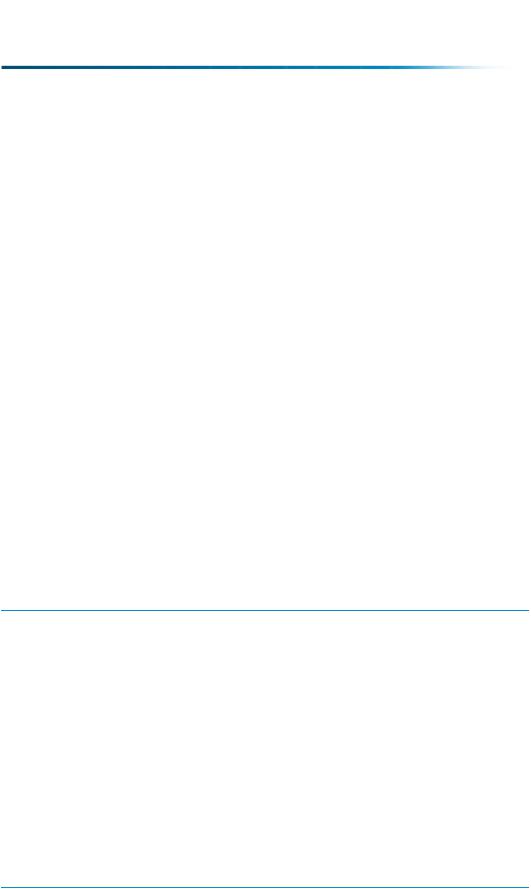
 Note
Note
Users can be added to a profile on the New User window and the Edit User window in all Windchill solutions except Pro/INTRALINK 9.1.
For more information about profiles, see Profile Management on page 290
Editing the Domain of a User
A domain is an administrative area that defines a set of administrative policies, such as access control, indexing, and notification. Objects associated with a domain are subject to its policies.
A user’s domain can be edited on the Edit User window. Click Find next to the Domain of User field. The Find Domain window opens and you can search for and select a domain. You can also type the name of an existing domain into the
Context field.
Deleting Users
 Caution
Caution
Do not delete a user unless you understand how it affects the system, as described in this section.
These two actions result in deleting a user:
•Delete from Windchill 
•Delete from Windchill and Windchill Directory Server 
The first action has the effect of deleting the user from the Windchill database. The second action deletes the user from both the Windchill database and the user directory service. To use the second action, you must have the required permissions to be able to delete users from the directory service as well as the database.
 Note
Note
You cannot delete users that are owned by a read-only directory server.
272 |
PTC Windchill® Basic Administration Guide |
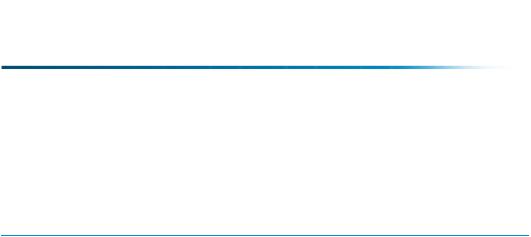
 Note
Note
You cannot delete the Administrator or the Administrators group. You also cannot delete your own user object.
The results of deleting a user from the Windchill database are:
•The user is removed from all groups.
•All access control policy rules that specifically identify the user are removed.
•The user is removed from all notification lists within notification policy rules and, if deleting the user from the list results in an empty list, then the rule is also deleted.
•If the user was a member of a local or shared team, the user row in the Members table includes (Deleted) after the user name to inform the team that the user has been deleted. The deleted user can then be replaced or removed from the team.
•A user can be created with an identical user name as a user that was previously
deleted, but if the original user's personal cabinet was not deleted, the new |
|
personal cabinet will have a different name. For more information, see |
|
Naming a User's Personal Cabinet on page 270 |
. |
•If a deleted user is specified as the user of a collection defined in the index properties, a stack trace prints in the method server log when an attempt is made to index an object.
The following rules govern tasks associated with a workflow process when a user is deleted from the Windchill database:
•If a user is deleted after a workflow process has been initiated, but prior to assignment of a task, the user is removed from the list of participants and no task is assigned. The value of the wt.property called ignoreUnresolvedRoles decides if the task should be completed or assigned to the responsible role.
•If the user is deleted after a workflow process has been initiated, and a task has been assigned, that task must be manually reassigned. The task will be reassigned to a context creator.
For more information, see help available from the Participant Administration utility.
•A deleted user continues to appear in iteration history, object properties pages, and so on, but the name is not displayed as an email link.
•When a user is deleted, the user is automatically removed from the list of participants in any workflow process template. The user is also removed from any role mappings created as part of a life cycle or team definition. The change does not result in an iteration to the workflow or life cycle templates.
Understanding Participants (Users, Groups, and Organizations) |
273 |

•If a user is identified as a participant in a workflow template definition and that user is deleted from the system after the workflow has been initiated, any task that would have been assigned to the user is assigned to the Responsible Role which is generally the user who initiated the process.
•If both the template creator and a user identified in a workflow process template are deleted after the workflow process is initiated, the workflow process stops until the tasks assigned to the deleted user are manually reassigned.
The results of deleting a user from both the Windchill database and the directory service include all results described earlier for deleting a user from the Windchill database and additionally include the following:
•A user is not authenticated when attempting to log into Windchill.
•The user's name is not included in search results.
If a user is not removed from the user directory service, a new user object is created in Windchill database when the user tries to log on or when the user is selected from a search. This new user object is not the same object that was deleted, and all of the results of the earlier deletion are still true. For example, the user is no longer a member of the groups to which the user had been a member.
After deleting a user from the Windchill database, you must perform the following clean-up steps:
•Reassign any items in the user's list of tasks.
•Unlock any objects the user has checked out of the Windchill database.
•Remove the user's personal cabinet and any folders or objects within it. From
Windchill PDMLink, use Site  Utilities Personal Cabinets Administration.
Utilities Personal Cabinets Administration.
Changing the Organization to which a User Belongs
You can change the organization attribute for users using the Participant Administration utility (if you have write permission to the directory service) or by using a third party tool that allows your site to modify user entries in your directory service. Changing the organization attribute by using the Participant Administration utility automatically changes the other organization-related information for users. However, changing this attribute by using a third party tool does not change the other organization-related information for users.
If you change the organization affiliation of a user, the domain and personal cabinet of the user are automatically updated to reflect the change (by default). When the site preference named Synchronize Domains for User Organization Changes is set to true and the organization of a user changes, the user domain and the domain of the user’s personal cabinet are reassigned to the new organization root domain. Additionally, the organization groups that are associated with the
274 |
PTC Windchill® Basic Administration Guide |

context teams for which the user is a member, are updated. The user is removed from the group for the old organization and added to the group for the new organization.
If this preference is set to false, the site administrator will have to manually execute the OrgSync command line utility to perform the update after using a third party tool to change a user’s organization. For more information on using this utility, see Using the OrganizationSync Utility for User Organization Changes on page 166 .
You can turn off this automatic update through the Synchronize Domains for User Organization Changes preference that is under the Display category.
For more information about preferences, see help available in the Participant Administration utility.
Synchronizing Team Membership for Users and Userdefined Groups
Users and user-defined groups can be members of teams. If group membership is modified from within Windchill, the membership of the teams in which the group is a member is automatically updated.
If the membership of one or more groups is modified using a third-party LDAP tool, then you can manually synchronize team membership by clicking the
recompute group icon  that is available from the right-click action menu for the group in the Participant Administration table.
that is available from the right-click action menu for the group in the Participant Administration table.
 Note
Note
If the groups that have been updated using a third-party LDAP tool are not used in any context or shared teams, you do not need to recompute group membership; however, you should remove the groups from the participant cache by using the Remove from Cache icon  that is available from the right-click action menu for the group in the Participant Administration table.
that is available from the right-click action menu for the group in the Participant Administration table.
Synchronizing Users with LDAP
Enabling the Synchronize Name with LDAP option for a user allows the full name, last name, or email address of the user to be automatically synchronized between LDAP and the database. This prevents problems that can occur when user attributes are changed in LDAP.
Understanding Participants (Users, Groups, and Organizations) |
275 |
