
- •About This Guide
- •Getting Started with Windchill Administration
- •Regarding Arbortext Content Manager
- •Regarding Pro/INTRALINK
- •Regarding PTC Windchill PDM Essentials
- •Overview
- •Regarding Global Product Development Package I
- •Logging On as the Administrator
- •Establishing Administrators
- •Organization Administrators
- •Windchill PDMLink Administrators
- •Creating a Product or Library
- •Windchill ProjectLink Administrators
- •Creating a Project or Program
- •Creating Users to Select as Administrators
- •Establishing End Users
- •Using an Enterprise Directory Service
- •Using the Participant Administration Utility
- •The Next Steps
- •Administration Overview
- •Your Installed Windchill Architecture
- •Your Installed Windchill Environment
- •Managing Your System
- •Managing User Access to Data
- •Product and Library Hierarchy
- •Program and Project Hierarchy
- •Hierarchy for Integral Windchill Solutions
- •Managing Access to Data through Access Control Rules
- •Shared Teams
- •Product, Library, Project, and Program Contexts
- •Contexts using Share Teams
- •Contexts with Private Access
- •Products and Libraries without Private Access
- •Projects and Programs without Private Access
- •Setting Up User Access to Data
- •Managing Users
- •Managing Data
- •Data Types
- •Subtypes
- •Visualization Data
- •CAD Data
- •Dynamic Document Data
- •Document Data
- •Part Data
- •Auditing
- •Managing Windchill Processes
- •Planning Object State Change Policies
- •Managing User Collaboration
- •Additional Administrative Groups
- •Post-Installation Activities
- •Overview
- •Context Administrative Items
- •Context Configuration
- •Editing the Context Configuration
- •Context Structure
- •Installed Site Context Structure
- •Editing Context Structure
- •Context Participation
- •Installed Site Context Participation
- •Roles
- •Groups
- •Editing Context Participation
- •Context Policies
- •Installed Site Context Policies
- •Access Control Rules for / (Root) Domain
- •Access Control Rules for /User Domain
- •Access Control Rule for /User/Unaffiliated Domain
- •Access Control Rules for /Default Domain
- •Access Control Rules for /System Domain
- •Indexing Rule for / (Root) Domain
- •Updating Context Policies
- •Context Data Types and Attributes
- •Installed Site Context Data Types and Attributes
- •Editing Context Data Types and Attributes
- •Templates
- •Installed Site Templates
- •Organization Context Templates
- •Workflow Templates
- •Life Cycle Templates
- •Team Templates
- •Document Templates
- •Project Templates
- •Program Templates
- •Product Templates
- •Library Templates
- •Report Templates
- •Task Form Templates
- •Editing Templates
- •Removing, Hiding, or Disabling Templates
- •Managing Document Template Preferences
- •Object Initialization Rules
- •Installed Site Object Initialization Rules
- •Adding and Changing Object Initialization Rules
- •Context Preferences
- •Creating the Contexts from which Users Work
- •Using Out-of-the-box Context Templates
- •Administering Domains and Policies
- •Context and Domain Hierarchy Overview
- •Domains in the Site Context
- •Creating Domains
- •Defining Domain-based Policies
- •Using the Policy Administration Utility
- •Specifying Policy Rules in a Context Template
- •Assigning Domains to Folders in Solutions with Products and Libraries
- •Organization Domain Algorithm
- •Using Dynamic Roles
- •Using Dynamic Roles in a New Organization
- •Using Dynamic Roles in an Existing Organization
- •Out-of-the-box Numbering Schemes
- •Changing Numbering Schemes
- •Understanding the Use of Versioning Schemes
- •Master
- •Version
- •Revision
- •Iteration
- •Initial Versioning Rules
- •Preferences for Revision Labels
- •Changing Versioning Schemes
- •Administering Preferences
- •Best Practices for Monitoring and Maintenance
- •Understanding the Site
- •Site Administration Overview
- •Typical Duties of Site Administrators
- •Creating and Managing Organizations
- •Adding and Editing Members
- •Changing Default Configuration Options
- •Managing Site-level Types and Type-specific Attributes
- •Managing Site-level Templates
- •Managing Site-level Object Initialization Rules
- •Managing Workflow Security
- •Auditing System Information
- •Creating and Managing Profiles
- •Configuring External Vaults or Replication Sites to Optimize Performance
- •Configuring and Managing CAD Publishing Utilities
- •Manage Package Configurations
- •Creating, Updating, and Managing Reports
- •Managing Calendar Settings
- •Monitoring Enterprise Systems Transactions Log
- •Purge, Archive, and Restore Jobs
- •Managing Searches
- •Creating and Managing Access Control Policy Rules
- •Viewing and Managing Access Control Rules for Objects
- •Creating Public Information Page Tabs
- •Managing Arbortext Editor Installation Bundles
- •Managing Overall System Configuration
- •Making Program Contexts Visible
- •Administering the Windchill Mobile App
- •Out-of-the-Box Site Configuration
- •Site Administration Best Practices
- •For All Windchill Solutions
- •Managing User Licenses
- •Establishing Site Administrators
- •Enabling Display of Quantity, Unit, and Reference Designator Attributes on Substitute Parts
- •Displaying Alias Attribute Information for a Workflow Primary Business Object on the My Tasks Table
- •For Windchill Solutions with Products and Libraries
- •Setting Object Initialization Rules
- •Setting Up Enhanced Life Cycle Templates
- •Overriding and Reassigning Life Cycle and Team Templates
- •Enabling Set Revision While Creating a New Object
- •Understanding Organizations
- •Organization Administration Overview
- •Managing Organization Members, Groups, Roles, and Shared Teams
- •Managing Organization-level Types and Attributes
- •Managing Organization Templates
- •Auditing Activities Within the Organization
- •Creating and Managing Access Control Policy Rules
- •Viewing and Managing Access Control for Objects
- •Creating and Managing Profiles
- •Configuring Numbering and Versioning Schemes
- •Monitoring and Managing Viewable Publishing
- •Viewing Reports
- •Importing and Exporting Information
- •Purging, Archiving, and Restoring Jobs
- •Managing Preferences
- •Undoing a User Checkout
- •Creating Public Information Page Tabs
- •Administering the Windchill Mobile App
- •Out-of-the-box Organization Templates
- •Context Structure
- •Context Participation
- •Context Access Control Policies
- •Access Control Rules
- •Default Domain Rules
- •System Domain Rules
- •Private Domain Rules
- •Organization-specific User Domain Rules
- •/Default/PDM Domain Rules for General (PDM) Template
- •Default/PDM Domain Rules
- •Default/Project Domain Rules
- •Context Data
- •Creating an Organization Context
- •Owning Organization Participants
- •Setting Up Domains for Use with Owning Organization Participants
- •Using the Organization Utilities Page
- •Changing an Established Internet Domain
- •Best Practices
- •For All Windchill Solutions
- •Email Addresses
- •Displaying Alias Attribute Information for a Workflow Primary Business Object on the My Tasks Table
- •For Windchill Solutions with Products and Libraries
- •Setting Object Initialization Rules
- •Setting Up Enhanced Life Cycle Templates
- •For Windchill Solutions with Projects and Programs
- •Allowing All Organization Members Read Access to Project or Program Content
- •Overview
- •Managing Team Members and Roles
- •Establishing Roles
- •Controlling the Visibility of Actions
- •Overriding Profiles
- •Moving Objects
- •Additional Product and Library Team Information
- •Managing Folders
- •Managing Templates
- •Managing Object Initialization Rules
- •Viewing and Managing Access Policies
- •Configuring Numbering and Versioning Schemes
- •Managing the Life Cycle of Parts, Documents, CAD Documents, and Dynamic Documents
- •Managing Viewable Publishing
- •Managing Preferences
- •Undoing a User Checkout
- •Importing and Exporting Information
- •Configuring External Vaults or Replication Sites to Optimize Performance
- •Creating a Product
- •Creating a Library
- •Administering Teams
- •Product Design Template
- •Out-of-the-box Subfolder for wt.maturity.PromotionNotice Objects
- •Out-of-the-box Context Participation
- •Out-of-the-box Context Access Control Policies
- •Team Roles and Groups
- •Rules for the GUEST Group
- •Default Domain Rules for the GUEST Group
- •System Domain Rules for the GUEST Group
- •Rules in Default Domain for the MARKETING Group
- •Rules in Default Domain for the PROCUREMENT ENGINEER Group
- •Rules in Default Domain for the QUALITY ENGINEER Group
- •Rules in Default Domain for the DESIGNER Group
- •Rules in Default Domain for the MANUFACTURING ENGINEER Group
- •Rules in Default Domain for the DESIGN TEAM LEADER Group
- •Rules in Default Domain for PROMOTION REVIEWERS Group
- •Rules in Default Domain for CHANGE REQUEST REVIEW BOARD Group
- •Rules in Default Domain for PROMOTION APPROVERS Group
- •Rules for PRODUCT MANAGER Group
- •Default Domain Rule for PRODUCT MANAGER Group
- •System Domain Rule for PRODUCT MANAGER Group
- •Rules in Default Domain for CHANGE ADMINISTRATOR I Group
- •Rules in Default Domain for CHANGE ADMINISTRATOR II Group
- •Rules in Default Domain for TEAMMEMBERS Group
- •Rules in System Domain for TEAMMEMBERS Group
- •Rules in Default Domain for COLLABORATION MANAGER Group
- •Rules in Default Domain for VARIANCE APPROVERS Group
- •Rules for SHARED TEAM MANAGER Group
- •Default Domain Rule for SHARED TEAM MANAGER Group
- •System Domain Rule for SHARED TEAM MANAGER Group
- •Rules for OPTION ADMINISTRATOR Group
- •Default Domain Rules for OPTION ADMINISTRATOR Group
- •System Domain Rules for OPTION ADMINISTRATOR Group
- •Rules in Default Domain for OWNER
- •Out-of-the-box Object Initialization Rules
- •General Product and General Library Templates
- •Out-of-the-box Context Participation
- •Out-of-the-box Context Access Control Policies
- •Team Roles and Groups
- •Rules for the GUEST Group
- •Default Domain Rules for the GUEST Group
- •System Domain Rules for the GUEST Group
- •Rules in Default Domain for CHANGE REQUEST REVIEW BOARD Group
- •Rules in Default Domain for PROMOTION APPROVERS Group
- •Rules in Default Domain for PROMOTION REVIEWERS Group
- •Rules for PRODUCT MANAGER and LIBRARY MANAGER Groups
- •Default Domain Rule for PRODUCT MANAGER and LIBRARY MANAGER Groups
- •System Domain Rule for PRODUCT MANAGER and LIBRARY MANAGER Groups
- •Rules in Default Domain for CHANGE ADMINISTRATOR I Group
- •Rules in Default Domain for CHANGE ADMINISTRATOR II Group
- •Rules in Default Domain for TEAMMEMBERS Group
- •Rules in System Domain for TEAMMEMBERS Group
- •Rules in Default Domain for COLLABORATION MANAGER Group
- •Rules in Default Domain for VARIANCE APPROVERS Group
- •Rules for SHARED TEAM MANAGER Group
- •Default Domain Rule for SHARED TEAM MANAGER Group
- •System Domain Rule for SHARED TEAM MANAGER Group
- •Rules for OPTION ADMINISTRATOR Group
- •Default Domain Rules for OPTION ADMINISTRATOR Group
- •System Domain Rules for OPTION ADMINISTRATOR Group
- •Rules in Default Domain for OWNER
- •Updating Access Control Rules
- •Part to Document Relationships
- •Revised or Saved Part to Related Document
- •Document Version Used with Reference Link
- •Part to Part Relationships
- •Revised or Saved Parent Part to Child Part
- •Document to Document Relationships
- •Best Practices for Object Initialization Rules
- •Creating and Editing Projects and Programs
- •Managing Team Members and Roles
- •Controlling the Visibility of Actions
- •Establishing Roles
- •Overriding Profiles
- •Moving Objects
- •Managing Routing
- •Limiting Edit Privileges for All Action Items
- •Managing Templates
- •Managing Preferences
- •Importing and Exporting Information
- •Undoing a User Checkout
- •Viewing and Managing Access Policies
- •Managing Utilities
- •Part to Document Relationships
- •Revised or Saved Part to Related Document
- •Document Version Used with Reference Link
- •Part to Part Relationships (Projects Only)
- •Revised or Saved Parent Part to Child Part
- •Document to Document Relationships
- •Overview of Windchill Participants
- •Windchill Users
- •Windchill Groups
- •Windchill Organizations
- •Working with LDAP Directory Services
- •Searching for Participants in Administrative Clients
- •Best Practices for Windchill PDMLink and Windchill ProjectLink
- •Searching for Users and Groups
- •Managing Users
- •Changing User Passwords
- •Naming a User's Personal Cabinet
- •Associating Users with Profiles
- •Editing the Domain of a User
- •Deleting Users
- •Changing the Organization to which a User Belongs
- •Synchronizing Users with LDAP
- •Managing User-defined Groups
- •Working with User-defined Groups that are Maintained in a Directory Server
- •Deleting User-defined Groups
- •Managing Organizations
- •Deleting Organizations
- •Windchill Participant Status
- •Pending Users
- •Replicated Users
- •Activating Pending and Replicated Users
- •Best Practices for Assigning Domains to Participants
- •Receiving Administrative Notifications
- •Managing the Participant Cache
- •Automatically Purging Entries from the Participant Cache
- •Manually Purging Entries from the Participant Cache
- •Maintaining the Connections between Participant Objects and their Directory Server Entries
- •Registering a non-Windchill User
- •Profile Management
- •Creating Profiles
- •Profiles as a Visibility Control Mechanism
- •Default Profile Behavior for a New User
- •Global Default Settings
- •Overriding Profiles in an Application Context
- •Default Visibility for Application Context Managers
- •Out-of-the-Box Profiles
- •Profile Actions and User Interface Elements
- •Default Settings for Actions
- •Overview
- •Context Teams
- •Shared Teams
- •Understanding Life Cycles
- •Overview
- •The Life Cycle Model
- •Windchill Solutions
- •Life Cycle States
- •Basic and Advanced Life Cycles
- •Basic Life Cycles
- •Advanced Life Cycles
- •Managing Life Cycle Processes
- •Out-of-the-box Life Cycle Templates
- •Windchill PDMLink
- •Using the Product Design Template
- •Access Control for Parts Established Through the Product Design Template
- •Windchill ProjectLink
- •Security Labels and Agreements
- •Working with Life Cycle Templates
- •Life Cycle Properties
- •Defining Life Cycle Phases and Gates
- •State-based Revision Sequences by Life Cycle State
- •Transition Rules
- •Example of Defined Transitions
- •Transition Defaults
- •Role Mappings
- •Associating Life Cycles with Object Types
- •Defining Life Cycle Access Control Rules
- •Associating a Workflow Process with Phases and Gates
- •About Life Cycle Iteration
- •Importing and Exporting Life Cycle Templates
- •Promotion Process
- •Out-of-the-Box Workflow Processes using the Promote Transition
- •Manual Selection of Life Cycle and Team Templates
- •Defining Additional Life Cycle States
- •Best Practices
- •Life Cycle Support in Windchill ProjectLink
- •Life Cycle Teams in Windchill ProjectLink
- •Restrictions on Moving Objects Between Contexts
- •Understanding Workflow
- •Overview
- •Managing Workflow Security
- •Workflow Creators
- •Restricting Workflow-Embedded Java Code
- •Administrative Groups
- •Disabled Areas of the User Interface
- •Workflow Iteration
- •Testing an Edited Workflow Process Template
- •Using the Workflow Template Editor
- •Working with Workflow Templates
- •Navigating a Process Diagram
- •Placing Process Nodes
- •Declaring Variables
- •Defining an Assigned Activity
- •Defining a Subprocess
- •Defining Connectors
- •Defining Links
- •Process Manager Toolbar Access Control
- •Viewing Workflow History
- •Selecting Events
- •Using the Workflow History Viewer
- •Workflow Instance States
- •Out-of-the-Box Workflow Templates
- •Change Management Workflows
- •Change Activity Workflow
- •Change Notice Workflow
- •Change Request Workflow
- •Problem Report Workflow
- •Promotion Request Approval Process Workflow
- •Promotion Request Review Process Workflow
- •Variance Workflow
- •Out-of-the-Box Process Images
- •Workflow Template Execution Flags
- •Process Flags
- •Activity Flags
- •Both Process and Activity Flags
- •Modifying Execution Flags
- •Running SetConfiguration
- •Saving Your Work
- •Using Task Form Templates in a Workflow
- •Creating Task Form Templates with Adobe Forms Software
- •Electronic Signatures
- •Setting Up for Electronic Signatures
- •Requiring Electronic Signatures in a Workflow
- •Best Practices
- •Access Control and Workflow Templates
- •Using a Single Workflow in a Life Cycle Having Multiple States
- •Workflow Process Support in Windchill ProjectLink
- •Understanding Context Templates
- •Out-of-the-box Context Templates
- •Create a Context Template with a New Input File
- •Create a Template from the Current Context
- •Create a Context Using Export
- •Creating Business XML Files for Context Templates
- •Organization Templates
- •Product and Library Context Templates
- •Program and Project Context Templates
- •Required Contents of ZIP File Used for Importing a Context Template
- •Contents of Top-level XML File for Imported Templates
- •Managing Context Templates
- •Filtering Template Visibility
- •Enabling Templates
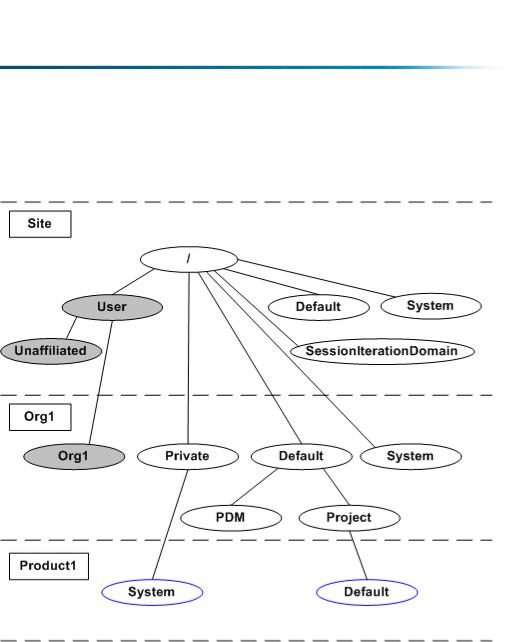
the following diagram. (Depending on the template you use, other domains can also be created in the organization and project contexts.) The diagram shows the Site, Org1, and Project1 contexts and domains:
Setting Up User Access to Data
You can determine which sets of users have access to the data in the context by setting access control rules in the domains associated with the context where the data resides. You can also establish the set of access control permissions users can view and edit when they manage the security of individual objects from within an application context.
Use the Policy Administration utility to create policy rules. For details on domain inheritance and setting policy rules, see Administering Domains and Policies on page 85 .
Use the Preference Management utility to establish the set of permissions users can view and edit. For details, see the Access Control chapter of the PTC Windchill Specialized Administration Guide.
Administration Overview |
43 |

The Team link that is available in each context allows you to set up the role and role memberships; these can be used as the system groups against which the access control rules are set, as described in Managing Access to Data through Team Memberships on page 44 .
Use the Participant Administration utility to update users who have changed in your user directory service or create and update user-defined groups at the organization level that can be used as team members. For additional information about managing users, user-defined groups, and organizations, see Participants
(Users, Groups, and Organizations) on page 251 .
Additionally, you can limit the visibility of the actions in the user interface for users, user-defined groups, and organizations. For more information, see Profile Management on page 290 .
Managing Access to Data through Team
Memberships
Another aspect of managing user access to data can be found in managing who becomes a member of an application context. The context team associated with a product, library, project, or program establishes which users are members of a specific application context. A context team can be made up of the following teams:
•A shared team that is established by the site or organization administrator (or by others given the rights to create shared teams) in the context of an organization and selected when creating the application context.
•A local team that is established by the application context manager as part of creating and managing the application context.
•Both a shared team and a local team.
Team members are added to a shared team according to their established role in multiple application contexts. For example, you could have a group of engineers who fill the Design Engineer role for many of the products or projects managed by your organization. This user-defined group could then be added to a shared team that is then selected when the application context is created.
Team members are added to a local team according to their role in a specific product, library, program, or project. For example, you could have an individual who will be in the Reviewer role for only a specific product or project. Then, this individual could be added to the local team for that product or project. The initial roles that are available for shared and local teams are determined when the teams are created; however, additional roles can be added.
For each role used in a context team there is a corresponding system group created that administrators can use to create access control rules for the members assigned
to the role. The Team link under Products  , Libraries
, Libraries  , Programs
, Programs  , or
, or
44 |
PTC Windchill® Basic Administration Guide |
