
Beginning CSharp Game Programming (2005) [eng]
.pdf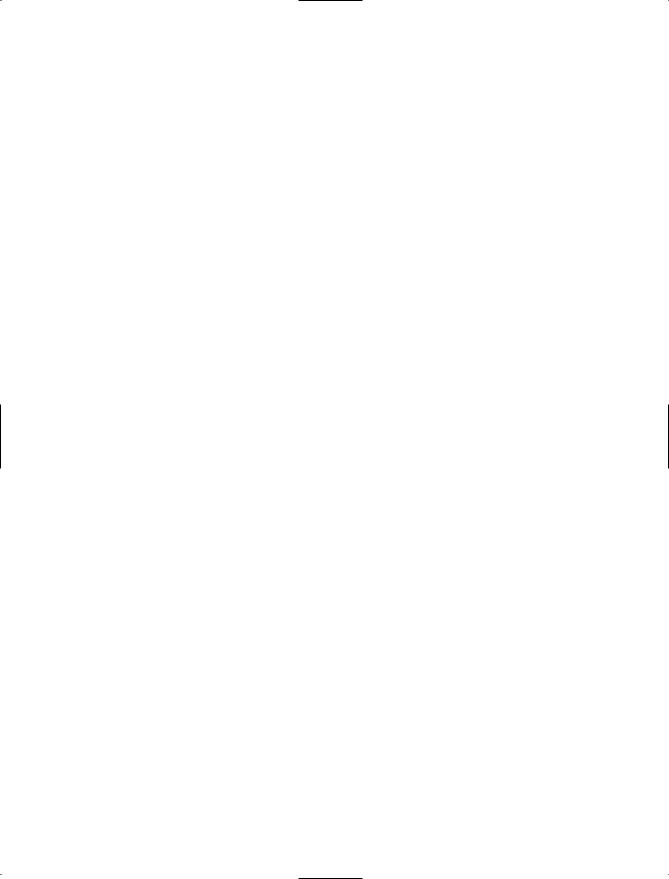
150 |
Chapter 7 |
|
Direct3D |
|
|
|
|
|
|
|
|
|
|
|
|
Table 7.2 |
Direct3D.Device Parameters |
|
|
|
|
|
Parameter |
|
Description |
|
|
|
|
int adapter |
|
The ID of the adapter you want to use |
||
|
|
DeviceType deviceType |
The kind of device you want to create |
|||
|
|
Control renderWindow |
A reference to the window you will render to |
|||
|
|
CreateFlags behaviorFlags |
Flags representing the device behavior |
|||
|
|
PresentParameters presentation Parameters |
The presentation parameters |
|||
|
|
|
|
|
|
|
The Adapter
Every graphics adapter on your computer is assigned an ID number. Most computer systems only have one graphics adapter, your main video card. The main graphics adapter is always given an ID of 0, so that’s almost always what you’re going to pass into the constructor of your graphics device.
The Device Type
You have the option of creating several different kinds of graphics devices. Generally you’re only going to be concerned with two values: Direct3D.DeviceType.Software and
Direct3D.DeviceType.Hardware. There’s a third value, Direct3D.DeviceType.Reference, but it’s used only for debugging purposes and should never be used for any actual releases.
Software devices generally support most features, but your CPU must perform all of the processing, like lighting and transforming things, itself.
Hardware devices, on the other hand, offload heavy graphics processing onto your video card, which acts sort of like a parallel processor, therefore freeing up your CPU for other important things, such as AI and physics calculations.
Hardware devices used to be pretty rare, but you can pretty much assume that most computers support basic hardware acceleration nowadays, and you’re probably going to want to create a hardware device.
Behavior Flags
There are several flags that determine how a graphics device will behave, and they pertain mostly to vertex processing. Table 7.3 lists the values that are most relevant to you and me.
Other options exist, but you would only be concerned with them if you were creating a really complex program. You probably don’t need to bother with them (I never have).

One Device to Rule Them All 151
Table 7.3 Useful Direct3D.CreateFlags values
Value |
Meaning |
HardwareVertexProcessing Your graphics hardware will take care of vertex transformations SoftwareVertexProcessing Your CPU will take care of vertex transformations
MixedVertexProcessing Your graphics card and CPU will share vertex transformation processing
Hardware vertex processing is one of the major revolutions in modern graphics hardware; it allows you to offload the very heavy graphics processing onto your video card, allowing your CPU to focus on things like physics and AI processing instead. The original NVIDIA GeForce card was the first to support hardware vertex processing, and it’s gotten to a point where you can almost assume that everyone supports it now. I say almost because there are still slackers out there who haven’t updated their video cards yet.
The Manager
You can go ahead and create any kind of device you want—the compiler’s not going to stop you. You can say, “Hey computer, give me a hardware renderer with full vertex processing and a huge resolution!” and your compiler will say, “Okay!” Maybe that code will even run on your pimped-out development rig that you piled your life savings into. Then you distribute your game to your less-fortunate friends, telling them how awesome it is…and they tell you that you suck because it doesn’t work on their computers. Why?
Well, you can’t assume that everyone will have the hottest hardware. That’s just life. A computer can have literally trillions of combinations of hardware, and it’s almost impossible to make something work on every single computer out there, unless you revert to 100 percent software processing mode.
You need to check whether devices are available before you go around creating them. The good folks at Microsoft have provided the handy-dandy Direct3D.Manager class to give us this functionality. As with all things DirectX, the class is big and has a bunch of functions that you’ll use once in a blue moon, so I’ll show you only the parts that are important to you and me.
Checking Device Availability
The first thing you’re going to want to do in your game is check whether a certain kind of device is available to you. This is accomplished using the Direct3D.Manager.CheckDeviceType function:
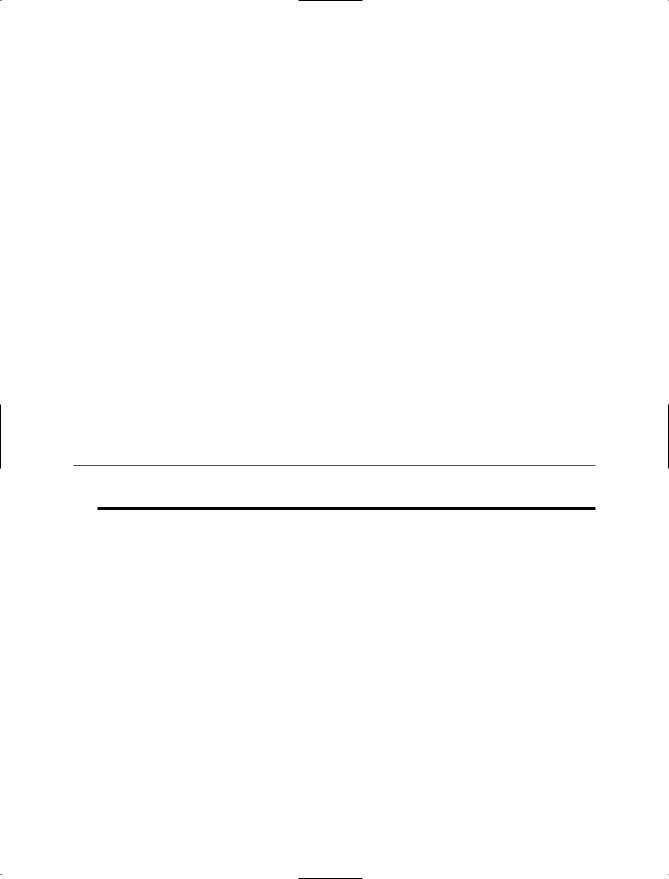
152Chapter 7 Direct3D
public static bool CheckDeviceType( int adapter,
DeviceType checkType, Format displayFormat, Format backBufferFormat, bool windowed
);
The adapter is the adapter ID I told you about previously, which means you’re probably just going to use 0. The checkType represents the kind of device that you are checking whether the adaptor supports. The displayFormat and backBufferFormat arguments determine what kind of back buffer and display mode you’ll want to use; I’ll get to that in just a moment. Finally, the last parameter determines whether you want to use windowed mode or not.
Display Formats
Display formats are a tricky thing to get into, because there are so many different formats on so many different video cards. So Direct3D provides this nice Direct3D.Format enumeration that lists every possible display format known to man. Okay, maybe not every format, but it lists a ton of them. I counted 46 just looking at the documentation. Wow.
n o t e
In the old days, we had standardized formats like EGA and VGA, but hey—who needs standards anymore? Ugh. That is one of the things I miss about the old days, but never mind that.
So what is a display format? Basically, a display format tells you how each pixel on a screen is represented. The very first display formats were monochrome, meaning each pixel could be either blank or one color (usually white, depending on the monitor), and each pixel could be represented by a single bit. Later, computers got a lot more complex and could use 2-bits (four colors) or 4-bits (16 colors) to store a color information, usually preset color values. The next major revolution was palletized color, in which you had an 8-bit pixel format (256 colors) wherein each color value pointed to a color within a palette. None of this is really important anymore because the world has moved on to (fanfare, please) true color!
True color presented game programmers with the ability to show lush worlds full of vibrant colors. For the first time, we had display formats able to display 16 thousand or 24 million different colors all at the same time.
A true color pixel is represented by 16 or 32 bits of data, and is stored in a format that looks like R5G6B5 (16 bits), X8R8G8B8 (32 bits), or something similar. For the first

One Device to Rule Them All 153
R5G6B5, that means that the pixel stores five bits of red information (32 values), six bits of green information (64 values), and five bits of blue information (32 values). The actual color of the pixel is determined by the color created when those three components are combined. For example, if you had a 16-bit pixel that has (31, 63, 31), you’ll get a white pixel, as all the colors are at their full intensity, and when you combine all of those colors, you get white. Likewise, if you had (0, 0, 0), you’d have black, and if you had (31, 31, 0), you’d have orange (full red, half green, no blue).
There are also 16-bit formats, such as X1R5G5B5, that use five bits for each color and the last bit isn’t used.
32-bit formats tend to be a bit more formalized. There are chiefly two variants: X8R8G8B8 and A8R8G8B8. In the first format, the X means that eight bits are ignored and not used at all. In the second format, the A stands for alpha, which is an extra eight bits of data that can be stored per pixel and usually represents transparency effects. A pixel with 0 alpha is completely clear, 255 alpha is fully colored, and 127 alpha means that it is blended with 50 percent translucency with the pixel below it. I’ll get more into alpha later on.
You’re probably going to want to use a 32-bit color format. A few years ago, there was a huge performance difference between 16and 32-bit colors, but it’s not really a problem anymore. The only time you should really be concerned about using 16-bit colors is when you know you’re using an older graphics card and every bit of speed counts. The major downside of using 16-bit color is that you sometimes get bad banding effects; you can see this effect in Figure 7.3.
Figure 7.3 The left shows a 32-bit rendering of a color gradient, and the right shows a banded 15-bit rendering of a color gradient.
n o t e
I intentionally exaggerated the banding in Figure 7.3 because it’s hard to get the idea without seeing it on a computer screen. But generally, that’s what banding looks like—you can see “lines” in between the colors of a gradient because there’s not enough colors to represent a smooth transition.

154 Chapter 7 Direct3D
Performing a Device Check
Now you can perform a device check:
bool b;
b = Direct3D.Manager.CheckDeviceType(
0, |
|
// default adapter |
Direct3D.DeviceType.Hardware, |
// we want hardware rendering! |
|
Direct3D.Format.X8R8G8B8, |
// |
32 bit color |
Direct3D.Format.X8R8G8B8, |
// |
backbuffer the same |
true ); |
// in windowed mode |
|
If b is true, then you know you have a hardware device that can support the format you want. If b is false…well, sorry. Try a different format.
Using the Current Format
If you’re lazy (and what self-respecting game programmer isn’t?), then the easiest way to pick a display format is to just go ahead and use the one the user is already using for Windows. You can do this by using the Manager class to obtain the current display format:
Direct3D.Format current;
current = Direct3D.Manager.Adapters[0].CurrentDisplayMode.Format;
Now current will have the current display mode. And that mode is guaranteed to work, unless the user is doing something silly, like using Windows in a graphics mode that their video card doesn’t support.
Checking Device Capabilities
Occasionally, you may want to check a device to see if it supports the capabilities you want. I must warn you, however, that if you look at the Direct3D.Caps structure, you may become frightened. It has a full 63 properties, many of which are structures that have even more properties of their own! Direct3D has a ton of options. The good thing is that almost everything I use in this book is pretty much standard on computers nowadays, so you don’t have to go fumbling around the device capabilities. But here’s how to retrieve a Caps structure for a particular device, in case you’ve ever wondered:
Direct3D.Caps caps =
Direct3D.Manager.GetDeviceCaps( 0, Direct3D.DeviceType.Hardware );
And now the caps structure will hold every thing you ever wanted to know (or didn’t want to know) about the device.
Updating the Framework
Now that you know how to create devices, you can update the framework from Chapter 6 to add the ability to make fullscreen games. Sounds easy enough, right? Well, it’s not.

Updating the Framework |
155 |
A common theme you’ll see in programming is that you’re supposed to play nice with the operating system. The days where a game could take control of the entire operating system are long gone, and we’ll never see them again (unless you’re working on a console game system such as the Xbox or the Gamecube or whatever they make next).
The operating system is running dozens of programs, and at any minute, the user might decide to switch out of your program for a minute to check his e-mail or something. If you don’t allow the user to do so, he may become angry with you. In windowed mode, your program is a window and plays nicely with the graphics system. In fullscreen mode, however, it’s a mess.
When you create a fullscreen application, you’re being greedy. You’re telling the operating system that you want the entire screen for yourself. That’s not an unreasonable request— we all know that playing games in fullscreen is the best way to go. But when a user switches out, your program is still running, but Windows destroys your graphics device (how dare they!) and leaves it up to you to fix it when the user goes back to your program.
Pain in the butt. When I talk to new Direct3D users, one of the most common questions they ask is, “How do I disable Alt+Tab?” not “How do I properly handle multi-tasking?” They would rather just lock the user into the program and be done with it. How I wish life were that easy.
The new, updated framework, which fixes these problems, can be found on the CD as Demo 7.1.
Setting Up a Device
The new framework can support windowed or fullscreen mode. In order to facilitate this, a new Boolean has been added to the framework:
static bool windowed |
= false; |
When false, the framework will create a fullscreen application, and when true, a windowed mode will be made.
The next change from the old framework occurs within the InitializeGraphics function, which now creates a device based on whether you want it windowed or not. The windowed part is easy:
public void InitializeGraphics()
{
// set up a device
Direct3D.PresentParameters p = new Direct3D.PresentParameters(); p.SwapEffect = Direct3D.SwapEffect.Discard;
if( windowed == true )

156 Chapter 7 Direct3D
{
p.Windowed = true;
}
All you need to do is set the Windowed property of the parameters to true; everything else can be left to the defaults.
Setting up a fullscreen device is a little different:
else
{
Direct3D.Format current =
Direct3D.Manager.Adapters[0].CurrentDisplayMode.Format;
p.Windowed = false; |
// fullscreen |
|
p.BackBufferCount |
= 1; |
// one back buffer |
p.BackBufferFormat = current; |
// use current format |
|
p.BackBufferWidth |
= screenwidth; |
|
p.BackBufferHeight = screenheight; |
|
|
}
Rather than search for a valid pixel format, I used the system’s current format (I showed you how to do this earlier), set Windowed to false, and gave the device one back buffer. For a fullscreen app, you must set the size of the back buffer as well, so it is set to whatever screenwidth and screenheight are set to.
t i p
Now you can see why I made screenwidth and screenheight static variables of the Game class: they’re used in at least two different places, and if you change their values in one place, you might forget to change them in the other.
Now that your parameters are set up, you can create the device as usual:
graphics = new Direct3D.Device(
0, Direct3D.DeviceType.Hardware, this, Direct3D.CreateFlags.SoftwareVertexProcessing, p );
// Setup the event handlers for the device graphics.DeviceLost
+= new EventHandler( this.InvalidateDeviceObjects ); graphics.DeviceReset
+= new EventHandler( this.RestoreDeviceObjects ); graphics.Disposing
+= new EventHandler( this.DeleteDeviceObjects );

Updating the Framework |
157 |
graphics.DeviceResizing
+= new CancelEventHandler( this.EnvironmentResizing );
}
The last section of code shouldn’t be anything new to you; it’s the same stuff you’ve seen since Demo 6.1.
Note that this code assumes I’ll be using a hardware device with software vertex processing. I’m not going to be doing anything in this book that requires the speed of hardware vertex processing, but I would like to use the color shading that a hardware device offers.
This code should work on probably 99 percent of all computers out there. Seriously—any computer that can’t run this code has a video card older than the 3DFX Voodoo 1 video card, which was released in 1996.
Handling MultiTasking
The ability to handle proper multitasking requires a lot of code updates because it’s a fairly complex process. Whenever someone switches out of your fullscreen application, windows invalidates your display device, so you’d better not try drawing anything on it unless you want your program to blow up.
The first change from the old framework is the addition of another Boolean:
static bool graphicslost = false;
This will be turned true whenever the graphics device is lost, so that you know not to draw anything, and you know that you should try reacquiring the graphics device when you can.
The next change is to make it so your window cannot be resized:
protected virtual void EnvironmentResizing( object sender, CancelEventArgs e )
{
e.Cancel = true;
}
I explained this in Chapter 6. Setting the Cancel property to true tells the operating system that you’re canceling the resize event because you don’t want anything to resize your window. If you allow resizing, then Windows tries, for some odd reason, to mess up your window size whenever you multitask.
The final change takes place inside of the Render function.
n o t e
All of the following code occurs within the block that starts with if( graphics != null ). I removed that part because the margins of this book aren’t wide enough to show the entire thing.

158Chapter 7 Direct3D
Now that you have the basics set up, it’s time to look at the code inside of the Render function:
if( graphicslost )
{
try
{
graphics.TestCooperativeLevel();
}
If the graphics device has been lost, then I call the TestCooperativeLevel function, which tests to make sure that the device is valid and cooperating with the operating system. Obviously, as graphicslost is true, you know the device is not cooperating, but there’s one bit of information that you don’t know: Can the device be required or not? Calling this function allows you to find out.
When the device is lost and you call this function, it will throw an exception of type
DeviceLostException or DeviceNotResetException. The first exception means that the device is lost, and it still cannot be reacquired. In that case, just return and don’t do any rendering:
catch( Direct3D.DeviceLostException )
{
// device cannot be reacquired yet, just return return;
}
On the other hand, if DeviceNotResetException is thrown, then you know that the device is still lost, but it’s now safe to reset the device, so that’s exactly what you’re going to do:
catch( Direct3D.DeviceNotResetException )
{
// device has not been reset, but it can be reacquired now graphics.Reset( graphics.PresentationParameters );
}
graphicslost = false;
}
Isn’t that nice? The Direct3D.Device class provides a handy-dandy Reset function. All you need to do is pass in some presentation parameters and you’re set. Also luckily for you, your device still remembers the presentation parameters you were using last, so that’s what you reset the device to. Then set the graphicslost Boolean to false, as the device is no longer lost.
The final piece of code is a change to the actual rendering code (the changes in the code have been bolded):

Actually Drawing Stuff |
159 |
try
{
graphics.Clear( Direct3D.ClearFlags.Target, Color.Blue, 1.0f, 0 ); graphics.BeginScene();
// TODO : Scene rendering
graphics.EndScene();
graphics.Present();
}
// device has been lost, and it cannot be re-initialized yet catch( Direct3D.DeviceLostException )
{
graphicslost = true;
}
A try-block has been added around the rendering loop, and a catch-block has been added to the end, to catch if the device happens to get lost. If it does get lost, then the graphicslost Boolean is set to true, and the rendering function will try to reacquire it the next time a loop occurs.
Now the framework handles multitasking in fullscreen mode properly.
Actually Drawing Stuff
Direct3D is much easier to set up than it used to be. Setting up Direct3D used to be a monumental effort, and doing so caused many a programmer to run off into the abyss, screaming his head off. The fact that I’ve taken around 15 pages to show you how to set up Direct3D should be a testament to how complex it used to be, and should make you thankful that it’s so much easier now. But I’m sure you’re sick of learning how to set up a device, and you just want to get to drawing stuff. Can’t say I blame you.
Direct3D is a triangle-rastering system. That’s really all it does: draw triangles. The reason is that a triangle is the simplest geometric shape that you can make that has an area to it. You can draw almost any three-dimensional object onto a 3D screen by just turning it into hundreds, thousands, or even millions of triangles.
n o t e
Okay. Technically, you can’t draw any 3D object using triangles. There are many objects, like spheres and other curvy things, that just can’t be defined precisely by using triangles. However, if you use enough triangles, it looks like a curvy object. It’s our little secret; you don’t have to tell your users that your spheres are actually massive collections of tiny triangles.
