
Beginning CSharp Game Programming (2005) [eng]
.pdf
220 Chapter 9 DirectSound
Sound Buffers
The basic unit of sound in DirectSound is a buffer. A sound buffer is an object that holds wave data, which the sound card uses to play out to the speakers. There are two kinds of sound buffers: primary buffers and secondary buffers.
Every program has one primary buffer, which is created by DirectSound and managed automatically for you. This buffer is represented by the Buffer class, and it will perform mixing of secondary buffers.
Secondary buffers will hold individual sounds that you want to play; they are represented by the SecondaryBuffer class. You’re going to be working with secondary buffers most of the time.
Loading a WAV file into a secondary buffer and playing it is amazingly simple:
DirectSound.SecondaryBuffer wave;
wave = new DirectSound.SecondaryBuffer( “laser1.wav”, sound );
wave.Play( 0, DirectSound.BufferPlayFlags.Default );
The secondary buffer constructor takes the name of the wave file you want to load and a reference to the sound device, which I named sound.
Playing Buffers
The Play function takes two parameters: a priority value (you’re safe using 0, which is the highest priority) and a flag that represents how the buffer should be played. Table 9.1 lists the available flags.
Table 9.1 BufferPlayFlags Values
Value |
Meaning |
Default |
Use default settings |
Looping |
The sound is played repeatedly until it is stopped manually |
LocateInHardware |
Play this sound in a hardware buffer |
LocateInSoftware |
Play this sound in a software buffer |
TerminateByTime |
If the hardware is full, the sound with the least time left is stopped, |
|
and this sound starts playing |
TerminateByDistance |
If the hardware is full, then the sound furthest away from the user is |
|
stopped |
TerminateByPriority |
If the hardware is full, then the sound with the lowest priority |
|
(highest number) is stopped |

Sound Buffers |
221 |
You’ll probably just end up using the default value for everything. A hardware device can mix only a certain number of sounds at any given time. Most sound cards can handle around 32 different sounds. If, however, you end up needing more than 32 buffers, the default flag will automatically begin mixing the rest of the sounds in software, which takes extra processing time. It’s not that big of a deal, though, because sound processing is relatively cheap nowadays. But you’ll rarely need to have more than 32 sounds playing at once.
Buffer Descriptions
Creating a buffer using the method I showed you is okay for simple stuff, but it doesn’t allow for much customization. In order to customize your buffers, you need to fill out a BufferDescription object. These objects have lots of variables; the important ones are listed in Table 9.2.
Table 9.2 Important BufferDescription Values
Value |
Meaning |
BufferBytes |
Size of the buffer in bytes. Can be left to 0 when loading a wave file. |
Control3D |
Can be manipulated in 3D |
ControlEffects |
Can be manipulated with effects processing |
ControlPan |
Can be panned left or right. Can’t be used with 3D processing. |
ControlVolume |
Controls buffer’s volume |
DeferLocation |
Places buffer in either hardware or software when being played |
GlobalFocus |
If true, will play even when your window is minimized. (By default, buffers |
|
don’t play when your window has no focus.) |
StickyFocus |
If true, will play when your window is not in focus, but only if the currently |
|
focused window isn’t using DirectSound. |
Many more values exist than what’s listed in the table, but you probably won’t be concerned with them.
Here’s how to create a sound buffer that supports sound effects:
DirectSound.BufferDescription desc = new DirectSound.BufferDescription();
desc.ControlEffects = true;
Once you set up your description, you can use it to create a sound buffer:
wave = new DirectSound.SecondaryBuffer( “laser1.wav”, desc, sound );

222 Chapter 9 DirectSound
Demo 9.1
Demo 9.1 doesn’t really need a lot of explanation; in fact, loading and playing a sound is so incredibly easy that I’m not going to show you any of the code. The demo simply loads a wave file from disk and then plays it every two seconds. As usual, you can find it on the CD.
Sound Effects
Effects processing is a very neat thing. It used to be that you would just load wave files and play them, no matter what the environment of the game was. But doing that often gives an unrealistic effect. If a sound occurs in a closed sewer, then the sound should ricochet off of the walls and echo, whereas the same sound made outside in the open won’t have any echo at all.
With effects processing, you can change how the sounds sound! You can edit a whole mess of different parameters to customize exactly how you want things to sound. These effect flags are located within the DSoundHelper class, and are listed in Table 9.3.
Table 9.3 DSoundHelper Effect Values
Value |
Effect |
|
StandardChorusGuid |
Chorus effect; causes a “doubling” of the sound |
|
StandardCompressorGuid |
Compression effect; strips off certain amplitudes |
|
StandardDistortionGuid |
Distorts sounds by clipping tops of waveforms |
|
StandardEchoGuid |
|
Echo effect; causes sound repetition |
StandardFlangerGuid |
Similar to an echo sound |
|
StandardGargleGuid |
Causes a gargle-like sound |
|
StandardParamEqGuid |
Parametric equalizer; allows you to modify certain frequencies |
|
StandardWavesReverbGuid |
Causes the sound to reverberate |
|
It’s very easy to set an effect or any number of effects:
DirectSound.EffectDescription[] e = new DirectSound.EffectDescription[1];
e[0].GuidEffectClass = DirectSound.DSoundHelper.StandardFlangerGuid;
wave.SetEffects( e );
The first line creates a new array of effect descriptions. As I’m only using one effect, I only need one index.
The next line sets the class of the effect to a flanger, and the final line sets the effects of the wave.

Sound in 3D |
223 |
n o t e
Effects can only be applied to buffers that are not being played at the moment, so make sure you call the Stop function on a buffer before changing its effects.
Demo 9.2 is similar to Demo 9.1, except that it adds a flange effect to the sound and plays it repeatedly.
Sound in 3D
One of the newest sound technologies is that of 3D sound processing, and DirectSound makes it incredibly easy to manage.
3D Buffers
The key component of 3D sound is the Buffer3D class, which simply wraps around an existing SecondaryBuffer:
// create a secondary buffer first
DirectSound.BufferDescription desc = new DirectSound.BufferDescription(); desc.Control3D = true;
wave = new DirectSound.SecondaryBuffer( “explosion1.wav”, desc, sound );
// create the 3D buffer
wave3D = new DirectSound.Buffer3D( wave );
First, you need to create the secondary buffer with the Control3D flag set. If you don’t, then your 3D buffer won’t be created properly. Once you do that, you can simply create a new Buffer3D object encapsulating your sound, and you’re all set.
Now all you have to do is play the secondary buffer, and it will be processed in 3D automatically.
You can move the buffer around by changing its Position property:
wave3D.Position = new Vector3( 1, 0, 0 );
That sets the buffer one unit to the right, so that it will play out of the right speakers. Demo 9.3 basically moves the position of the buffer around using the movement of the mouse so that you can see how 3D sound works.
Additional 3D Topics
This is just a very basic introduction to the 3D component of DirectSound. There’s actually a lot more to it than what I’ve shown you, but this is enough to get you started.

224Chapter 9 DirectSound
There are some additional points you should keep in mind when using 3D sound buffers, though. First, 3D sounds must be monaural, not stereo, so make sure the waves you load are in mono format. 3D sound is processed as a single source, and stereo sound is an artificial creation designed to simulate 2D sound, not 3D sound.
Another thing to keep in mind is that each secondary buffer can only be associated with one 3D buffer; in order to have multiple 3D sounds, each sound will require its own secondary buffer and its own 3D buffer.
Finally, it’s very expensive to keep moving all the buffers around, so you may want to look into the Listener3D class, which allows you to move a listener and your buffers around at the same time, simulating a true 3D environment. Setting up a listener requires playing around with the primary buffer.
Summary
DirectSound makes sound even easier to use than it ever was before. I was amazed that I was able to piece together a simple 3D sound program without even breaking a figurative sweat!
Sound is a topic that many people tend to overlook, as it’s so simple. Sound is a very important part of your games—it can really set the mood of your game.
What You Learned
The main concepts that you should have picked up from this chapter are:
How to create a sound device.
How to load a wave from disk.
How to play a sound buffer.
How to fine-tune your buffers.
How to process sound effects.
How to use 3D sound.
Review Questions
These review questions test your knowledge on the important concepts in this chapter. The answers can be found in Appendix A.
9.1.By default, do sounds play when your program is not in focus?
9.2.What is the difference between hardware mixing and software mixing?
9.3.True or False: You put your individual sounds into a Buffer class.
9.4.What do you put into a secondary buffer?
9.5.True or False: You are only limited to one sound effect per secondary buffer.
9.6.Can you use more than one 3D buffer per secondary buffer?
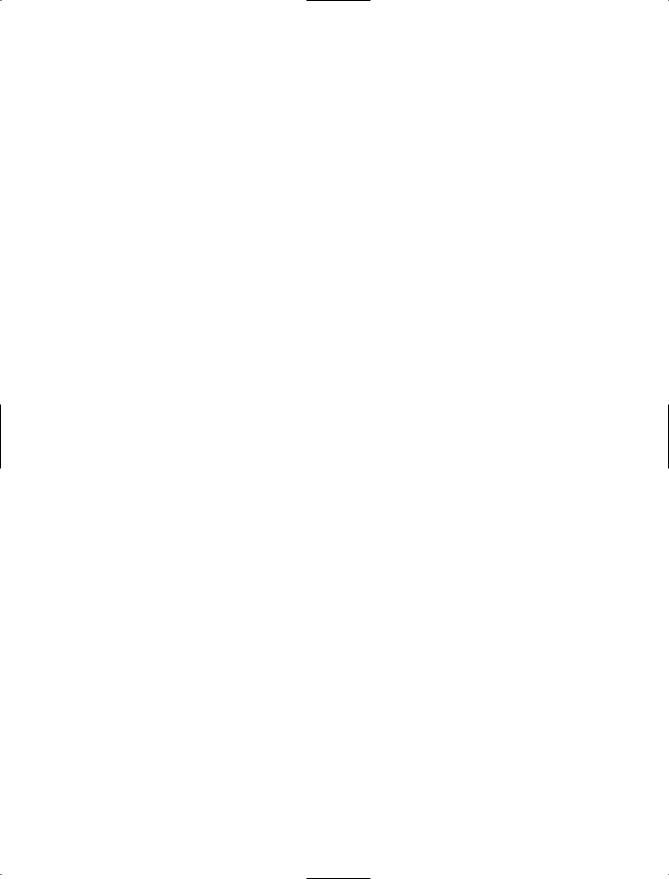
Summary 225
On Your Own
Look into using Doppler effects in conjunction with the Listener3D class. These are the effects that you experience when you’re at a racetrack and you hear a car speed toward you and then speed away. As the car gets closer, the pitch of the sound gets higher because the sound waves are getting compressed; the pitch gets lower as the car speeds away because the sound waves are decompressed. Using Doppler effects can make your programs really neat.
This page intentionally left blank

chapter 10
Putting Together
a Game
At this point—assuming you’ve read the book first and aren’t some weirdo who starts at the last chapter—you should know enough about C# and DirectX to start piecing together your own game. There are literally millions of different kinds of games you can make, and I can’t show you all of them; instead, I’ll just show you how to make one simple little game.
This chapter will teach you:
How to think about your design.
How to visualize your universe.
How to start small, and not bite off more than you can chew.
How to think about how your actors are going to interact with each other.
How to figure out what kind of data you need before you write any code.
How Generic Space Shooter 3000’s data and game rules are arranged.
How to build a better framework to suit your game programming needs.
How to encapsulate game states into classes to make your programs more modular.
How to use a stack to store game states.
How to build your own arcade space shooter game!
Setting Up a Design
Many people, when they first start writing games, make the mistake of just sitting down at the computer and pounding out code as fast as they can. You could have gotten away with this approach back in the early days of game programming, but you really can’t do that anymore. Sooner or later, you’re going to get hit with a problem, and you’re going to have to go back to the start of the code and figure out how to fix it. That is not fun, believe me.
227

228Chapter 10 Putting Together a Game
To enjoy stress-free game creation, what you need to do is set up a general idea of what kind of game you want to write, what it’s going to have, who is going to play it, and so on.
The Game Genre
The first question you need to ask yourself when setting out to plan your game is “What kind of game do I want to make?” Will it be a first-person shooter? An arcade game? A role-playing game? A puzzle game, or even a sports game? Maybe you’re enterprising enough to think of a genre that no one has ever thought of before; if so, good for you!
One of the biggest mistakes a beginning game programmer can make is to bite off more than he can chew. It’s easy to look at the new, top-of-the-line games and say, “Oh my god, I want to make something like that!” Everyone wants to be able to make his own Doom III. But a game like Doom III takes years of effort, dozens of people, and millions of dollars to make. As a beginning programmer, you probably don’t have access to those resources. (If you do, drop me an e-mail—maybe we can work something out.)
But games can be fun without being megamaniacal monstrosities. A few years ago, people had the attitude that if a game wasn’t bleeding-edge 3D, then it wasn’t worth playing. Lately, companies like Popcap have shown that even small, simple games can be extremely fun.
Graphics alone don’t make a game. Hell, games don’t even need to have graphics. A game is defined by its gameplay, not how pretty it looks, and that’s the first thing you should consider.
I suggest choosing something simple to start out with. The most important factor is that you choose a game simple enough that you can complete it. The number one cause of “deinspiration” for game programmers is not being able to finish a game because it’s too large. Think about it: You start trying to make some huge RPG, and you get a few weeks into it and realize you really haven’t done anything spectacular—all of a sudden you’ve completely lost inspiration for completing the project, and it never gets completed.
If you need an idea of where to begin, go back to the old Atari, NES, and SNES games. Tons of fun games were made back in the days of those consoles, and most of those games are really simple to make. I’ve always been fond of the space shooter games, so that’s the kind of game I’m going to design. It’s called Generic Space Shooter 3000.
Deciding How the Game Works
You can say you want to make a space shooter or an RPG or whatever, but it won’t do you much good until you figure out exactly what you’re going to put into it and how everything is going to interact.

Deciding How the Game Works 229
The Universe
Once you have decided on your genre, you need to think about the universe that your game is set in. If you’re making a game that models some real-world concept (running around shooting things, flying airplanes, and so on), then this concept is pretty easy. In an RPG or action game, the universe is defined as everywhere the characters can go.
But things get a little different when you move into an abstract genre like puzzle games— you can’t easily describe a universe in real-world terms. The universe, in that case, is simply the board/screen that the player will play on.
The idea for Generic Space Shooter 3000 is pretty simple. The player is a spaceship flying around outer space, shooting things. The universe is simply outer space. There’s really nothing elaborate going on, so I have a pretty open universe to make the game in.
The Actors
The next thing you need to consider are the actors—anything in the game that exists within the universe. Actors don’t have to be actual animate objects, by the way; they’re simply anything worth interacting with. If you can move rocks around on the ground in your game, then a rock is an actor.
For Generic Space Shooter 3000, there will be three major types of actors:
Spaceships are the ships flying around, being controlled by the player or by the computer.
Projectiles are defined as objects that cause damage to other objects, such as missiles or laser beams
Powerups are simply objects that power up the player’s vehicle.
The Data
Once you have an idea of the general layout of the game, you need to pound out exactly what kind of data your actors are going to have. I’ll take you through the process of figuring out what data goes into Generic Space Shooter 3000.
Spaceships
This is going to be a simple shooter game, so spaceships won’t need that much information. They’re going to have energy, which indicates how strong the ship is. If the energy level ever drops to 0, then the player dies.
A common concept in games is flexibility—the more flexible everything is, the more you can change while the game is running, and you can give your players extra goals to reach.
