
Beginning Visual C++ 2005 (2006) [eng]-2
.pdf
|
|
|
Data, Variables, and Calculations |
|
|
|
|
|
Type |
Size in Bytes |
Range of Values |
|
|
|
|
|
float |
4 |
±3.4x10±38 with approximately 7 digits accuracy |
|
double |
8 |
±1.7x10±308 with approximately 15 digits accuracy |
|
long double |
8 |
±1.7x10±308 with approximately 15 digits accuracy |
Literals
I have already used lots of explicit values to initialize variables and in C++, fixed values of any kind are referred to as literals. A literal is a value of a specific type so values such as 23, 3.14159, 9.5f, and true are examples of literals of type int, type double, type float, and type bool, respectively. The literal “Samuel Beckett” is an example of a literal that is a string, but I’ll defer discussion of exactly what type this is until Chapter 4. Here’s a summary of how you write literals of various types:
Type |
Examples of Literals |
|
|
char, signed char, or unsigned char |
‘A’, ‘Z’, ‘8’, ‘*’ |
wchar_t |
L’A’, L’Z’, L’8’, L’*’ |
int |
-77, 65, 12345, 0x9FE |
unsigned int |
10U, 64000U |
long |
-77L, 65L, 12345L |
unsigned long |
5UL, 999999999UL |
float |
3.14f, 34.506f |
double |
1.414, 2.71828 |
long double |
1.414L, 2.71828L |
bool |
true, false |
|
|
You can’t specify a literal to be of type short or unsigned short, but the compiler will accept initial values that are literals of type int for variables of these types provided the value of the literal is within the range of the variable type.
You will often need to use literals in calculations within a program, for example, conversion values such as 12 for feet into inches or 25.4 for inches to millimeters, or a string to specify an error message. However, you should avoid using numeric literals within programs explicitly where their significance is not obvious. It is not necessarily apparent to everyone that when you use the value 2.54, it is the number of centimeters in an inch. It is better to declare a variable with a fixed value corresponding to your literal instead — you might name the variable inchesToCentimeters, for example. Then wherever you use inchesToCentimeters in your code, it will be quite obvious what it is. You will see how to fix the value of a variable a little later on in this chapter.
59

Chapter 2
Defining Synonyms for Data Types
The typedef keyword enables you to define your own type name for an existing type. Using typedef, you could define the type name BigOnes as equivalent to the standard long int type with the declaration:
typedef long int BigOnes; |
// Defining BigOnes as a type name |
This defines BigOnes as an alternative type specifier for long int, so you could declare a variable mynum as long int with the declaration:
BigOnes mynum = 0L; |
// Define a long int variable |
There’s no difference between this declaration and the one using the built-in type name. You could equally well use:
long int mynum = 0L; |
// Define a long int variable |
for exactly the same result. In fact, if you define your own type name such as BigOnes, you can use both type specifiers within the same program for declaring different variables that will end up as having the same type.
Since typedef only defines a synonym for an existing type, it may appear to be a bit superficial, but it is not at all. You’ll see later that it fulfills a very useful role in enabling you to simplify more complex declarations by defining a single name that represents a somewhat convoluted type specification, and this can make your code much more readable.
Variables with Specific Sets of Values
You will sometimes be faced with the need for variables that have a limited set of possible values that can be usefully referred to by labels — the days of the week, for example, or months of the year. There is a specific facility in C++ to handle this situation, called an enumeration. Take one of the examples I have just mentioned — a variable that can assume values corresponding to days of the week. You can define this as follows:
enum Week{Mon, Tues, Wed, Thurs, Fri, Sat, Sun} thisWeek;
This declares an enumeration type with the name Week and the variable thisWeek, which is an instance of the enumeration type Week that can assume only the constant values specified between the braces.
If you try to assign to thisWeek anything other than one of the set of values specified, it will cause an error. The symbolic names listed between the braces are known as enumerators. In fact, each of the names of the days will be automatically defined as representing a fixed integer value. The first name in the list, Mon, will have the value 0, Tues will be 1, and so on.
You could assign one of the enumeration constants as the value of the variable thisWeek like this:
thisWeek = Thurs;
60
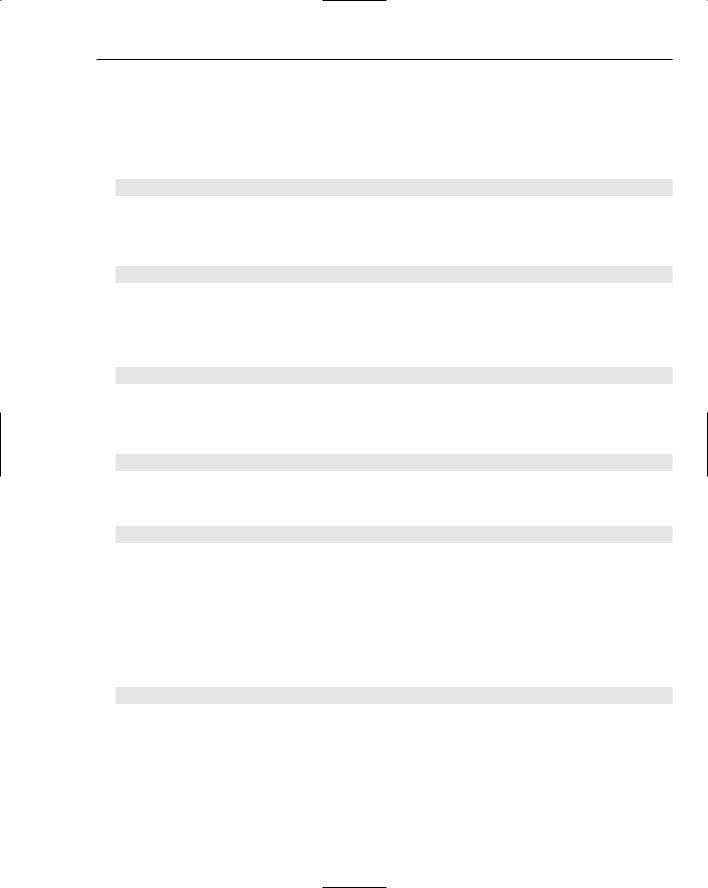
Data, Variables, and Calculations
Note that you do not need to qualify the enumeration constant with the name of the enumeration. The value of thisWeek will be 3 because the symbolic constants that an enumeration defines are assigned values of type int by default in sequence starting with 0.
By default, each successive enumerator is one larger than the value of the previous one, but if you would prefer the implicit numbering to start at a different value, you can just write:
enum Week {Mon = 1, Tues, Wed, Thurs, Fri, Sat, Sun} thisWeek;
Now the enumeration constants will be equivalent to 1 through 7. The enumerators don’t even need to have unique values. You could define Mon and Tues as both having the value 1, for example, with the statement:
enum Week {Mon = 1, Tues = 1, Wed, Thurs, Fri, Sat, Sun} thisWeek;
As the type of the variable thisWeek is type int, it will occupy four bytes, as will all variables that are of an enumeration type.
Having defined the form of an enumeration, you can define another variable thus:
enum Week nextWeek;
This defines a variable nextWeek as an enumeration that can assume the values previously specified. You can also omit the enum keyword in declaring a variable, so, instead of the previous statement, you could write:
Week next_week;
If you wish, you can assign specific values to all the enumerators. For example, you could define this enumeration:
enum Punctuation {Comma = ‘,’, Exclamation = ‘!’, Question = ‘?’} things;
Here you have defined the possible values for the variable things as the numerical equivalents of the appropriate symbols. If you look in the ASCII table in Appendix B, you will see that the symbols are 44, 33 and 63, respectively, in decimal. As you can see, the values assigned don’t have to be in ascending order. If you don’t specify all the values explicitly, each enumerator will be assigned a value incrementing by 1 from the last specified value, as in our second Week example.
You can omit the enumeration type if you don’t need to define other variables of this type later. For example:
enum {Mon, Tues, Wed, Thurs, Fri, Sat, Sun} thisWeek, nextWeek, lastWeek;
Here you have three variables declared that can assume values from Mon to Sun. Because the enumeration type is not specified, you cannot refer to it. Note that you cannot define other variables for this enumeration at all, because you would not be permitted to repeat the definition. Doing so would imply that you were redefining values for Mon to Sun, and this isn’t allowed.
61

Chapter 2
Specifying the Type for Enumeration Constants
Enumeration constants are type int by default, but you can also choose to specify the type explicitly by adding a colon and the type name for the constants following the enumeration type name in the declaration. You can specify the type for the enumeration constants as any of the signed or unsigned integer types: short, int, long, and char, or as type bool.
Thus, you could define the enumeration representing days of the week as:
enum Week: char{ Monday, Tuesday, Wednesday, Thursday, Friday, Saturday, Sunday};
Here the enumeration constants will be of type char with the first constant as 0. However, with the constants as type char you might prefer to initialize them explicitly, like this:
enum Week : char{ Monday=’M’, Tuesday=’T’, Wednesday=’W’,
Thursday=’T’, Friday=’F’, Saturday=’S’, Sunday=’S’};
Now the values for the constants reflect a little more what they represent, although they do not distinguish between Thursday and Tuesday or between Saturday and Sunday. There is no problem with having duplicate values for the constants, but of course, all the names must be unique.
Here’s an example of an enumeration with bool constants:
enum State : bool { On = true, Off};
Because On has the initial value true, Off will be false. If there were subsequent enumerations constants specified, they would alternate in value by default.
Basic Input/Output Operations
Here, you will only look at enough of native C++ input and output to get you through learning about C++. It’s not that it’s difficult — quite the opposite in fact — but for Windows programming you won’t need it at all. C++ input/output revolves around the notion of a data stream, where you can insert data into an output stream or extract data from an input stream. You have already seen that the ISO/ANSI C++ standard output stream to the command line on the screen is referred to as cout. The complementary input stream from the keyboard is referred to as cin.
Input from the Keyboard
You obtain input from the keyboard through the stream cin, using the extractor operator for a stream >>. To read two integer values from the keyboard into integer variables num1 and num2, you can write this statement:
cin >> num1 >> num2;
The extraction operator, >>, “points” in the direction that data flows — in this case, from cin to each of the two variables in turn. Any leading whitespace is skipped, and the first integer value you key in is read into num1. This is because the input statement executes from left to right. Any whitespace following
62

Data, Variables, and Calculations
num1 is ignored and the second integer value that you enter is read into num2. There has to be some whitespace between successive values though, so that they can be differentiated. The stream input operation ends when you press the Enter key, and execution then continues with the next statement. Of course, errors can arise if you key in the wrong data, but I will assume that you always get it right!
Floating-point values are read from the keyboard in exactly the same way as integers and, of course, you can mix the two. The stream input and operations automatically deal with variables and data of any of the fundamental types. For example, in the statements
int num1 = 0, num2 = 0; double factor = 0.0;
cin >> num1 >> factor >> num2;
the last line will read an integer into num1, then a floating-point value into factor and, finally, an integer into num2.
Output to the Command Line
You have already seen output to the command line, but I want to revisit it anyway. Writing information to the display operates in a complementary fashion to input. As you have seen, the stream is called cout, and you use the insertion operator, << to transfer data to the output stream. This operator also “points” in the direction of data movement. You have already used this operator to output a text string between quotes. I can demonstrate the process of outputting the value of a variable with a simple program.
Try It Out |
Output to the Command Line |
I’ll assume that you’ve got the hang of creating a new empty project adding a new source file to the project and building it into an executable. Here’s the code that you need to put in the source file once you have created the Ex2_02 project:
// Ex2_02.cpp
// Exercising output #include <iostream>
using std::cout; using std::endl;
int main() |
|
{ |
|
int num1 = 1234, num2 = 5678; |
|
cout << endl; |
// Start on a new line |
cout << num1 << num2; |
// Output two values |
cout << endl; |
// End on a new line |
return 0; |
// Exit program |
} |
|
How It Works
The first statement in the body of main() declares and initializes two integer variables, num1 and num2. This is followed by two output statements, the first of which moves the screen cursor position to a new
63
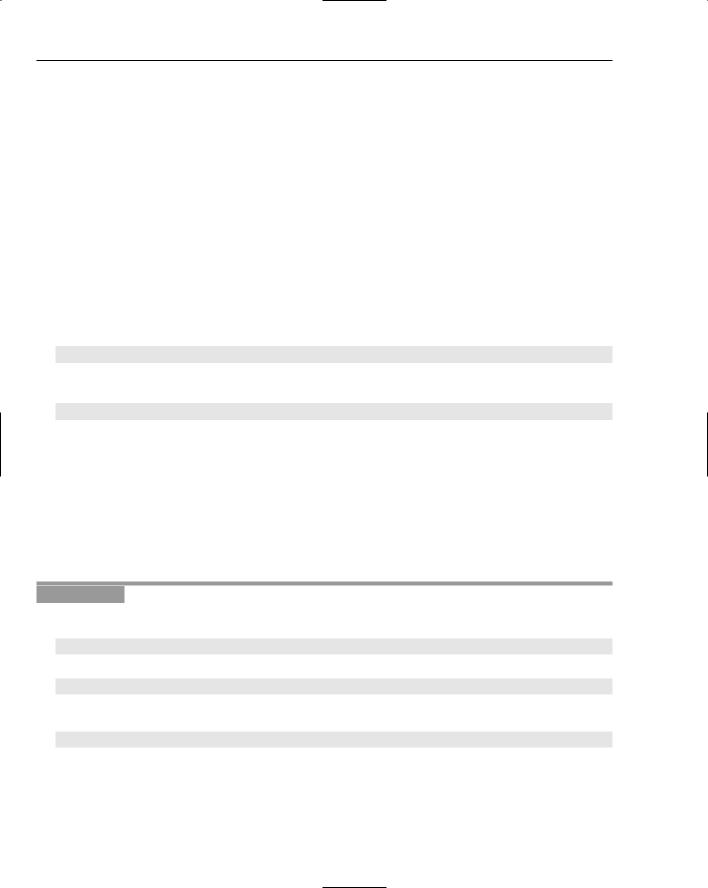
Chapter 2
line. Because output statements execute from left to right, the second output statement displays the value of num1 followed by the value of num2.
When you compile and execute this, you will get the output:
12345678
The output is correct, but it’s not exactly helpful. You really need the two output values to be separated by at least one space. The default for stream output is to just output the digits in the output value, which doesn’t provide for spacing successive output values out nicely so they can be differentiated. As it is, you have no way to tell where the first number ends and the second number begins.
Formatting the Output
You can fix the problem of there being no spaces between items of data quite easily, though, just by outputting a space between the two values. You can do this by replacing the following line in your original program:
cout << num1 << num2; |
// Output two values |
Just substitute the statement:
cout << num1 << ‘ ‘ << num2; |
// Output two values |
Of course, if you had several rows of output that you wanted to align in columns, you would need some extra capability because you do not know how many digits there will be in each value. You can take care of this situation by using what is called a manipulator. A manipulator modifies the way in which data output to (or input from) a stream is handled.
Manipulators are defined in the header file <iomanip>, so you need to add an #include directive for it. The manipulator that you’ll use is setw(n), which will output the value that follows right-justified in a field n spaces wide, so setw(6) causes the next output value to be presented in a field with a width of six spaces. Let’s see it working.
Try It Out |
Using Manipulators |
To get something more like the output you want, you can change the program to the following:
//Ex2_03.cpp
//Exercising output #include <iostream> #include <iomanip>
using std::cout; using std::endl; using std::setw;
int main()
{
int num1 = 1234, num2 = 5678;
64

Data, Variables, and Calculations
cout << endl; |
// Start on a new line |
cout << setw(6) << num1 << setw(6) << num2; |
// Output two values |
cout << endl; |
// Start on a new line |
return 0; |
// Exit program |
}
How It Works
The changes from the last example are the addition of the #include directive for the <iomanip> header file, the addition of a using declaration for the setw name from the std namespace, and the insertion of the setw() manipulator in the output stream preceding each value so that the output values are presented in a field six characters wide. Now you get nice neat output where you can actually separate the two values:
1234 5678
Note that the setw() manipulator works only for the single output value immediately following its insertion into the stream. You have to insert the manipulator into the stream immediately preceding each value that you want to output within a given field width. If you put only one setw(), it would apply to the first value to be output after it was inserted. Any following value would be output in the default manner. You could try this out by deleting the second setw(6) and its insertion operator in the example.
Escape Sequences
When you write a character string between double quotes, you can include special characters called escape sequences in the string They are called escape sequences because they allow characters to be included in a string that otherwise could not be represented by escaping from the default interpretation of the characters. An escape sequence starts with a backslash character, \, and the backslash character cues the compiler to interpret the character that follows in a special way. For example, a tab character is written as \t, so the t is understood by the compiler to represent a tab in the string, not the letter t. Look at these two output statements
cout << endl << “This is output.”;
cout << endl << “\tThis is output after a tab.”;
They will produce these lines:
This is output.
This is output after a tab.
The \t in the second output statement causes the output text to be indented to the first tab position.
In fact, instead of using endl you could use the escape sequence for the newline character, \n, in each string, so you could rewrite the preceding statements as follows:
cout << “\nThis is output.”;
cout << “\n\tThis is output after a tab.”;
65

Chapter 2
Here are some escape sequences that may be particularly useful:
Escape Sequence |
What It Does |
|
|
\a |
sounds a beep |
\n |
newline |
\’ |
single quote |
\\ |
backslash |
\b |
backspace |
\t |
tab |
\” |
double quote |
\? |
question mark |
|
|
Obviously, if you want to be able to include a backslash or a double quote as a character to appear in a string, you must use the appropriate escape sequences to represent them. Otherwise, the backslash would be interpreted as the start of another escape sequence, and the double quote would indicate the end of the character string.
You can also use characters specified by escape sequences in the initialization of variables of type char. For example:
char Tab = ‘\t’; |
// Initialize with tab character |
Because a character literal is delimited by single quote characters, you must use an escape sequence to specify a character literal that is a single quote, thus ‘\’’.
Try It Out |
Using Escape Sequences |
Here’s a program that uses some of the escape sequences in the table in the previous section:
//Ex2_04.cpp
//Using escape sequences #include <iostream> #include <iomanip>
using std::cout;
int main()
{ |
|
char newline = ‘\n’; |
// Newline escape sequence |
cout << newline; |
// Start on a new line |
cout << “\”We\’ll make our escapes in sequence\”, he said.”; |
|
cout << “\n\tThe program\’s over, it\’s time take make a |
beep beep.\a\a”; |
|
cout << newline; |
// Start on |
a new line |
return 0; |
// Exit program |
|
}
66

Data, Variables, and Calculations
If you compile and execute this example, it produces the following output:
“We’ll make our escapes in sequence”, he said.
The program’s over, it’s time take make a beep beep.
How It Works
The first line in main() defines the variable newline and initializes it with a character defined by the escape sequence for a new line. You can then use newline instead of endl from the standard library.
After writing newline to cout, you output a string that uses the escape sequences for a double quote (\”) and a single quote (\’). You don’t have to use the escape sequence for a single quote here because the string is delimited by double quotes and the compile would recognize a single quote character as just that, and not a delimiter. You must use the escape sequences for the double quotes in the string, though. The string starts with a newline escape sequence followed by a tab escape sequence, so the output line is indented by the tab distance. The string also ends with two instances of the escape sequence for a beep, so you should hear a double beep from your PC’s speaker.
Calculating in C++
This is where you actually start doing something with the data that you enter. You know how to carry out simple input and output; now you are beginning the bit in the middle, the “processing” part of a C++ program. Almost all of the computational aspects of C++ are fairly intuitive, so you should slice through this like a hot knife through butter.
The Assignment Statement
You have already seen examples of the assignment statement. A typical assignment statement looks like this:
whole = part1 + part2 + part3;
The assignment statement enables you to calculate the value of an expression which appears on the right hand side of the equals sign, in this case the sum of part1, part2, and part3, and store the result in the variable specified on the left hand side, in this case the variable with the name whole. In this statement, the whole is exactly the sum of its parts and no more.
Note how the statement, as always, ends with a semicolon.
You can also write repeated assignments such as,
a = b = 2;
This is equivalent to assigning the value 2 to b and then assigning the value of b to a, so both variables will end up storing the value 2.
67

Chapter 2
Understanding Lvalues and Rvalues
An lvalue is something that refers to an address in memory and is so called because any expression that results in an lvalue can appear on the left of the equals sign in an assignment statement. Most variables are lvalues, because they specify a place in memory. However, as you’ll see, there are variables that aren’t lvalues and can’t appear on the left of an assignment because their values have been defined as constant.
The variables a and b that appear in the preceding paragraph are lvalues, whereas the result of evaluating the expression a+b would not be, because its result doesn’t determine an address in memory where a value might be stored. The result of an expression that is not an lvalue is referred to as an rvalue.
Lvalues will pop up at various times throughout the book, sometimes where you least expect them, so keep the idea in mind.
Arithmetic Operations
The basic arithmetic operators you have at your disposal are addition, subtraction, multiplication, and division, represented by the symbols +, -, * and /, respectively. These operate generally as you would expect, with the exception of division which has a slight aberration when working with integer variables or constants, as you’ll see. You can write statements such as the following:
netPay = hours * rate - deductions;
Here, the product of hours and rate will be calculated and then deductions subtracted from the value produced. The multiply and divide operators are executed before addition and subtraction, as you would expect. I will discuss the order of execution of the various operators in expressions more fully later in this chapter. The overall result of evaluating the expression hours * rate - deductions will be stored in the variable netPay.
The minus sign used in the last statement has two operands — it subtracts the value of its right operand from the value of its left operand. This is called a binary operation because two values are involved. The minus sign can also be used with one operand to change the sign of the value to which it is applied, in which case it is called a unary minus. You could write this:
int a = 0; int b = -5;
a = -b; // Changes the sign of the operand
Here, a will be assigned the value +5 because the unary minus changes the sign of the value of the operand b.
Note that an assignment is not the equivalent of the equations you saw in high school algebra. It specifies an action to be carried out rather than a statement of fact. The expression to the right of the assignment operator is evaluated and the result is stored in the lvalue — typically a variable — that appears on the left.
Look at this statement:
number = number + 1;
68
