
- •Table of Contents
- •Introduction
- •What This Book Covers
- •Conventions
- •Reader Feedback
- •Customer Support
- •Errata
- •Questions
- •What is Asterisk?
- •Asterisk is a PBX
- •Station-To-Station Calls
- •Line Trunking
- •Telco Features
- •Advanced Call Distribution
- •Call Detail Records
- •Call Recording
- •Asterisk is an IVR System
- •Asterisk is a Voicemail System
- •Asterisk is a Voice over IP (VoIP) System
- •What Asterisk Isn't
- •Asterisk is Not an Off-the-Shelf Phone System
- •Asterisk is Not a SIP Proxy
- •Asterisk Does Not Run on Windows
- •Is Asterisk a Good Fit for Me?
- •Trade-Offs
- •Flexibility versus Ease of Use
- •Graphical versus Configuration File Management
- •Calculating Total Cost of Ownership
- •Return on Investment
- •Summary
- •The Public Switched Telephony Network (PSTN)
- •Connection Methods
- •Plain Old Telephone Service (POTS) Line
- •Integrated Services Digital Network (ISDN)
- •Voice over IP Connections
- •Determining Our Needs
- •Terminal Equipment
- •Types of Terminal Devices
- •Hard Phones
- •Soft Phones
- •Communications Devices
- •Another PBX
- •Choosing a Device
- •Features, Features, and More Features…
- •Determining True Cost
- •Compatibility with Asterisk
- •Sound Quality Analysis
- •Usability Issues
- •Recording Decisions
- •How Much Hardware do I Need?
- •Choosing the Extension Length
- •Summary
- •Preparing to Install Asterisk
- •Obtaining the Source Files
- •Installing Zaptel
- •Installing libpri
- •Installing Asterisk
- •Getting to Know Asterisk
- •Summary
- •Zaptel Interfaces
- •zaptel.conf
- •Lines
- •Terminals
- •zapata.conf
- •Lines
- •Terminals
- •SIP Interfaces
- •IAX Interfaces
- •Voicemail
- •Music On Hold
- •Queues
- •Conference Rooms
- •Summary
- •Creating a Context
- •Creating an Extension
- •Creating Outgoing Extensions
- •Advanced Call Distribution
- •Call Queues
- •Call Parking
- •Direct Inward Dialing (DID)
- •Automated Attendants
- •System Services
- •Summary
- •Call Detail Records
- •Flat-File CDR Logging
- •Database CDR Logging
- •Monitoring Calls
- •Recording Calls
- •Legal Concerns
- •Summary
- •CentOS
- •Preparation and Installation
- •The Asterisk Management Portal (AMP)
- •Maintenance
- •Setup
- •Flash Operator Panel (FOP)
- •Flash Operator Configuration Files
- •Web MeetMe
- •Flexibility When Needed
- •A Simple One-to-One PBX
- •Extensions
- •Trunks
- •Routes
- •Customer Relationship Management/SugarCRM
- •Adding Contacts
- •Call Scheduling
- •Administration of SugarCRM
- •Configure Settings
- •User Management
- •User Roles
- •Summary
- •Small Office/Home Office
- •The Scenario
- •The Discussion
- •The Configuration
- •zaptel.conf
- •zapata.conf
- •musiconhold.conf
- •voicemail.conf
- •modules.conf
- •extensions.conf
- •Conclusions
- •Small Business
- •The Scenario
- •The Discussion
- •The Configuration
- •zaptel.conf
- •zapata.conf
- •musiconhold.conf
- •agents.conf
- •queues.conf
- •sip.conf
- •meetme.conf
- •voicemail.conf
- •extensions.conf
- •Conclusions
- •Hosted PBX
- •The Scenario
- •The Discussion
- •The Configuration
- •zaptel.conf
- •zapata.conf
- •musiconhold.conf
- •sip.conf
- •voicemail.conf
- •extensions.conf
- •Conclusions
- •Summary
- •Backup and System Maintenance
- •Backing Up Configurations
- •Backing Up Log Files
- •Backup Scripts
- •Time Synchronization
- •Adding It All to cron
- •Rebuilding and Restoring the Asterisk Server
- •Disaster Recovery Plan (DRP)
- •Asterisk Server Security
- •Internal Access Control
- •Host Security Hardening for Asterisk
- •Integrity Checker
- •Root-Kit Detection
- •Automated Hardening
- •Role Based Access Control (RBAC)
- •Network Security for Asterisk
- •Firewalling the Asterisk Protocols
- •SIP (Session Initiation Protocol)
- •RTP—The Real-Time Transport Protocol
- •Controlling Administration of Asterisk
- •Asterisk Scalability
- •Load Balancing with DNS
- •Support Channels for Asterisk
- •Mailing Lists
- •Forums
- •IRC (Internet Relay Chat)
- •Digium
- •Summary
- •Index

Asterisk@Home
We should now be able to make and receive calls from our system over the PSTN. We should also have working voicemail.
Customer Relationship Management/SugarCRM
Also provided with Asterisk@Home is a Customer (or Contact) Relationship Management system (CRM), which can manage a communication relationship with a contact. As we live in a society with multiple levels of communication and we have many conversations per day by fax, email, telephone, face to face, and so on, managing and collaborating these can be a nightmare. This is where a CRM system becomes useful. We can take all these calls, emails, text messages, faxes, and other methods and manage them within a single system. SugarCRM allows us to do this and while doing so integrates with Asterisk@Home and its calling features.
With SugarCRM, we can manage our contacts, calls, and tasks and make others aware of what we are doing to share our current state of communication on a particular topic, task, or customer. "Has Bill in sales called that customer yet?" "Did Jane send Tom the status reports?" Questions like these can be answered easily with a CRM system. In this section, we take a look at a few of the features that SugarCRM provides.
110
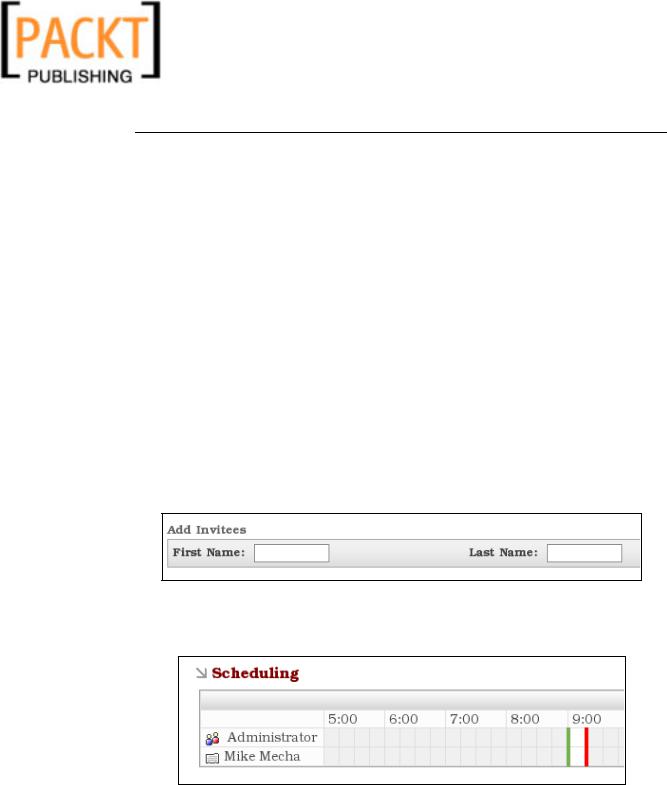
Chapter 7
Adding Contacts
By clicking on the CRM link on the front page of the Asterisk@Home web server, we are taken to a login page where we can log in as the user admin with the password we set for this user previously. On the first screen, we will see any upcoming tasks that we need to attend to along with anything else that's currently outstanding. From here, we can move around and add contacts, tasks, and so on to the system.
If we click on Create Contact, we will be taken to a very large screen with a massive number of empty boxes for us to fill in; luckily not every field is required and we only need to add a surname at minimum, although the system does not become useful until we add some contact details. We should create one contact with at least an email address and telephone number for now, so that we can try out the other functions on offer.
Call Scheduling
Now that we have a contact in the system, we can schedule calls and appointments, and send emails to them. After adding the contact, we should be at a contact screen, where we can view the details we just entered. Click on the schedule call button (this doesn't schedule an automatic call; it schedules a reminder for the user to initiate a call). You should be presented with a screen asking for details of the planned call. Fill in the subject field with some text such as "test call", and then enter the details of the contact we added previously at the bottom of the screen where we see:
Click Search and find the contact's name below the Add Invitees box and click add, which is on the right-hand side. You should then see the name added to the attendees list along with "Administrator".
When done, click Save, which adds the call to the database and it should appear on your home screen within SugarCRM.
111
