
keyword
.pdf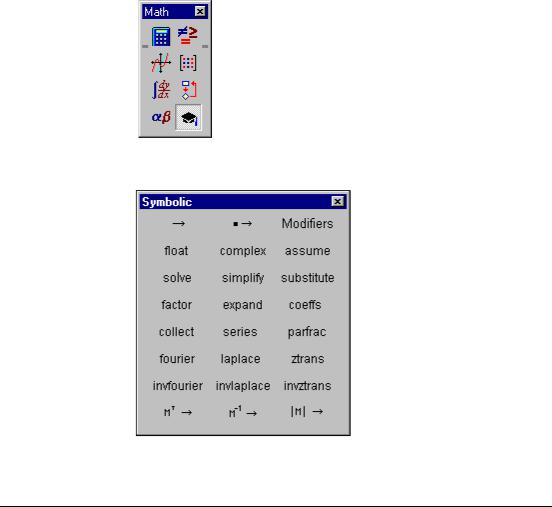
Chapter 3
Symbolic Keywords
This chapter lists and describes Mathcad’s symbolic keywords. The keywords are listed alphabetically.
Accessing Symbolic Keywords
You can access symbolic keywords in two ways:
•Simply type in the keyword as shown for that keyword, or
•Select the keyword from the Symbolic toolbar.
1.First, click the Symbolic Toobar button on the math menu:
The Symbolic toolbar appears.
2. Click the button of the keyword that you want to use.
Accessing Symbolic Keywords |
161 |

The Modifiers keyword button corresponds to symbolic modifiers.
The modifier assume is discussed on page 163. The other three modifiers, real, RealRange and trig, are used in some cases with the simplify keyword; refer to simplify on page 170 to find out how to use these modifiers.
Most of the keywords have equivalent menu choices on the Symbolics menu.
However, these menu choices are not “live,” which means they do not use any previous definitions in your worksheet and do not automatically update when you revise your worksheet.
Finding More Information
Refer to the Resource Center QuickSheets for examples involving keywords. Select Resource Center from the Help menu. Then click on the QuickSheets icon and select a specific topic.
162 |
Chapter 3 Symbolic Keywords |

Keywords
assume
Syntax assume, constraint
Description Imposes constraints on one or more variables according to the expression constraint. A typical constraint might be that var < 10.
assume can also constrain a variable to be real or to fall within a certain range of real values. Use the following modifiers:
var=real evaluates the expression on the assumption that the variable var is real;
var=RealRange(a,b) evaluates on the assumption that var is real and lies between
a and b, where a and b are real numbers or infinity (type [Ctrl][Shift]z to display ∞).
Example
coeffs
Syntax
Description
See also Comments
coeffs, var
Finds coefficients of a polynomial when it is written in terms of ascending powers of the variable or subexpression var. Mathcad returns a vector containing the coefficients. The first element of the vector is the constant term and the last element is the coefficient of the highest order term in the polynomial.
convert, parfrac for example
Another way to find the coefficients of a polynomial is to enclose the variable or subexpression var between the two editing lines and choose Polynomial Coefficients from the Symbolics menu.
Keywords |
163 |
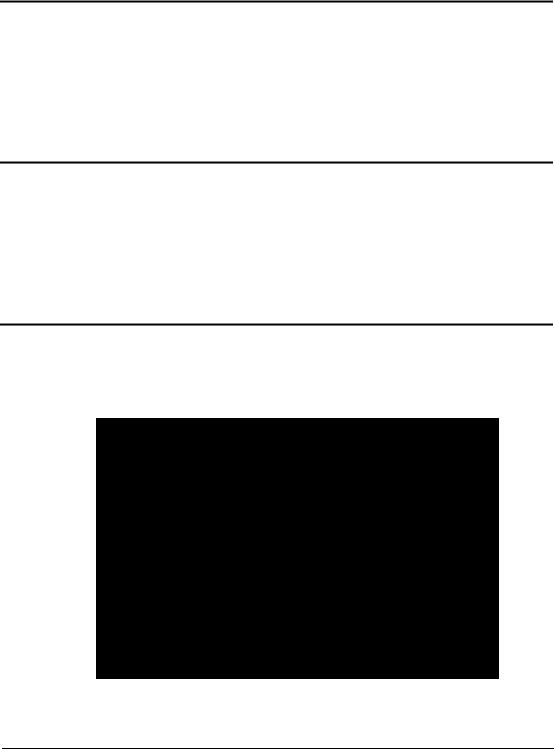
collect
Syntax collect, var1, var2, ... , varn
Description Collects terms containing like powers of the variables or subexpressions var1 through varn.
See also expand for example
Comments Another way to collect terms is to enclose the expression between the editing lines and choose
Collect from the Symbolics menu
complex
Syntax
Description
See also
Comments
complex
Carries out symbolic evaluation in the complex domain. Result is usually of the form a+ i×b .
assume for example
Another way to evaluate an expression in the complex domain is to enclose the expression between the editing lines and choose EvaluateÞComplex from the Symbolics menu.
convert, parfrac
Syntax convert, parfrac, var
Description Converts an expression to a partial fraction expansion in the variable var.
Example
164 |
Chapter 3 Symbolic Keywords |

Comments The symbolic processor tries to factor the denominator of the expression into linear or quadratic factors having integer coefficients. If it succeeds, it expands the expression into a sum of fractions with these factors as denominators. All constants in the selected expression must be integers or fractions; Mathcad does not expand an expression that contains decimal points.
Another way to convert an expression to a partial fraction is to click on the variable var anywhere in the expression. Then choose VariableÞConvert to Partial Fraction from the Symbolics menu.
expand
Syntax expand, expr
Description Expands all powers and products of sums in an expression except for the subexpression expr. The argument expr is optional. The entire expression is expanded if the argument expr is omitted.
Example
Comments Another way to expand an expression is to enclose the expression between the editing lines and choose Expand from the Symbolics menu.
factor
Syntax
Description
See also Comments
factor, expr
Factors an expression into a product, if the entire expression can be written as a product. If the expression is a single integer, Mathcad factors it into powers of primes.
If the expression is a polynomial or rational function, Mathcad factors it into powers of lowerorder polynomials or rational functions. The argument expr is optional.
expand for example
If you want to factor an expression over certain radicals, follow the factor keyword with a comma and the radicals.
Keywords |
165 |

You may be able to simplify an expression by factoring subexpressions, even if the expression taken as a whole can't be factored. To do so, enclose a subexpression between the editing lines and choose Factor from the Symbolics menu. You can also use the Factor menu command to factor an entire expression, but the Symbolics menu commands do not use any previous definitions in your worksheet and do not automatically update.
float
Syntax
Description
See also Comments
float, m
Displays a floating point value with m places of precision whenever possible. If the argument m, an integer, is omitted, the default precision is 20.
assume for example
Another way to perform floating point evaluation on an expression is to enclose the expression between the editing lines and choose EvaluateÞFloating Point from the Symbolics menu. In the Floating Point dialog box, specify the number of digits to the right of the decimal point.
fourier
Syntax
Description
Example
Comments
fourier, var
Evaluates the Fourier transform of an expression with respect to the variable var.
+ ∞
Mathcad returns a function of w given by: ò f(t)e– iωtdt where f(t) is the expression to be
– ∞
transformed.
Mathcad returns a function in the variable w when you perform a Fourier transform because this is a commonly used variable name in this context. If the expression you are transforming already contains an w, Mathcad avoids ambiguity by returning a function of the variable ww instead.
Another way to evaluate the Fourier transform of an expression is to enter the expression and click on the transform variable. Then choose TransformÞFourier from the Symbolics menu.
166 |
Chapter 3 Symbolic Keywords |
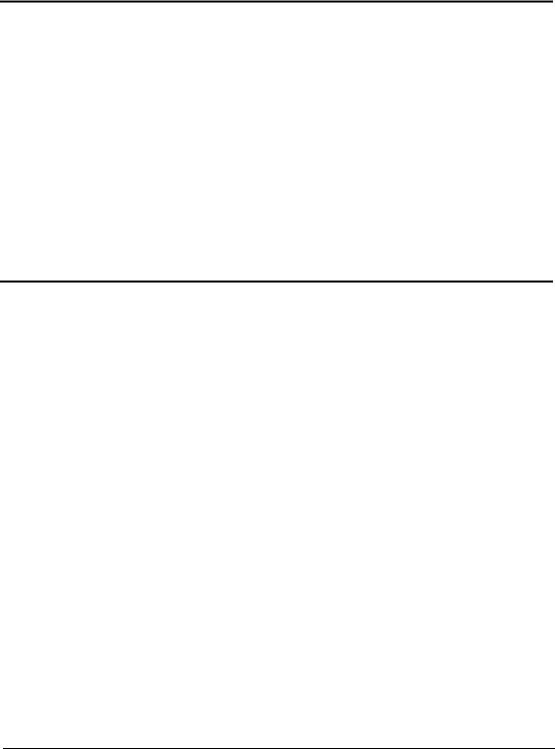
invfourier
Syntax
Description
See also
Comments
invfourier, var
Evaluates the inverse Fourier transform of an expression with respect to the variable var.
fourier for example
|
1 |
+ ∞ |
F(ω )eiωtdω |
|
|
ò– ∞ |
where F(w) is the expression |
||
Mathcad returns a function of t given by: ----- |
||||
to be transformed. |
2p |
|
|
|
|
|
|
|
|
Mathcad returns a function in the variable t when you perform an inverse Fourier transform because this is a commonly used variable name in this context. If the expression you are transforming already contains a t, Mathcad avoids ambiguity by returning a function of the variable tt instead.
Another way to evaluate the inverse Fourier transform of an expression is to enter the expression and click on the transform variable. Then choose TransformÞInverse Fourier from the
Symbolics menu.
invlaplace
Syntax
Description
See also
Comments
invlaplace, var
Evaluates the inverse Laplace transform of an expression with respect to the variable var. fourier for example
1 |
σ + i∞ |
F(s)estdt where F(s) is the expression to |
|
Mathcad returns a function of t given by: ------- |
òσ – |
i∞ |
|
2pi |
|
||
be transformed and all singularities of F(s) are to the left of the line Re(s) = s .
Mathcad returns a function in the variable t when you perform an inverse Laplace transform because this is a commonly used variable name in this context. If the expression you are transforming already contains a t, Mathcad avoids ambiguity by returning a function of the variable tt instead.
Another way to evaluate the inverse Laplace transform of an expression is to enter the expression and click on the transform variable. Then choose TransformÞInverse Laplace from the
Symbolics menu.
Keywords |
167 |
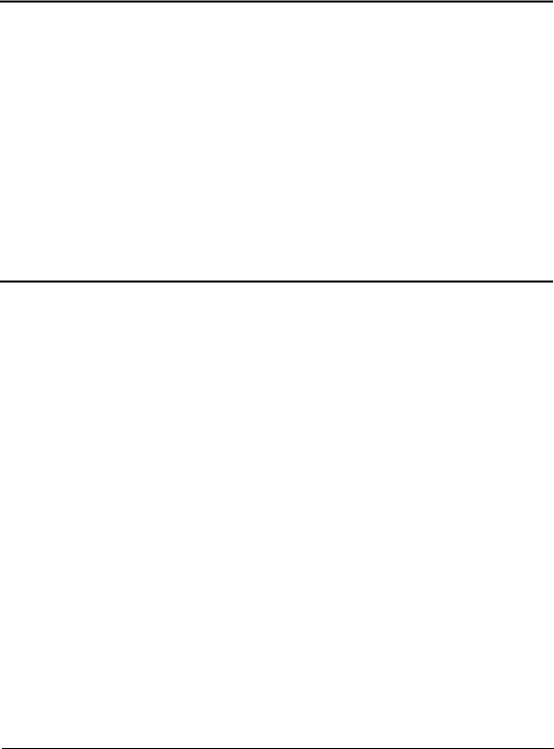
invztrans
Syntax
Description
See also
Comments
invztrans, var
Evaluates the inverse z-transform of an expression with respect to the variable var.
fourier for example |
|
1 |
F(z)zn – 1dz |
Mathcad returns a function of n given by a contour integral around the origin: ------- |
|
2piòC |
|
where F(z) is the expression to be transformed and C is a contour enclosing all singularities of the integrand.
Mathcad returns a function in the variable n when you perform an inverse z-transform since this is a commonly used variable name in this context. If the expression you are transforming already contains an n, Mathcad avoids ambiguity by returning a function of the variable nn instead.
Another way to evaluate the inverse z-transform of an expression is to enter the expression and click on the transform variable. Then choose TransformÞInverse Z from the Symbolics menu.
laplace
Syntax
Description
See also
Comments
laplace, var
Evaluates the Laplace transform of an expression with respect to the variable var.
fourier for example
Mathcad returns a function of s given by: ò0+ ∞ f(t )e– s tdt , where f(t) is the expression to be transformed.
Mathcad returns a function in the variable s when you perform a Laplace transform since this is a commonly used variable name in this context. If the expression you are transforming already contains an s, Mathcad avoids ambiguity by returning a function of the variable ss instead.
Another way to evaluate the Laplace transform of an expression is to enter the expression and click on the transform variable. Then choose TransformÞLaplace from the Symbolics menu.
168 |
Chapter 3 Symbolic Keywords |

series
Syntax
Description
Example
Comments
series, var=z, m
Expands an expression in one or more variables, var, around the point z. The order of expansion is m. Arguments z and m are optional. By default, the expansion is taken around zero and is a polynomial of order six.
Mathcad finds Taylor series (series in nonnegative powers of the variable) for functions that are analytic at 0, and Laurent series for functions that have a pole of finite order at 0. To develop a series with a center other than 0, the argument to the series keyword should be of the form var=z, where z is any real or complex number. For example, series, x=1 expands around the point x=1. Press [Ctrl] = for the equal sign.
To expand a series around more than one variable, separate the variables by commas. The last line in the example above shows an expression expanded around x and y.
Another way to generate a series expansion is to enter the expression and click on a variable for which you want to find a series expansion. Then choose VariableÞExpand to Series from the Symbolics menu. A dialog box will prompt you for the order of the series. This command is limited to a series in a single variable; any other variables in the expression will be treated as constants. The results also contain the error term using the O notation. Before you use the series for further calculations, you will need to delete this error term.
When using the approximations you get from the symbolic processor, keep in mind that the Taylor series for a function may converge only in some small interval around the center. Furthermore, functions like sin or exp have series with infinitely many terms, while the polynomials returned by Mathcad have only a few terms (how many depends on the order you select). Thus, when you approximate a function by the polynomial returned by Mathcad, the approximation will be reasonably accurate close to the center, but may be quite inaccurate for values far from the center.
Keywords |
169 |
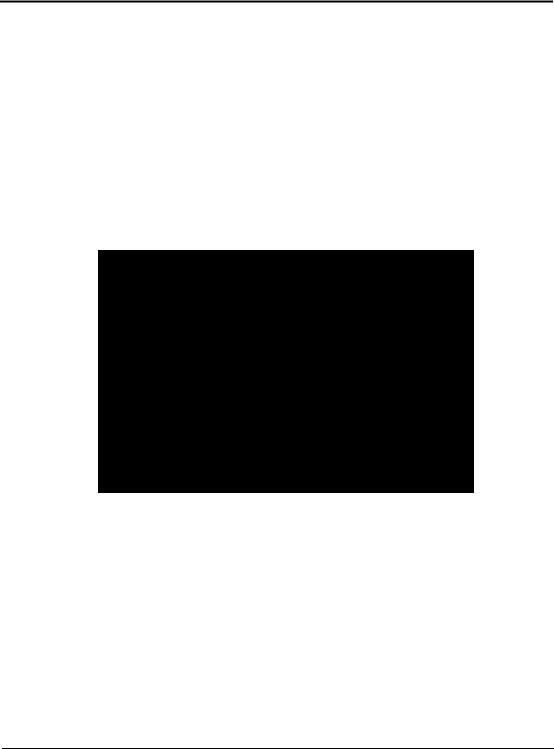
simplify
Syntax
Description
Example
Comments
simplify
Simplifies an expression by performing arithmetic, canceling common factors, and using basic trigonometric and inverse function identities.
To control the simplification, use the following modifiers:
assume=real simplifies on the assumption that all the indeterminates in the expression are real;
assume=RealRange(a,b) simplifies on the assumption that all the indeterminates are real and are between a and b, where a and b are real numbers or infinity ([Ctrl]Z);
trig, simplifies a trigonometric expression by applying only the following identities: sin (x)2 + cos( x)2 = 1 cosh (x)2 – sinh ( x)2 = 1 ,
but does not simplify the expression by simplifying logarithms, powers, or radicals.
You can also simplify an expression by placing it between the two editing lines and choosing Simplify from the Symbolics menu. This method is useful when you want to simplify parts of an expression. Mathcad may sometimes be able to simplify parts of an expression even when it cannot simplify the entire expression. If simplifying the entire expression doesn't give the answer you want, try selecting subexpressions and choosing Simplify from the Symbolics menu. If Mathcad can't simplify an expression any further, you'll just get the original expression back as the answer.
In general, when you simplify an expression, the simplified result will have the same numerical behavior as the original expression. However, when the expression includes functions with more than one branch, such as square root or the inverse trigonometric functions, the symbolic answer may differ from a numerical answer. For example, simplifying asin ( sin (θ)) yields θ, but this equation holds true numerically in Mathcad only when θ is a number between −π/2 and π/2.
170 |
Chapter 3 Symbolic Keywords |
