
- •Contents
- •List of Figures
- •List of Tables
- •List of Listings
- •Foreword
- •Foreword to the First Edition
- •Acknowledgments
- •Introduction
- •A Scalable Language
- •A language that grows on you
- •What makes Scala scalable?
- •Why Scala?
- •Conclusion
- •First Steps in Scala
- •Conclusion
- •Next Steps in Scala
- •Conclusion
- •Classes and Objects
- •Semicolon inference
- •Singleton objects
- •A Scala application
- •Conclusion
- •Basic Types and Operations
- •Some basic types
- •Literals
- •Operators are methods
- •Arithmetic operations
- •Relational and logical operations
- •Bitwise operations
- •Object equality
- •Operator precedence and associativity
- •Rich wrappers
- •Conclusion
- •Functional Objects
- •Checking preconditions
- •Self references
- •Auxiliary constructors
- •Method overloading
- •Implicit conversions
- •A word of caution
- •Conclusion
- •Built-in Control Structures
- •If expressions
- •While loops
- •For expressions
- •Match expressions
- •Variable scope
- •Conclusion
- •Functions and Closures
- •Methods
- •Local functions
- •Short forms of function literals
- •Placeholder syntax
- •Partially applied functions
- •Closures
- •Special function call forms
- •Tail recursion
- •Conclusion
- •Control Abstraction
- •Reducing code duplication
- •Simplifying client code
- •Currying
- •Writing new control structures
- •Conclusion
- •Composition and Inheritance
- •A two-dimensional layout library
- •Abstract classes
- •Extending classes
- •Invoking superclass constructors
- •Polymorphism and dynamic binding
- •Using composition and inheritance
- •Heighten and widen
- •Putting it all together
- •Conclusion
- •How primitives are implemented
- •Bottom types
- •Conclusion
- •Traits
- •How traits work
- •Thin versus rich interfaces
- •Example: Rectangular objects
- •The Ordered trait
- •Why not multiple inheritance?
- •To trait, or not to trait?
- •Conclusion
- •Packages and Imports
- •Putting code in packages
- •Concise access to related code
- •Imports
- •Implicit imports
- •Package objects
- •Conclusion
- •Assertions and Unit Testing
- •Assertions
- •Unit testing in Scala
- •Informative failure reports
- •Using JUnit and TestNG
- •Property-based testing
- •Organizing and running tests
- •Conclusion
- •Case Classes and Pattern Matching
- •A simple example
- •Kinds of patterns
- •Pattern guards
- •Pattern overlaps
- •Sealed classes
- •The Option type
- •Patterns everywhere
- •A larger example
- •Conclusion
- •Working with Lists
- •List literals
- •The List type
- •Constructing lists
- •Basic operations on lists
- •List patterns
- •First-order methods on class List
- •Methods of the List object
- •Processing multiple lists together
- •Conclusion
- •Collections
- •Sequences
- •Sets and maps
- •Selecting mutable versus immutable collections
- •Initializing collections
- •Tuples
- •Conclusion
- •Stateful Objects
- •What makes an object stateful?
- •Reassignable variables and properties
- •Case study: Discrete event simulation
- •A language for digital circuits
- •The Simulation API
- •Circuit Simulation
- •Conclusion
- •Type Parameterization
- •Functional queues
- •Information hiding
- •Variance annotations
- •Checking variance annotations
- •Lower bounds
- •Contravariance
- •Object private data
- •Upper bounds
- •Conclusion
- •Abstract Members
- •A quick tour of abstract members
- •Type members
- •Abstract vals
- •Abstract vars
- •Initializing abstract vals
- •Abstract types
- •Path-dependent types
- •Structural subtyping
- •Enumerations
- •Case study: Currencies
- •Conclusion
- •Implicit Conversions and Parameters
- •Implicit conversions
- •Rules for implicits
- •Implicit conversion to an expected type
- •Converting the receiver
- •Implicit parameters
- •View bounds
- •When multiple conversions apply
- •Debugging implicits
- •Conclusion
- •Implementing Lists
- •The List class in principle
- •The ListBuffer class
- •The List class in practice
- •Functional on the outside
- •Conclusion
- •For Expressions Revisited
- •For expressions
- •The n-queens problem
- •Querying with for expressions
- •Translation of for expressions
- •Going the other way
- •Conclusion
- •The Scala Collections API
- •Mutable and immutable collections
- •Collections consistency
- •Trait Traversable
- •Trait Iterable
- •Sets
- •Maps
- •Synchronized sets and maps
- •Concrete immutable collection classes
- •Concrete mutable collection classes
- •Arrays
- •Strings
- •Performance characteristics
- •Equality
- •Views
- •Iterators
- •Creating collections from scratch
- •Conversions between Java and Scala collections
- •Migrating from Scala 2.7
- •Conclusion
- •The Architecture of Scala Collections
- •Builders
- •Factoring out common operations
- •Integrating new collections
- •Conclusion
- •Extractors
- •An example: extracting email addresses
- •Extractors
- •Patterns with zero or one variables
- •Variable argument extractors
- •Extractors and sequence patterns
- •Extractors versus case classes
- •Regular expressions
- •Conclusion
- •Annotations
- •Why have annotations?
- •Syntax of annotations
- •Standard annotations
- •Conclusion
- •Working with XML
- •Semi-structured data
- •XML overview
- •XML literals
- •Serialization
- •Taking XML apart
- •Deserialization
- •Loading and saving
- •Pattern matching on XML
- •Conclusion
- •Modular Programming Using Objects
- •The problem
- •A recipe application
- •Abstraction
- •Splitting modules into traits
- •Runtime linking
- •Tracking module instances
- •Conclusion
- •Object Equality
- •Equality in Scala
- •Writing an equality method
- •Recipes for equals and hashCode
- •Conclusion
- •Combining Scala and Java
- •Using Scala from Java
- •Annotations
- •Existential types
- •Using synchronized
- •Compiling Scala and Java together
- •Conclusion
- •Actors and Concurrency
- •Trouble in paradise
- •Actors and message passing
- •Treating native threads as actors
- •Better performance through thread reuse
- •Good actors style
- •A longer example: Parallel discrete event simulation
- •Conclusion
- •Combinator Parsing
- •Example: Arithmetic expressions
- •Running your parser
- •Basic regular expression parsers
- •Another example: JSON
- •Parser output
- •Implementing combinator parsers
- •String literals and regular expressions
- •Lexing and parsing
- •Error reporting
- •Backtracking versus LL(1)
- •Conclusion
- •GUI Programming
- •Panels and layouts
- •Handling events
- •Example: Celsius/Fahrenheit converter
- •Conclusion
- •The SCells Spreadsheet
- •The visual framework
- •Disconnecting data entry and display
- •Formulas
- •Parsing formulas
- •Evaluation
- •Operation libraries
- •Change propagation
- •Conclusion
- •Scala Scripts on Unix and Windows
- •Glossary
- •Bibliography
- •About the Authors
- •Index
Chapter 34
GUI Programming
In this chapter you’ll learn how to develop in Scala applications that use a graphical user interface (GUI). The applications we’ll develop are based on a Scala library that provides access to Java’s Swing framework of GUI classes. Conceptually, the Scala library resembles the underlying Swing classes, but hides much of their complexity. You’ll find out that developing GUI applications using the framework is actually quite easy.
Even with Scala’s simplifications, a framework like Swing is quite rich, with many different classes and many methods in each class. To find your way in such a rich library, it helps to use an IDE such as Scala’s Eclipse plugin. The advantage is that the IDE can show you interactively with its command completion which classes are available in a package and which methods are available for objects you reference. This speeds up your learning considerably when you first explore an unknown library space.
34.1 A first Swing application
As a first Swing application, we’ll start with a window containing a single button. To program with Swing, you need to import various classes from Scala’s Swing API package:
import scala.swing._
Listing 34.1 shows the code of your first Swing application in Scala. If you compile and run that file, you should see a window as shown on the left of Figure 34.1. The window can be resized to a larger size as shown on the right of Figure 34.1.
Cover · Overview · Contents · Discuss · Suggest · Glossary · Index

Section 34.1 |
Chapter 34 · GUI Programming |
789 |
Figure 34.1 · A simple Swing application: initial (left) and resized (right).
import scala.swing._
object FirstSwingApp extends SimpleGUIApplication { def top = new MainFrame {
title = "First Swing App" contents = new Button {
text = "Click me"
}
}
}
Listing 34.1 · A simple Swing application in Scala.
If you analyze the code in Listing 34.1 line by line, you’ll notice the following elements:
object FirstSwingApp extends SimpleGUIApplication {
In the first line after the import, the FirstSwingApp object inherits from scala.swing.SimpleGUIApplication. This is different from traditional command-line applications, which may inherit from scala.Application. The SimpleGUIApplication class already defines a main method that contains some setup code for Java’s Swing framework. The main method then proceeds to call the top method, which you supply:
def top = new MainFrame {
The next line implements the top method. This method contains the code that defines your top-level GUI component. This is usually some kind of Frame—i.e., a window that can contain arbitrary data. In Listing 34.1,
Cover · Overview · Contents · Discuss · Suggest · Glossary · Index
Section 34.1 |
Chapter 34 · GUI Programming |
790 |
we chose a MainFrame as the top-level component. A MainFrame is like a normal Swing Frame except that closing it will also close the whole GUI application.
title = "First Swing App"
Frames have a number of attributes. Two of the most important are the frame’s title, which will be written in the title bar, and its contents, which will be displayed in the window itself. In Scala’s Swing API, such attributes are modeled as properties. You know from Section 18.2 that properties are encoded in Scala as pairs of getter and setter methods. For instance, the title property of a Frame object is modeled as a getter method:
def title: String
and a setter method:
def title_=(s: String)
It is this setter method that gets invoked by the above assignment to title. The effect of the assignment is that the chosen title is shown in the header of the window. If you leave it out, the window will have an empty title.
contents = new Button {
The top frame is the root component of the Swing application. It is a Container, which means that further components can be defined in it. Every Swing container has a contents property, which allows you to get and set the components it contains. The getter contents of this property has type Seq[Component], indicating that a component can in general have several objects as its contents. Frames, however, always have just a single component as their contents. This component is set and potentially changed using the setter contents_=. For example, in Listing 34.1 a single Button constitutes the contents of the top frame.
text = "Click me"
The button also gets a title, in this case “Click me.”
Cover · Overview · Contents · Discuss · Suggest · Glossary · Index
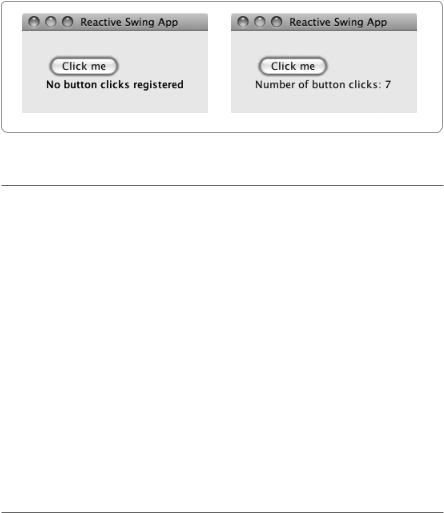
Section 34.2 |
Chapter 34 · GUI Programming |
791 |
Figure 34.2 · A reactive Swing application: initial (left) after clicks (right).
import scala.swing._
object SecondSwingApp extends SimpleGUIApplication { def top = new MainFrame {
title = "Second Swing App" val button = new Button {
text = "Click me"
}
val label = new Label {
text = "No button clicks registered"
} |
|
contents = |
new BoxPanel(Orientation.Vertical) { |
contents |
+= button |
contents |
+= label |
border = |
Swing.EmptyBorder(30, 30, 10, 30) |
} |
|
}
}
Listing 34.2 · Component assembly on a panel.
34.2 Panels and layouts
As next step, we’ll add some text as a second content element to the top frame of the application. The left part of Figure 34.2 shows what the application should look like.
You saw in the last section that a frame contains exactly one child component. Hence, to make a frame with both a button and a label, you need to
Cover · Overview · Contents · Discuss · Suggest · Glossary · Index
Section 34.2 |
Chapter 34 · GUI Programming |
792 |
create a different container component that holds both. That’s what panels are used for. A Panel is a container that displays all the components it contains according to some fixed layout rules. There are a number of different possible layouts that are implemented by various subclasses of class Panel, ranging from simple to quite intricate. In fact, one of the hardest parts of a complex GUI application can be getting the layouts right—it’s not easy to come up with something that displays reasonably well on all sorts of devices and for all window sizes.
Listing 34.2 shows a complete implementation. In this class, the two subcomponents of the top frame are named button and label. The button is defined as before. The label is a displayed text field that can’t be edited:
val label = new Label {
text = "No button clicks registered"
}
The code in Listing 34.2 picks a simple vertical layout where components are stacked on top of each other in a BoxPanel:
contents = new BoxPanel(Orientation.Vertical) {
The contents property of the BoxPanel is an (initially empty) buffer, to which the button and label elements are added with the += operator:
contents += button contents += label
We also add a border around the two objects by assigning to the border property of the panel:
border = Swing.EmptyBorder(30, 30, 10, 30)
As is the case with other GUI components, borders are represented as objects. EmptyBorder is a factory method in object Swing that takes four parameters indicating the width of the borders on the top, right, bottom, and left sides of the objects to be drawn.
Simple as it is, the example has already shown the basic way to structure a GUI application. It is built from components, which are instances of scala.swing classes such as Frame, Panel, Label or Button. Components have properties, which can be customized by the application. Panel components can contain several other components in their contents property, so that in the end a GUI application consists of a tree of components.
Cover · Overview · Contents · Discuss · Suggest · Glossary · Index
