
Pro CSharp 2008 And The .NET 3.5 Platform [eng]
.pdf
72 CHAPTER 3 ■ CORE C# PROGRAMMING CONSTRUCTS, PART I
Console.WriteLine("***** My First C# App *****");
Console.WriteLine("Hello World!");
Console.WriteLine();
Console.ReadLine();
// Return an arbitrary error code. return -1;
}
Let’s now capture Main()’s return value with the help of a batch file. Using the Windows Explorer, navigate to the folder containing your compiled application (for example, C:\SimpleCSharpApp\bin\Debug). Add a new text file (named SimpleCSharpApp.bat) to the Debug folder that contains the following instructions (if you have not authored *.bat files before, don’t concern yourself with the details; this is a test . . . this is only a test):
@echo off
rem A batch file for SimpleCSharpApp.exe rem which captures the app's return value.
SimpleCSharpApp
@if "%ERRORLEVEL%" == "0" goto success
:fail
echo This application has failed! echo return value = %ERRORLEVEL% goto end
:success
echo This application has succeeded! echo return value = %ERRORLEVEL% goto end
:end
echo All Done.
At this point, open a command prompt and navigate to the folder containing your executable and new *.bat file (again, for example, C:\SimpleCSharpApp\bin\Debug). Execute the batch logic by typing its name and pressing the Enter key. You should find the following output, given that your Main() method is returning -1 (see Figure 3-1). Had the Main() method returned 0, you would see the message “This application has succeeded!” print to the console.
Figure 3-1. Capturing an application’s return value via a batch file
Again, a vast majority (if not all) of your C# applications will use void as the return value from Main(), which as you recall implicitly returns the error code of zero. To this end, the Main() methods

CHAPTER 3 ■ CORE C# PROGRAMMING CONSTRUCTS, PART I |
73 |
used in this text will indeed return void (and the remaining projects will certainly not need to make use of batch files to capture return codes!).
Processing Command-Line Arguments
Now that you better understand the return value of the Main() method, let’s examine the incoming array of string data. Assume that you now wish to update your application to process any possible command-line parameters. One way to do so is using a C# for loop (do note that C#’s iteration constructs will be examined in some detail near the end of this chapter):
static int Main(string[] args)
{
...
// Process any incoming args. for(int i = 0; i < args.Length; i++)
Console.WriteLine("Arg: {0}", args[i]);
Console.ReadLine(); return -1;
}
Here, you are checking to see whether the array of strings contains some number of items using the Length property of System.Array. As you’ll see in Chapter 4, all C# arrays actually alias the System.Array type, and therefore share a common set of members. As you loop over each item in the array, its value is printed to the console window. Supplying the arguments at the command line is equally as simple, as shown in Figure 3-2.
Figure 3-2. Supplying arguments at the command line
As an alternative to the standard for loop, you may iterate over an incoming string array using the C# foreach keyword. Here is some sample usage:
// Notice you have no need to check the size of the array when using "foreach". static int Main(string[] args)
{
...
// Process any incoming args using foreach. foreach(string arg in args)
Console.WriteLine("Arg: {0}", arg);
Console.ReadLine(); return -1;
}

74 CHAPTER 3 ■ CORE C# PROGRAMMING CONSTRUCTS, PART I
Finally, you are also able to access command-line arguments using the static GetCommandLineArgs() method of the System.Environment type. The return value of this method is an array of strings. The first index identifies the name of the application itself, while the remaining elements in the array contain the individual command-line arguments (note that when using this approach, it is no longer necessary to define Main() as taking a string array as the input parameter, although there is no harm in doing so):
static int Main(string[] args)
{
...
// Get arguments using System.Environment.
string[] theArgs = Environment.GetCommandLineArgs(); foreach(string arg in theArgs)
Console.WriteLine("Arg: {0}", arg);
Console.ReadLine(); return -1;
}
Of course, it is up to you to determine which command-line arguments your program will respond to (if any) and how they must be formatted (such as with a - or / prefix). Here we simply passed in a series of options that were printed directly to the command prompt. Assume, however, you were creating a new video game and programmed your application to process an option named -godmode. If the user starts your application with the flag, you know the user is in fact a cheater, and can take an appropriate course of action.
Specifying Command-Line Arguments with Visual Studio 2008
In the real world, an end user supplies the command-line arguments used by a given application when starting the program. However, during the development cycle, you may wish to specify possible command-line flags for testing purposes. To do so with Visual Studio 2008, double-click the Properties icon from Solution Explorer and select the Debug tab on the left side. From here, specify values using the Command line arguments text box (see Figure 3-3).
Figure 3-3. Setting command arguments via Visual Studio 2008

CHAPTER 3 ■ CORE C# PROGRAMMING CONSTRUCTS, PART I |
75 |
An Interesting Aside: Some Additional Members of
the System.Environment Class
The Environment type exposes a number of extremely helpful methods beyond GetCommandLineArgs(). Specifically, this class allows you to obtain a number of details regarding the operating system currently hosting your .NET application using various static members. To illustrate the usefulness of System.Environment, update your Main() method to call a helper method named ShowEnvironmentDetails():
static int Main(string[] args)
{
...
// Helper method within the Program class.
ShowEnvironmentDetails();
Console.ReadLine(); return -1;
}
Implement this method within your Program class to call various members of the Environment type. For example:
static void ShowEnvironmentDetails()
{
//Print out the drives on this machine,
//and other interesting details.
foreach (string drive in Environment.GetLogicalDrives()) Console.WriteLine("Drive: {0}", drive);
Console.WriteLine("OS: {0}", Environment.OSVersion); Console.WriteLine("Number of processors: {0}",
Environment.ProcessorCount); Console.WriteLine(".NET Version: {0}",
Environment.Version);
}
Figure 3-4 shows a possible test run of invoking this method (if you did not specify commandline arguments via Visual Studio 2008’s Debug tab, you will not find them printed to the console).
Figure 3-4. Displaying system environment variables
The Environment type defines members other than those shown in the previous example. Table 3-1 documents some additional properties of interest; however, be sure to check out the
.NET Framework 3.5 SDK documentation for full details.

76 CHAPTER 3 ■ CORE C# PROGRAMMING CONSTRUCTS, PART I
Table 3-1. Select Properties of System.Environment
Property |
Meaning in Life |
ExitCode |
Gets or sets the exit code anywhere within the application |
MachineName |
Gets the name of the current machine |
NewLine |
Gets the newline symbol for the current environment |
StackTrace |
Gets the current stack trace information for the application |
SystemDirectory |
Returns the full path to the system directory |
UserName |
Returns the name of the user that started this application |
|
|
■Source Code The SimpleCSharpApp project is located under the Chapter 3 subdirectory.
The System.Console Class
Almost all of the example applications created over the course of the initial chapters of this book make extensive use of the System.Console class. While it is true that a console user interface (CUI) is not as enticing as a graphical user interface (GUI) or web-based front end, restricting the early examples to console programs will allow us to keep focused on the syntax of C# and the core aspects of the .NET platform, rather than dealing with the complexities of building GUIs.
As its name implies, the Console class encapsulates input, output, and error-stream manipulations for console-based applications. Table 3-2 lists some (but definitely not all) members of interest.
Table 3-2. Select Members of System.Console
Member |
Meaning in Life |
Beep() |
This method forces the console to emit a beep of a specified frequency and |
|
duration. |
BackgroundColor |
These properties set the background/foreground colors for the current |
ForegroundColor |
output. They may be assigned any member of the ConsoleColor |
|
enumeration. |
BufferHeight |
These properties control the height/width of the console’s buffer area. |
BufferWidth |
|
Title |
This property sets the title of the current console. |
WindowHeight |
These properties control the dimensions of the console in relation to the |
WindowWidth |
established buffer. |
WindowTop |
|
WindowLeft |
|
Clear() |
This method clears the established buffer and console display area. |
|
|
Basic Input and Output with the Console Class
In addition to the members in Table 3-2, the Console type defines a set of methods to capture input and output, all of which are static and are therefore called by prefixing the name of the class

CHAPTER 3 ■ CORE C# PROGRAMMING CONSTRUCTS, PART I |
77 |
(Console) to the method name. As you have seen, WriteLine() pumps a text string (including a carriage return) to the output stream. The Write() method pumps text to the output stream without a carriage return. ReadLine() allows you to receive information from the input stream up until the Enter key is pressed, while Read() is used to capture a single character from the input stream.
To illustrate basic I/O using the Console class, create a new Console Application project named BasicConsoleIO and update your Main() method to call a helper method named GetUserData():
class Program
{
static void Main(string[] args)
{
Console.WriteLine("***** Basic Console I/O *****");
GetUserData();
Console.ReadLine();
}
}
Implement this method within the Program class with logic that prompts the user for some bits of information and echoes each item to the standard output stream. For example, we could ask the user for his or her name and age (which we will treat as a text value for simplicity, rather than the expected numerical value) as follows:
static void GetUserData()
{
//Get name and age.
Console.Write("Please enter your name: "); string userName = Console.ReadLine(); Console.Write("Please enter your age: "); string userAge = Console.ReadLine();
//Change echo color, just for fun.
ConsoleColor prevColor = Console.ForegroundColor;
Console.ForegroundColor = ConsoleColor.Yellow;
// Echo to the console.
Console.WriteLine("Hello {0}! You are {1} years old.", userName, userAge);
// Restore previous color.
Console.ForegroundColor = prevColor;
}
Not surprisingly, when you run this application, the input data is printed to the console (using a custom color to boot!).
Formatting Console Output
During these first few chapters, you may have noticed numerous occurrences of the tokens {0}, {1}, and the like embedded within various string literals. The .NET platform introduces a style of string formatting slightly akin to the printf() statement of C. Simply put, when you are defining a string literal that contains segments of data whose value is not known until runtime, you are able to specify a placeholder within the literal using this curly-bracket syntax. At runtime, the value(s) passed into Console.WriteLine() are substituted for each placeholder.
The first parameter to WriteLine() represents a string literal that contains optional placeholders designated by {0}, {1}, {2}, and so forth. Be very aware that the first ordinal number of a curly-bracket placeholder always begins with 0. The remaining parameters to WriteLine() are simply the values to be inserted into the respective placeholders.

78 CHAPTER 3 ■ CORE C# PROGRAMMING CONSTRUCTS, PART I
■Note If you have a mismatch between the number of uniquely numbered curly-bracket placeholders and fill arguments, you will receive a FormatException exception at runtime.
It is also permissible for a given placeholder to repeat within a given string. For example, if you are a Beatles fan and want to build the string "9, Number 9, Number 9", you would write
// John says...
Console.WriteLine("{0}, Number {0}, Number {0}", 9);
Also know that it is possible to position each placeholder in any location within a string literal, and it need not follow an increasing sequence. For example, consider the following code snippet:
// Prints: 20, 10, 30
Console.WriteLine("{1}, {0}, {2}", 10, 20, 30);
Formatting Numerical Data
If you require more elaborate formatting for numerical data, each placeholder can optionally contain various format characters. Table 3-3 shows your core formatting options.
Table 3-3. .NET Numerical Format Characters
String Format Character |
Meaning in Life |
C or c |
Used to format currency. By default, the flag will prefix the local cultural |
|
symbol (a dollar sign [$] for US English). |
D or d |
Used to format decimal numbers. This flag may also specify the |
|
minimum number of digits used to pad the value. |
E or e |
Used for exponential notation. Casing controls whether the |
|
exponential constant is uppercase (E) or lowercase (e). |
F or f |
Used for fixed-point formatting. This flag may also specify the |
|
minimum number of digits used to pad the value. |
G or g |
Stands for general. This character can be used to format a number to |
|
fixed or exponential format. |
N or n |
Used for basic numerical formatting (with commas). |
X or x |
Used for hexadecimal formatting. If you use an uppercase X, your hex |
|
format will also contain uppercase characters. |
|
|
These format characters are suffixed to a given placeholder value using the colon token (e.g., {0:C}, {1:d}, {2:X}, and so on). To illustrate, update the Main() method to call a new helper function named FormatNumericalData(). Implement this method to format a fixed value in a variety of ways, for example:
// Now make use of some format tags. static void FormatNumericalData()
{
Console.WriteLine("The value 99999 in various formats:"); Console.WriteLine("c format: {0:c}", 99999); Console.WriteLine("d9 format: {0:d9}", 99999); Console.WriteLine("f3 format: {0:f3}", 99999); Console.WriteLine("n format: {0:n}", 99999);

CHAPTER 3 ■ CORE C# PROGRAMMING CONSTRUCTS, PART I |
79 |
//Notice that upperor lowercasing for hex
//determines if letters are upperor lowercase.
Console.WriteLine("E format: {0:E}", 99999); Console.WriteLine("e format: {0:e}", 99999); Console.WriteLine("X format: {0:X}", 99999); Console.WriteLine("x format: {0:x}", 99999);
}
Figure 3-5 shows the output for our current application.
Figure 3-5. Basic console I/O (with .NET string formatting)
Beyond controlling how numerical data is formatted, the .NET platform provides additional tokens that may appear in a string literal that controls spacing and positioning of content. Furthermore, the tokens applied to numerical data can be applied to other data types (such as enumerations or the DateTime type) to control data formatting. Also be aware that it is possible
to build a custom class (or structure) that defines a custom formatting scheme through the implementation of the ICustomFormatter interface.
You’ll see additional formatting examples where required throughout this text; however, if you are interested in digging into .NET string formatting further, look up the topic “Formatting Types” within the .NET Framework 3.5 SDK documentation.
■Source Code The BasicConsoleIO project is located under the Chapter 3 subdirectory.
Formatting Numerical Data Beyond Console Applications
On a final note, be aware that the use of the .NET string formatting characters is not limited to console programs! This same formatting syntax can be used when calling the static string.Format() method. This can be helpful when you need to compose textual data at runtime for use in any application type (desktop GUI app, ASP.NET web app, XML web services, and so on).
By way of a quick example, assume you are building a graphical desktop application and need to format a string for display in a message box:
void DisplayMessage()
{
// Using string.Format() to format a string literal.

80 CHAPTER 3 ■ CORE C# PROGRAMMING CONSTRUCTS, PART I
string userMessage = string.Format("100000 in hex is {0:x}", 100000);
//You would need to reference System.Windows.Forms.dll
//in order to compile this line of code!
System.Windows.Forms.MessageBox.Show(userMessage);
}
Notice how string.Format() returns a new string object, which is formatted according to the provided flags. After this point, you are free to use the textual data as you see fit.
System Data Types and C# Shorthand Notation
Like any programming language, C# defines an intrinsic set of data types, which are used to represent local variables, member variables, return values, and input parameters. Unlike other programming languages, however, these keywords are much more than simple compiler-recognized tokens. Rather, the C# data type keywords are actually shorthand notations for full-blown types in the System namespace. Table 3-4 lists each system data type, its range, the corresponding C# keyword, and the type’s compliance with the Common Language Specification (CLS).
■Note Recall from Chapter 1 that CLS-compliant .NET code can be used by any managed programming language. If you expose non–CLS-compliant data from your programs, other languages may not be able to make use of it.
Table 3-4. The Intrinsic Data Types of C#
|
CLS |
|
|
|
C# Shorthand |
Compliant? |
System Type |
Range |
Meaning in Life |
bool |
Yes |
System.Boolean |
True or false |
Represents truth or |
|
|
|
|
falsity |
sbyte |
No |
System.SByte |
–128 to 127 |
Signed 8-bit number |
byte |
Yes |
System.Byte |
0 to 255 |
Unsigned 8-bit |
|
|
|
|
number |
short |
Yes |
System.Int16 |
–32,768 to 32,767 |
Signed 16-bit |
|
|
|
|
number |
ushort |
No |
System.UInt16 |
0 to 65,535 |
Unsigned 16-bit |
|
|
|
|
number |
int |
Yes |
System.Int32 |
–2,147,483,648 to |
Signed 32-bit |
|
|
|
2,147,483,647 |
number |
uint |
No |
System.UInt32 |
0 to 4,294,967,295 |
Unsigned 32-bit |
|
|
|
|
number |
long |
Yes |
System.Int64 |
–9,223,372,036,854,775,808 to |
Signed 64-bit |
|
|
|
9,223,372,036,854,775,807 |
number |
ulong |
No |
System.UInt64 |
0 to 18,446,744,073,709,551,615 |
Unsigned 64-bit |
|
|
|
|
number |
char |
Yes |
System.Char |
U+0000 to U+ffff |
Single 16-bit Unicode |
|
|
|
|
character |
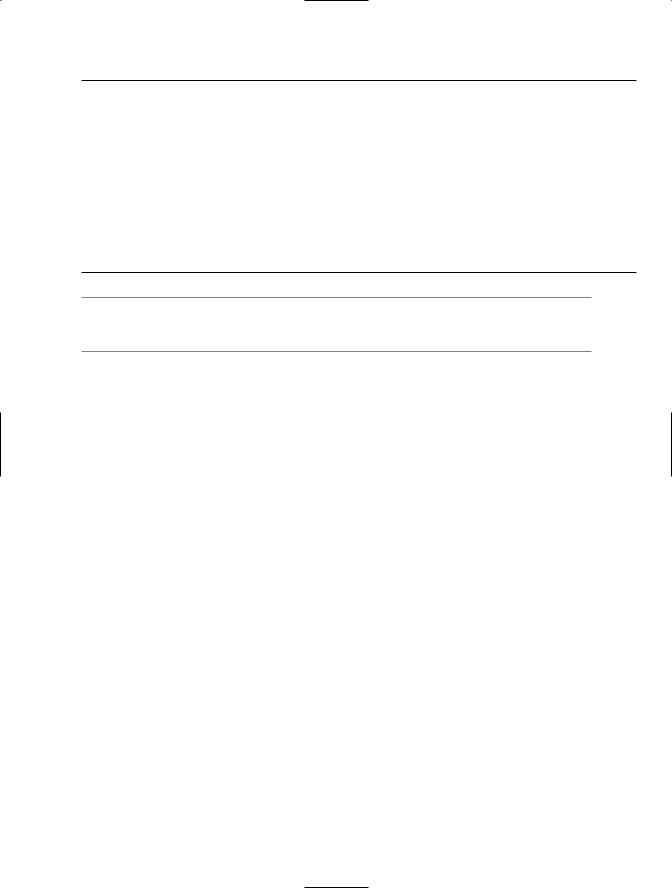
CHAPTER 3 ■ CORE C# PROGRAMMING CONSTRUCTS, PART I |
81 |
|
CLS |
|
|
|
C# Shorthand |
Compliant? |
System Type |
Range |
Meaning in Life |
float |
Yes |
System.Single |
±1.5 10–45 to ±3.4 1038 |
32-bit floating-point |
|
|
|
|
number |
double |
Yes |
System.Double |
±5.0 10–324 to ±1.7 10308 |
64-bit floating-point |
|
|
|
|
number |
decimal |
Yes |
System.Decimal |
±1.0 10e–28 to ±7.9 10e28 |
96-bit signed number |
string |
Yes |
System.String |
Limited by system memory |
Represents a set of |
|
|
|
|
Unicode characters |
object |
Yes |
System.Object |
Can store any type in an |
|
|
|
object variable |
The base class of all types in the .NET universe
■Note By default, a real numeric literal on the right-hand side of the assignment operator is treated as double. Therefore, to initialize a float variable, use the suffix f or F (for example, 5.3F).
Each of the numerical types (short, int, and so forth) map to a corresponding structure in the System namespace. In a nutshell, structures are “value types” allocated on the stack. On the other hand, string and object are “reference types,” meaning the variable is allocated on the managed heap. You will examine full details of value and reference types in Chapter 4; however, for the time being, simply understand that value types can be allocated into memory very quickly and have a very fixed and predictable lifetime.
Variable Declaration and Initialization
When you are declaring a data type as a local variable (e.g., a variable within a member scope), you do so by specifying the data type followed by the variable’s name. You’ll see how this is done by way of a few examples. Create a new Console Application project named BasicDataTypes. Update the Program class with the following helper method that is called from within Main():
static void LocalVarDeclarations()
{
Console.WriteLine("=> Data Declarations:");
//Local variables are declared as so:
//dataType varName;
int myInt; string myString;
Console.WriteLine();
}
Do be aware that it is a compiler error to make use of a local variable before assigning an initial value. Given this, it is good practice to assign an initial value to your local data points at the time of declaration. You may do so on a single line, or by separating the declaration and assignment into two code statements:
static void LocalVarDeclarations()
{
Console.WriteLine("=> Data Declarations:");
// Local variables are declared and initialized as follows:
