
Pro CSharp 2008 And The .NET 3.5 Platform [eng]
.pdf
22 CHAPTER 1 ■ THE PHILOSOPHY OF .NET
Luckily, you don’t have to commit these rules to memory to be a proficient .NET developer. Again, by and large, an intimate understanding of the CTS and CLS specifications is only of interest to tool/compiler builders.
Ensuring CLS Compliance
As you will see over the course of this book, C# does define a number of programming constructs that are not CLS-compliant. The good news, however, is that you can instruct the C# compiler to check your code for CLS compliance using a single .NET attribute:
// Tell the C# compiler to check for CLS compliance.
[assembly: System.CLSCompliant(true)]
Chapter 16 dives into the details of attribute-based programming. Until then, simply understand that the [CLSCompliant] attribute will instruct the C# compiler to check each and every line of code against the rules of the CLS. If any CLS violations are discovered, you receive a compiler error and a description of the offending code.
Understanding the Common Language Runtime
In addition to the CTS and CLS specifications, the final TLA (three-letter abbreviation) to contend with at the moment is the CLR. Programmatically speaking, the term runtime can be understood as a collection of external services that are required to execute a given compiled unit of code. For example, when developers make use of the MFC to create a new application, they are aware that their program requires the MFC runtime library (i.e., mfc42.dll). Other popular languages also have a corresponding runtime. VB6 programmers are also tied to a runtime module or two (e.g., msvbvm60.dll). Java developers are tied to the Java Virtual Machine (JVM), and so forth.
The .NET platform offers yet another runtime system. The key difference between the .NET runtime and the various other runtimes I just mentioned is the fact that the .NET runtime provides a single well-defined runtime layer that is shared by all languages and platforms that are .NETaware.
The crux of the CLR is physically represented by a library named mscoree.dll (a.k.a. the Common Object Runtime Execution Engine). When an assembly is referenced for use, mscoree.dll is loaded automatically, which in turn loads the required assembly into memory. The runtime engine is responsible for a number of tasks. First and foremost, it is the entity in charge of resolving the location of an assembly and finding the requested type within the binary by reading the contained metadata. The CLR then lays out the type in memory, compiles the associated CIL into platformspecific instructions, performs any necessary security checks, and then executes the code in question.
In addition to loading your custom assemblies and creating your custom types, the CLR will also interact with the types contained within the .NET base class libraries when required. Although the entire base class library has been broken into a number of discrete assemblies, the key assembly is mscorlib.dll. mscorlib.dll contains a large number of core types that encapsulate a wide variety of common programming tasks as well as the core data types used by all .NET languages. When you build .NET solutions, you automatically have access to this particular assembly.
Figure 1-4 illustrates the workflow that takes place between your source code (which is making use of base class library types), a given .NET compiler, and the .NET execution engine.

CHAPTER 1 ■ THE PHILOSOPHY OF .NET |
23 |
Figure 1-4. mscoree.dll in action
The Assembly/Namespace/Type Distinction
Each of us understands the importance of code libraries. The point of libraries such as MFC, J2EE, and ATL is to give developers a well-defined set of existing code to leverage in their applications. However, the C# language does not come with a language-specific code library. Rather, C# developers leverage the language-neutral .NET libraries. To keep all the types within the base class libraries well organized, the .NET platform makes extensive use of the namespace concept.

24 CHAPTER 1 ■ THE PHILOSOPHY OF .NET
Simply put, a namespace is a grouping of semantically related types contained in an assembly. For example, the System.IO namespace contains file I/O–related types, the System.Data namespace defines basic database types, and so on. It is very important to point out that a single assembly (such as mscorlib.dll) can contain any number of namespaces, each of which can contain any number of types.
To clarify, Figure 1-5 shows a screen shot of the Visual Studio 2008 Object Brower utility. This tool allows you to examine the assemblies referenced by your current project, the namespaces within a particular assembly, the types within a given namespace, and the members of a specific type. Note that mscorlib.dll contains many different namespaces, each with its own semantically related types.
Figure 1-5. A single assembly can have any number of namespaces.
The key difference between this approach and a language-specific library such as MFC is that any language targeting the .NET runtime makes use of the same namespaces and same types. For example, the following three programs all illustrate the ubiquitous “Hello World” application, written in C#, VB .NET, and C++/CLI:
// Hello world in C# using System;
public class MyApp
{
static void Main()
{
Console.WriteLine("Hi from C#");
}
}
' Hello world in VB
Imports System
Public Module MyApp
Sub Main()

CHAPTER 1 ■ THE PHILOSOPHY OF .NET |
25 |
Console.WriteLine("Hi from VB")
End Sub
End Module
// Hello world in C++/CLI
#include "stdafx.h" using namespace System;
int main(array<System::String ^> ^args)
{
Console::WriteLine(L"Hi from C++/CLI"); return 0;
}
Notice that each language is making use of the Console class defined in the System namespace. Beyond minor syntactic variations, these three applications look and feel very much alike, both physically and logically.
Clearly, your primary goal as a .NET developer is to get to know the wealth of types defined in the (numerous) .NET namespaces. The most fundamental namespace to get your hands around is named System. This namespace provides a core body of types that you will need to leverage time and again as a .NET developer. In fact, you cannot build any sort of functional C# application without at least making a reference to the System namespace, as the core data types (System.Int32, System.String, etc.) are defined here. Table 1-3 offers a rundown of some (but certainly not all) of the .NET namespaces grouped by related functionality.
Table 1-3. A Sampling of .NET Namespaces
.NET Namespace |
Meaning in Life |
System |
Within System, you find numerous useful types dealing with |
|
intrinsic data, mathematical computations, random number |
|
generation, environment variables, and garbage collection, |
|
as well as a number of commonly used exceptions and |
|
attributes. |
System.Collections |
These namespaces define a number of stock container types, |
System.Collections.Generic |
as well as base types and interfaces that allow you to build |
|
customized collections. |
System.Data |
These namespaces are used for interacting with relational |
System.Data.Odbc |
databases using ADO.NET. |
System.Data.OracleClient |
|
System.Data.OleDb |
|
System.Data.SqlClient |
|
System.IO |
These namespaces define numerous types used to work with |
System.IO.Compression |
file I/O, compression of data, and port manipulation. |
System.IO.Ports |
|
System.Reflection |
These namespaces define types that support runtime type |
System.Reflection.Emit |
discovery as well as dynamic creation of types. |
System.Runtime.InteropServices |
This namespace provides facilities to allow .NET types to |
|
interact with “unmanaged code” (e.g., C-based DLLs and |
|
COM servers) and vice versa. |
System.Drawing |
These namespaces define types used to build desktop |
System.Windows.Forms |
applications using .NET’s original UI toolkit (Windows |
|
Forms). |
Continued

26 CHAPTER 1 ■ THE PHILOSOPHY OF .NET
Table 1-3. Continued
.NET Namespace |
Meaning in Life |
System.Windows |
The System.Windows namespace is the root for several |
System.Windows.Controls |
namespaces that represent the Windows Presentation |
System.Windows.Shapes |
Foundation (WPF) UI toolkit. |
System.Linq |
These namespaces define types used when programming |
System.Xml.Linq |
against the LINQ API. |
System.Data.Linq |
|
System.Web |
This is one of many namespaces that allow you to build |
|
ASP.NET web applications. |
System.ServiceModel |
This is one of many namespaces used to build distributed |
|
applications using the WCF API. |
System.Workflow.Runtime |
These are two of many namespaces that define types used |
System.Workflow.Activities |
to build “workflow-enabled” applications using the WCF API. |
System.Threading |
This namespace defines numerous types to build |
|
multithreaded applications. |
System.Security |
Security is an integrated aspect of the .NET universe. In the |
|
security-centric namespaces, you find numerous types |
|
dealing with permissions, cryptography, and so on. |
System.Xml |
The XML-centric namespaces contain numerous types used |
|
to interact with XML data. |
|
|
The Role of the Microsoft Namespaces
I’m sure you noticed while reading over the listings in Table 1-3 that System is the root namespace for a good number of nested namespaces (System.IO, System.Data, etc.). As it turns out, however, the .NET base class library defines a number of topmost root namespaces beyond System, the most useful of which is named Microsoft.
In a nutshell, any namespace nested within Microsoft (e.g., Microsoft.CSharp, Microsoft.Ink,
Microsoft.ManagementConsole, and Microsoft.Win32) contain types that are used to interact with services that are unique to the Windows operating system. Given this point, you should not assume that these types could be used successfully on other .NET-enabled operating systems such as Mac OS X. For the most part, this text will not dig into the details of the Microsoft rooted namespaces, so be sure to consult the documentation if you are so interested.
■Note Chapter 2 will illustrate the use of the .NET Framework 3.5 SDK documentation, which provides details regarding every namespace, type, and member found within the base class libraries.
Accessing a Namespace Programmatically
It is worth reiterating that a namespace is nothing more than a convenient way for us mere humans to logically understand and organize related types. Consider again the System namespace. From your perspective, you can assume that System.Console represents a class named Console that is contained within a namespace called System. However, in the eyes of the .NET runtime, this is not so. The runtime engine only sees a single entity named System.Console.

CHAPTER 1 ■ THE PHILOSOPHY OF .NET |
27 |
In C#, the using keyword simplifies the process of referencing types defined in a particular namespace. Here is how it works. Let’s say you are interested in building a traditional desktop application. The main window renders a bar chart based on some information obtained from a back-end database and displays your company logo. While learning the types each namespace contains takes study and experimentation, here are some possible candidates to reference in your program:
// Here are all the namespaces used to build this application.
using System; |
// General |
base class |
library types. |
|||
using System.Drawing; |
// Graphical rendering types. |
|||||
using System.Windows.Forms; |
// Windows |
Forms |
GUI widget types. |
|||
using |
System.Data; |
// |
General |
data-centric types. |
||
using |
System.Data.SqlClient; |
// |
MS SQL Server |
data |
access types. |
|
Once you have specified some number of namespaces (and set a reference to the assemblies that define them), you are free to create instances of the types they contain. For example, if you are interested in creating an instance of the Bitmap class (defined in the System.Drawing namespace), you can write:
// Explicitly list the namespaces used by this file. using System;
using System.Drawing;
class Program
{
public void DisplayLogo()
{
// Create a 20 * 20 pixel bitmap.
Bitmap companyLogo = new Bitmap(20, 20);
...
}
}
Because your code file is referencing System.Drawing, the compiler is able to resolve the Bitmap class as a member of this namespace. If you did not specify the System.Drawing namespace, you would be issued a compiler error. However, you are free to declare variables using a fully qualified name as well:
// Not listing System.Drawing namespace! using System;
class Program
{
public void DisplayLogo()
{
// Using fully qualified name.
System.Drawing.Bitmap companyLogo = new System.Drawing.Bitmap(20, 20);
...
}
}
While defining a type using the fully qualified name provides greater readability, I think you’d agree that the C# using keyword reduces keystrokes. In this text, I will avoid the use of fully qualified names (unless there is a definite ambiguity to be resolved) and opt for the simplified approach of the C# using keyword.

28 CHAPTER 1 ■ THE PHILOSOPHY OF .NET
However, always remember that the using keyword is simply a shorthand notation for specifying a type’s fully qualified name, and either approach results in the exact same underlying CIL (given the fact that CIL code always makes use of fully qualified names) and has no effect on performance or the size of the assembly.
Referencing External Assemblies
In addition to specifying a namespace via the C# using keyword, you also need to tell the C# compiler the name of the assembly containing the actual CIL definition for the referenced type. As mentioned, many core .NET namespaces live within mscorlib.dll. However, the System.Drawing. Bitmap type is contained within a separate assembly named System.Drawing.dll. A vast majority of the .NET Framework assemblies are located under a specific directory termed the global assembly cache (GAC). On a Windows machine, this can be located by default under C:\Windows\Assembly, as shown in Figure 1-6.
Figure 1-6. The base class libraries reside in the GAC.
Depending on the development tool you are using to build your .NET applications, you will have various ways to inform the compiler which assemblies you wish to include during the compilation cycle. You’ll examine how to do so in the next chapter, so I’ll hold off on the details for now.
Exploring an Assembly Using ildasm.exe
If you are beginning to feel a tad overwhelmed at the thought of gaining mastery over every namespace in the .NET platform, just remember that what makes a namespace unique is that it contains types that are somehow semantically related. Therefore, if you have no need for a user interface beyond a simple console application, you can forget all about the System.Windows.Forms, System. Windows, and System.Web namespaces (among others). If you are building a painting application, the database namespaces are most likely of little concern. Like any new set of prefabricated code, you learn as you go.

CHAPTER 1 ■ THE PHILOSOPHY OF .NET |
29 |
The Intermediate Language Disassembler utility (ildasm.exe), which ships with the .NET Framework 3.5 SDK, allows you to load up any .NET assembly and investigate its contents, including the associated manifest, CIL code, and type metadata. To load ildasm.exe, open a Visual Studio command prompt (using Start All Programs Microsoft Visual Studio 2008 Visual Studio Tools), type ildasm and press the Enter key.
Once you run this tool, proceed to the File Open menu command and navigate to an assembly you wish to explore. By way of illustration, here is the Calc.exe assembly generated based on the Calc.cs file shown earlier in this chapter (see Figure 1-7). ildasm.exe presents the structure of an assembly using a familiar tree-view format.
Figure 1-7. ildasm.exe allows you to see the CIL code, manifest, and metadata within a .NET assembly.
Viewing CIL Code
In addition to showing the namespaces, types, and members contained in a given assembly, ildasm.exe also allows you to view the CIL instructions for a given member. For example, if you were to double-click the Main() method of the Program class, a separate window would display the underlying CIL (see Figure 1-8).
Figure 1-8. Viewing the underlying CIL

30 CHAPTER 1 ■ THE PHILOSOPHY OF .NET
Viewing Type Metadata
If you wish to view the type metadata for the currently loaded assembly, press Ctrl+M. Figure 1-9 shows the metadata for the Calc.Add() method.
Figure 1-9. Viewing type metadata via ildasm.exe
Viewing Assembly Metadata (a.k.a. the Manifest)
Finally, if you are interested in viewing the contents of the assembly’s manifest, simply double-click the MANIFEST icon (see Figure 1-10).
Figure 1-10. Viewing manifest data via ildasm.exe.
To be sure, ildasm.exe has more options than shown here, and I will illustrate additional features of the tool where appropriate in the text.
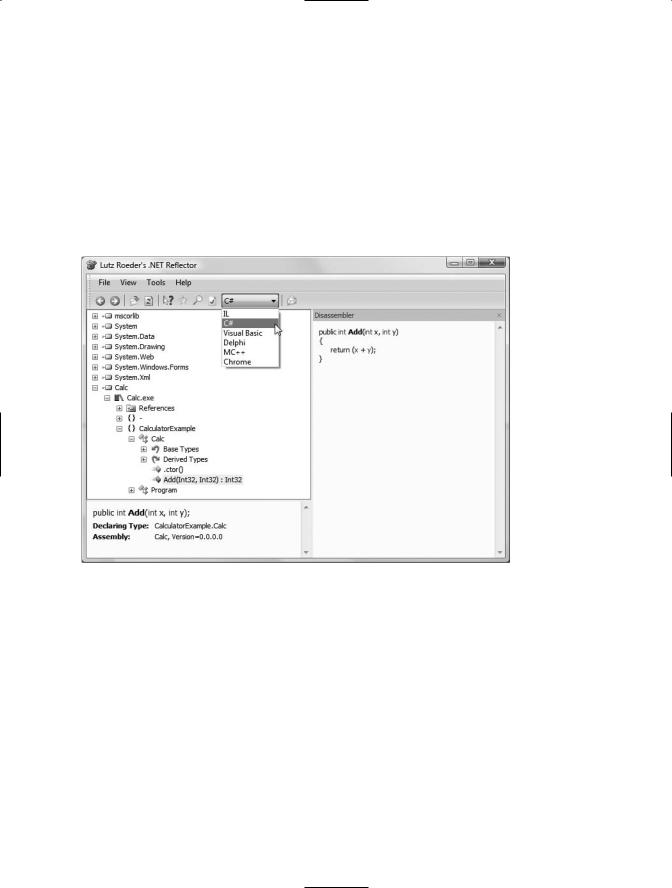
CHAPTER 1 ■ THE PHILOSOPHY OF .NET |
31 |
Exploring an Assembly Using Lutz Roeder’s
Reflector
While using ildasm.exe is a very common task when you wish to dig into the guts of a .NET binary, the one gotcha is that you are only able to view the underlying CIL code, rather than looking at an assembly’s implementation using your managed language of choice. Thankfully, many .NET object browsers are available for download, including the very popular Reflector.
This free tool can be downloaded from http://www.aisto.com/roeder/dotnet. Once you have unzipped the archive, you are able to run the tool and plug in any assembly you wish using the File Open menu option. Figure 1-11 shows our Calc.exe application once again.
Figure 1-11. Reflector is a very popular object browsing tool.
Notice that reflector.exe supports a Disassembler window (opened by pressing the spacebar) as well as a drop-down list box that allows you to view the underlying code base in your language of choice (including, of course, CIL code).
I’ll leave it up to you to check out the number of intriguing features found within this tool. Do be aware that over the course of the remainder of the book, I’ll make use of both ildasm.exe as well as reflector.exe to illustrate various concepts.
Deploying the .NET Runtime
It should come as no surprise that .NET assemblies can be executed only on a machine that has the
.NET Framework installed. For an individual who builds .NET software, this should never be an issue, as your development machine will be properly configured at the time you install the freely available .NET Framework 3.5 SDK (as well as commercial .NET development environments such as Visual Studio 2008).
