
Pro CSharp 2008 And The .NET 3.5 Platform [eng]
.pdf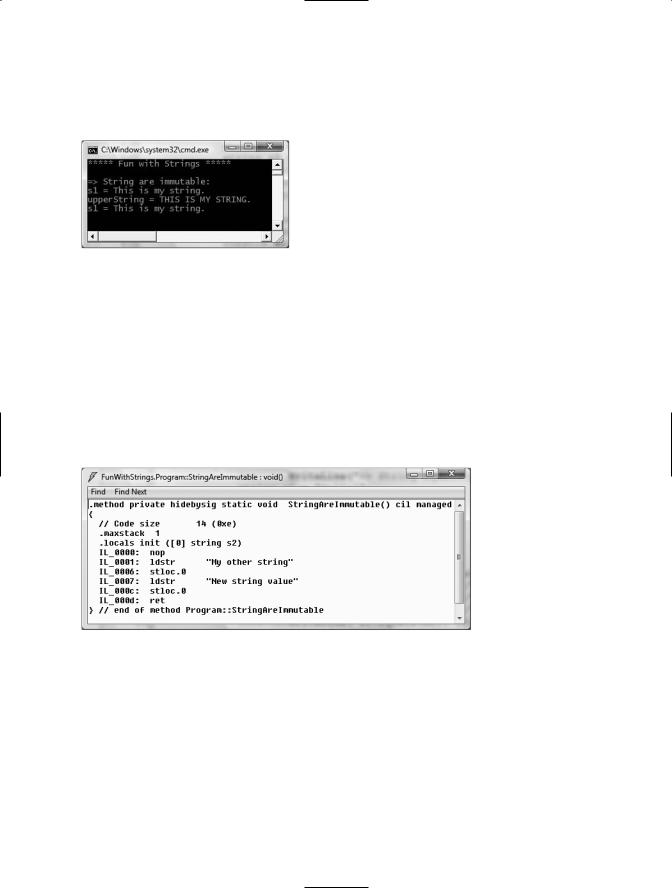
92 CHAPTER 3 ■ CORE C# PROGRAMMING CONSTRUCTS, PART I
If you examine the relevant output in Figure 3-12, you can verify that the original string object (s1) is not uppercased when calling ToUpper(), rather you are returned a copy of the string in a modified format.
Figure 3-12. Strings are immutable!
The same law of immutability holds true when you use the C# assignment operator. To illustrate, comment out (or delete) any existing code within StringAreImmutable() (to decrease the amount of generated CIL code) and add the following code statements:
static void StringAreImmutable()
{
string s2 = "My other string"; s2 = "New string value";
}
Now, compile your application and load the assembly into ildasm.exe (again, see Chapter 1). If you were to double-click the Main() method, you would find the CIL code shown in Figure 3-13.
Figure 3-13. Assigning a value to a string object results in a new string object.
Although we have yet to examine the low-level details of the Common Intermediate Language (CIL), do note that the Main() method makes numerous calls to the ldstr (load string) opcode. Simply put, the ldstr opcode of CIL loads a new string object on the managed heap. The previous string object that contained the value "My other string." will eventually be garbage collected.
So, what exactly are we to gather from this insight? In a nutshell, the string type can be inefficient and result in bloated code if misused, especially when performing string concatenation. If you need to represent basic character data such as a US Social Security number (SSN), first or last names, or simple string literals used within your application, the string data type is the perfect choice.

CHAPTER 3 ■ CORE C# PROGRAMMING CONSTRUCTS, PART I |
93 |
However, if you are building an application that makes heavy use of textual data (such as a word processing program), it would be a very bad idea to represent the word processing data using string types, as you will most certainly (and often indirectly) end up making unnecessary copies of string data. So what is a programmer to do? Glad you asked.
The System.Text.StringBuilder Type
Given that the string type can be inefficient when used with reckless abandon, the .NET base class libraries provide the System.Text namespace. Within this (relatively small) namespace lives a class named StringBuilder. Like the System.String class, StringBuilder defines methods that allow you to replace or format segments and so forth. When you wish to use this type in your C# code files, your first step is to import the correct namespace:
// StringBuilder lives here! using System.Text;
What is unique about the StringBuilder is that when you call members of this type, you are directly modifying the object’s internal character data (and is thus more efficient), not obtaining a copy of the data in a modified format. When you create an instance of the StringBuilder, you can supply the object’s initial startup values via one of many constructors. If you are new to the topic of constructors, simply understand that constructors allow you to create an object with an initial state when you apply the new keyword. Consider the following usage of StringBuilder:
static void FunWithStringBuilder()
{
Console.WriteLine("=> Using the StringBuilder:");
StringBuilder sb = new StringBuilder("**** Fantastic Games ****");
sb.Append("\n"); sb.AppendLine("Half Life");
sb.AppendLine("Beyond Good and Evil"); sb.AppendLine("Deus Ex 2"); sb.AppendLine("System Shock"); Console.WriteLine(sb.ToString());
sb.Replace("2", "Invisible War"); Console.WriteLine(sb.ToString()); Console.WriteLine("sb as {0} chars.", sb.Length); Console.WriteLine();
}
Here we have constructed a StringBuilder set to the initial value "**** Fantastic Games
****". As you can see, we are appending to the internal buffer, and are able to replace (or remove) characters at will. By default, a StringBuilder is only able to hold a string of 16 characters or less; however, this initial value can be changed via an additional constructor argument:
// Make a StringBuilder with an initial size of 256.
StringBuilder sb = new StringBuilder("**** Fantastic Games ****", 256);
If you append more characters than the specified limit, the StringBuilder object will copy its data into a new instance and grow the buffer by the specified limit. Figure 3-14 shows the output of the current helper function.

94 CHAPTER 3 ■ CORE C# PROGRAMMING CONSTRUCTS, PART I
Figure 3-14. The StringBuilder is more efficient than string.
■Source Code The FunWithStrings project is located under the Chapter 3 subdirectory.
System.DateTime and System.TimeSpan
To wrap up our examination of core data types, allow me to point out the fact that the System namespace defines a few useful data types for which there is no C# keyword—specifically, the DateTime and TimeSpan structures (I’ll leave the investigation of System.Guid and System.Void, as shown in Figure 3-6, to interested readers).
The DateTime type contains data that represents a specific date (month, day, year) and time value, both of which may be formatted in a variety of ways using the supplied members. By way of a simple example, ponder the following statements:
//This constructor takes (year, month, day)
DateTime dt = new DateTime(2004, 10, 17);
//What day of the month is this?
Console.WriteLine("The day of {0} is {1}", dt.Date, dt.DayOfWeek); dt = dt.AddMonths(2); // Month is now December.
Console.WriteLine("Daylight savings: {0}", dt.IsDaylightSavingTime());
The TimeSpan structure allows you to easily define and transform units of time using various members, for example:
//This constructor takes (hours, minutes, seconds)
TimeSpan ts = new TimeSpan(4, 30, 0); Console.WriteLine(ts);
//Subtract 15 minutes from the current TimeSpan and
//print the result.
Console.WriteLine(ts.Subtract(new TimeSpan(0, 15, 0)));
At this point, I hope you understand that each data type keyword of C# has a corresponding type in the .NET base class libraries, each of which exposes a fixed functionality. While I have not detailed each member of these core types, you are in a great position to dig into the details as you see fit. Be sure to consult the .NET Framework 3.5 SDK documentation for full details regarding the intrinsic .NET data types.

CHAPTER 3 ■ CORE C# PROGRAMMING CONSTRUCTS, PART I |
95 |
Narrowing and Widening Data Type Conversions
Now that you understand how to interact with intrinsic data types, let’s examine the related topic of data type conversion. Assume you have a new Console Application project (named TypeConversions) that defines the following class type:
class Program
{
static void Main(string[] args)
{
Console.WriteLine("***** Fun with type conversions *****");
// Add two shorts and print the result. short numb1 = 9, numb2 = 10; Console.WriteLine("{0} + {1} = {2}",
numb1, numb2, Add(numb1, numb2)); Console.ReadLine();
}
static int Add(int x, int y) { return x + y; }
}
Notice that the Add() method expects to be sent two int parameters. However, the Main() method is in fact sending in two short variables. While this might seem like a complete and total mismatch of data types, the program compiles and executes without error, returning the expected result of 19.
The reason that the compiler treats this code as syntactically sound is due to the fact that there is no possibility for loss of data. Given that the maximum value of a short (32,767) is well within the range of an int (2,147,483,647), the compiler implicitly widens each short to an int. Formally speaking, widening is the term used to define an implicit “upward cast” that does not result in a loss of data.
■Note Look up the topic “Type Conversion Tables” within the .NET Framework 3.5 SDK documentation if you wish to see permissible widening conversions for each C# data type.
Although this implicit widening worked in our favor for the previous example, other times this “feature” can be the source of compile-time errors. For example, assume that you have set values to numb1 and numb2 that (when added together) overflow the maximum value of a short. As well, assume you are storing the return value of the Add() method within a new local short variable, rather than directly printing the result to the console:
static void Main(string[] args)
{
Console.WriteLine("***** Fun with type conversions *****");
// Compiler error below!
short numb1 = 30000, numb2 = 30000; short answer = Add(numb1, numb2); Console.WriteLine("{0} + {1} = {2}",
numb1, numb2, answer); Console.ReadLine();
}

96 CHAPTER 3 ■ CORE C# PROGRAMMING CONSTRUCTS, PART I
In this case, the compiler reports the following error:
Cannot implicitly convert type 'int' to 'short'. An explicit conversion exists (are you missing a cast?)
The problem is that although the Add() method is capable of returning an int with the value 60,000 (as this fits within the range of a System.Int32), the value cannot be stored in a short (as it overflows the bounds of this data type). Formally speaking, the CLR was unable to apply a narrowing operation. As you can guess, narrowing is the logical opposite of widening, in that a larger value is stored within a smaller variable.
It is important to point out that all narrowing conversions result in a compiler error, even when you can reason that the narrowing conversion should indeed succeed. For example, the following code also results in a compiler error:
// Another compiler error! static void NarrowingAttempt()
{
byte myByte = 0; int myInt = 200; myByte = myInt;
Console.WriteLine("Value of myByte: {0}", myByte);
}
Here, the value contained within the int variable (myInt) is safely within the range of a byte, therefore you would expect the narrowing operation to not result in a runtime error. However, given that C# is a language built with type safety in mind, we do indeed receive a compiler error. When you wish to inform the compiler than you are willing to deal with a possible loss of data due to a narrowing operation, you must apply an explicit cast using the C# casting operator (). Consider the following update to the Program type and resulting output in Figure 3-15.
class Program
{
static void Main(string[] args)
{
Console.WriteLine("***** Fun with type conversions *****");
short numb1 = 30000, numb2 = 30000;
// Explicitly cast the int into a short (and allow loss of data). short answer = (short)Add(numb1, numb2);
Console.WriteLine("{0} + {1} = {2}", numb1, numb2, answer);
NarrowingAttempt();
Console.ReadLine();
}
static int Add(int x, int y) { return x + y; }
static void NarrowingAttempt()
{
byte myByte = 0; int myInt = 200;

CHAPTER 3 ■ CORE C# PROGRAMMING CONSTRUCTS, PART I |
97 |
// Explicitly cast the int into a byte (no loss of data). myByte = (byte)myInt;
Console.WriteLine("Value of myByte: {0}", myByte);
}
}
Figure 3-15. OOPS! We lost some data when adding our numbers!
Trapping Narrowing Data Conversions
As you have just witnessed, an explicit cast allows you to force the compiler to apply a narrowing conversion, even when doing so may result in a loss of data. In the case of the NarrowingAttempt() method, this was not a problem, as the value 200 can fit snuggly within the range of a byte. However, in the case of adding the two shorts within Main(), the end result is completely unacceptable (30,000 + 30,000 = –5536?). If you are building an application where loss of data is always unacceptable, C# provides the checked and unchecked keywords to ensure data loss does not escape undetected.
To illustrate the use of these keywords, assume you have a new method within Program that attempts to add two bytes, each of which has been assigned a value that is safely below the maximum (255). If you were to add the values of these types (casting the returned int to a byte), you would assume that the result would be the exact sum of each member:
static void ProcessBytes()
{
byte b1 = 100; byte b2 = 250;
byte sum = (byte)Add(b1, b2);
// sum should hold the value 350. However, we find the value 94!
Console.WriteLine("sum = {0}", sum);
}
If you were to view the output of this application, you might be surprised to find that sum contains the value 94 (rather than the expected 350). The reason is simple. Given that a System.Byte can hold a value only between 0 and 255 (inclusive, for a grand total of 256 slots), sum now contains the overflow value (350 – 256 = 94). By default, if you take no corrective course of action, overflow/underflow conditions occur without error.
To handle overflow or underflow conditions in your application, you have two options. Your first choice is to leverage your wits and programming skills to handle all overflow/underflow conditions manually. Assuming you were indeed able to find each overflow condition in your program, you could resolve the previous overflow error as follows:
// Store sum in an int to prevent overflow. byte b1 = 100;
byte b2 = 250;
int sum = (byte)Add(b1, b2);

98 CHAPTER 3 ■ CORE C# PROGRAMMING CONSTRUCTS, PART I
Of course, the problem with this technique is the simple fact that you are human, and even your best attempts may result in errors that have escaped your eyes. Given this, C# provides the checked keyword. When you wrap a statement (or a block of statements) within the scope of the checked keyword, the C# compiler emits additional CIL instructions that test for overflow conditions that may result when adding, multiplying, subtracting, or dividing two numerical data types.
If an overflow has occurred, you will receive a runtime exception (System.OverflowException to be exact). Chapter 7 will examine all the details of structured exception handling and the use of the try and catch keywords. Without getting too hung up on the specifics at this point, observe the following update:
static void ProcessBytes()
{
byte b1 = 100; byte b2 = 250;
//This time, tell the compiler to add CIL code
//to throw an exception if overflow/underflow
//takes place.
try
{
byte sum = checked((byte)Add(b1, b2)); Console.WriteLine("sum = {0}", sum);
}
catch (OverflowException ex)
{
Console.WriteLine(ex.Message);
}
}
Notice that the return value of Add() has been wrapped within the scope of the checked keyword. Since the sum is greater than a byte, we trigger a runtime exception. Notice the error message printed out via the Message property in Figure 3-16.
Figure 3-16. The checked keyword forces runtime exceptions to be thrown when data loss occurs.
If you wish to force overflow checking to occur over a block of code statements, you can do so by defining a checked scope as follows:
try
{
checked
{
byte sum = (byte)Add(b1, b2); Console.WriteLine("sum = {0}", sum);
}
}
catch (OverflowException ex)
{
Console.WriteLine(ex.Message);
}

CHAPTER 3 ■ CORE C# PROGRAMMING CONSTRUCTS, PART I |
99 |
In either case, the code in question will be evaluated for possible overflow conditions automatically, which will trigger an overflow exception if encountered.
Setting Projectwide Overflow Checking
If you are creating an application that should never allow silent overflow to occur, you may find yourself in the annoying position of wrapping numerous lines of code within the scope of the checked keyword. As an alternative, the C# compiler supports the /checked flag. When enabled,
all of your arithmetic will be evaluated for overflow without the need to make use of the C# checked keyword. If overflow has been discovered, you will still receive a runtime exception.
To enable this flag using Visual Studio 2008, open your project’s property page and click the Advanced button on the Build tab. From the resulting dialog box, select the Check for arithmetic overflow/underflow check box (see Figure 3-17).
Figure 3-17. Enabling projectwide overflow/underflow data checking
Enabling this setting can be very helpful when you’re creating a debug build. Once all of the overflow exceptions have been squashed out of the code base, you’re free to disable the /checked flag for subsequent builds (which will increase the runtime performance of your application).
The unchecked Keyword
Now, assuming you have enabled this projectwide setting, what are you to do if you have a block of code where data loss is acceptable? Given that the /checked flag will evaluate all arithmetic logic, C# provides the unchecked keyword to disable the throwing of an overflow exception on a case-by-case basis. This keyword’s use is identical to that of the checked keyword in that you can specify a single statement or a block of statements, for example:
//Assuming /checked is enabled,
//this block will not trigger
//a runtime exception. unchecked
{
byte sum = (byte)(b1 + b2); Console.WriteLine("sum = { 0} ", sum);
}

100 CHAPTER 3 ■ CORE C# PROGRAMMING CONSTRUCTS, PART I
So, to summarize the C# checked and unchecked keywords, remember that the default behavior of the .NET runtime is to ignore arithmetic overflow. When you want to selectively handle discrete statements, make use of the checked keyword. If you wish to trap overflow errors throughout your application, enable the /checked flag. Finally, the unchecked keyword may be used if you have a block of code where overflow is acceptable (and thus should not trigger a runtime exception).
The Role of System.Convert
To wrap up the topic of data type conversions, I’d like to point out the fact that the System namespace defines a class named Convert that can also be used to widen or narrow data:
static void NarrowWithConvert()
{
byte myByte = 0; int myInt = 200;
myByte = Convert.ToByte(myInt); Console.WriteLine("Value of myByte: {0}", myByte);
}
One benefit of using System.Convert is that it provides a language-neutral manner to convert between data types. However, given that C# provides an explicit conversion operator, using the Convert type to do your data type conversions is usually nothing more than a matter of personal preference.
■Source Code The TypeConversions project is located under the Chapter 3 subdirectory.
C# Iteration Constructs
All programming languages provide ways to repeat blocks of code until a terminating condition has been met. Regardless of which language you have used in the past, the C# iteration statements should not raise too many eyebrows and should require little explanation. C# provides the following four iteration constructs:
•for loop
•foreach/in loop
•while loop
•do/while loop
Let’s quickly examine each looping construct in turn, using a new Console Application project named IterationsAndDecisions.
The for Loop
When you need to iterate over a block of code a fixed number of times, the for statement provides a good deal of flexibility. In essence, you are able to specify how many times a block of code repeats itself, as well as the terminating condition. Without belaboring the point, here is a sample of the syntax:
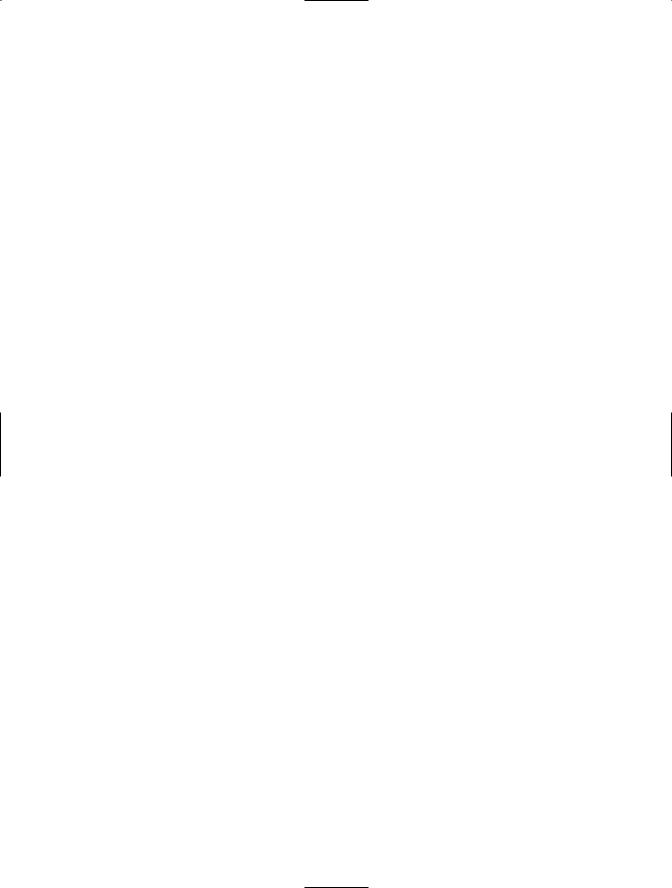
CHAPTER 3 ■ CORE C# PROGRAMMING CONSTRUCTS, PART I |
101 |
// A basic for loop.
static void ForAndForEachLoop()
{
//Note! "i" is only visible within the scope of the for loop. for(int i = 0; i < 4; i++)
{
Console.WriteLine("Number is: {0} ", i);
}
//"i" is not visible here.
}
All of your old C, C++, and Java tricks still hold when building a C# for statement. You can create complex terminating conditions, build endless loops, and make use of the goto, continue, and break keywords. I’ll assume that you will bend this iteration construct as you see fit. Consult the .NET Framework 3.5 SDK documentation if you require further details on the C# for keyword.
The foreach Loop
The C# foreach keyword allows you to iterate over all items within an array, without the need to test for the array’s upper limit. Here are two examples using foreach, one to traverse an array of strings and the other to traverse an array of integers:
// Iterate array items using foreach. static void ForAndForEachLoop()
{
...
string[] carTypes = {"Ford", "BMW", "Yugo", "Honda" }; foreach (string c in carTypes)
Console.WriteLine(c);
int[] myInts = { 10, 20, 30, 40 }; foreach (int i in myInts)
Console.WriteLine(i);
}
In addition to iterating over simple arrays, foreach is also able to iterate over system-supplied or user-defined collections. I’ll hold off on the details until Chapter 9, as this aspect of the foreach keyword entails an understanding of interface-based programming and the role of the IEnumerator and IEnumerable interfaces.
The while and do/while Looping Constructs
The while looping construct is useful should you wish to execute a block of statements until some terminating condition has been reached. Within the scope of a while loop, you will, of course, need to ensure this terminating event is indeed established; otherwise, you will be stuck in an endless loop. In the following example, the message “In while loop” will be continuously printed until the user terminates the loop by entering yes at the command prompt:
static void ExecuteWhileLoop()
{
string userIsDone = "";
// Test on a lower-class copy of the string. while(userIsDone.ToLower() != "yes")
{
Console.Write("Are you done? [yes] [no]: ");
