
- •Table of Contents
- •Dedication
- •Foreword
- •Introduction
- •What Is FreeBSD?
- •How Did FreeBSD Get Here?
- •The BSD License: BSD Goes Public
- •The Birth of Modern FreeBSD
- •FreeBSD Development
- •Committers
- •Contributors
- •Users
- •Other BSDs
- •NetBSD
- •OpenBSD
- •Other UNIXes
- •Solaris
- •Linux
- •IRIX, HPUX, etc.
- •FreeBSD's Strengths
- •Portability
- •Power
- •Simplified Software Management
- •Optimized Upgrade Process
- •Filesystem
- •Who Should Use FreeBSD
- •FreeBSD as Your Desktop
- •Who Should Run Another BSD
- •Who Should Run a Proprietary Operating System
- •How to Read This Book
- •What Must You Know?
- •How to Think About UNIX
- •Channels of Communication
- •Working with Channels
- •The Command Line
- •Chapter 1: Installation
- •FreeBSD Hardware
- •Processor
- •Memory (RAM)
- •Hard Drives
- •Downloading FreeBSD
- •Installing by FTP
- •Other FTP Install Information
- •Hardware Setup
- •Actually Installing FreeBSD
- •Configuring the Kernel for ISA Cards
- •Sysinstall: The Ugly FreeBSD Installer
- •Disk Usage
- •Partitioning
- •Root
- •Swap Space
- •Swap Splitting
- •/var, /usr, and /home
- •A Second Hard Drive
- •Soft Updates
- •Block Size
- •What to Install
- •Installation Media
- •Committing
- •Root Password
- •Adding Users
- •Time Zone
- •Mouse
- •Configuring Network Cards
- •Xfree86
- •Software
- •Restart
- •A Note on Editors
- •Chapter 2: Getting More Help
- •Why Not Mail First?
- •The FreeBSD Attitude
- •Man Pages
- •The FreeBSD Manual
- •Man Page Headings
- •The FreeBSD Documentation
- •The Mailing List Archives
- •Other Web Sites
- •Checking the Handbook/FAQ
- •Checking the Man Pages
- •Checking the Mailing List Archives
- •Using Your Answer
- •Mailing for Help
- •Chapter 3: Read This Before You Break Something Else! (Backup and Recovery)
- •Overview
- •System Backups
- •Tape Devices
- •How to Read Dmesg.boot
- •Controlling Your Tape Drive
- •Device Nodes
- •Using the TAPE Variable
- •The mt Command
- •Backup Programs
- •Dump/Restore
- •Restoring from an Archive
- •Checking the Contents of an Archive
- •Extracting Data from an Archive
- •Restoring Interactively
- •Recording What Happened
- •Revision Control
- •Getting Older Versions
- •Breaking Locks
- •Viewing Log Messages
- •Reviewing a File's Revision History
- •Ident and ident Strings
- •Going Further
- •The Fixit Disk
- •Chapter 4: Kernel Games
- •Overview
- •What Is the Kernel?
- •Configuring Your Kernel
- •Sysctl
- •Changing Sysctls
- •Setting Sysctls at Boot
- •Kernel Configuration with Loader.conf
- •Manually Configuring the Loader
- •Viewing Loaded Modules
- •Loading and Unloading Modules
- •Customizing the Kernel
- •Preparation
- •Your Backup Kernel
- •Editing Kernel Files
- •Basic Options
- •Multiple Processors
- •Device Entries
- •Building Your Kernel
- •Troubleshooting Kernel Builds
- •Booting an Alternate Kernel
- •Adding to the Kernel
- •LINT
- •Fixing Errors with Options
- •Tweaking Kernel Performance
- •Sharing Kernels
- •Chapter 5: Networking
- •Overview
- •Network Layers
- •The Physical Layer
- •The Physical Protocol Layer
- •The Logical Protocol Layer
- •The Application Layer
- •The Network in Practice
- •Mbufs
- •What Is a Bit?
- •Ethernet
- •Broadcasting
- •Address Resolution
- •Hubs and Switches
- •Netmasks
- •Netmask Tricks
- •Hexadecimal Netmasks
- •Unusable IP Addresses
- •Routing
- •Network Ports
- •Connecting to an Ethernet Network
- •Multiple IP Addresses on One Interface
- •Using Netstat
- •Chapter 6: Upgrading FreeBSD
- •Overview
- •FreeBSD Versions
- •Release
- •Snapshots
- •Security Updates
- •Which Release Should You Use?
- •Upgrade Methods
- •Upgrading via Sysinstall
- •Upgrading via CVSup
- •Simplifying the CVSup Upgrade Process
- •Building a Local CVSup Server
- •Controlling Access
- •Authentication
- •Combining Authentication and Access
- •Chapter 7: Securing Your System
- •Overview
- •Who Is the Enemy?
- •Script Kiddies
- •Disaffected Users
- •Skilled Attackers
- •FreeBSD Security Announcements
- •Subscribing
- •What You'll Get
- •Installation Security Profiles
- •Moderate
- •Extreme
- •Root, Groups, and Permissions
- •The root Password
- •Groups of Users
- •Primary Group
- •Some Interesting Default Groups
- •Group Permissions
- •Changing Permissions
- •Changing File Ownership
- •Assigning Permissions
- •File Flags
- •Viewing a File's Flags
- •Setting Flags
- •Securelevels
- •Setting Securelevels
- •Which Securelevel Do You Need?
- •What Won't Securelevel and File Flags Do?
- •Living with Securelevels
- •Programs That Can Be Hacked
- •Putting It All Together
- •Chapter 8: Advanced Security Features
- •Traffic Control
- •Default Accept vs. Default Deny
- •TCP Wrappers
- •Configuring Wrappers
- •Daemon Name
- •The Client List
- •Putting It All Together
- •Packet Filtering
- •IPFilter
- •IPFW
- •Default Accept and Default Deny in Packet Filtering
- •Basic Concepts of Packet Filtering
- •Implementing IPFilter
- •Configuring Your Server to Use Jail
- •Configuring Your Kernel to Use Jail
- •Client Setup
- •Final Jail Setup
- •Starting the Jail
- •Managing Jails
- •Shutting Down a Jail
- •Monitoring System Security
- •If You're Hacked
- •Chapter 9: Too Much Information About /etc
- •Overview
- •Varieties of /etc Files
- •Default Files
- •/etc/defaults/rc.conf
- •/etc/adduser.conf
- •/etc/crontab
- •/etc/dhclient.conf
- •/etc/fstab
- •/etc/hosts.allow
- •/etc/hosts.equiv
- •/etc/hosts.lpd
- •/etc/inetd.conf
- •/etc/locate.rc
- •/etc/login.access
- •/etc/login.conf
- •Specifying Default Environment Settings
- •/etc/mail/mailer.conf
- •/etc/make.conf and /etc/defaults/make.conf
- •/etc/master.passwd
- •/etc/motd
- •/etc/mtree/*
- •/etc/namedb/*
- •/etc/newsyslog.conf
- •/etc/passwd
- •/etc/periodic.conf and /etc/defaults/periodic.conf
- •/etc/printcap
- •Working with Printcap Entries
- •/etc/profile
- •/etc/protocols
- •/etc/rc.conf and /etc/defaults/rc.conf
- •/etc/resolv.conf
- •/etc/security
- •/etc/services
- •/etc/shells
- •/etc/spwd.db
- •/etc/sysctl.conf
- •/etc/syslog.conf
- •Chapter 10: Making Your System Useful
- •Overview
- •Making Software
- •The Pain and Pleasure of Source Code
- •Debugging
- •The Ports and Packages System
- •Ports
- •Finding Software
- •Legal Restrictions
- •Using Packages
- •Installing via FTP
- •What Does a Package Install?
- •Uninstalling Packages
- •Package Information
- •Controlling Pkg_add
- •Package Problems
- •Forcing an Install
- •Using Ports
- •Installing a Port
- •Using Make Install
- •Uninstalling and Reinstalling
- •Cleaning Up with Make Clean
- •Building Packages
- •Changing the Install Path
- •Setting Make Options Permanently
- •Upgrading Ports and Packages
- •Upgrading the Ports Collection
- •Ports Collection Upgrade Issues
- •Checking Software Versions
- •Hints for Upgrading
- •Chapter 11: Advanced Software Management
- •Overview
- •Startup and Shutdown Scripts
- •Typical Startup Script
- •Using Scripts to Manage Running Programs
- •Managing Shared Libraries
- •Ldconfig
- •Running Software from the Wrong OS
- •Recompilation
- •Emulation
- •ABI Implementation
- •Foreign Software Libraries
- •Installing and Enabling Linux Mode
- •Identifying Programs
- •What Is Linux_base?
- •Adding to Linux_base
- •Configuring Linux Shared Libraries
- •Installing Extra Linux Packages as RPMs
- •What Is SMP?
- •Kernel Assumptions
- •FreeBSD 3.0 SMP
- •FreeBSD 5 SMP
- •Using SMP
- •SMP and Upgrades
- •Chapter 12: Finding Hosts With DNS
- •How DNS Works
- •Basic DNS Tools
- •The Host Command
- •Getting Detailed Information with Dig
- •Looking Up Hostnames with Dig
- •More Dig Options
- •Configuring a DNS Client: The Resolver
- •Domain or Search Keywords
- •The Nameserver List
- •DNS Information Sources
- •The Hosts File
- •The Named Daemon
- •Zone Files
- •A Real Sample Zone
- •named.conf
- •/var/named/master/absolutebsd.com
- •Making Changes Work
- •Starting Named at Boottime
- •Checking DNS
- •Named Configuration Errors
- •Named Security
- •Controlling Information Order
- •More About BIND
- •Chapter 13: Managing Small Network Services
- •Bandwidth Control
- •Configuring IPFW
- •Reviewing IPFW Rules
- •Dummynet Queues
- •Directional Traffic Shaping
- •Certificates
- •Create a Request
- •Being Your Own CA
- •Testing SSH
- •Enabling SSH
- •Basics of SSH
- •Creating Keys
- •Confirming SSH Identity
- •SSH Clients
- •Connecting via SSH
- •Configuring SSH
- •System Time
- •Setting the Time Zone
- •Network Time Protocol
- •Ntpdate
- •Ntpd
- •Inetd
- •/etc/inetd.conf
- •Configuring Programs in Inetd
- •Inetd Security
- •Starting Inetd
- •Changing Inetd's Behavior
- •Chapter 14: Email Services
- •Email Overview
- •Where FreeBSD Fits In
- •The Email Protocol
- •Email Programs
- •Who Needs Sendmail?
- •Replacing Sendmail
- •Installing Postfix
- •Pieces of Postfix
- •Configuring Postfix
- •Email Aliases
- •Email Logging
- •Virtual Domains
- •Postfix Commands
- •Finding the Correct Mail Host
- •Undeliverable Mail
- •Installing POP3
- •Testing POP3
- •POP3 Logging
- •POP3 Modes
- •Qpopper Preconfiguration Questions
- •Default Qpopper Configuration
- •APOP Setup
- •Configuring Pop3ssl
- •Qpopper Security
- •Chapter 15: Web and FTP Services
- •Overview
- •How a Web Server Works
- •The Apache Web Server
- •Apache Configuration Files
- •Configuring Apache
- •Controlling Apache
- •Virtual Hosting
- •Tweaking Virtual Hosts
- •.NET on FreeBSD
- •Installing the SSCLI
- •FTP Security
- •The FTP Client
- •The FTP Server
- •Chapter 16: Filsystems and Disks
- •Device Nodes
- •Hard Disks and Partitions
- •The /etc/fstab File
- •Disk Basics
- •The Fast File System
- •Vnodes
- •FFS Mount Types
- •FFS Mount Options
- •What's Mounted Now?
- •Dirty Disks
- •Fsck
- •Mounting and Unmounting Disks
- •Mounting Standard Filesystems
- •Mounting with Options
- •Mounting All Standard Filesystems
- •Mounting at Nonstandard Locations
- •Unmounting
- •Soft Updates
- •Enabling Soft Updates
- •IDE Write Caching and Soft Updates
- •Virtual Memory Directory Caching
- •Mounting Foreign Filesystems
- •Using Foreign Mounts
- •Foreign Filesystem Types
- •Mount Options and Foreign Filesystems
- •Filesystem Permissions
- •Removable Media and /etc/fstab
- •Creating a Floppy
- •Creating an FFS Filesystem
- •The Basics of SCSI
- •SCSI Types
- •SCSI Adapters
- •SCSI Buses
- •Termination and Cabling
- •SCSI IDs and LUNs
- •FreeBSD and SCSI
- •Wiring Down Devices
- •Adding New Hard Disks
- •Creating Slices
- •Creating Partitions
- •Configuring /etc/fstab
- •Installing Existing Files onto New Disks
- •Temporary Mounts
- •Moving Files
- •Stackable Mounts
- •Chapter 17: RAID
- •Hardware vs. Software RAID
- •RAID Levels
- •Software RAID
- •Vinum Disk Components
- •Vinum Plex Types
- •Preparing Vinum Drives
- •Dedicating Partitions to Vinum
- •Configuring Vinum
- •Concatenated Plex
- •Removing Vinum Configuration
- •Striped Volumes
- •Mirrored Volumes
- •Starting Vinum at Boot
- •Other Vinum Commands
- •Replacing a Failed Mirrored Plex
- •Chapter 18: System Performance
- •Overview
- •Computer Resources
- •Disk Input/Output
- •Network Bandwidth
- •CPU and Memory
- •Using Top
- •Memory Usage
- •Swap Space Usage
- •CPU Usage
- •When Swap Goes Bad
- •Paging
- •Swapping
- •Are You Swapping or Paging?
- •Fairness in Benchmarking
- •The Initial Test
- •Using Both CPUs
- •Directory Caching
- •Moving /usr/obj
- •Lessons Learned
- •Chapter 19: Now What's It Doing?
- •Status Mails
- •Forwarding Reports
- •Logging with Syslogd
- •Facilities
- •Levels
- •Syslog.conf
- •Wildcards
- •Rotating Logs with Newsyslog.conf
- •Reporting with SNMP
- •Basics of SNMP
- •MIBs
- •Snmpwalk
- •Specific Snmpwalk Queries
- •Translating Between Numbers and Names
- •Setting Up Snmpd
- •Index Numbers
- •Configuring MRTG
- •Sample mrtg.cfg Entry
- •Testing MRTG
- •Tracking Other System Values
- •Monitoring a Single MIB
- •Customizing MRTG
- •MRTG Index Page
- •Sample MRTG Configurations
- •Chapter 20: System Crashes and Panics
- •What Causes Panics?
- •What Does a Panic Look Like?
- •Responding to a Panic
- •Prerequisites
- •Crash Dump Process
- •The Debugging Kernel
- •kernel.debug
- •Dumpon
- •Savecore
- •Upon a Crash
- •Dumps and Bad Kernels
- •Using the Dump
- •Advanced Kernel Debugging
- •Examining Lines
- •Examining Variables
- •Apparent Gdb Weirdness
- •Results
- •Vmcore and Security
- •Symbols vs. No Symbols
- •Serial Consoles
- •Hardware Serial Console
- •Software Serial Console
- •Changing the Configuration
- •Using a Serial Console
- •Serial Login
- •Emergency Logon Setup
- •Disconnecting the Serial Console
- •Submitting a Problem Report
- •Problem Report System
- •What's in a PR?
- •Filling Out the Form
- •PR Results
- •Chapter 21: Desktop FreeBSD
- •Overview
- •Accessing File Shares
- •Prerequisites
- •Character Sets
- •Kernel Support for CIFS
- •SMB Tools
- •Configuring CIFS
- •Minimum Configuration: Name Resolution
- •Other smbutil Functions
- •Mounting a Share
- •Other mount_smbfs Options
- •Sample nsmb.conf Entries
- •CIFS File Ownership
- •Serving Windows File Shares
- •Accessing Print Servers
- •Running a Local Lpd
- •Printer Testing
- •Local Printers
- •X: A Graphic Interface
- •X Prerequisites
- •X Versions
- •Configuring X
- •Making X Look Decent
- •Desktop Applications
- •Web Browsers
- •Email Readers
- •Office Suites
- •Music
- •Graphics
- •Desk Utilities
- •Games
- •Afterword
- •Overview
- •The Community
- •What Can You Do?
- •Getting Things Done
- •Second Opinions
- •Appendix: Some Useful SYSCTL MIBs
- •List of Figures
- •Chapter 1: Installation
- •Chapter 5: Networking
- •Chapter 6: Upgrading FreeBSD
- •Chapter 19: Now What's It Doing?
- •List of Tables
- •Chapter 4: Kernel Games
- •Chapter 5: Networking
- •Chapter 8: Advanced Security Features
- •Chapter 9: Too Much Information About /etc
- •List of Sidebars
- •Chapter 15: Web and FTP Services
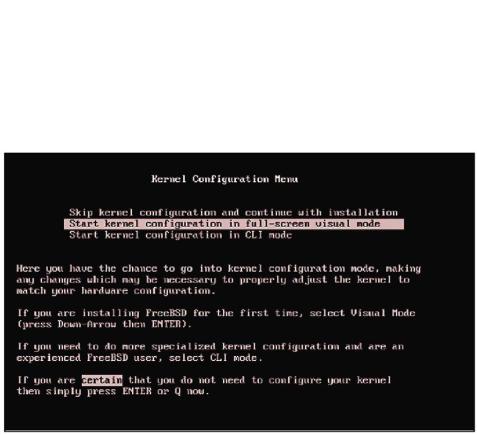
Note If you need help using your BIOS, see your manual or visit the BIOS publisher's site online.
While you're in the system BIOS, set the "Plug and Play OS" option to "no." This tells the BIOS to do some basic hardware setup, rather than relying on the operating system to do everything. Modern versions of Microsoft Windows expect the hardware to do as it is told, and hence expect full access to the hardware. FreeBSD, on the other hand, expects a system to perform as the hardware standards and specifications demand, and hence can take advantage of some setup work that is most easily done in the BIOS.
Note Many devices (particularly network cards) will behave poorly if you don't change this option.
Actually Installing FreeBSD
When you have either a bootable CD−ROM or your two floppy disks, it's time to reboot your machine using one or the other. When you reboot, you should see a message offering you a chance to continue with the install, to configure your kernel in a visual menu, or to configure your kernel in a text menu, as shown in Figure 1.1.
Figure 1.1: First boot menu
If you have old hardware, you might have to configure the kernel, which means telling the kernel about your hardware. For example, FreeBSD supports ISA network cards from the early 1990s but requires a very particular configuration to work properly. (This is a limitation of the hardware, not of FreeBSD.)
If you don't have any ISA cards, you can just continue with the install, but if you're using ISA cards, you'll need to configure your kernel to use them. Personally, I recommend replacing ISA cards with PCI whenever possible; they're easier to manage and have much better throughput. If you're running FreeBSD on a very old system, however, that might not be an option.
Note If you have problems, check the FreeBSD Handbook (online at http://www.freebsd.org/) for help. If your hardware is less than a few years old, you should be able to continue with installation without configuring the kernel.
20
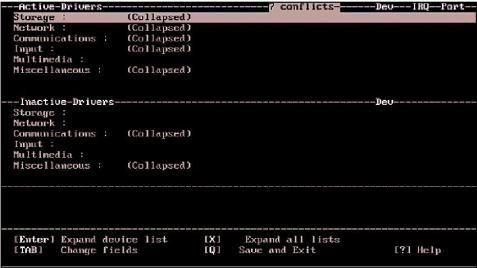
Configuring the Kernel for ISA Cards
If you have any ISA cards, you'll need to know how to identify and adjust their hard−jumpered IRQs (interrupt requests) and memory port addresses. (If not, you'll need to learn, or better yet upgrade, your ISA cards.) Once you tell FreeBSD the card's proper IRQ and memory address, it should work.
At the initial boot menu (shown in Figure 1.1), choose the option to configure the kernel in full−screen visual mode. That will bring up a menu like the one shown in Figure 1.2.
Figure 1.2: ISA card configuration
Devices are grouped into rough categories: storage, network, and so on. Select the category your ISA card belongs to, and press ENTER to expand it. If your device is listed, FreeBSD supports it. If your device is not listed, it either does not require configuration or FreeBSD does not support it. Select your device, and enter your card's IRQ, port number, and memory address in the spaces provided.
Once you finish telling the FreeBSD kernel about your card, type Q. You will be asked if you want to save your configuration and exit. Type Y to continue. This will bring you to sysinstall.
Sysinstall: The Ugly FreeBSD Installer
The FreeBSD installer (shown in Figure 1.3) is a notoriously ugly, menu−driven system called sysinstall. While other operating systems have pretty graphical installers with mouse−driven menus and multicolor pie charts, FreeBSD's looks like an old DOS program. Even the system's author has referred to the underlying library as "genuinely evil." (While a replacement is in the works, as I write this it looks like sysinstall will be with FreeBSD for some time.)
21

Figure 1.3: Sysinstall main menu
Despite its looks, sysinstall is fairly simple to use, and it works well. While I won't present a step−by−step walkthrough of the interface (that shouldn't be necessary), I will discuss the various options presented during installation so you can make sensible choices.
You will need one very important instruction when dealing with sysinstall: Use the space bar to select. The funny thing is, even though this simple bit of information is displayed on several screens in sysinstall, in the help file, and in the instructions, people keep missing it. Then, once it's pointed out, they spend the rest of their days wondering how they missed it. If you don't use the space bar to select what you want, the install will fail.
Oh yes: The first time through, choose Standard install. Arrow down one line, and press ENTER.
Disk Usage
Many people have a computer that boots multiple operating systems. They divide their hard disk into sections by OS, using one chunk for Windows and another for their other operating systems. FreeBSD works well in such a setup. However, since we're building Internet servers, you should use the entire disk for FreeBSD. Internet servers have to be up all the time, and you won't be shutting down the company mail server to, say, play Civilization on a Windows partition!
The standard FreeBSD install leaves tiny partitions at the beginning and end of the disk, marked "unused." This blank space is present when a disk is formatted for use with any operating system; FreeBSD just shows you it's there. (As usual, the FreeBSD−hackers mailing list archive contains a painful amount of detail on just why things work this way.)
Note If you're installing FreeBSD 3.X or earlier, you might see an option for "dangerously dedicated" mode. This eliminates the tiny partitions and the beginning and end of the drive. Some very, very old hard drives perform best in dangerously dedicated mode. Don't use it unless you've researched the issues involved and are ready to deal with the consequences. The FreeBSD−hackers mailing list archives at http://www.FreeBSD.org/ search are a good source of information on this topic (see Chapter 2).
The installer will first display a list of all the partitions on your hard drive. Arrow down and delete them by pressing D. The example shown in Figure 1.4 shows four partitions: the two "unused"
22
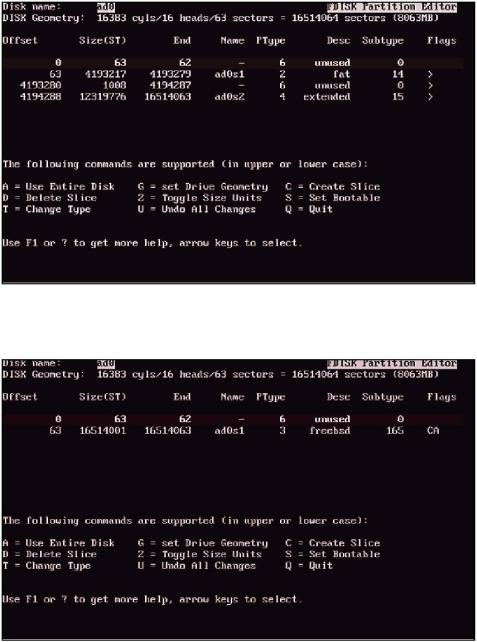
partitions discussed previously, one FAT partition (for Windows), and one Windows Extended partition.
Figure 1.4: Fdisk with Windows partitions
Once you've deleted all of the old partitions, use the A key to assign the entire disk to FreeBSD. The resulting screen will look something like Figure 1.5.
Figure 1.5: Fdisk with one FreeBSD partition
Type Q to finish. The installer will drop you into the Boot Manager screen, shown in Figure 1.6. Install a standard master boot record (MBR), which removes any existing boot manager that your computer would use if you booted into multiple operating systems. (We're building Internet servers and won't be sharing the hard drive with, say, Windows Me.) Just arrow down to "Standard", press the space bar, and press ENTER to leave the screen.
23
