
- •Introduction
- •Rails Is Agile
- •Finding Your Way Around
- •Acknowledgments
- •Getting Started
- •Models, Views, and Controllers
- •Installing Rails
- •Installing on Windows
- •Installing on Mac OS X
- •Installing on Unix/Linux
- •Rails and Databases
- •Keeping Up-to-Date
- •Rails and ISPs
- •Creating a New Application
- •Hello, Rails!
- •Linking Pages Together
- •What We Just Did
- •Building an Application
- •The Depot Application
- •Incremental Development
- •What Depot Does
- •Task A: Product Maintenance
- •Iteration A1: Get Something Running
- •Iteration A2: Add a Missing Column
- •Iteration A4: Prettier Listings
- •Task B: Catalog Display
- •Iteration B1: Create the Catalog Listing
- •Iteration B2: Add Page Decorations
- •Task C: Cart Creation
- •Sessions
- •More Tables, More Models
- •Iteration C1: Creating a Cart
- •Iteration C3: Finishing the Cart
- •Task D: Checkout!
- •Iteration D2: Show Cart Contents on Checkout
- •Task E: Shipping
- •Iteration E1: Basic Shipping
- •Task F: Administrivia
- •Iteration F1: Adding Users
- •Iteration F2: Logging In
- •Iteration F3: Limiting Access
- •Finishing Up
- •More Icing on the Cake
- •Task T: Testing
- •Tests Baked Right In
- •Testing Models
- •Testing Controllers
- •Using Mock Objects
- •Test-Driven Development
- •Running Tests with Rake
- •Performance Testing
- •The Rails Framework
- •Rails in Depth
- •Directory Structure
- •Naming Conventions
- •Active Support
- •Logging in Rails
- •Debugging Hints
- •Active Record Basics
- •Tables and Classes
- •Primary Keys and IDs
- •Connecting to the Database
- •Relationships between Tables
- •Transactions
- •More Active Record
- •Acts As
- •Aggregation
- •Single Table Inheritance
- •Validation
- •Callbacks
- •Advanced Attributes
- •Miscellany
- •Action Controller and Rails
- •Context and Dependencies
- •The Basics
- •Routing Requests
- •Action Methods
- •Caching, Part One
- •The Problem with GET Requests
- •Action View
- •Templates
- •Builder templates
- •RHTML Templates
- •Helpers
- •Formatting Helpers
- •Linking to Other Pages and Resources
- •Pagination
- •Form Helpers
- •Layouts and Components
- •Adding New Templating Systems
- •Introducing AJAX
- •The Rails Way
- •Advanced Techniques
- •Action Mailer
- •Sending E-mail
- •Receiving E-mail
- •Testing E-mail
- •Web Services on Rails
- •Dispatching Modes
- •Using Alternate Dispatching
- •Method Invocation Interception
- •Testing Web Services
- •Protocol Clients
- •Securing Your Rails Application
- •SQL Injection
- •Cross-Site Scripting (CSS/XSS)
- •Avoid Session Fixation Attacks
- •Creating Records Directly from Form Parameters
- •Knowing That It Works
- •Deployment and Scaling
- •Picking a Production Platform
- •A Trinity of Environments
- •Iterating in the Wild
- •Maintenance
- •Finding and Dealing with Bottlenecks
- •Case Studies: Rails Running Daily
- •Appendices
- •Introduction to Ruby
- •Ruby Names
- •Regular Expressions
- •Source Code
- •Cross-Reference of Code Samples
- •Resources
- •Index

FORM HELPERS  341
341
Figure 17.1: Paging Through Some Names
Navigate to the user_list action and you’ll see the first page of names. Click the number 2 in the pagination links at the bottom, and the second page will appear (as shown in Figure 17.1 ).
This example represents the middle-of-the-road pagination: we define the pagination explicitly in our user_list action. We could also have defined pagination implicitly for every action in our controller using the paginate declaration at the class level. Or, we could go to the other extreme, manually creating Paginator objects and populating the current page array ourselves. These different uses are all covered in the RDoc.
17.8 Form Helpers
Rails features a fully integrated web stack. This is most apparent in the way that the model, controller, and view components interoperate to support creating and editing information in database tables.
Figure 17.2, on the next page, shows how the various attributes in the model pass through the controller to the view, on to the HTML page, and back again into the model. The model object has attributes such as name, country, and password. The template uses helper methods (which we’ll discuss shortly) to construct an HTML form to let the user edit the data in
Prepared exclusively for Rida Al Barazi
Report erratum

FORM HELPERS  342
342
myapp_controller.rb
def edit
@user = User.find(params[:id]) end
The application receives a request to edit a user. It reads the data into a new User model object.
The edit.rhtml template is called. It uses the information in the user object to generate...
the HTML is sent to the browser. When the response is received...
the parameters are extracted into a nested hash.
The save action uses the parameters to find the user record and update it.
def save  user = User.find(params[:id]) user.update_attributes(params[:user]) if user.save
user = User.find(params[:id]) user.update_attributes(params[:user]) if user.save
...
end end
edit.rhtml
<%= form_tag :action => 'save', :id => @user %>
<%= text_field |
'user', 'name' %></p> |
<%= text_field |
'user', 'country' %></p> |
<%= password_field 'user', 'password' %></p>
. . .
<%= end_form_tag %>
<form action="/myapp/save/1234"> <input name="user[name]" ... > <input name="user[country]" ... > <input name="user[password]" ... >
. . .
</form>
@params = { :id => 1234, :user => {
:name => " ... ", :country => " ... ", :password => " ... " }
}
Figure 17.2: Models, Controllers, and Views Work Together
Prepared exclusively for Rida Al Barazi
Report erratum
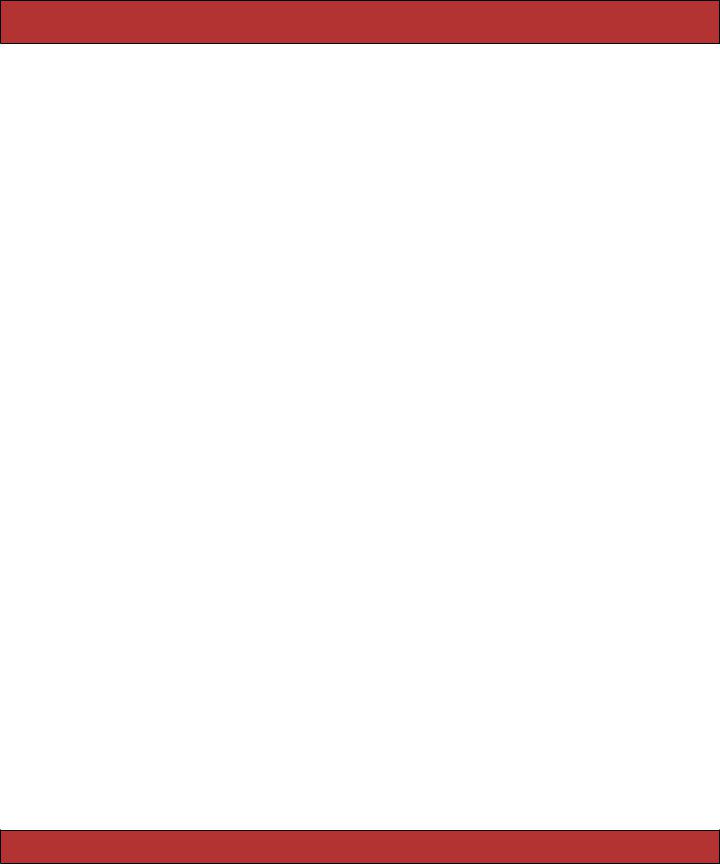
FORM HELPERS  343
343
the model. Note how the form fields are named. The country attribute, for example, is mapped to an HTML input field with the name user[country].
When the user submits the form, the raw POST data is sent back to our application. Rails extracts the fields from the form and constructs the params hash. Simple values (such as the id field, extracted by routing from the form action) are stored as scalars in the hash. But, if a parameter name has brackets in it, Rails assumes that it is part of more structured data and constructs a hash to hold the values. Inside this hash, the string inside the brackets is used as the key. This process can repeat if a parameter name has multiple sets of brackets in it.
Form parameters |
params |
id=123 |
{ :id => "123" } |
user[name]=Dave |
{ :user => { :name => "Dave" }} |
user[address][city]=Wien |
{ :user => { :address => { :city => "Wien" }}} |
|
|
In the final part of the integrated whole, model objects can accept new attribute values from hashes, which allows us to say
user.update_attributes(params[:user])
Rails integration goes deeper than this. Looking at the .rthml file in Figure 17.2 you can see that the template uses a set of helper methods to create the form’s HTML, methods such as form_tag( ) and text_field( ). Let’s look at these helper methods next.
Form Helpers
HTML forms in templates should start with a form_tag( ) and end with end_form_tag( ). The first parameter to form_tag( ) is a hash identifying the action to be invoked when the form is submitted. This hash takes the same options as url_for( ) (see page 289). An optional second parameter is another hash, letting you set attributes on the HTML form tag itself. As a special case, if this hash contains :multipart => true, the form will return multipart form data, allowing it to be used for file uploads (see Section 17.8,
Uploading Files to Rails Applications, on page 350).
<%= form_tag { :action => :save }, { :class => "compact" } %>
end_form_tag( ) takes no parameters.
Field Helpers
Rails provides integrated helper support for text fields (regular, hidden, password, and text areas), radio buttons, and checkboxes. (It also sup-
Prepared exclusively for Rida Al Barazi
Report erratum

FORM HELPERS |
344 |
|
|
Forms Containing Collections |
|
|
|
If you need to edit multiple objects from the same model on one form, |
|
|
|
add open and closed brackets to the name of the instance variable you |
|
|
|
pass to the form helpers. This tells Rails to include the object’s id as part of |
|
|
|
the field name. For example, the following template lets a user alter one |
|
|
|
or more image URLs associated with a list of products. |
|
File 168 |
|
<%= start_form_tag %> |
|
|
|
<% for @product in @products %> |
|
|
|
<%= text_field("product[]", 'image_url') %><br /> |
|
|
|
<% end %> |
|
|
|
<%= submit_tag %> |
|
|
|
<%= end_form_tag %> |
|
|
|
When the form is submitted to the controller, params[:product] will be a hash |
|
|
|
of hashes, where each key is the id of a model object and the corre- |
|
|
|
sponding value are the values from the form for that object. In the con- |
|
|
|
troller, this could be used to update all product rows with something like |
|
File 158 |
|
Product.update(params[:product].keys, params[:product].values) |
|
|
ports <input> tags with type="file", but we’ll discuss these in Section 17.8, |
||
|
Uploading Files to Rails Applications, on page 350.) |
||
|
All helper methods take at least two parameters. The first is the name |
||
|
of an instance variable (typically a model object). The second parameter |
||
|
names the attribute of that instance variable to be queried when setting |
||
|
the field value. Together these two parameters also generate the name for |
||
|
the HTML tag. The parameters may be either strings or symbols; idiomatic |
||
|
Rails uses symbols. |
||
|
All helpers also take an options hash, typically used to set the class of |
||
|
the HTML tag. This is normally the optional third parameter; for radio |
||
|
buttons, it’s the fourth. However, keep reading before you go off designing |
||
|
a complicated scheme for using classes and CSS to flag invalid fields. As |
||
|
we’ll see later, Rails makes that easy. |
||
Prepared exclusively for Rida Al Barazi
Report erratum
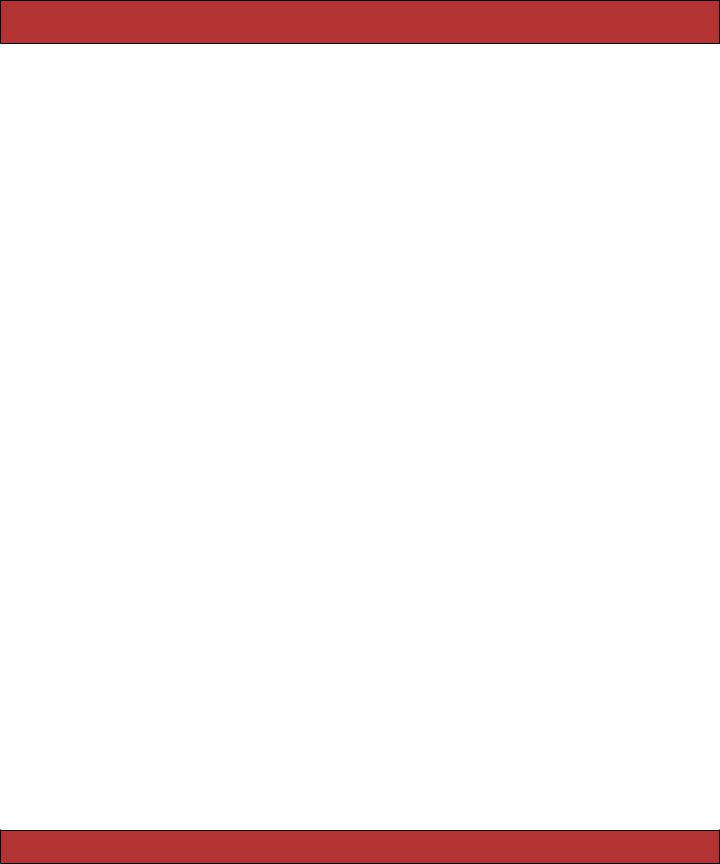
FORM HELPERS  345
345
Text Fields
text_field(:variable, :attribute, options) hidden_field(:variable, :attribute, options) password_field(:variable, :attribute, options)
Construct an <input> tag of type text, hidden, or password respectively. The default contents will be taken from @variable.attribute. Common options include :size => "nn" and :maxsize => "nn".
Text Areas
text_area(:variable, :attribute, options)
Construct a two-dimensional text area (using the HTML <textarea> tag). Common options include :cols => "nn" and :rows => "nn".
Radio Buttons
radio_button(:variable, :attribute, tag_value, options)
Create a radio button. Normally there will be multiple radio buttons for a given attribute, each with a different tag value. The one whose tag value matches the current value of the attribute will be selected when the buttons are displayed. If the user selects a different radio button, the value of its tag will be stored in the field.
Checkboxes
check_box(:variable, :attribute, options, on_value, off_value)
Create a checkbox tied to the given attribute. It will be checked if the attribute value is true or if the attribute value when converted to an integer is nonzero.
The value subsequently returned to the application is set by the fourth and fifth parameters. The default values set the attribute to "1" if the checkbox is checked, "0" otherwise.
Selection Lists
Selection lists are those drop-down list boxes with the built-in artificial intelligence that guarantees the choice you want can be reached only by scrolling past everyone else’s choice.
Selection lists contain a set of options. Each option has a display string and an optional value attribute. The display string is what the user sees,
Prepared exclusively for Rida Al Barazi
Report erratum
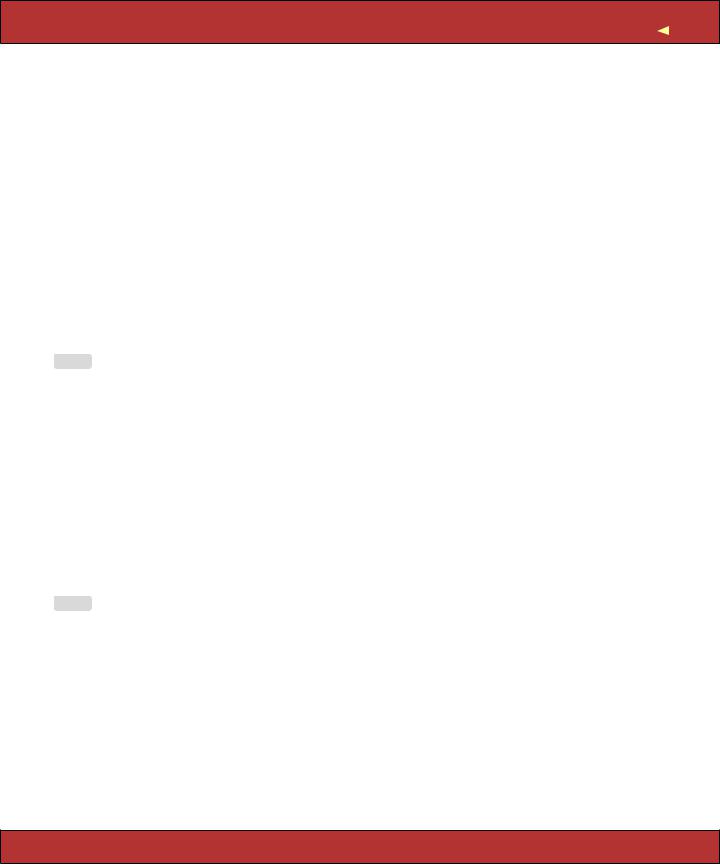
|
FORM HELPERS |
346 |
|
and the value attribute is what is sent back to the application if that option |
|
|
is selected. For regular selection lists, one option may be marked as being |
|
|
selected; its display string will be the default shown to the user. For multi- |
|
|
select lists, more than one option may be selected, in which case all of |
|
|
their values will be sent to the application. |
|
|
A basic selection list is created using the select( ) helper method. |
|
|
select(:variable, :attribute, choices, options, html_options) |
|
|
The choices parameter populates the selection list. The parameter can be |
|
|
any enumerable object (so arrays, hashes, and the results of database |
|
|
queries are all acceptable). |
|
|
The simplest form of choices is an array of strings. Each string becomes |
|
|
an option in the drop-down list, and if one of them matches the current |
|
|
value of @variable.attribute, it will be selected. (These examples assume that |
|
|
@user.name is set to Dave.) |
|
File 178 |
<%= select(:user, :name, %w{ Andy Bert Chas Dave Eric Fred }) %> |
|
|
This generates the following HTML. |
|
|
<select id="user_name" name="user[name]"> |
|
|
<option value="Andy">Andy</option> |
|
|
<option value="Bert">Bert</option> |
|
|
<option value="Chas">Chas</option> |
|
|
<option value="Dave" selected="selected">Dave</option> |
|
|
<option value="Eric">Eric</option> |
|
|
<option value="Fred">Fred</option> |
|
|
</select> |
|
|
If the elements in the choices argument each respond to first( ) and last( ) |
|
|
(which will be the case if each element is itself an array), the options will |
|
|
use the first value as the display text and the last value as the internal |
|
|
key. |
|
File 178 |
<%= select(:user, :id, [ ['Andy', 1], |
|
|
['Bert', 2], |
|
|
['Chas', 3], |
|
|
['Dave', 4], |
|
|
['Eric', 5], |
|
['Fred', 6]])
%>
The list displayed by this example will be identical to that of the first, but the values it communicates back to the application will be 1, or 2, or 3, or
..., rather than Andy, Bert, or Chas. The HTML generated is
<select id="user_id" name="user[id]">
<option value="1">Andy</option> <option value="2">Bert</option> <option value="3">Chas</option>
Prepared exclusively for Rida Al Barazi
Report erratum

|
FORM HELPERS |
347 |
|
<option value="4" selected="selected">Dave</option> |
|
|
<option value="5">Eric</option> |
|
|
<option value="6">Fred</option> |
|
|
</select> |
|
|
Finally, if you pass a hash as the choices parameter, the keys will be used |
|
|
as the display text and the values as the internal keys. Because it’s a |
|
|
hash, you can’t control the order of the entries in the generated list. |
|
|
Applications commonly need to construct selection boxes based on infor- |
|
|
mation stored in a database table. One way of doing this is by having the |
|
|
model’s find( ) method populate the choices parameter. Although we show |
|
|
the find( ) call adjacent to the select in this code fragment, in reality the |
|
|
find would probably be either in the controller or in a helper module. |
|
File 178 |
<%= |
|
|
@users = User.find(:all, :order => "name").map {|u| [u.name, u.id] } |
|
|
select(:user, :name, @users) |
|
|
%> |
|
|
Note how we take the result set and convert it into an array of arrays, |
|
|
where each subarray contains the name and the id. |
|
|
A higher-level way of achieving the same effect is to use collection_select( ). |
|
|
This takes a collection, where each member has attributes that return the |
|
|
display string and key for the options. In this example, the collection is a |
|
|
list of user model objects, and we build our select list using those model’s |
|
|
id and name attributes. |
|
File 178 |
<%= |
|
|
@users = User.find(:all, :order => "name") |
|
collection_select(:user, :name, @users, :id, :name) %>
Grouped Selection Lists
Groups are a rarely used but powerful feature of selection lists. You can use them to give headings to entries in the list. Figure 17.3, on the following page shows a selection list with three groups.
The full selection list is represented as an array of groups. Each group is an object that has a name and a collection of suboptions. In the following example, we’ll set up a list containing shipping options, grouped by speed of delivery. In the helper module we’ll define a structure to hold each shipping option and a class that defines a group of options. We’ll initialize this statically (in a real application you’d probably drag the data in from a table).
Prepared exclusively for Rida Al Barazi
Report erratum

FORM HELPERS  348
348
Figure 17.3: Select List with Grouped Options
File 165 |
ShippingOption = Struct.new(:id, :name) |
class ShippingType
attr_reader :type_name, :options def initialize(name)
@type_name = name @options = []
end
def <<(option) @options << option
end
end |
|
|
ground |
= |
ShippingType.new("SLOW") |
ground |
<< |
ShippingOption.new(100, "Ground Parcel") |
ground |
<< |
ShippingOption.new(101, "Media Mail") |
regular |
= |
ShippingType.new("MEDIUM") |
regular |
<< |
ShippingOption.new(200, "Airmail") |
regular |
<< |
ShippingOption.new(201, "Certified Mail") |
priority |
= |
ShippingType.new("FAST") |
priority << |
ShippingOption.new(300, "Priority") |
|
priority << |
ShippingOption.new(301, "Express") |
|
SHIPPING_OPTIONS = [ ground, regular, priority ]
In the view we’ll create the selection control to display the list. There isn’t a high-level wrapper that both creates the <select> tag and populates a grouped set of options, so we have to use the (amazingly named) option_groups_from_collection_for_select( ) method. This takes the collection of groups, the names of the accessors to use to find the groups and items, and the current value from the model. We put this inside a <select> tag that’s named for the model and attribute. This is shown in the following code.
Prepared exclusively for Rida Al Barazi
Report erratum

|
|
FORM HELPERS |
349 |
File 178 |
<label for="order_shipping_option">Shipping: </label> |
|
|
|
<select name="order[shipping_option]" id="order_shipping_option"> |
|
|
|
<%= |
|
|
|
option_groups_from_collection_for_select(SHIPPING_OPTIONS, |
|
|
|
:options, :type_name, # <- groups |
|
|
|
:id,:name, |
# <- items |
|
|
@order.shipping_option) |
|
|
%>
</select>
Finally, there are some high-level helpers that make it easy to create selection lists for countries and timezones. See the RDoc for details.
Date and Time Fields
date_select(:variable, :attribute, options) datetime_select(:variable, :attribute, options)
select_date(date = Date.today, options) select_day(date, options) select_month(date, options) select_year(date, options)
select_datetime(date = Time.now, options) select_hour(time, options) select_minute(time, options) select_second(time, options) select_time(time, options)
There are two sets of date selection widgets. The first set, date_select( ) and datetime_select( ), create widgets that work with date and datetime attributes of Active Record models. The second set, the select_xxx variants, also work well without Active Record support. Figure 17.4, on the next page, shows some of these methods in action.
The select_xxx widgets are by default given the names date[xxx], so in the controller you could access the minutes selection as params[:date][:minute]. You can change the prefix from date using the :prefix option, and you can disable adding the field type in square brackets using the :discard_type option. The :include_blank option adds an empty option to the list.
The select_minute( ) method supports the :minute_step => nn option. Setting it to 15, for example, would list just the options 0, 15, 30, and 45.
The select_month( ) method normally lists month names. Set the option :add_month_numbers => true to show month numbers as well, or set the option :use_month_numbers => true to display only the numbers.
The select_year( ) method by default lists from five years before to five years after the current year. This can be changed using the :start_year => yyyy and
:end_year => yyyy options.
Prepared exclusively for Rida Al Barazi
Report erratum

FORM HELPERS  350
350
Figure 17.4: Date Selection Helpers
date_select( ) and datetime_select( ) create widgets to allow the user to set a date (or datetime) in Active Record models using selection lists. The date stored in @variable.attribute is used as the default value. The display includes separate selection lists for the year, month, day (and hour, minute, second). Select lists for particular fields can be removed from the display by setting the options :discard_month => 1, :discard_day => 1, and so on. Only one discard option is required—all lower-level units are automatically removed. The order of field display for date_select( ) can be set using the :order => [ symbols,... ] option, where the symbols are :year, :month, and :day. In addition, all the options from the select_xxx widgets are supported.
Uploading Files to Rails Applications
Your application may allow users to upload files. For example, a bug reporting system might let users attach log files and code samples to a problem ticket, or a blogging application could let its users upload a small image to appear next to their articles.
In HTTP, files are uploaded as a special type of POST message, called multipart/form-data. As the name suggests, this type of message is generated by a form. Within that form, you’ll use one or more <input> tags with type="file". When rendered by a browser, this tag allows the user to select a file by name. When the form is subsequently submitted, the file or files will be sent back along with the rest of the form data.
To illustrate the file upload process, we’ll show some code that allows a user to upload an image and display that image alongside a comment. To
Prepared exclusively for Rida Al Barazi
Report erratum

FORM HELPERS |
351 |
do this, we first need a pictures table to store the data. (This example uses MySQL. If you use a different database you’ll most likely need to adjust the DDL.)
File 183 |
create table pictures ( |
|
|
|
id |
int |
not null auto_increment, |
|
comment |
varchar(100), |
|
|
name |
varchar(200), |
|
|
content_type varchar(100), |
|
|
|
data |
blob, |
|
|
primary key (id) |
|
|
|
); |
|
|
|
We’ll create a somewhat artificial upload controller just to demonstrate |
|
the process. The get action is pretty conventional; it simply creates a new |
|
picture object and renders a form. |
File 164 |
class UploadController < ApplicationController |
|
def get |
|
@picture = Picture.new |
|
end |
|
end |
|
The get template contains the form that uploads the picture (along with a |
|
comment). Note how we override the encoding type to allow data to be sent |
|
back with the response. |
File 179 |
<%= error_messages_for("picture") %> |
|
<%= form_tag({:action => 'save'}, :multipart => true) %> |
|
Comment: <%= text_field("picture", "comment") %> |
|
<br/> |
|
Upload your picture: <%= file_field("picture", "picture") %> |
|
<br/> |
|
<%= submit_tag("Upload file") %> |
|
<%= end_form_tag %> |
|
The form has one other subtlety. The picture is uploaded into an attribute |
|
called picture. However, the database table doesn’t contain a column of |
|
that name. That means that there must be some magic happening in the |
|
model. |
File 167 |
class Picture < ActiveRecord::Base |
|
validates_format_of :content_type, :with => /^image/, |
|
:message => "--- you can only upload pictures" |
|
def picture=(picture_field) |
|
self.name = base_part_of(picture_field.original_filename) |
|
self.content_type = picture_field.content_type.chomp |
|
self.data = picture_field.read |
|
end |
|
def base_part_of(file_name) |
|
name = File.basename(file_name) |
|
name.gsub(/[^\w._-]/, '') |
|
end |
|
end |
Prepared exclusively for Rida Al Barazi
Report erratum

|
FORM HELPERS |
352 |
|
We define an accessor called picture=( ) that will receive the form parameter. |
|
|
It picks this apart to populate the columns in the database. The picture |
|
|
object returned by the form is an interesting hybrid. It is file-like, so we |
|
|
can read its contents with the read( ) method; that’s how we get the image |
|
|
data into the data column. It also has the attributes content_type and |
|
|
original_filename, which let us get at the uploaded file’s metadata. |
|
|
Note that we also add a simple validation to check that the content type is |
|
|
of the form image/xxx. We don’t want someone uploading JavaScript. |
|
|
The save action in the controller is totally conventional. |
|
File 164 |
def save |
|
|
@picture = Picture.new(params[:picture]) |
|
|
if @picture.save |
|
|
redirect_to(:action => 'show', :id => @picture.id) |
|
|
else |
|
|
render(:action => :get) |
|
|
end |
|
|
end |
|
|
So, now that we have an image in the database, how do we display it? One |
|
|
way is to give it its own URL and simply link to that URL from an image |
|
|
tag. For example, we could use a URL such as upload/picture/123 to return |
|
|
the image for picture 123. This would use send_data( ) to return the image |
|
|
to the browser. Note how we set the content type and filename—this lets |
|
|
browsers interpret the data and gives them a default name should the user |
|
|
choose to save the image. |
|
File 164 |
def picture |
|
|
@picture = Picture.find(params[:id]) |
|
|
send_data(@picture.data, |
|
|
:filename => @picture.name, |
|
|
:type => @picture.content_type, |
|
|
:disposition => "inline") |
|
|
end |
|
|
Finally, we can implement the show action, which displays the command |
|
|
and the image. The action simply loads up the picture model object. |
|
File 164 |
def show |
|
|
@picture = Picture.find(params[:id]) |
|
|
end |
|
|
In the template, the image tag links back to action that returns the picture |
|
|
content. Figure 17.5, on the following page shows the get and show actions |
|
|
in all their glory. |
|
File 180 |
<h3><%= @picture.comment %></h3> |
|
|
<img src="<%= url_for(:action => "picture", :id => @picture.id) %>"/> |
|
Prepared exclusively for Rida Al Barazi
Report erratum

FORM HELPERS  353
353
Figure 17.5: Uploading a File
You can optimize the performance of this technique by caching the picture action.
Error Handling and Model Objects
The various helper widgets we’ve seen in this chapter all know about Active Record models. They can extract the data they need from the attributes of model objects, and they name their parameters in such a way that models can extract them from request parameters.
The helper objects interact with models in another important way; they are aware of the errors structure held within each model and will use it to flag attributes that have failed validation.
When constructing the HTML for each field in a model, the helper methods invoke that model’s errors.on(field) method. If any errors are returned, the generated HTML will be wrapped in <div> tag with class="fieldWithErrors". If you apply the appropriate stylesheet to your pages (we say how on page 339), you can highlight any field in error. For example, the following CSS snippet, taken from the stylesheet used by the scaffolding autogenerated code, puts a red border around fields that fail validation.
.fieldWithErrors { padding: 2px; background-color: red; display: table;
}
Prepared exclusively for Rida Al Barazi
Report erratum

FORM HELPERS  354
354
As well as highlighting fields in error, you’ll probably also want to display the text of error messages. Action View has two helper methods for this. error_message_on( ) returns the error text associated with a particular field.
<%= error_message_on(:product, :title) %>
The scaffold-generated code uses a different pattern; it highlights the fields in error and displays a single box at the top of the form showing all errors in the form. It does this using error_messages_for( ), which takes the model object as a parameter.
<%= error_messages_for(:product) %>
By default this uses the CSS style errorExplanation; you can borrow the definition from scaffold.css, write your own definition, or override the style in the generated code.
Working with Nonmodel Fields
So far we’ve focused on the integration between models, controllers, and views in Rails. But Rails also provides support for creating fields that have no corresponding model. These helper methods, documented in FormTagHelper, all take a simple field name, rather than a model object and attribute. The contents of the field will be stored under that name in the params hash when the form is submitted to the controller. These nonmodel helper methods all have names ending in _tag.
We can illustrate this with a simple calculator application. It prompts us for two numbers, lets us select an operator, and displays the result.
The file calculate.rhtml in app/views/test uses text_field_tag( ) to display the two number fields and select_tag( ) to display the list of operators. Note how we had to initialize a default value for all three fields using the values currently in the params hash. We also need to display a list of any errors found while processing the form data in the controller and show the result of the calculation.
Prepared exclusively for Rida Al Barazi
Report erratum

|
FORM HELPERS |
355 |
File 177 |
<% if @errors && !@errors.empty? %> |
|
|
<ul> |
|
|
<% for error in @errors %> |
|
|
<li><p><%= error %></p></li> |
|
|
<% end %> |
|
|
</ul> |
|
|
<% end %> |
|
|
<%= form_tag(:action => :calculate) %> |
|
|
<%= text_field_tag(:arg1, @params[:arg1], :size => 3) %> |
|
|
<%= select_tag(:operator, |
|
|
options_for_select(%w{ + - * / }, @params[:operator])) %> |
|
|
<%= text_field_tag(:arg2, @params[:arg2], :size => 3) %> |
|
|
<%= end_form_tag %> |
|
|
<strong><%= @result %></strong> |
|
|
Without error checking, the controller code would be trivial. |
|
|
def calculate |
|
|
if request.post? |
|
|
@result = Float(params[:arg1]).send(params[:op], params[:arg2]) |
|
|
end |
|
|
end |
|
|
However, running a web page without error checking is a luxury we can’t |
|
|
afford, so we’ll have to go with the longer version. |
|
File 163 |
def calculate |
|
if request.post? @errors = []
arg1 = convert_float(:arg1) arg2 = convert_float(:arg2)
op = convert_operator(:operator)
if @errors.empty? begin
@result = op.call(arg1, arg2) rescue Exception => err
@result = err.message end
end end
end private
def convert_float(name) if params[name].blank?
@errors << "#{name} missing" else
begin
Float(params[name]) rescue Exception => err
@errors << "#{name}: #{err.message}"
nil end
end end
def convert_operator(name) case params[name]
when "+" then proc {|a,b| a+b}
Prepared exclusively for Rida Al Barazi
Report erratum
