
Beginning ASP.NET 2
.0.pdf
Page Design
Figure 3-42
How It Works
The Menu control that was added to the master page read the contents of the SiteMapDataSource control (siteData) and rendered a set of links corresponding to the data stored in that data source. The SiteMapDataSource itself required no customization (other than a quick renaming) — by default,
the SiteMapDataSource will read the Web.SiteMap file and act as a middle-man for the menu control so that it can display links corresponding to the contents of the Web.SiteMap file.
The SiteMapDataSource can be customized if required using the following parameters:
Property |
Values |
Result |
|
|
|
EnableViewState |
True/False |
Specifies whether the SiteMapData- |
|
|
Source control retains its data on |
|
|
postbacks. |
ShowStartingNode |
True/False |
Specifies whether the root node should |
|
|
be displayed on any control depen- |
|
|
dent on this data source. |
|
|
Table continued on following page |
99

Chapter 3
Property |
Values |
Result |
|
|
|
SiteMapProvider |
Any valid provider |
Can be used to specify a custom |
|
|
provider (necessary if, for example, |
|
|
site map data is stored in a completely |
|
|
different structure such as a .csv file or |
|
|
a database instead of the |
|
|
Web.SiteMap file). |
StartFromCurrentNode |
True/False |
If set to true, then only sublinks from |
|
|
the current node (active page) are |
|
|
shown, instead of the entire hierarchy. |
StartingNodeOffset |
Integer values |
Used to shift the starting point of the |
|
|
hierarchy inward. This could be useful |
|
|
if you only want a Menu control to |
|
|
show sub-menu links, and not the full |
|
|
site structure. If the menu in Wrox |
|
|
United had this value set to 1, the |
|
|
menu would ignore all the first-level |
|
|
menu items, and only show the next |
|
|
level in the hierarchy, so, in the case of |
|
|
the Wrox United hierarchy, this would |
|
|
show the Future and Past Fixtures, |
|
|
History, News, and similar links. |
StartingNodeUrl |
String representing |
Used to specify a different point at |
|
a URL of a page |
which to start the hierarchy. |
|
defined within the |
|
|
Web.SiteMap file. |
|
Binding a menu to a SiteMapDataSource control is a really simple way to generate a hierarchy of links from the Web.SiteMap data file, but it is possible to do much more via this data source control, including binding to a completely different data source, and combining different controls (other than a menu) to the data. If you’re the sort of person who has to work with site map information stored in a completely different format (other than Web.SiteMap), then in order to get a working
SiteMapDataSource control, you’ll need to have a custom SiteMapProvider class available. Creating custom providers is quite an involved process (which is beyond the scope of this chapter), so for more information on this process, you should refer to Professional ASP.NET 2.0, by Bill Evjen, Wrox Press.
The Menu control itself was changed slightly in this example to include some additional property values. Here’s a look at these values:
<asp:Menu ID=”Menu1” runat=”server” DataSourceID=”siteData” StaticDisplayLevels=”2” orientation=”Vertical”
StaticSubMenuIndent=”0”
disappearafter=”200”
100

Page Design
AccessKey=”m”
EnableViewState=”false”>
<DynamicMenuStyle CssClass=”dynamicMenu” /> <DynamicMenuItemStyle CssClass=”dynamicMenuItem” />
</asp:Menu>
The additional attributes on the Menu control itself are fairly simple. The two on the first line in the listing (DataSourceID and StaticDisplayLevels) were set in the Properties pane in the example. The remaining attributes control the following:
Orientation: Used to have a horizontal menu bar on a page.
StaticSubMenuIndent: Controls the depth of indentation used to render submenu items, if the levels are set to appear in static mode.
DisappearAfter: Dictates how long a flyout will remain visible before disappearing.
AccessKey: Enables keyboard shortcuts for enhanced usability.
EnableViewState: An ASP.NET feature that, if set to true, is used to maintain control state when a page is posted back to the server. This is used, for example, on text boxes, when submitting data to the server, for keeping the values in the text box when the page refreshes. This is unnecessary in this control, and will slightly improve page performance if disabled.
In addition to these attributes are two properties that help to define the visible style of the rendered control. The DynamicMenuStyle controls the appearance of the flyout itself, and the DynamicMenuItemStyle controls the appearance of the links. The styling for these items is controlled by CSS. You’ll learn more about this in Chapter 5.
There is just one last navigation control to consider in this chapter: the TreeView control. This control is very similar in usage to the Menu control.
The TreeView Control
The TreeView and the Menu controls are very similar to implement, though the rendered experience is quite different. With a TreeView control, you end up with a user experience more akin to using Windows Explorer to work through the files stored on your file system, with expandable nodes that contain sublevels.
Deploying the control is very similar to deploying a Menu control; you just drag it onto the page and select the SiteMapDataSource control to use to provide its data. If this control were used on the Wrox United site, it would appear shown in Figure 3-43.
Notice that the Home node and the Fixtures nodes are expanded in the preceding view, though the About link is collapsed. If you replaced this control yourself, aside from some minor styling quirks, this could easily be used to navigate the site instead of the Menu control.
101

Chapter 3
Figure 3-43
Summar y
This chapter looked at the differences between code that the browser can understand and server controls, which the server can convert into a format that is displayable on the browser. In particular, you should now feel comfortable with the following facts:
HTML is the language that the browser can understand, and is used throughout web programming to form the web pages we view on any site.
XHTML is a version of HTML that follows a strict set of guidelines, with the aim that both current and future browsers will all be able to speak the same language, thus removing some of the uncertainty when developing a web site.
Client-side code and server-side code are two different entities; server-side code is processed on the server, and is processed and turned into client-side code that the browser can understand.
ASP.NET’s server controls can be used to construct complex sites in a short space of time via the VWD environment, and can be added to a page either in Design View or in Source View.
102
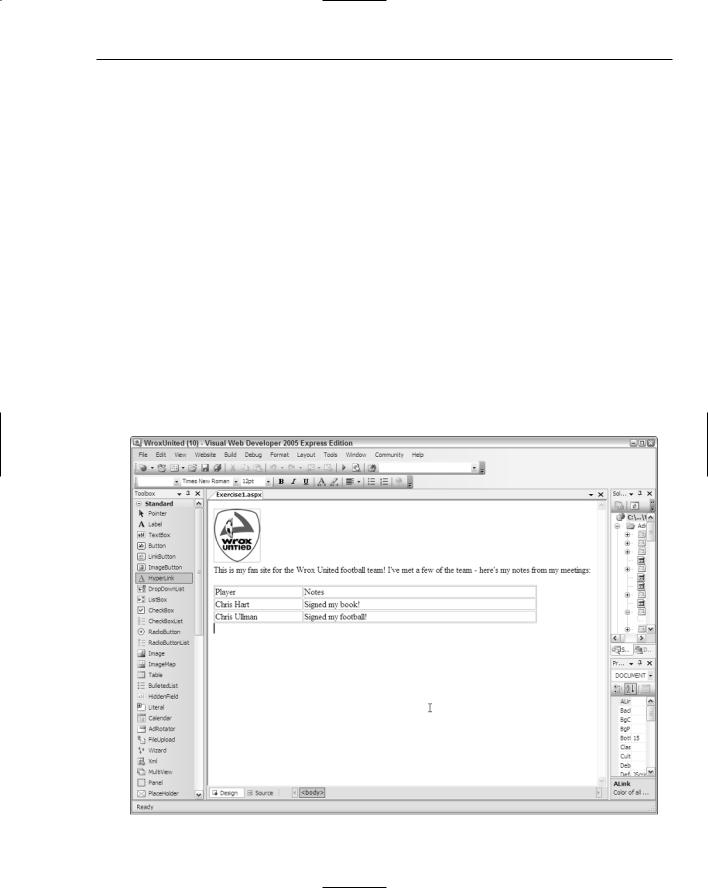
Page Design
Server controls are converted (by the server) into HTML that the browser can understand, and JavaScript for dynamic client-side elements, provided the browser has JavaScript support.
Complex functionality can be added to a web site for navigating around the pages in a site with minimal effort on the part of the developer.
The next chapter starts to look at how to personalize a site by using server controls and some neat ASP.NET functionality to log in to the web site.
Exercises
These exercises are designed to help you get more comfortable with the VWD interface. The sample code (available from www.wrox.com) is an end solution, but you’ll obviously gain more knowledge and understanding by trying out these exercises for yourself. Answers to these exercises are in Appendix A.
1.Practice using the drag-and-drop functionality of VWD to put together a simple web page that displays the following information:
The WroxUnited Logo (available for free download from www.wrox.com — or just use any small image of your choice).
The names of the players and some information about each of them, arranged in a table, as shown in Figure 3-44.
Figure 3-44
103

Chapter 3
2.Head back to Wrox United and go to the Master page. Try deleting the Menu control and replacing it with a TreeView control. Bind that control to the siteData data source, and bingo — you should see a fully populated tree of items, both in Design View (shown in Figure 3-45) and when you run the page, as shown previously in Figure 3-43.
Figure 3-45
104

4
Membership and Identity
The concept of membership appeals to human beings on a low level, and stems from the sense of wanting to belong to a group. We want to feel part of the team, and for others to know who we are, so it was only a matter of time before the Web jumped on the bandwagon and adopted this concept as a way of life. If you sit down and consider how many web sites you have logged in to and stored a simple user profile, you may find that you’re a member of many more groups than you first imagined. From sites that sell books and gadgets to community sites that discuss the merits of owning a Ford Puma, or that enthuse about a BBC TV comedy show called Look Around You, I know I’m a member of far too many sites to name. And then there is the familiar dilemma of “which username and password do I use to log in to this site?”
One of the most successful sites on the Web, Amazon.com, started life as a bookstore, but has evolved into something much larger. When you log in to Amazon now, you find entire pages on the site that offer only those items related to your spending habits.
In this chapter, you learn how to personalize sites using some of the membership features available to ASP.NET 2.0. This chapter discusses the following:
The concepts of identity, authentication, and authorization
The membership server controls, including the Login control
Storing member profiles so that they can be retrieved
Restricting access to certain areas of a site to allow only specified members
Personalizing a site based on the active user profile
You’ll also extend the Wrox United sample application so that you can log in to the site and personalize the site according to a set of stored preferences based on the membership profile.

Chapter 4
Security Basics
You need to feel comfortable with some key important concepts before you start to put together web applications involving membership, and those are the concepts of identity, authentication, and authorization.
Identity — Who Am I?
When you think of your identity, you can use several unique features to describe yourself. For example, I am a woman with blonde hair who enjoys watching sci-fi shows and building PCs, but that’s not necessarily of interest to someone who is interested in my skills on the badminton court. Identity information stored on a web site will likely be tailored to only relevant aspects of a person. For example, a shopping web site can store your name, telephone number, e-mail address, and home address, which are all facts that are relevant to the sale of goods. They may not care about your interests (unless they are as big as Amazon), so they won’t need to store that sort of information about you, but that doesn’t stop you from having those aspects of your identity.
So your identity, the concept of who you are, is a collection of a wide range of facts. You may even have a résumé (or CV as we Brits call it) that puts many of these facts down on paper, but these facts again are only those relevant to potential employers. It’s up to you to decide which facts to store on your résumé, and which facts to leave off. The same is true when you store membership information about members on a web site in that you should choose which facts you need to know about the members of a site early on in the development process.
Authentication — This Is Who I Am
When you attempt to log in to a web site, you pass in certain credentials; for example, an e-mail address and password combination. The web site then has to determine that you are who you claim to be, so the e-mail address and password combination that you enter must match the combination stored on file on the server for the specified e-mail address.
The process of authentication is all about proving you are who you say you are. The e-mail and password combination is a tried and tested method adopted by many of the web sites out there offering retail or community services, and although it’s not bulletproof, as long as you choose a strong enough password and don’t tell it to anyone, and as long as the site is coded well, your profile will be kept unique for your use only.
Authorization — This Is What I Can Do
Once you have passed in your username and password to a web site, the web server will then not only verify that the password matches the username, but it will see what permissions you have been granted by the webmaster of that site. The next step from authentication is authorization, and this is the process of retrieving more information about the type of user account you may have with a site.
Take, for example, a banking web site. Once your login credentials have been verified, the server will look and see what level of access you have to the site. Like most users of a bank site, you’ll be authorized to check your balances and perhaps transfer money between accounts or pay bills. If, however, the bank
106

Membership and Identity
was the victim of a security scare (like many phishing e-mails circulating around the Internet), you may find that you suddenly lack permission to add third-party standing orders to your account via the online application until the security issues have been resolved. This switching off of functionality may well be controlled by the administrators of the server by setting a special flag against either a subset of users or all users, stating that they no longer have authority to amend their account details.
Logging In to a Site
The process of logging in to a site, from a user’s perspective, is a case of entering a set of credentials, then being shown a different user interface corresponding to your profile. Commonly, this will happen by username and password combination; however, more secure sites, such as banking web sites, can use other methods of logging in, including PINs and security certificates. The general principle of authentication remains the same, though, regardless of the method used to pass those authentication credentials to the server. And once you’re authenticated, it’s a simple matter to inquire about whether you have the required level of access for the resource you’re looking for via the authentication mechanism.
ASP.NET Security
Moving beyond the theory, ASP.NET 2.0 has some great tools available to help with implementing a login-authentication-authorization framework with minimal effort. In previous editions of ASP.NET, you would have to write code to implement a login framework, to authenticate against a database, and to react to the currently logged-in user. Though you will still eventually find yourself having to write code for working with users (as you’ll discover in later chapters), a lot of the pain of the initial process has been taken away with the inclusion of some great controls and wizards. In this section, you learn more about the server controls available for working with logins, and the ASP.NET Web Application Configuration utility.
Login Controls
In this section, you start the process of building up a simple mock web site with just two pages; a Default.aspx as the front page and a login.aspx page for logging in to the site. You’ll work through a series of steps using Try It Out examples, and then pause along the way to look at what’s going on behind the scenes. Later in this chapter, you’ll take some of these principles and apply them to the Wrox United web site to integrate the login framework into that application.
This section introduces the following controls:
The Login control, which provides text boxes, buttons, and built-in validation to enable you to add login functionality to a page with a single drag-and-drop operation.
The LoginView control, which provides a way of altering the appearance of the page dependent on whether a user is logged in or not, or showing different content to different groups of users.
The LoginStatus control, which gives a simple bit of feedback to users so that they know whether they have remembered to log in to the site.
107

Chapter 4
In the following Try It Out, you put some of these controls to use. This example will build up the skeleton site by creating the pages and adding the login controls.
Try It Out |
Personalized Site: Web Page Design |
1.Open up VWD and create a new blank web site in your C:\BegASPNET2\Chapters\Begin directory called Chapter04. By default, you should have a page called Default.aspx already added to the project, as shown in Figure 4-1.
Figure 4-1
2.Time to add some controls. Switch to Design view, drag on a LoginView control from the Login controls section of the Toolbox (see Figure 4-2). In the Common Tasks menu that appears, ensure that Anonymous Template is selected and type You are not logged in in the main box.
108
