
Step by step
.pdf
Step-By-Step Guide
For Installing
TCAD Process and Device Simulation Tools
For Windows OS
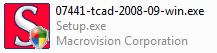
Note:
The installation steps have been tested for Windows XP, Vista and 7. So you should have no problems regardless of the version of your OS.
The only thing you need if you are on Windows 7, is to download this netrap.dll file and copy it to your "System32" folder (if you have a 32-bit version) or your “SysWOW64 “ folder (if you have a 64-bit version), before you start the installation.
http://www.dlldump.c...es/N/netrap.dll
1.Download Silvaco TCAD tools from any of the following sources:
http://www.4shared.c...lvacopart1.html http://www.4shared.c...lvacopart2.html http://www.4shared.c...lvacopart3.html http://www.4shared.c...lvacopart4.html
OR
http://www.mediafire.com/?ywz2lyzyjhi
http://www.mediafire.com/?edzax10w0zt
Note:
I will have the Source (2007) with me in College if anyone wants to take it on their memory stick. (AbdelRahman)
2.Download the .rar file uploaded here on the forum, it contains two files: “Silvaco.lic” and “rpc.sflmserverd.exe”. I’ll mention how to use those later in this document.
http://www.4shared.c...f2/license.html
3.Install the Standard Floating License Manager (SFLM) by double clicking:
4.Check “Install License Server” and click “Next”
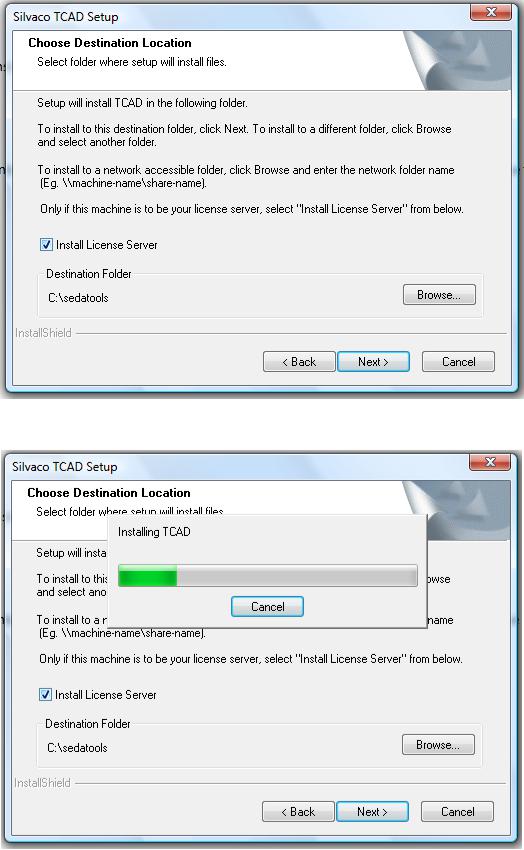
5. Wait till the installation completes
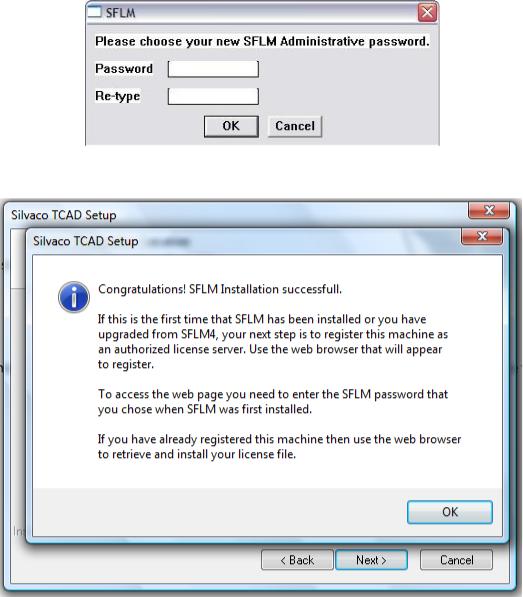
6. Enter any password when promoted, it’s important to keep this for future administrative tasks.
7. Press OK an exit the SFLM setup
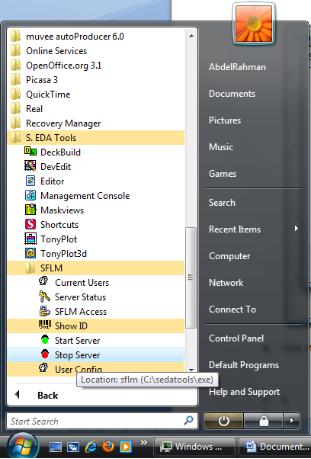
8. Click Start > All Programs > SFLM > Stop Server
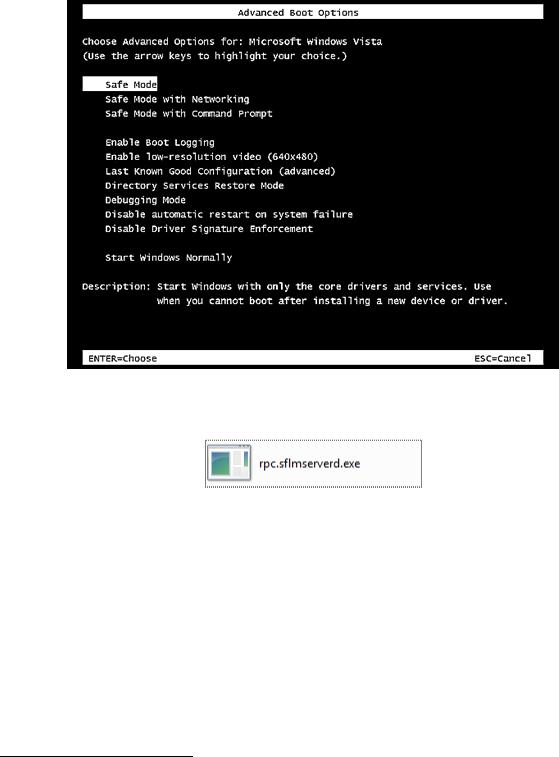
9. Restart your computer in the Safe mode1.
10.Copy the file rpc.sflmserverd.exe located in the license folder to the following location: C:\sedatools\lib\rpc.sflmserverd\8.0.6.R\x86-nt
And replace the existing file.2
1Restart normally, then press F8 before the Windows logo appears and then choose “Start in Safe Mode”.
2This is the crack.

11. Restart your computer in the Normal Mode.
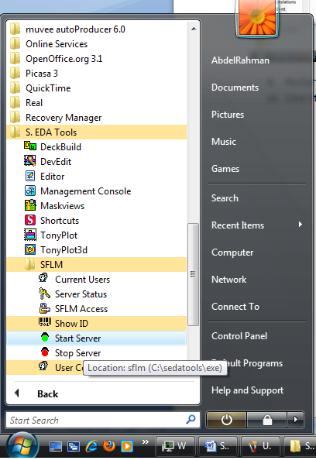
12. Click Start > All Programs > SFLM > Start Server
13.Open your internet browser and type: http://127.0.0.1:3162 or equivalently type http://<servername>:3162 where <servername> is the name of your PC.

14. Type in the password you entered earlier
15. Click Register Online

16. Enter your contact information (You can enter fake information), then click Next.
17. Click Next
