
- •Z77MX-QUO-AOS Motherboard Layout
- •Z77MX-QUO-AOS Motherboard Block Diagram
- •Chapter 1 Hardware Installation
- •1-1 Installation Precautions
- •1-2 Product Specifications
- •1-3 Installing the CPU
- •1-4 Installing the Memory
- •1-5 Installing an Expansion Card
- •1-6 Setting up AMD CrossFire™/NVIDIA® SLI™ Configuration
- •1-7 Back Panel Connectors
- •1-8 Internal Connectors
- •Chapter 2 BIOS Setup
- •2-1 Startup Screen
- •2-3 System
- •2-4 BIOS Features
- •2-5 Peripherals
- •2-6 Power Management
- •2-7 Save & Exit
- •Chapter 3 Drivers Installation
- •Chapter 4 Appendix
- •Configuring SATA Hard Drive(s)
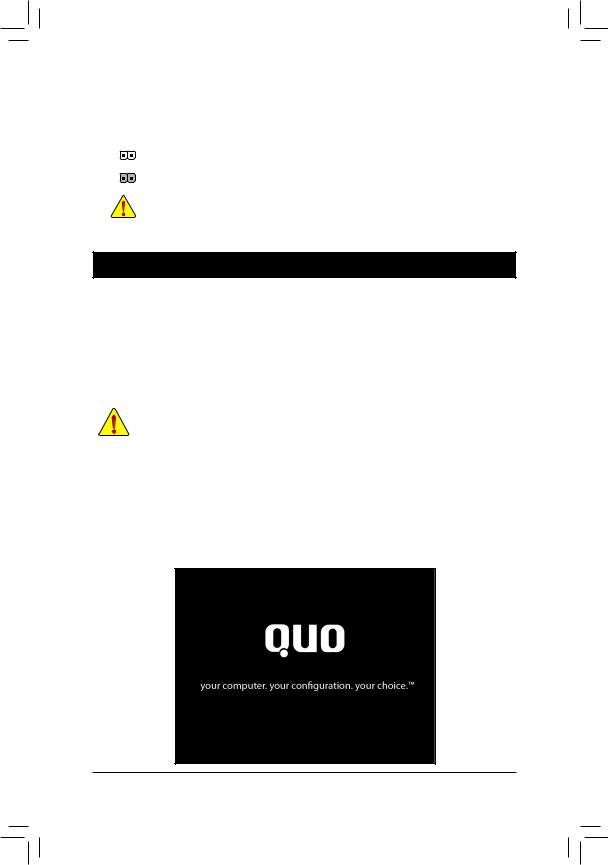
16)CLR_CMOS (Clear CMOS Jumper)
Use this jumper to clear the CMOS values (e.g. date information and BIOS configurations) and reset the CMOS values to factory defaults. To clear the CMOS values, use a metal object like a screwdriver to touch the two pins for a few seconds.
Open: Normal
Short: Clear CMOS Values
•• Always turn off your computer and unplug the power cord from the power outlet before clearing the CMOS values.
•• After system restart, go to BIOS Setup to load factory defaults (select Load Optimized Defaults) or manually configure the BIOS settings (refer to Chapter 2, "BIOS Setup," for BIOS configurations).
Chapter 2 BIOS Setup
BIOS (Basic Input and Output System) records hardware parameters of the system in the CMOS on the motherboard. Its major functions include conducting the Power-On Self-Test (POST) during system startup, saving system parameters and loading operating system, etc. BIOS includes a BIOS Setup program that allows the user to modify basic system configuration settings or to activate certain system features.
When the power is turned off, the battery on the motherboard supplies the necessary power to the CMOS to keep the configuration values in the CMOS.
To access the BIOS Setup program, press the <Delete> key during the POST when the power is turned on. To upgrade the BIOS, use the Q-Flash. Q-Flash allows the user to quickly and easily upgrade or back up BIOS without entering the operating system.
•• Because BIOS flashing is potentially risky, if you do not encounter problems using the current version of BIOS, it is recommended that you not flash the BIOS. To flash the BIOS, do it with caution. Inadequate BIOS flashing may result in system malfunction.
•• It is recommended that you not alter the default settings (unless you need to) to prevent system instability or other unexpected results. Inadequately altering the settings may result in system's failure to boot. If this occurs, try to clear the CMOS values and reset the board to default values. (Refer to the "Load Optimized Defaults" section in this chapter or introductions of the battery/clear CMOS jumper in Chapter 1 for how to clear the CMOS values.)
2-1 Startup Screen
The following startup Logo screen will appear when the computer boots.
(Sample BIOS Version: D11)
- 19 -

On the main menu of the BIOS Setup program, press arrow keys to move among the items and press <Enter> to accept or enter a sub-menu. Or you can use your mouse to select the item you want.
•• When the system is not stable as usual, select the Load Optimized Defaults item to set your system to its defaults.
•• The BIOS Setup menus described in this chapter are for reference only and may differ by BIOS version.
2-2 M.I.T.
This section provides information on the BIOS version, CPU base clock, CPU frequency, memory frequency, total memory size , CPU temperature, Vcore, and memory voltage.
Whether the system will work stably with the overclock/overvoltage settings you made is dependent on your overall system configurations. Incorrectly doing overclock/overvoltage may result in damage to CPU, chipset, or memory and reduce the useful life of these components. This page is for advanced users only and we recommend you not to alter the default settings to prevent system instability or other unexpected results. (Inadequately altering the settings may result in system's failure to boot. If this occurs, clear the CMOS values and reset the board to default values.)
`` M.I.T. Current Status
This screen provides information on CPU/memory frequencies/parameters.
`` Advanced Frequency Settings
&& CPU/PCIe Base Clock
Allows you to manually set the CPU base clock and PCIe bus frequency in 0.01 MHz increments. (Default: Auto) Important: It is highly recommended that the CPU frequency be set in accordance with the CPU specifications.
&& Processor Graphics Clock
Allows you to set the onboard graphics clock. The adjustable range is from 400 MHz to 3200 MHz. (Default: Auto)
&& CPU Clock Ratio
Allows you to alter the clock ratio for the installed CPU. The adjustable range is dependent on the CPU being installed.
&& CPU Frequency
Displays the current operating CPU frequency.
`` Advanced CPU Core Features
&& CPU Clock Ratio, CPU Frequency
The settings above are synchronous to those under the same items on the AdvancedFrequencySettings menu.
- 20 -

&& Internal CPU PLL Overvoltage
Enabled allows CPU PLL voltage to operate at a higher value. Disabled allows CPU PLL voltage to operate at default value. Auto lets the BIOS automatically configure this setting. (Default: Auto)
&& Intel(R) Turbo Boost Technology (Note 1)
Allows you to determine whether to enable the Intel® CPU Turbo Boost technology. Auto lets the BIOS automatically configure this setting. (Default: Auto)
&& Turbo Ratio (1-Core Active~4-Core Active) (Note 1)
Allows you to set the CPU Turbo ratios for different number of active cores. Auto sets the CPU Turbo ratios according to the CPU specifications. (Default: Auto)
&& Turbo Power Limit (Watts)
Allows you to set a power limit for CPU Turbo mode. When the CPU power consumption exceeds the specified power limit, the CPU will automatically reduce the core frequency in order to reduce the power. Auto sets the power limit according to the CPU specifications. (Default: Auto)
&& Core Current Limit (Amps)
Allows you to set a current limit for CPU Turbo mode. When the CPU current exceeds the specified current limit, the CPU will automatically reduce the core frequency in order to reduce the current. Auto sets the power limit according to the CPU specifications. (Default: Auto)
&& CPU Core Enabled (Note 1)
Allows you to determine whether to enable all CPU cores. Auto lets the BIOS automatically configure this setting. (Default: Auto)
&& Hyper-Threading Technology (Note 1)
Allows you to determine whether to enable multi-threading technology when using an Intel® CPU that supports this function. This feature only works for operating systems that support multi-processor mode.
Auto lets the BIOS automatically configure this setting. (Default: Auto)
&& CPU Enhanced Halt (C1E) (Note 1)
Enables or disables Intel® CPU Enhanced Halt (C1E) function, a CPU power-saving function in system halt state. When enabled, the CPU core frequency and voltage will be reduced during system halt state to decrease power consumption. Auto lets the BIOS automatically configure this setting. (Default: Auto)
&& C3/C6 State Support (Note 1)
Allows you to determine whether to let the CPU enter C3/C6 mode in system halt state. When enabled, the
CPU core frequency and voltage will be reduced during system halt state to decrease power consumption. The C3/C6 state is a more enhanced power-saving state than C1. Auto lets the BIOS automatically configure this setting. (Default: Auto)
&& CPU Thermal Monitor (Note 1)
Enables or disables Intel® CPU Thermal Monitor function, a CPU overheating protection function. When enabled, the CPU core frequency and voltage will be reduced when the CPU is overheated. Auto lets the BIOS automatically configure this setting. (Default: Auto)
&& CPU EIST Function (Note 1)
Enables or disables Enhanced Intel® SpeedStep Technology (EIST). Depending on CPU loading, Intel® EIST technology can dynamically and effectively lower the CPU voltage and core frequency to decrease average power consumption and heat production. Auto lets the BIOS automatically configure this setting. (Default: Auto)
&& Extreme Memory Profile (X.M.P.) (Note 2)
Allows the BIOS to read the SPD data on XMP memory module(s) to enhance memory performance when
enabled. |
|
Disabled |
Disables this function. (Default) |
Profile1 |
Uses Profile 1 settings. |
Profile2 (Note 2) |
Uses Profile 2 settings. |
(Note 1) This item is present only when you install a CPU that supports this feature. For more information about Intel® CPUs' unique features, please visit Intel's website.
(Note 2) This item is present only when you install a CPU and a memory module that support this feature.
- 21 -

&& System Memory Multiplier
Allows you to set the system memory multiplier. Auto sets memory multiplier according to memory SPD data. (Default: Auto)
&& Memory Frequency (MHz)
The first memory frequency value is the normal operating frequency of the memory being used; the second is the memory frequency that is automatically adjusted according to the System Memory Multiplier settings.
`` Advanced Memory Settings
&& Extreme Memory Profile (X.M.P.) (Note), System Memory Multiplier, Memory Frequency(MHz)
The settings above are synchronous to those under the same items on the AdvancedFrequencySettings menu.
&& Performance Enhance
Allows the system to operate at three different performance levels.
Normal |
Lets the system operate at its basic performance level. |
Turbo |
Lets the system operate at its good performance level. (Default) |
Extreme |
Lets the system operate at its best performance level. |
&& DRAM Timing Selectable
Quick and Expert allows the ChannelInterleaving, RankInterleaving, and memory timing settings below to be configurable. Options are: Auto (default), Quick, Expert.
&& Profile DDR Voltage
When using a non-XMP memory module or ExtremeMemoryProfile(X.M.P.)is set to Disabled, this item will display as 1.50V. When Extreme Memory Profile (X.M.P.) is set to Profile1 or Profile2, this item will display the value based on the SPD data on the XMP memory.
&& Profile VTT Voltage
The value displayed here is dependent on the CPU being used.
&& Channel Interleaving
Enables or disables memory channel interleaving. Enabled allows the system to simultaneously access different channels of the memory to increase memory performance and stability. Auto lets the BIOS automatically configure this setting. (Default: Auto)
&& Rank Interleaving
Enables or disables memory rank interleaving. Enabled allows the system to simultaneously access different ranks of the memory to increase memory performance and stability. Auto lets the BIOS automatically configure this setting. (Default: Auto)
`` Channel A/B Timing Settings
This sub-menu provides memory timing settings for each channel of memory. The respective timing setting screens are configurable only when DRAM Timing Selectable is set to Quick or Expert. Note: Your system may become unstable or fail to boot after you make changes on the memory timings. If this occurs, please reset the board to default values by loading optimized defaults or clearing the CMOS values.
`` Advanced Voltage Settings
This sub-menu allows you to set memory voltage.
`` 3D Power Control
&& PWM Phase Control
Allows you to automatically change the PWM phase according to the CPU load. The power-saving levels are (from lowest to highest): eXm Perf (Extreme Performance ), High Perf (High Performance), Perf (Performance), Balanced, Mid PWR (Mid Power), and Lite PWR (Light Power). Auto lets the BIOS automatically configure this setting. (Default: Auto)
&& Vcore Voltage Response
Allows you to configure the response time for Vcore changes using preset levels.
(Note) This item is present only when you install a CPU and a memory module that support this feature.
- 22 -

Auto |
Lets BIOS automatically configure this setting. (Default) |
Standard~Fast |
Selects Standard or Fast which represents different levels of the response time |
|
for Vcore changes. |
&& Vcore Loadline Calibration
Allows you to set the Load-Line Calibration level for the Vcore. The levels are (from highest to lowest): Extreme, Turbo, High, Medium, Low, and Standard. Selecting a higher level keeps the Vcore more consistent with what is set in BIOS under heavy load. Auto lets the BIOS automatically configure this setting and sets
the voltage following Intel's specifications. (Default: Auto)
&& GFX Voltage Loadline Calibration
Allows you to set the Load-Line Calibration level for the GFX voltage. The levels are (from highest to lowest): High, Medium, Low, and Standard. Selecting a higher level keeps the GFX voltage more consistent with what is set in BIOS under heavy load. Auto lets the BIOS automatically configure this setting and sets the
voltage following Intel's specifications. (Default: Auto)
&& Vcore Protection
Allows you to set the voltage limit on the Vcore for over-voltage protection. The adjustable range is from 150.0mV to 300.0mV. Auto lets the BIOS automatically configure this setting. (Default: Auto)
&& Vcore Current Protection
Allows you to set the over-current protection level for the Vcore.
Auto |
Lets BIOS automatically configure this setting. (Default) |
Standard~Extreme |
Selects Standard, Low, Medium, High, Turbo, or Extreme which represents different |
|
level of over-current protection for the Vcore. |
&& GFX Current Protection
Allows you to set the over-current protection level for the GFX voltage.
Auto |
Lets BIOS automatically configure this setting. (Default) |
Standard~Extreme |
Selects Standard, Medium, High, Turbo, or Extreme which represents different |
|
level of over-current protection for the GFX voltage. |
&& Vcore PWM Thermal Protection
Allows you to set the PWM thermal protection threshold for the Vcore area. Options are 130.0oC and 135.0oC. Auto lets the BIOS automatically configure this setting. (Default: Auto)
`` CPU Core Voltage Control
This section provides CPU voltage control options.
`` DRAM Voltage Control
This section provides memory voltage control options.
`` PC Health Status
&& Reset Case Open Status
Disabled |
Keeps or clears the record of previous chassis intrusion status. (Default) |
Enabled |
Clears the record of previous chassis intrusion status and the Case Open field will show |
|
"No" at next boot. |
&& Case Open
Displays the detection status of the chassis intrusion detection device attached to the motherboard CI header. If the system chassis cover is removed, this field will show "Yes", otherwise it will show "No". To clear the chassis intrusion status record, set Reset Case Open Status to Enabled, save the settings to the CMOS, and then restart your system.
&& CPU Vcore/Dram Voltage/+3.3V/+12V
Displays the current system voltages.
&& CPU/System Temperature
Displays current CPU/system temperature.
&& CPU/System FAN Speed
Displays current CPU/system fan speeds.
- 23 -

&& CPU Warning Temperature
Sets the warning threshold for CPU temperature. When CPU temperature exceeds the threshold, BIOS will emit warning sound. Options are: Disabled (default), 60oC/140oF, 70oC/158oF, 80oC/176oF, 90oC/194oF.
&& CPU/System Fan Fail Warning
Allows the system to emit warning sound if the fans are not connected or fail. Check the fan condition or fan connection when this occurs. (Default: Disabled)
&& CPU Fan Speed Control
Allows you to determine whether to enable the CPU fan speed control function and adjust the fan speed.
Normal |
Allows the CPU fan to run at different speeds according to the CPU temperature. You can |
|
adjust the fan speed with EasyTune based on your system requirements. (Default) |
Silent |
Allows the CPU fan to run at slow speeds. |
Manual |
Allows you to control the CPU fan speed under the Slope PWM item. |
Disabled |
Allows the CPU fan to run at full speeds. |
&& Slope PWM
Allows you to control the CPU fan speed. This item is configurable only when CPU Fan Speed Control is set to Manual. Options are: 0.75 PWM value /oC ~ 2.50 PWM value /oC.
&& 1st System Fan Speed Control (SYS_FAN1 Connector)
Allows you to determine whether to enable the system fan speed control function for the system fan connected to the SYS_FAN1 connector and adjust the fan speed.
Normal |
Allows the system fan to run at different speeds according to the system temperature. You |
|
can adjust the fan speed with EasyTune based on your system requirements. (Default) |
Silent |
Allows the system fan to run at slow speeds. |
Manual |
Allows you to control the system fan speed under the Slope PWM item. |
Disabled |
Allows the system fan to run at full speeds. |
&& Slope PWM
Allows you to control the system fan speed. This item is configurable only when 1st System Fan Speed Control is set to Manual. Options are: 0.75 PWM value /oC ~ 2.50 PWM value /oC.
&& 2nd System Fan Speed Control (SYS_FAN2 Connector)
Allows you to determine whether to enable the system fan speed control function for the system fan connected to the SYS_FAN2 connector and adjust the fan speed.
Normal |
Allows the system fan to run at different speeds according to the system temperature. You |
|
can adjust the fan speed with EasyTune based on your system requirements. (Default) |
Silent |
Allows the system fan to run at slow speeds. |
Manual |
Allows you to control the system fan speed under the Slope PWM item. |
Disabled |
Allows the system fan to run at full speeds. |
&& Slope PWM
Allows you to control the system fan speed. This item is configurable only when 2nd System Fan Speed Control is set to Manual. Options are: 0.75 PWM value /oC ~ 2.50 PWM value /oC.
`` Miscellaneous Settings
&& PEG - Gen X
Allows you to set the operation mode of the PCI Express slots to Gen 1, Gen 2, or Gen 3. Actual operation mode is subject to the hardware specification of each slot. For example, the PCI Express x1 slots can support up to Gen 2 mode only. Auto lets the BIOS automatically configure this setting. (Default: Auto)
&& 3DMark01 Boost
Allows you to determine whether to enhance some legacy benchmark performance. (Default: Disabled)
- 24 -
