
Hacking Wireless Networks For Dummies
.pdf
150 Part II: Getting Rolling with Common Wi-Fi Hacks
Figure 9-13:
StumbVerter
window.
When you are finished you can save the map as either a MapPoint (.ptm) document, HyperText Markup Language (HTML), or as a bitmap image. You’ll need MapPoint to open a .ptm document, whereas you can open the HTML document by using Internet Explorer, Netscape Navigator, or Mozilla Firefox (or use Paint to open the open bitmap image).
You can find StumbVerter at www.sonar-security.com/sv.html.
Using Microsoft Streets & Trips
MapPoint is great but a little pricey. If you want to save a little money, you can use Microsoft Streets & Trips.
You have to perform an interim step before you can import your Summary file into Streets & Trips — parsing the Summary file. You could write a parser of your own or you can get a ready-made one at http://kb3ipd.com/ phpStumblerParser/index.php. To use the phpStumblerParser, just click the Browse... button and navigate to the file on your system that you want to parse. Once you have selected the file, click the Generate Now! Button. Next, start Microsoft Streets & Trips.
To import the NetStumbler data you exported in the previous section, just select File Open and navigate to the file you want to import. (This is the one you just parsed.) Figure 9-14 shows the Streets & Trips map for our wardrive.

Chapter 9: Wardriving 151
Using DiGLE
Should you not want to line the coffers of Microsoft with your hard-earned cash, use DiGLE to generate your map. DiGLE stands for Delphi Imaging Geographic Lookup Engine. Go to the WiGLE registration page at www.wigle. net/gps/gps/Register/main/, fill it out, download DiGLE, and install it. Then double-click digle.exe to start the client shown in Figure 9-15.
Next you will need to get some maps by downloading a MapPack for the locale of your wardrive from
www.wigle.net/gps/gps/GPSDB/mappacks
Download the appropriate MapPack and unzip the contents into your DiGLE directory. There are map packs for every U.S. county and most major metropolitan areas.
After downloading a map pack, you’re ready to import the NetStumbler data you exported in the previous section. Follow these steps:
1.Use the First Choose drop-down list (shown in Figure 9-15) and select the map from the list.
2.Click the Load Local button.
Figure 9-14:
Streets & Trips wardrive map.

152 Part II: Getting Rolling with Common Wi-Fi Hacks
Figure 9-15:
DiGLE window.
3.Navigate to your Network Stumbler file, highlight the file, and then click the Open button.
DiGLE generates a map like the one shown in Figure 9-16.
You can find DiGLE at www.wigle.net/gps/gps/GPSDB/dl/.
If you don’t use the Windows platform or want additional tools, you’ll find the next chapter of interest.
Figure 9-16:
DiGLE mapping of a wardrive.
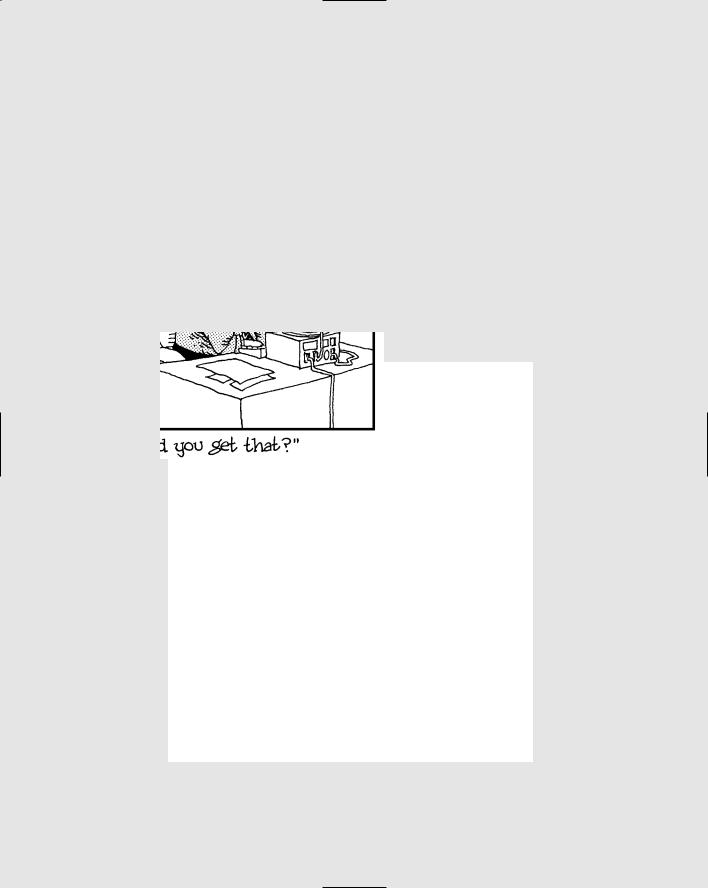
Part III
Advanced Wi-Fi
Hacks

In this part . . .
When you’re off and running with your ethical wireless hacking tests, you can turn things up a notch.
The tests up to this point in the book were more introductory in nature — less technical, if you will. In this part, we get into the nitty-gritty of wireless hacking.
For starters, we’ll build on the wardriving techniques we introduced you to in Part II. Then we get into how to look for — and how to handle — unauthorized wireless devices on your network. We also take a look-see into common vulnerabilities — some that stem from the 802.11 protocol, and others that are network-based — all of which
you can test for. Finally, we take a look at various denial- of-service attacks that can be carried out against wireless systems, and what you can do to protect against them.

Chapter 10
Still at War
In This Chapter
Installing and using Kismet
Encrypting frames
Looking at WEP problems
Upgrading to WPA
Using AES
Using VPN
Sun Tzu wrote The Art of War two and a half thousand years ago. It’s a simple book, but a profound one that every security professional should
study. Sun Tzu wrote: “If you know the enemy and know yourself, you need not fear the result of a hundred battles.” In this chapter, we show you how to learn more about your network by showing you the information an outsider can easily obtain. Then it’s up to you to do something. If you know yourself and your enemy, then you should not fear the result of anyone using the tools in this chapter.
Sometimes one tool is insufficient for your needs, and you need to supplement the tool with another. The tools in this chapter help you do a better job of network discovery.
Using Advanced Wardriving Software
We discuss how to use NetStumbler in the previous chapter. NetStumbler is a great tool — preferred by nine out of ten wardrivers — but it just doesn’t give you everything you need. Additional applications like Kismet, Wellenreiter, and MiniStumbler provide features NetStumbler can’t provide. For instance, NetStumbler does not tell you about “closed” systems or systems that don’t broadcast their SSID, but Kismet does. NetStumbler is a simple beacon scanner, but Kismet is a passive network scanner, capable of detecting traffic from access points and clients. Also, you have to run NetStumbler on a laptop, portable, or luggable computer. But those devices are not really portable.

156 Part III: Advanced Wi-Fi Hacks
(Trust us — we spend a lot of time on the road lugging laptops around. They get heavy.) So we show you how to use MiniStumbler, which runs on a handheld. The following sections give you all the details.
Installing and using Kismet
If you believe your destiny is to discover wireless networks, then Kismet is for you. Kismet is freeware 802.11b and g (and 802.11a with the right card) wardriving software. Kismet can capture data from multiple packet sources and can log in ethereal-, tcpdump-, and AirSnort-compatible log files. In addition, Kismet can do the following:
Detect other scanning programs like NetStumbler
Channel hop
Highlight the detected default access point configurations
Discover “closed,” “hidden,” or “cloaked” SSIDs for access points where SSID broadcast is disabled
Identify the manufacturers of discovered access points
Group and custom name SSIDs
Detect Cisco products by using CDP
Detect IP block
Passively monitor and record wireless network data packets, including encrypted ones
Map access point locations using a GPS
Work with ethereal and AirSnort
Kismet runs on most UNIX-like systems, including Linux, Mac OS, and Cygwin, and supports Hermes and Prism2 chipset cards with linux-wlan-ng drivers. You can find information at the following Web sites:
You can find more about drivers at Jean Tourrilhes’ Web page:
www.hpl.hp.com/personal/Jean_Tourrilhes/Linux/Wireless.html
Mark Mathew’s AbsoluteValue Systems Web page offers information about drivers as well.
www.linux-wlan.com/linux-wlan
If you feel adventurous, you can learn how to install Kismet on Cygwin:
www.renderlab.net/projects/wardrive/wrt54g/kismetonwindows.html

Chapter 10: Still at War 157
Does my card support monitor mode?
You can determine whether your wireless interface supports monitor mode with your current drivers with one easy Linux command. Use the iwpriv eth1 (or wlan0 or whatever segment) command as root. This command shows
you any potential driver options that your card loads when Linux boots. If you don’t see monitor mode, you need to find and install the applicable driver patch.
You can find Kismet at www.kismetwireless.net. You also can get Kismet for handheld computers — that is, iPaq/ARM and Zaurus/ARM — with embedded Linux. You need the ARM version from www.kismetwireless.net/ download.shtml.
Preparing to install Kismet
Before you install Kismet, you need to determine whether your wireless interface supports monitor mode. If it doesn’t, you need to set it up so that it does; otherwise, you cannot use Kismet. Kismet even supports ar5k-based 802.11a cards.
If you have more than one wireless card, you can split the work of network scanning over the cards. The Kismet documentation provides information on this feature.
To get the most out of Kismet, you may want to make sure you have the following before getting started:
libpcap (www.tcpdump.org): libpcap is a freeware program that facilitates the capturing and formatting of the frames. Kismet requires libpcap. Make sure you get a version that supports wireless sniffing.
ethereal (www.ethereal.org): ethereal is the gold standard for Linux sniffing. It’s not required, but is highly recommended that you use ethereal to analyze the capture files. We discuss ethereal in Chapter 8.
GpsDrive (www.kraftvoll.at/software): GpsDrive is beggarware that provides GPS mapping. You can link Kismet to your GPS with this program.
Go ahead and download Kismet, and we’ll explain how to install and run it and interpret the results.
Installing Kismet
The first step to installing Kismet is configuring it by using the configure script. Table 10-1 shows Kismet’s configuration options. To adjust an option,

158 Part III: Advanced Wi-Fi Hacks
append it to the ./configure command. The following command, for example, shows you how to use the first option:
./configure –disable-curses
This is the proper way to run this script — from the current directory (although you can specify the whole path to execute the path). In Table 10-1, you see that this command disables the curses user interface.
Table 10-1 |
Kismet Switches |
|
Option Description |
|
Option Flag |
Disable the curses user interfaces |
|
disable-curses |
|
|
|
Disable ncurses panel extensions |
|
disable-panel |
|
|
|
Disable GPS support |
|
disable-gps |
|
|
|
Disable Linux netlink socket capture |
|
disable-netlink |
(Prism2/ORiNOCO patched) |
|
|
Disable Linux capture support |
|
disable-wireless |
|
|
|
Disable libpcap capture support |
|
disable-pcap |
|
|
|
Enable the system syspcap |
|
enable-syspcap |
(not recommended) |
|
|
|
|
|
Disable suid-root installation |
|
disable-suid-root |
|
|
|
Enable the use of WSP remote sensor |
|
enable-wsp100 |
|
|
|
Enable some extra stuff for Zaurus |
|
enable-zaurus |
|
|
|
Force the use of local dumper code |
|
enable-local-dumper |
when ethereal is present |
|
|
|
|
|
Support ethereal wiretap for logs (sub- |
with-ethereal=DIR |
|
stitute the path to ethereal for DIR) |
|
|
Disable support for ethereal wiretap |
|
without-ethereal |
|
|
|
Enable support for the Advanced Config- |
enable-acpi |
|
uration and Power Interface (ACPI)* |
|
|
|
|
|
* You must have Advanced Configuration and Power Interface (ACPI) enabled in Linux for the enable-acpi option to work.
In Linux, people sometimes refer to an option as a switch. The terminology you use is your choice, but the latter is more commonly used.

Chapter 10: Still at War 159
When you have finished configuring Kismet with the script, you are ready to do the following steps:
1.If you haven’t already done so, log in as root.
2.From the command prompt, run make dep to generate the dependencies.
3.Run make to compile Kismet using the GNU C Compiler (gcc).
4.Run make install to install Kismet.
Now you are ready to use Kismet . . . almost. You still need to install the free GPSD. GPSD is the Global Positioning System Daemon, which provides spatial information from a GPS. This is useful for wardriving, especially after-the-fact. Without a GPS, you’ll have all these discovered networks but you won’t know how to find them again. GPSD is available for download from Russ Nelson at www.pygps.org/gpsd/downloads. The following steps show you how to install GPSD:
1.Download gpsd-1.10.tar.gz or the latest version from Russ’s Web site.
2.Make sure you are root.
Do a su – if you’re not root.
3.Type gunzip gpsd-1.10.tar.gz to uncompress the downloaded file.
4.Type tar –xvf gpsd-1.10.tar to untar the file.
5.Change to the directory you just created by typing cd gpsd-1.10.
6.Type ./configure to execute the configure script.
7.Configure the GPSD binaries by typing make.
8.Copy the binaries to where you want by typing make install.
You can make (no pun intended) sure that gps and gpsd are in the appropriate directories by issuing the which gps and which gpsd commands. The which output shows you the full path to the program so you can make sure you placed them appropriately.
9.Turn off your computer and make sure your GPS is turned off, too.
10.Connect your GPS to your computer with the serial cable. (Of course, you can use a USB GPS as well.)
11.Turn on the GPS.
Give it time to acquire a signal.
12.Reboot your computer.
