
- •Министерство образования и науки российской федерации
- •Обозреватель данных (The Data Browser)
- •Представление Форм и Листов в Обозревателе данных
- •Индикаторы статуса
- •Использование кнопки Next (Следующий).
- •Удаление объектов и очистка форм.
- •Вы не можете удалить:
- •Использование Системы Экспертов (Expert System) когда Вы делаете изменения.
- •Общие сведения о клавишах быстрого выбора команд.
- •Клавиши быстрого выбора команд для редактирования.
- •Клавиши быстрого выбора команд для запуска моделирования.
- •Клавиши быстрого выбора команд для обзора.
- •Снабжающие комментарии (Supplying Comments)
- •Глава 2 Создание задачи моделирования. Обзор.
- •Создание новой задачи.
- •Запуск Аспен Плюс и создание новой задачи.
- •Создание Новой Задачи в Аспен Плюс
- •Выбор шаблона (Selecting a Template)
- •О встроенных шаблонах
- •Выбор типа задачи (Selecting a Run Type)
- •Завершение Спецификации Входа для Запуска.
- •Статус Завершения для схемы.
- •О шаблонах
- •Об общем Шаблоне (General Template)
- •О Шаблонах для нефти (About the Petroleum Template)
- •Моделирование технологических схем и систем управления.
- •Об окне технологической схемы
- •О строке инструментов Технологической схемы.
- •About the Text Editor
- •О поиске переменных
- •Создание и работа с папками.
- •О единицах измерения.
- •Прямой доступ к библиотеки Приложений.
- •Создание и исследование модели технологической схемы совместно с системами автоматического управления на примере схемы получения метилциклогексана.
- •Using Next
- •If you want help about Do this
- •Viewing The Flowsheet
- •Improving the Appearance of the Flowsheet
Using Next
Click the Next button
![]() to
move to the next input form or menu at any point in Aspen Plus.
to
move to the next input form or menu at any point in Aspen Plus.
Use Next to:
Guide you through the required and optional input for a run by displaying messages
Tell you what you need to do next
Ensure you do not make incomplete or inconsistent specifications, even when you change options and specifications you have already entered
This table shows what happens if you click Next:
|
If |
Using Next |
|
The sheet you are on is incomplete |
Displays a message listing the input you must provide to complete the sheet |
|
The sheet you are on is complete |
Takes you to next required input sheet for the current object |
|
You have selected an object that is complete |
Takes you to next object or the next step in making a run |
|
You have selected an object that is incomplete |
Takes you to the next sheet you must complete |
Using the Go Back and Go Forward Buttons
You can trace through previously viewed forms using the Go Back button . The Go Back button can be clicked many times to continue through a reverse sequence of the forms you have viewed.
When you have gone back once, the Go Forward button is enabled, so you can return to the form that you were on.
Using the Object Manager
Every block, stream, and other simulation object has a unique ID. When you select a folder in the Data Browser tree which contains several simulation objects, an Object Manager form appears in the form area of the Data Browser.
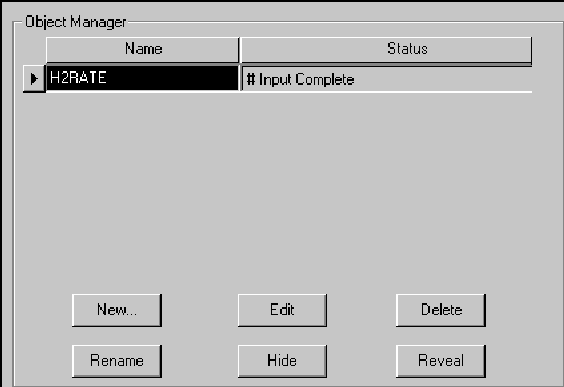
Use the Object Manager buttons to perform the following
|
Button |
Description |
|
New |
Create a new object. You will be prompted for the ID for the object. The forms for the object will display. |
|
Edit |
Display the forms for the object |
|
Delete |
Delete the object |
|
Clear |
Delete the data for an object. The object still exists. |
|
Rename |
Rename the object |
|
Reveal |
Put a hidden object back into the simulation |
Not all functions are available for all objects
Deleting Objects and Clearing Forms
You can delete the following from a simulation:
A component, from the Components Specification Selection sheet
Blocks and streams, from the flowsheet
Other input, such as a design specification, using the Data Browser or an Object Manager
When you delete input, all references to the deleted object (even on other forms) are automatically deleted. If this results in an inconsistent or incomplete specification, the Expert System marks the affected forms as incomplete, and the Next function takes you to any incomplete sheets.
You cannot delete:
Sheets that do not represent objects, such as the Setup forms
Properties Parameters (Binary or Pair) and Molecular Structure objects
However, you can clear these sheets of all existing input and restore their default values. To do this, click Clear from an Object Manager.
You can delete the following from a simulation:
A component, from the Components Specification Selection
sheet
Blocks and streams, from the flowsheet
Other input, such as a design specification, using the Data
Browser or an Object Manager
When you delete input, all references to the deleted object (even on
other forms) are automatically deleted. If this results in an inconsistent or incomplete specification, the Expert System marks the affected forms as incomplete, and the Next function takes you to any incomplete sheets.
You cannot delete:
Sheets that do not represent objects, such as the Setup forms
Properties Parameters (Binary or Pair) and Molecular Structure
objects
However, you can clear these sheets of all existing input and restore their default values. To do this, click Clear from an Object Manager.
Using the Expert System When You Make Changes
The Aspen Plus Expert System (the Next function):
Tells you when your specifications are inconsistent or incomplete
Guides you through reconciling changes
If the field where you want to enter data is inactive, the Prompt for the field tells you why. To make the field active, delete any conflicting entries or options.
If you change an option or specification that makes other entries inconsistent, Aspen Plus displays a dialog box asking if you want to temporarily override the error.
Click Yes if you want to continue without correcting the inconsistency error. Then go to the affected fields and make them consistent with the new specification.
The affected forms are marked incomplete until you reconcile the specifications. The Expert System guides you to incomplete sheets.
Using Shortcut Keys
The following lists describe the available shortcut keys:
General Shortcut Keys
|
item |
Shortcut Key |
|
Close active window |
ALT+F4 |
|
Copy |
CTRL+C |
|
Context Help |
F1 |
|
Cut |
CTRL+X |
|
Display popup menu |
SHIFT+F10 |
|
Display next MDI-child window |
CTRL+F6 |
|
Paste |
CTRL+V |
|
Redo |
CTRL+Y |
|
Save |
CTRL+S |
|
Switch to next window |
ALT+F6 |
|
What’s This Help |
SHIFT+F1 |
|
|
CTRL+P |
Shortcut Keys for Working with Flowsheets
|
Item |
Shortcut Key |
|
Align Blocks |
CTRL+B |
|
Change Section |
CTRL+F11 |
|
Exchange Icons |
CTRL+K |
|
Flowsheet Sections |
F11 |
|
Hide Global Data |
CTRL+G |
|
Hide Annotation |
CTRL+L |
|
Hide ID |
CTRL+H |
|
Reroute Streams |
CTRL+J |
|
Unplace Blocks |
CTRL+U |
|
Change Stream Class |
CTRL+Q |
Shortcut Keys for Help
|
Item |
Shortcut Key |
|
Context Help |
F1 |
|
Display popup menu |
SHIFT+F10 |
|
What’s This Help |
SHIFT+F1 |
Shortcut Keys for Plotting
|
Item |
Shortcut Key |
|
Display Plot |
CTRL+ALT+P |
|
Parametric Variable |
CTRL+ALT+X |
|
Plot Wizard |
CTRL+ALT+W |
|
X-Axis Variable |
CTRL+ALT+X |
|
Y-Axis Variable |
CTRL+ALT+Y |
Shortcut Keys for Working with Regions
|
Item |
Shortcut Key |
|
Bookmarks |
F3 |
|
Center View |
CTRL+HOME |
|
Page Break Preview |
F2 |
|
Pan |
CTRL+F3 |
|
|
CTRL+P |
|
Reset Page Breaks |
SHIFT+F2 |
|
Select All |
CTRL+A |
|
Zoom Full |
CTRL+END |
|
Zoom In |
CTRL+UP ARROW |
|
Zoom Out |
CTRL+DOWN ARROW |
Shortcut Keys for Running Simulations
This table shows the shortcut keys that you can use when running simulations
|
Item |
Shortcut Key |
|
Check Results |
CTRL+F8 |
|
Connect to Engine |
SHIFT+F7 |
|
Move To |
CTRL+F9 |
|
Reinitialize |
SHIFT+F5 |
|
Run |
F5 |
|
Settings |
CTRL+F7 |
|
Step |
CTRL+F5 |
|
Stop Points |
F9 |
Shortcut Keys for Viewing
This table shows the shortcut keys that you can use for viewing
|
Item |
Shortcut Key |
|
Annotation |
CTRL+ALT+L |
|
Bookmarks |
F3 |
|
Center View |
CTRL+HOME |
|
Control Panel |
CTRL+HOME |
|
Current Section Only |
SHIFT+F11 |
|
Global Data |
CTRL+ALT+G |
|
History |
CTRL+ALT+H |
|
Input Summary |
CTRL+ALT+I |
|
OLE Objects |
CTRL+ALT+F |
|
Model Library |
F10 |
|
Page Break Preview |
F2 |
|
Pan |
CTRL+F3 |
|
PFD Mode |
F12 |
|
Redraw |
CTRL+W |
|
Refresh PFD |
SHIFT+F12 |
|
Report |
CTRL+ALT+R |
|
Reset Page Breaks |
SHIFT+F2 |
|
Zoom Full |
CTRL+END |
|
Zoom In |
CTRL+UP ARROW |
|
Zoom Out |
CTRL+DOWN ARROW |
Supplying Comments
You can write notes or keep track of information by entering comments for particular forms. Each object has just one Comments form which you can access from any input or results form for the object.
To enter comments on a form:
1 Click the
Comments button on the Data Browser toolbar. If there are no existing
comments, the button looks like this:![]()
If there are existing
comments, the button looks like this:
![]()
2 Enter your one line description in the Description box of the Comments form.
The description is printed in the Aspen Plus report.
3 Enter your comments in the Comments area of the Comments form.
4 OK to close the Comments form.
Creating a Simulation Model
Overview
For help on creating a simulation model, see one of the following
topics:
Process Simulation Using Aspen Plus
Creating a new run
Selecting a Template
Selecting a Run Type
Completing the input specifications for a run
About the templates
The Aspen Plus online applications library
Process Simulation Using Aspen
Plus
Process simulation with Aspen Plus allows you to predict the behavior of a process using basic engineering relationships such as mass and energy balances, phase and chemical equilibrium, and reaction kinetics. Given reliable thermodynamic data, realistic operating conditions, and the rigorous Aspen Plus equipment models, you can simulate actual plant behavior. Aspen Plus can
help you design better plants and increase profitability in existing plants.
With Aspen Plus you can interactively change specifications, such as flowsheet configuration, operating conditions, and feed compositions, to run new cases and analyze alternatives. To
analyze your results, you can generate plots, reports, PFD-style drawings, and spreadsheet files.
Aspen Plus allows you to perform a wide range of additional tasks.
You can:
Perform sensitivity analyses and case studies
Generate custom graphical and tabular output
Estimate and regress physical properties
Fit simulation models to plant data
Optimize your process
Interface results to spreadsheets
Share input and results among other Windows applications using OLE
Aspen Plus contains data, properties, unit operation models, built-in defaults, reports, and other features and capabilities developed for specific industrial applications, such as petroleum
simulation. For more information about industry-specific defaults and features, see Selecting a Template.
Creating a New Run
Follow these instructions to either:
Start Aspen Plus and create a new run
Create a new run when you are already in Aspen Plus
Starting Aspen Plus and Creating a New Run
To start Aspen Plus and create a new run:
1 Start Aspen Plus from the Start Menu or by double-clicking the Aspen Plus icon on your desktop.
2 On the Aspen Plus Startup dialog box, click the appropriate button to create a new simulation using a Blank Simulation or a Template, then click OK.
3 If you choose a blank simulation, the Aspen Plus main window opens and you can begin building your new model.
4 If you choose a Template, follow the steps below.
5 In the New dialog box, select the type of simulation template and the units you wish to use, from the list. For more information on choosing a Template, see Selecting a Template.
6 Choose the desired Run Type in the Run Type list box. For more information, see Selecting a Run Type.
7 Click OK.
8 If the Connect to Engine dialog box appears, specify where the Aspen Plus engine will execute.
Creating a New Run in Aspen Plus
To create a new run if you are already in Aspen Plus:
1 Save the current run if you want to open it later.
2 From the File menu, click New.
3 A dialog box appears, asking if you want to close the current run before opening a new run. Click Yes, No, or Cancel:
|
If you choose |
This happens |
|
Yes |
The current run will be closed, and the new run will open in the existing Aspen Plus window. You will be given the option to save the current run before the new run opens. |
|
No |
The current run will remain active in the existing window, and a new run will open in a second Aspen Plus window. |
|
Cancel |
You will be returned to the current run. |
4 In the New dialog box, select the type of simulation Template and the units you wish to use, from the list. For more information on choosing a Template, see Selecting a Template.
5 Choose the desired Run Type in the Run Type list box. For more information on Run Types, see Selecting a Run Type.
6 Click OK.
Selecting a Template
When starting a new simulation, you can start with a blank simulation or you can begin with a Template. Templates set defaults commonly used by specific industries for:
Units of measurement
Stream composition information and properties to report
Stream report format
Default setting for Free-Water option
Property method
For information about creating your own templates, Customizing Application Template Files.
About the Built-In Templates
There are built-in Templates for the following applications:
Air Separation
Chemicals
Electrolytes
Gas Processing
General
Hydrometallurgy
Petroleum
Pharmaceuticals
Pyrometallurgy
Solids
Specialty Chemicals
For each Template, you can select either metric or English units of measurement as a default units set. Other units sets are also available.
Selecting a Run Type
When creating a new run, you must select a Run Type from the Run Type list box on the New dialog box.
Use the Flowsheet run type for flowsheet simulations (including sensitivity studies and optimization). Flowsheet runs can also include the following calculations integrated with a flowsheet simulation:
Property constant estimation
Assay data analysis/pseudocomponents generation
Property analysis
Other run types are used to run Aspen Plus without performing a flowsheet simulation:
|
Run Type |
Description |
Use to |
|
Assay Data Analysis
|
A standalone assay data analysis/ pseudocomponents generation run |
Analyze assay data when you do not want to perform a flowsheet simulation in the same run.
|
|
Data Regression |
A standalone data regression run. Can contain property constant estimation and property analysis calculations.
|
Fit physical property model parameters required by Aspen Plus to measured pure component, VLE, LLE and other mixture data. Aspen Plus cannot perform data regression in Fit physical property model parameters required by Aspen Plus to measured pure component, VLE, LLE and other mixture data. Aspen Plus cannot perform data regression in a Flowsheet run. |
|
Properties Plus |
A Properties Plus setup run
|
Prepare a property package for use with Aspen Custom Modeler or Aspen Pinch, with third-party commercial engineering programs, or with your company’s in-house programs. You must be licensed to use Properties Plus. |
|
Property Analysis
|
A standalone property analysis run. Can contain property constant estimation and assay data analysis calculations. |
Perform property analysis by generating tables of physical property values when you do not want to perform a flowsheet simulation in the same run
|
|
Property Estimation
|
A standalone property constant estimation run
|
Estimate property parameters when you do not want to perform a flowsheet simulation in the same run. |
Completing Input Specifications for a Run
For Flowsheet runs, follow these basic steps to complete the required and optional input specifications:
1 Define the simulation flowsheet (blocks, streams, and connectivity) in the Process Flowsheet window.
2 Enter required input specifications on the following forms in the Data Browser:
|
Forms |
Specify |
|
Setup |
Global simulation options |
|
Components |
Conventional chemical components, petroleum assays, and pseudocomponents in the simulation |
|
Physical Properties |
Methods and data to use for calculating physical properties |
|
Streams |
Feed stream compositions, flows, and conditions |
|
Blocks |
Design and operating conditions for each unit operation block in the flowsheet |
3 Provide additional specifications if needed by opening the Data Browser and using the Reactions, Convergence, Flowsheeting Options, Model Analysis Tools and Setup ReportOptions
forms.
Completion Status for the Flowsheet
The completion status for the overall flowsheet appears in the status bar. When completing specifications for a run, you see the following status messages:
|
This status message |
Means |
You can |
|
Flowsheet Not Complete |
The simulation flowsheet has not been defined or the flowsheet connectivity is incomplete. |
Use Next on the Data Browser toolbar to find out why connectivity is incomplete.
|
|
Required Input Incomplete |
Required Input Incomplete Input specifications for the run are incomplete. |
Use Next from the main window or Data Browser toolbars to find out what you must specify to complete the input specifications and to go to forms that are incomplete |
|
Required Input Complete |
Required input specifications for the run are complete. |
Run the simulation or enter optional specifications.
|
The completion status for the active form or menu appears in the status bar of the Data Browser. When completing specifications for a new run, you see the following status messages:
Completion Status on Forms
|
This status message |
Means |
You can |
|
Required Input Incomplete |
Input specifications for the form or object are incomplete. |
Use Next from the Data Browser toolbar to find out what you must specify to complete the input specifications. |
|
Input Complete |
Required input specifications for the form or object are complete. |
Enter specifications for other forms or run the simulation. |
Completion Status Indicators in the Data Browser Menu Tree
In the Data Browser menu tree, symbols indicate the input completion status.
Completion Status Indicators on Sheets
On forms, the completion status for each individual sheet is displayed on the sheet tab:
|
Symbol |
Means |
|
|
Input specifications for the sheet are incomplete. Click the tab of the incomplete sheet and complete the input – or – Use Next |
|
|
Input specifications for the sheet are complete. The required input has been entered by the user. |
|
(blank) |
Input for this sheet is optional. |
Completion Status for Objects
When you are on an Object Manager for a block or other object, the completion status for each object appears in the Status column
|
Status message |
Means |
You can |
|
Input Incomplete
|
Input specifications for the object are incomplete. |
Use Next from the Data Browser toolbar to go to an incomplete form, or select an incomplete object from the Object Manager, and click Edit. |
|
Input Complete |
Required input specifications for the object are complete. |
Use Next from the Data Browser toolbar to go to the next step, or enter optional specifications by selecting an object from the Object Manager and clicking Edit. |
|
Results Present |
Results are present |
View results, make input changes, and re-run the simulation |
|
Input Changed |
Results are present, the input specifications have been changed and the input is complete. |
View results, make further input changes, and re-run the simulation
|
About the Templates
There are built-in Templates for the following applications:
Air Separation
Chemicals
Electrolytes
Gas Processing
General
Hydrometallurgy
Petroleum
Pharmaceuticals
Pyrometallurgy
Solids
Specialty Chemicals
About the General Template
Use the General Template for a wide range of vapor-liquid applications. The General Template defines the following units sets. These units sets are also available in all other Templates.
|
Unit-Set |
Temp |
Pres |
Mass Flow |
Mole Flow |
Enthalpy Flow |
Volume Flow |
|
ENG† |
F |
psi |
lb/hr |
lbmol/hr |
Btu/hr |
cuft/hr |
|
MET |
K |
atm |
kg/hr |
kmol/hr |
Cal/sec |
l/min |
|
METCBAR†† |
C |
bar |
kg/hr |
kmol/hr |
MMkcal/hr |
cum/hr |
|
METCKGGM |
C |
Kg/sqcm |
kg/hr |
kmol/hr |
MMkcal/hr |
cum/hr |
|
SI |
K |
n/sqm |
kg/sec |
kmol/sec |
watt |
cum/sec |
|
SI-CBAR |
C |
bar |
kg/hr |
kmol/hr |
watt |
cum/hr |
|
† |
Default English units set for General Template | |||||
|
†† |
Default metric units set for General Template | |||||
General Template Defaults
The General Template sets the following defaults.
|
Specification |
Default |
|
Physical property method |
None |
|
Flow-basis for input |
Mole |
|
Stream report composition |
Mole flow |
|
Stream report format |
General purpose with enthalpy and density on a mass basis. Entropy is not reported. |
|
Stream class |
Conventional. Appropriate for systems containing vapor, liquid, and salts. |
General Template Property Sets
The General Template defines the following property sets. These property sets are also available in many of the other Templates.
|
Property Set |
Description |
|
HXDESIGN |
Thermal and transport properties in SI units needed by heat exchanger design programs and Aspen Pinch, including: Mass vapor fraction Mass flow rate for total, vapor, and liquid phases Mass enthalpy for total, vapor, and liquid phases Mass density for total, vapor, and liquid phases Mass heat capacity for total, vapor, and liquid phases Pseudo-critical pressure for total, vapor, and liquid phases: Viscosity for vapor and liquid phases Thermal conductivity for vapor and liquid phases Average molecular weight for total, vapor, and liquid phases |
|
THERMAL |
Thermal properties, including: Vapor and liquid phase enthalpy Vapor and liquid phase heat capacity Vapor and liquid phase thermal conductivity
|
|
TXPORT |
Transport properties, including: Vapor and liquid phase mass density Vapor and liquid phase viscosity Liquid phase surface tension
|
|
VLE |
Vapor-liquid equilibrium component information, including: Component fugacity coefficient in vapor and liquid phases Component activity coefficient in liquid phase Pure component vapor pressure |
|
VLLE |
Vapor-liquid-liquid equilibrium component information, including: Component fugacity coefficient in each phase Component activity coefficient in each liquid phase Pure component vapor pressure |
About the Petroleum Template
The Petroleum Template defines defaults commonly used in the petroleum industry. It is also appropriate for petrochemical applications such as ethylene plants, which involve petroleum
fractions as feedstocks.
This table shows the defaults used:
|
Specification |
English Default |
Metric Default |
|
Units |
F, psi, lb/hr, lbmol/hr, MMBtu/hr, bbl/day |
C, bar, kg/hr, kmol/hr, MMkcal/hr, bbl/day
|
|
Physical property method |
None |
None |
|
Free water |
Yes |
Yes |
|
Flow basis |
Standard liquid volume |
Mass |
|
Stream report composition |
Standard liquid volume flow |
Mass flow |
Because petroleum applications encompass a wide range of boiling fractions/ components and process conditions, this Template does not have a default physical property method. These methods are used most frequently:
BK10
CHAO-SEA
GRAYSON
RK-SOAVE
PENG-ROB
IDEAL
You should consider additional methods for various operations within a refinery (such as ELECNRTL for sour water strippers and amine treatment units, and UNIFAC for aromatic extraction).
Aspen Plus provides comprehensive methods for analyzing assay data and automatically generating pseudocomponents. You can select from five built-in pseudocomponent property methods to characterize pseudocomponents. You can also enter curves of petroleum properties, such as sulfur and metal contents. Aspen Plus tracks these properties throughout the flowsheet. You can use them in design specifications, optimization constraints, and objective functions.
The Aspen Plus PetroFrac model simulates a wide range of fractionation units within a refinery. PetroFrac can model a tower with any number of:
Side strippers, including the bottom liquid return to the main tower
Pumparounds and bypasses
Partial and total drawoffs
PetroFrac can model the feed furnace as an integral part of the tower, including the slop cut recycle for a vacuum unit. It lets you enter petroleum-specific property specifications, such as ASTM distillation temperatures, gaps, and overlaps. It also offers extensive column sizing and rating capabilities, including the ability to handle structured packings and integrated pressure drop calculations.
Petroleum Property Sets
In Aspen Plus, many properties can be used to characterize streams in a refinery. The Petroleum Template includes property sets for many widely used petroleum-related properties.
|
Property Set |
Description |
|
CUTS-E |
Standard liquid volume flow of petroleum cuts at 100º F intervals. Valuable for concise reporting of stream composition. |
|
CUTS-M
D86-5 |
Mass flow rate of petroleum cuts at 50º C intervals. Valuable for concise reporting of stream composition. ASTM D86 temperature at 5 liquid volume % |
|
D86-95 |
ASTM D86 temperature at 95 liquid volume % |
|
GASPROPS |
Vapor phase properties, including: Compressibility factor for a mixture Actual volume flow Standard vapor volume flow Heat capacity ratio (CP/CV) |
|
KINVISC |
Kinematic viscosity at 100°F and 212°F or 40°C and 100°C (dry basis) |
|
LIGHT |
Petroleum characteristics for light distillates (dry basis), including: Reid vapor pressure Flash point based on API method Aniline point |
|
MIDDLE |
Petroleum characteristics for middle distillates (dry basis), including: Cetane number Flash point based on API method Pour point based on API method Aniline point |
|
PETRO † |
General petroleum properties on dry basis, including: Standard liquid volume flow (bbl/day) and (bbl/hr) Standard API gravity Standard specific gravity Watson UOP K-factor True boiling point distillation curve ASTM D86 and D1160 distillation curves |
|
TBP-5 |
True boiling point temperature at 5 liquid volume % |
|
TBP-95 |
True boiling point temperature at 95 liquid volume % |
|
† |
Default for stream results |
Petroleum Stream Report Options
The large number of pseudocomponents and distillation curves in a petroleum application can result in a lengthy stream report. The Petroleum Template defines several stream report format
(TFF) options so you can view or print subsets of stream information:
|
TFF |
Displays |
|
PETRO-E |
State variables, stream flows, properties, distillation curves, component flows. Standard volume flows of the 100°F petroleum cuts if CUTS-E property set was selected |
|
PETRO-M |
State variables, stream flows, properties, distillation curves, component flows. Mass flows of the 50°C petroleum cuts if CUTS-M property set was selected |
|
PET-COMP |
Only component flow and total flow results |
|
PET-CURVE |
Only distillation curve stream results |
|
PET-PROP |
Only state variables, stream flows, properties, and flows of petroleum cuts |
About the Gas Processing Template
The Gas Processing Template defines defaults commonly used in the gas processing industry. For example, stream flows are standard vapor volume flows in millions of standard cubic feet per day or millions of standard cubic meters per hour.
The gas processing defaults are:
|
Specification |
Default |
|
English units |
F, psi, lb/hr, MMscfd, MMbtu/hr, MMcuft/hr |
|
Metric units |
C, bar, tonne/hr, MMscmh, MMkcal/hr, cum/hr |
|
Physical property method |
Peng-Robinson |
|
Flow basis |
with MMscfd or MMscmh |
|
Stream report compositions |
Mole flow with MMscfd or MMscmh |
Peng-Robinson is the default method for calculating physical properties. For many gas processing applications, such as gas sweetening, gas dehydration, and the Claus process, you may want to select other physical property methods. For example, you may want to use the ELECNRTL method together with the special amines data package for gas sweetening.
MMscfd is millions of standard cubic feet per day.
MMscmh is millions of standard cubic meters per hour.
Gas Processing Property Sets
This Template also provides property sets commonly needed in gas processing applications
|
Property Set |
Description |
|
CRITICAL |
Pseudo critical properties, including: Pseudo critical temperature Pseudo critical pressure Pseudo critical volume
|
|
GASPROPS |
General gas properties, including: Compressibility factor Actual volume flow Standard vapor volume (MMscfd or MMscmh) Heat Capacity Ratio (CP/CV) for mixture |
|
TDEW |
Dew point temperature
|
About the Air Separation Template
Use the Air Separation Template for cryogenic air separation simulations. The defaults are:
|
Specification |
Default |
|
English units |
F, psi, lb/hr, lbmol/hr, Btu/hr, cuft/hr |
|
Metric units |
C, bar, kg/hr, kmol/hr, watt, cum/hr |
|
Physical property method |
Peng-Robinson |
|
Components included |
O2, N2, AIR |
|
Flow basis |
Mole |
|
Stream report composition |
Mole flow and mole fraction |
These Aspen Plus unit operation models are used extensively in air separation simulations:
|
Model |
Description |
|
RadFrac |
Rigorous distillation |
|
MultiFrac |
Multiple column simulation |
|
HeatX |
Rigorous heat exchange |
|
MHeatX |
Cold box heat exchange |
The MultiFrac model is especially useful for modeling the double and triple-column systems typically found in air plants. MultiFrac solves these interlinked column systems as a single unit, without recycle flow estimates.
Air plants are highly heat-integrated. You can specify heat streams to model the complex heat integration between units.
Air Separation Property Sets
The air separation property sets are:
|
Property Set |
Description |
|
CRITICAL |
Pseudo critical properties, including: Pseudo critical temperature Pseudo critical pressure Pseudo critical volume |
|
GASPROPS |
General gas properties, including: Compressibility factor Actual volume flow Standard vapor volume (MMscfd or MMscmh) Heat Capacity Ratio (CP/CV) for mixture |
|
TBUBBLE |
Bubble point temperature |
|
TDEW |
Dew point temperature |
About the Chemicals Template
The Chemicals Template is suitable for a wide range of chemical (non-electrolyte) applications. It is also appropriate for petrochemical applications, such as MTBE production and VCM
plants, where feedstocks are defined in terms of chemical components.
The defaults are:
|
Specification |
|
|
English units |
F, psi, lb/hr, lbmol/hr, Btu/hr, cuft/hr |
|
Metric units |
C, bar, kg/hr, kmol/hr, MMkcal/hr, cum/hr |
|
Physical property method |
NRTL |
|
Flow basis |
Mole |
|
Stream report composition |
Mole flow |
The default base property method is NRTL, which has wide application for low-pressure ideal and non-ideal chemical systems.
Aspen Plus has several additional activity coefficient models and equations of state for modeling chemical systems. For example, for systems containing organic acids, use NRTL-HOC,
WILS-HOC, or UNIQ-HOC methods. For chemical systems at high pressures, use an equation-of-state method, such as RK-ASPEN, SR-POLAR, PRWS, PRMHV2, or PSRK.
Each activity coefficient and equation-of-state model has a large databank of binary interaction parameters suitable for modeling chemical systems. Aspen Plus automatically retrieves and displays these binary parameters. If the database does not have binary parameters for a component pair, Aspen Plus can estimate the missing binary parameters for your application .
If you have measured data for your chemical system you can use Aspen Plus to regress model parameters. Aspen Plus has interactive tools for analyzing the properties and vapor-liquid
equilibrium of chemical systems.
The built-in property sets are the same as in the General Template
About the Electrolytes Template
The Electrolytes Template is used for applications that require rigorous modeling of electrolyte species. You can use this Template in any application where electrolytes are important.
The defaults are:
|
Specification |
Default |
|
English units |
F, psi, lb/hr, lbmol/hr, Btu/hr, cuft/hr |
|
Metric units |
C, bar, kg/hr, kmol/hr, MMkcal/hr, cum/hr` |
|
Physical property method |
ELECNRTL |
|
Components included |
H2O |
|
Flow basis |
Mass |
|
Stream report composition |
Mass flow |
|
Stream report format |
Displays all electrolyte properties that are requested in property sets |
The ELECNRTL property method model is recommended for rigorously modeling electrolyte systems. Aspen Plus has a large built-in databank of electrolyte reactions and interaction parameters for many electrolyte systems. The Aspen Plus Electrolytes Wizard generates electrolytes chemistry automatically and interactively, so you can control the species and
reactions to include in your simulation.See Aspen Plus Getting Started Modeling Processes with Electrolytes for instructions on how to build an electrolytes application.
Electrolytes Property Sets
The built-in property sets are:
|
Property Set |
Property Description |
|
FAPP |
Apparent component mole flow |
|
FTRUE |
True component mole flow |
|
LVOLFLOW |
Liquid volumetric flow |
|
MASSCONC |
Mass concentration |
|
MOLECONC |
Mole concentration |
|
PH |
pH at current temperature |
|
SOLINDEX |
Solubility index |
|
TBUBBLE |
Bubble point temperature |
|
VMOLFLOW |
Component mole flows in vapor phase |
|
VMOLFRAC |
Component mole fractions in vapor phase |
|
WXAPP |
Apparent component mass fraction |
|
WAPP |
Apparent component mass flow |
|
XTRUE |
True component mole fraction |
About the Specialty Chemicals Template
The Specialty Chemicals Template is for specialty chemical applications, with or without electrolytes. You can view stream results on a:
Concentration basis
Per batch basis, if you select the Batch-Operations report option
The defaults for this Template are:
|
Specification |
Default |
|
English units |
F, psi, lb/hr, lbmol/hr, Btu/hr, gal/hr |
|
Metric units |
C, bar, kg/hr, kmol/hr, kcal/hr, l/hr |
|
Physical property method |
NRTL |
|
Flow basis |
Mass |
|
Stream report composition |
Mass flow |
|
Stream report format |
Displays standard properties, plus concentration and batch stream report, if requested. Electrolyte properties are also displayed if an electrolyte method and electrolyte property set are selected. |
Aspen Plus has two batch unit operation models that are especially useful for specialty chemicals applications:
RBatch, a batch reactor
BatchFrac, for batch distillation
The default base property method is NRTL, which has wide application for low-pressure ideal and non-ideal chemical systems.
Aspen Plus has additional activity coefficient models and equations of state for modeling chemical systems.
Each activity coefficient model has a large databank of binary interaction parameters suitable for modeling chemical systems.
Aspen Plus automatically retrieves and displays these binary parameters. If the database does not have binary parameters for a component pair, Aspen Plus can estimate the missing binary
parameters for your application.
If you have measured data for your chemical system, you can use Aspen Plus to regress model parameters. Aspen Plus has interactive tools for analyzing the properties and vapor-liquid
equilibrium of chemical systems.
If your process involves electrolytes, use the Electrolytes Wizard to define the reactions and ionic species. The NRTL method will be replaced by ELECNRTL, and the electrolytes database will be used.
The built-in property sets are the same as for the Electrolytes Template.
About the Pharmaceuticals Template
The Pharmaceuticals Template uses NRTL as the default base property method. You can use this method for two-liquid-phase systems, or vapor and liquid systems at low pressure.
This Template reports stream composition on a mass concentration and mass flow basis. You can also view the vapor-liquid-liquid equilibrium for any stream and examine results on a per batch
basis, if you select the Batch-Operations report option.
The defaults for this Template are:
|
Specification |
Default |
|
English units |
F, psi, lb/hr, lbmol/hr, Btu/hr, gal/hr |
|
Metric units |
C, bar, kg/hr, kmol/hr, kcal/hr, l/hr |
|
Physical property method |
NRTL |
|
Flow basis |
Mass |
|
Stream report composition |
Mass flow and mass concentration |
|
Stream report format |
Displays standard properties, plus batch stream report if requested |
Aspen Plus has two batch unit operation models that are especially useful for pharmaceutical applications:
RBatch, a batch reactor
BatchFrac, for batch distillation
The built-in property
sets are:
|
Property Set |
Description |
|
LVOLFLOW |
Liquid volumetric flow |
|
MASSCONC † |
Mass concentration |
|
MOLECONC |
Mole concentration |
|
VMOLFLOW |
Component mole flows in vapor phase |
|
VMOLFRAC |
Component mole fractions in vapor phase |
|
† Default for stream report | |
About the Hydrometallurgy Template
Use the Hydrometallurgy Template to model electrolytes and solids in hydrometallurgical processes.
The defaults for this Template are:
|
Specification |
Default |
|
English units |
F, psi, lb/hr, lbmol/hr, Btu/HR, cuft/hr |
|
Metric units |
C, bar, kg/hr, kmol/hr, MMkcal/HR, cum/hr |
|
Physical property method |
ELECNRTL |
|
Component included |
H2O |
|
Flow basis |
Mass |
|
Stream class |
MIXCISLD, for modeling hydrometallurgy systems with vapor, liquid, electrolytes, salts, and inert molecular solids. |
|
Stream report composition |
Not displayed with default stream report format |
|
Stream report format |
Displays all substreams together |
The ELECNRTL property method is recommended for rigorously modeling the electrolyte systems present in hydrometallurgy processes.
Aspen Plus has a large built-in databank of electrolyte reactions and interaction parameters for many electrolyte systems. The Aspen Plus Electrolytes Wizard generates electrolytes chemistry
automatically and interactively, so you can control the species and reactions to include in your simulation. See Aspen Plus Getting Started Modeling Processes with Electrolytes for instructions on how to build an electrolytes application.
Property Sets for Hydrometallurgy
The pyrometallurgy property sets are:
|
Property Set |
Description |
|
ALL-SUBS |
Temperature Pressure Volumetric flow Mass vapor fraction Mass solids fraction Mass density Mass flow |
|
VMOLFLOW |
Vapor mole flow |
|
VMOLFRAC |
Vapor component mole fractions |
About the Solids Template
Aspen Plus can model solids anywhere in a process flowsheet. A wide range of unit operation models for solids handling equipment is available, including crystallizers, crushers, screens, and
cyclones. See Aspen Plus Unit Operation Models for more information on the models. See Getting Started Modeling Processes with Solids to learn how to model solids processes
step-by-step. The Solids Template reports the properties and component flows of all types of components (vapor, liquid, and solid) together. You can also request Aspen Plus to report:
Overall stream concentrations
Vapor fractions
Solid fractions
If you use attributes in your simulation, substream and component attributes appear in the default stream report.
The defaults for this Template are:
Specification Default
English units F, psi, lb/hr, lbmol/hr, Btu/hr, cuft/hr
Metric units C, bar, kg/hr, kmol/hr, MMkcal/hr, cum/hr
Physical property method None, but SOLIDS is recommended
Flow basis Mass
Stream class MIXCISLD, but you will often want to select a different stream class based on your application
Stream report composition Not displayed with default stream report format
Stream report format Displays all substreams together
|
Specification |
Default |
|
English units |
F, psi, lb/hr, lbmol/hr, Btu/hr, cuft/hr |
|
Metric units |
C, bar, kg/hr, kmol/hr, MMkcal/hr, cum/hr |
|
Physical property method |
None, but SOLIDS is recommended |
|
Flow basis |
Mass |
|
Stream class |
MIXCISLD, but you will often want to select a different stream class based on your application |
|
Stream report composition |
Not displayed with default stream report format |
|
Stream report format |
Displays all substreams together |
|
Property Set |
Description |
|
ALL-SUBS |
Characteristics for entire stream, including: Temperature Pressure Volumetric flow Mass vapor fraction Mass solids fraction Mass density Mass flow |
|
MASSCONC |
Mass concentration |
|
MOLECONC |
Mole concentration |
|
VMOLFLOW |
Component mole flows in vapor phase |
|
VMOLFRAC |
Component mole fractions in vapor phase |
Using the Online Applications Library
Aspen Plus includes a library of Application Examples to illustrate how Aspen Plus is used to solve a range of industrial problems. These application examples cover a range of process industries, including gas processing, petroleum refining, petrochemicals, chemicals, pharmaceuticals, and metals processing. You can examine the input and results for these applications, see how to use various Aspen Plus features, and modify and run these applications
to simulate your own processes.
These examples demonstrate the value of many Aspen Plus features, including residue curves, three-phase reactive distillation, rigorous heat exchange rating, and extraction with user
liquid-liquid distribution correlations.
Accessing the Online Applications Library
To access the online applications library in Aspen Plus:
1 From the File menu, click Open.
2 In the Open dialog box, click the Favorites button .
3 Click the app directory.
4 To view a description of a file, click the file then click the
Preview button on the Open dialog box toolbar.
5 Click the file you want to open, then click Open.
6 The input and results are then loaded. You can examine, modify, and run the simulation.
Examining Descriptions of Files
To view a description of a file before opening it:
Click the file then click the Preview button (button that is furthest right) on the Open dialog box toolbar.
To view a description of an open file:
1 From the Data menu, click Setup, then click Specifications.
2 Click the Description sheet.
To examine available comments for blocks and other objects, click the Comments button from the toolbar of the Data Browser.
If
comments are available, the Comments button looks like this:
![]()
If there are no comments available, the Comments button looks
like
this: ![]()
Creating an Equation Oriented
Problem
The Equation Oriented (EO) method is available as a solution option in Aspen Plus. As always, the flowsheet is configured through the Aspen Plus Graphical User Interface (GUI). Flowsheet
connectivity is defined through the graphical process flowsheet and the Data Browser is used to configure the blocks and streams. EO requires additional input through the Data Browser.
Before you solve your flowsheet in EO, however, you must initialize it in SM. This does not require a complete solution to SM; however, a minimum requirement is that each block be
solved once. This provides initial values for the EO variables. How tightly the SM flowsheet needs to be solved to ensure a robust EO formulation is problem-dependent.
Using Aspen Plus Help
Overview
Aspen Plus has a online Help, prompts and expert system messages, to give you information as you use the program. For more information on Help, see one of the following topics:
Getting online Help
Using the Back button
Searching for help on a topic
Printing help
Linking to the AspenTech home page
Contacting Technical Support
Getting Help
There are several ways to get help in Aspen Plus:
