
3D Game Programming All In One (2004)
.pdf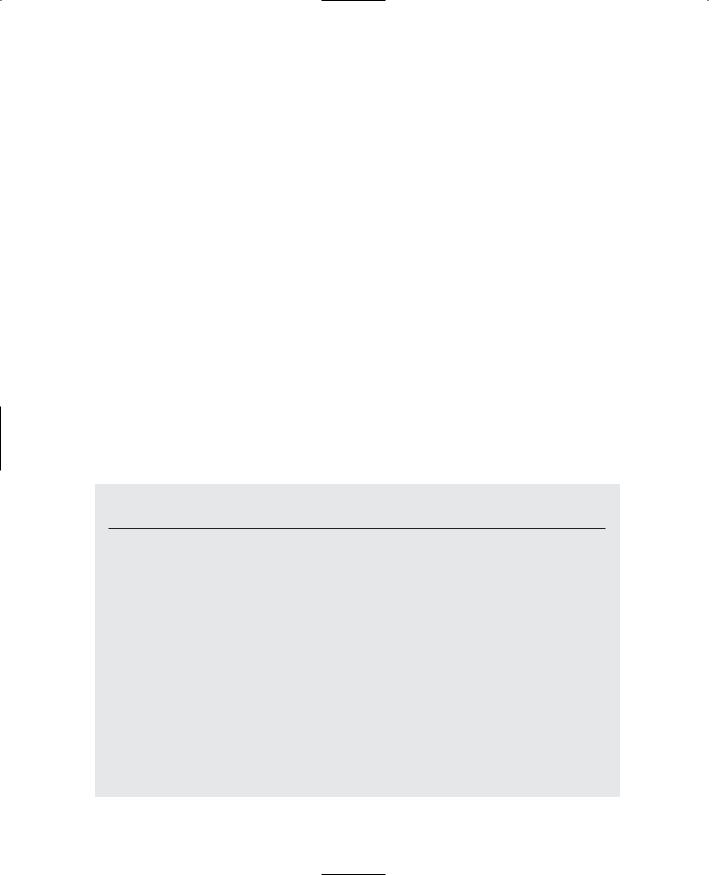
228 Chapter 6 ■ Network
StatusText.SetText("Ping Servers");
StatusBar.SetValue(%value);
case "query":
case "done": QueryStatus.SetVisible(false); Screen.Update();
}
}
This module is where we've put the code that controls how the Master Server screen behaves.
The first function, ServerScreen::onWake, defines what to do when the screen is displayed. In this case we first set the Join button to be active if there are any servers in the server list at the moment we display the screen. Then, MasterScreen::QueryLAN, is called. It executes a call to QueryLANServers, which reaches out across the local area network and talks to each computer on port 28000 (you can use any available port). If it manages to contact a computer with a game server running on that port, it establishes contact with the game server, obtains some information from it, and adds that server to a list. There are quite a few parameters to the call to QueryLANServers. The following syntax definition shows them in more detail:
QueryLANServers (port, flags,gtype,mtype,minplayers,maxplayers,maxbots, region,ping,cpu,filters,buddycount, buddylist)
Parameters: |
port |
The TCP/IP port where game servers are expected to |
|
|
be found. |
|
flags |
Query flags. Choices: |
|
|
0 00 = online query |
|
|
0 01 = offline query |
|
|
0 02 = no string compression |
|
gtype |
Game type string |
|
mtype |
Mission type string |
|
minplayers |
Minimum number of players for viable game |
|
maxplayers |
Maximum allowable players |
|
maxbots |
Maximum allowable connected AI bots |
|
region |
Numeric discriminating mask |
|
ping |
Maximum ping for connecting clients; 0 means no maximum |
|
mincpu |
Minimum specified CPU capability |
|
|
continued |
Team LRN
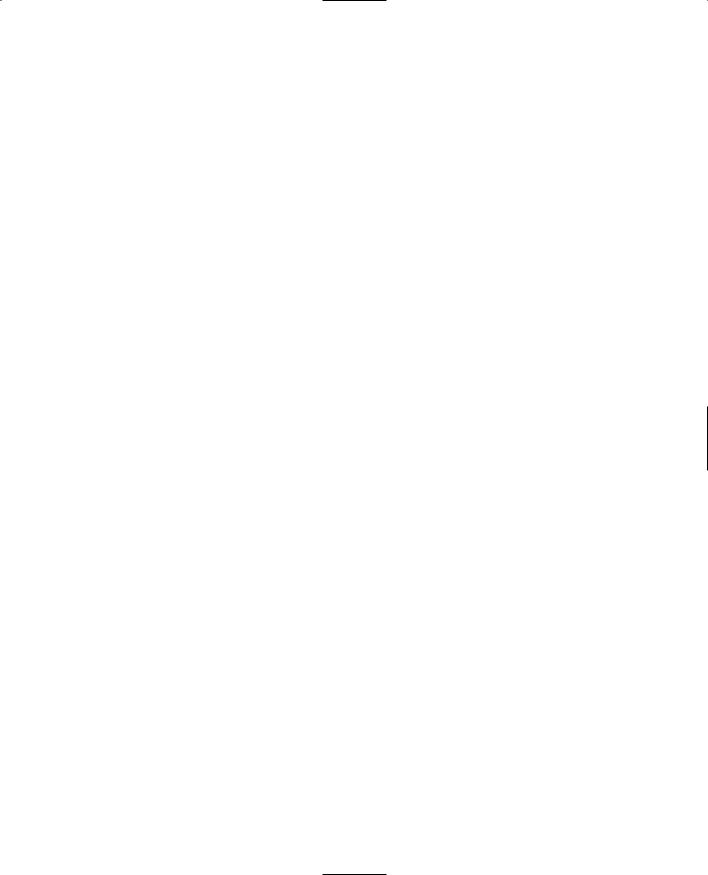
|
|
|
Finding Servers |
229 |
|
|
|
|
|
|
filterflags |
Server filters. Choices: |
|
|
|
|
0 00 |
= dedicated |
|
|
|
0 01 |
= not password protected |
|
|
|
0 02 |
= Linux |
|
|
|
0 80 |
= current version |
|
|
buddycount |
Number of buddy servers in buddy list |
|
|
|
buddylist |
List of server names that are buddies to this server |
|
|
Return: |
nothing |
|
|
|
|
|
|
|
|
The response to the QueryLANServers function is accessible from the ServerList array.
The next function, ServerScreen::Cancel, is called when the Cancel button is pressed while the query is under way.
After that is the ServerScreen::Close function, which is called when the user presses the Close button. It cancels any pending query and then returns to the MenuScreen.
ServerScreen::Update is the function that inserts the obtained information in the ServerList after it is obtained from the master server. The information is found in the $ServerInfo array. To update the scrolling display, we find the number of servers that pass the filters on the master by calling GetServerCount. Then we iterate through our displayable list, extracting the fields from each $ServerInfo record. Take note of the call to SetServerInfo. Passing an index number to this function sets the $ServerInfo array to point to a specific record in the MasterServerList. Then we access the individual fields in the $ServerInfo array by referencing them with the colon operator: $ServerInfo::Name or $ServerInfo::Name, to demonstrate with two examples.
The next function, ServerScreen::Join, defines how we go about joining a server that has been selected from the list. First, we cancel any outstanding queries, get the handle of the server record that is highlighted in the interface, and then use that to obtain the index number of the server record. We use the SetServerInfo to set the $ServerInfo array to point to the right server record, and then we can access the values. After setting some network parameters, we finally use $ServerInfo::Address to make the network connection.
The last function in the module is the message handler callback that makes the whole shebang go: onServerQueryStatus. It gets called repeatedly as the server query process unfolds. We use the %status variable to determine what response we are receiving from the master server, and then we use either the %msg or %value variable, set by the master server to update various fields in the displayed server list. The start and query cases aren't needed in our example.
Team LRN
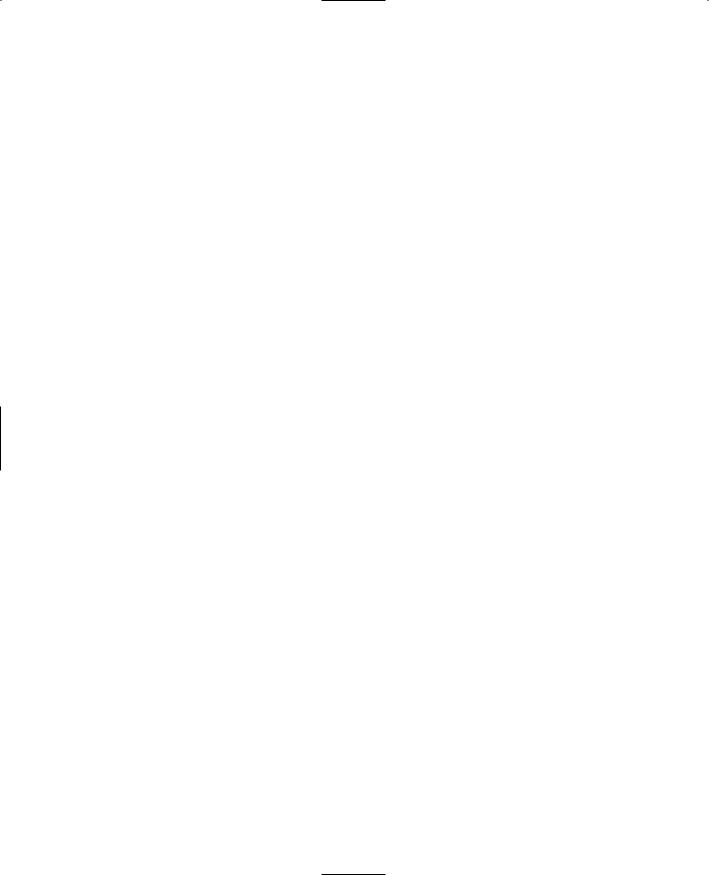
230 Chapter 6 ■ Network
Dedicated Server
Sometimes we will want to host a game as a server without having to bother with a graphical user interface. One reason we might want to do this is because we want to run the server on a computer that doesn't have a 3D accelerated graphics adapter. Another reason is because we might want to test our client/server connectivity and master server query capabilities. This need arises because we can't run two instances of the Torque graphical client at the same time. However, if we have the ability to run as a dedicated server, we can run multiple dedicated servers, while running one instance of the graphical client, all on the same computer. And if we have set up the dedicated servers appropriately, other players out on the network can connect to our servers.
There are a few more modules you will have to change to implement the dedicated server capabilities.
Root Main Module
In this module we'll need to add some command line switches in case we want to use the command line interface of Windows, or we'll need to we decide to embed the switches in a Windows shortcut. Either of these methods is how we can tell the game to run the server in dedicated mode. In the module main.cs located in the root game folder (which is the folder where the tge.exe executable is located for your Chapter 6 version of Emaga), locate the ParseArgs function, and scroll down until you find the statement containing $switch($currentarg). Type the following code in directly after the $switch statement:
case "-dedicated": $Server::Dedicated = true; EnableWinConsole(true); $argumentFlag[$i]++;
case "-map": $argumentFlag[$i]++; if ($nextArgExists)
{
$mapArgument = $nextArgument; $argumentFlag[$i+1]++;
$i++;
}
else
Error("Error: Missing argument. Usage: -mission <filename>");
Both of these switches are needed to run a dedicated server. The -dedicated switch puts us into the right mode, and then the -map switch tells us which mission map to load when the server first starts running.
Team LRN
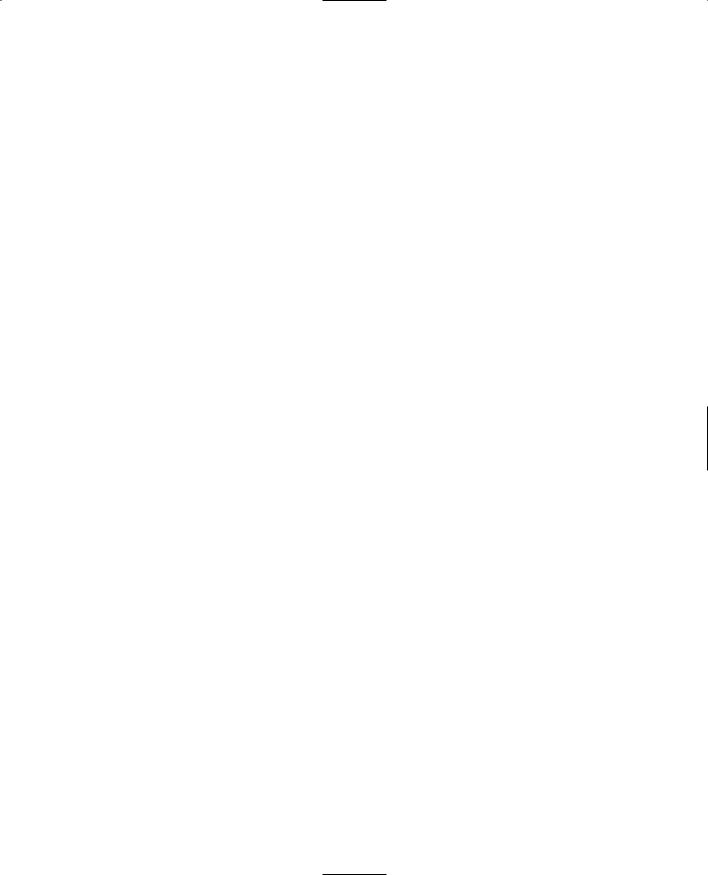
Dedicated Server |
231 |
The result of these changes is that we can now invoke the dedicated server mode by launching the game with the following syntax from the command line (don't try it yet): tge.exe -dedicated -map control/data/maps/book_ch6.mis.
The game will launch, and all you will see will be a console window. You will be able to type in console script statements, just as you can when you use the tilde ("~") key in the graphical client interface. However, don't try this just yet, because we still need to add the actual dedicated server code!
You can also create a shortcut to the tge.exe executable and modify the Target box in the shortcut properties to match the command line syntax above. Then you can launch the server merely by double-clicking on the shortcut icon.
Control—Main Module
Next, we have a quick modification to make to control/main.cs. In the OnStart function, locate the line that contains InitializeClient. Replace that one line with these four lines:
if ($Server::Dedicated)
InitializeDedicatedServer();
else
InitializeClient();
Now, when the program detects that the -dedicated switch was used, as described in the previous section, it will fire up in dedicated mode, not in client mode.
Control—Initialize Module
Okay, the meat of the dedicated server code is contained in this module. Open up the module control/server/initialize.cs and type in the following lines just before the
InitializeServer function.
$pref::Master0 = "2:master.garagegames.com:28002";
$Pref::Server::ConnectionError = "You do not have the correct version of 3DGPAI1 client or the related art needed to play on this server. This is the server for Chapter 6. Please check that chapter for directions.";
$Pref::Server::FloodProtectionEnabled = 1;
$Pref::Server::Info = "3D Game Programming All-In-One by Kenneth C. Finney."; $Pref::Server::MaxPlayers = 64;
$Pref::Server::Name = "3DGPAI1 Book - Chapter 6 Server"; $Pref::Server::Password = "";
$Pref::Server::Port = 28000; $Pref::Server::RegionMask = 2; $Pref::Server::TimeLimit = 20; $Pref::Net::LagThreshold = "400";
Team LRN
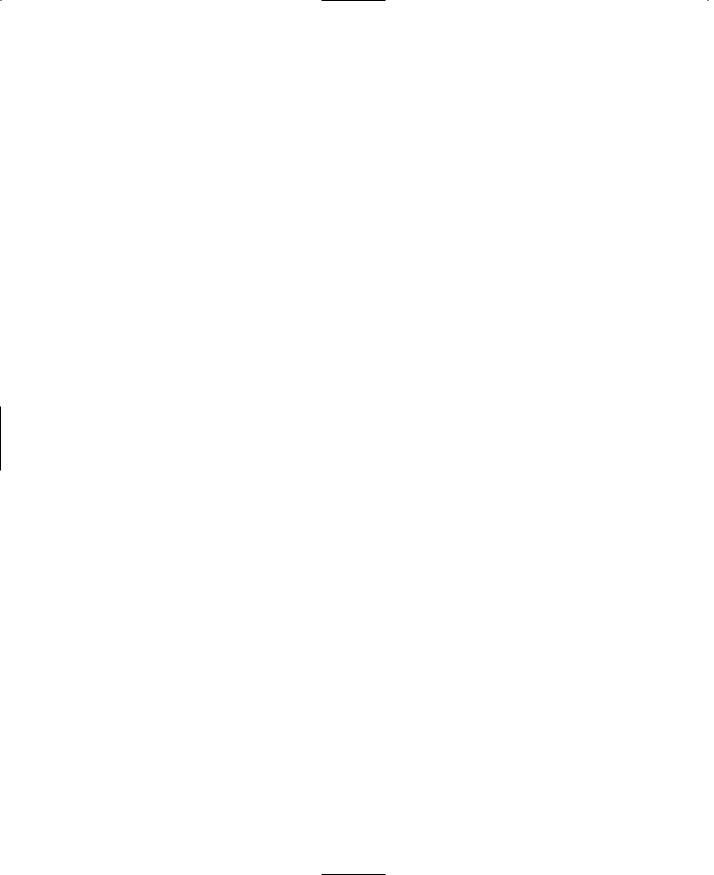
232Chapter 6 ■ Network
$pref::Net::PacketRateToClient = "10"; $pref::Net::PacketRateToServer = "32"; $pref::Net::PacketSize = "200"; $pref::Net::Port = 28000;
You can change the string values to be anything you like as long as it suits your purposes. You should leave the RegionMask as is for now.
Next, locate the function InitializeServer again, and insert the following lines at the very beginning of the function:
$Server::GameType = "3DGPAI1";
$Server::MissionType = "Emaga6";
$Server::Status = "Unknown";
This value will be updated when the server makes contact with the master server.
Finally, you will need to add this entire function to the end of the module:
function InitializeDedicatedServer()
{
EnableWinConsole(true); |
|
|
Echo("\n--------- |
Starting Dedicated Server |
---------"); |
$Server::Dedicated = true;
if ($mapArgument !$= "") { CreateServer("MultiPlayer", $mapArgument);
}
else
Echo("No map specified (use -map <filename>)");
}
This function enables the Windows console, sets the dedicated flag, and then calls CreateServer with the appropriate values. Now it may not do very much and therefore seem to be not too necessary, but the significance with the InitializeDedicatedServer function is in what it doesn't do compared with the InitializeClient function, which would have otherwise been called. So that's the reason why it exists.
Testing Emaga6
With all of the changes we've made here, we're going to want to see it run. It's really fairly easy. Open a command shell in Windows, and change to the folder where you've built the code for this chapter's program. Then run the dedicated server by typing in this command: tge.exe -dedicated -map control/data/maps/book_ch6.mis.
Team LRN
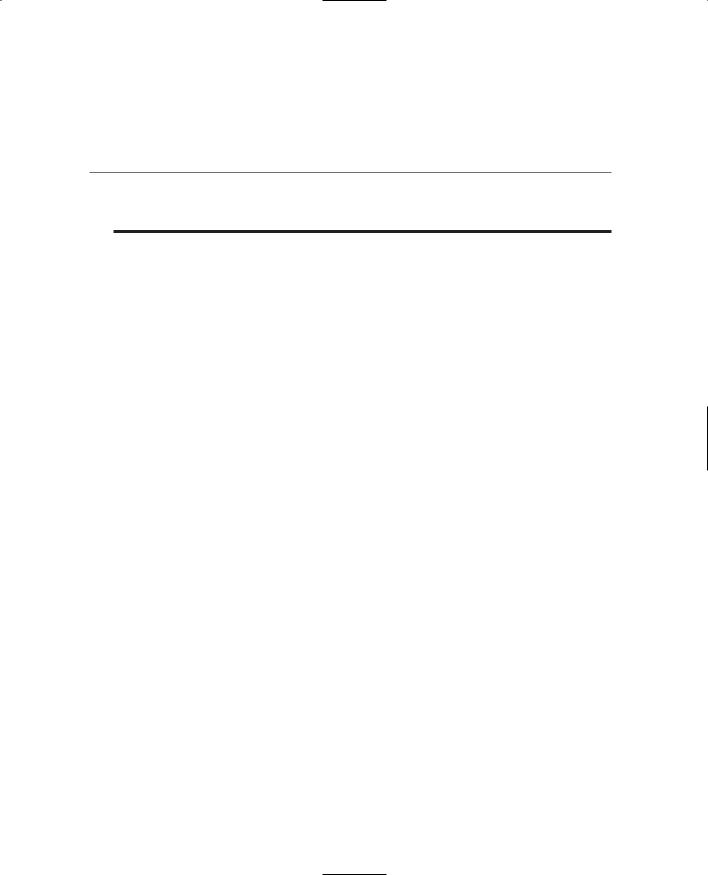
Moving Right Along |
233 |
After it displays lots of start-up information, it will eventually settle down and tell you in the console window that it has successfully loaded a mission. When you see these things, your dedicated server is running fine.
t i p
You may be wondering how to do this over the Internet. I've written a different version of this chapter that is available on the Internet as a supplement called "Internet Game Hosting". You can find it at http://cerdipity.no-ip.com/cerdipity and look for the 3DGPAI1 link on the left-hand side, near the top.
Next, double-click your tge.exe icon as you've done in the past to run the Emaga client. When the Menus screen appears, click the Connect To Server button. Look for the 3DGAPI1 server name (or whatever value you assigned to $Pref::Server::Name in the Control—Initialize module). Select that server entry, and then click Join. Watch the progress bars, and eventually you will find yourself deposited in the game. Send copies of this to your friends and get them to join in for some freewheeling havoc or reckless may- hem—whichever you prefer!
If you will recall, back at the beginning of the chapter, in the "Direct Messaging" section, we discussed the functions CommandToClient and CommandToServer. You might want to take this opportunity to test the code shown in that section. Put the SendMacro function in your C:\emagaCh6\control\client\misc\presetkeys.cs module, and then add the ServerCmdTellEveryone and TellAll functions to the end of your C:\emagaCh6\control\ server\server.cs module. You can go ahead and test it now, if you like.
Moving Right Along
Now you have some understanding how to pass messages back and forth between the client and the server. Keep in mind when you contemplate these things that there can be many clients—hockey socks full of clients, even. There will probably only be one server but you are in no way restricted to only one server. It's all a matter of programming.
You've also seen how you can track specific clients on the server via their GameConnections. As long as you know the handle of the client, you can access any of that client's data.
In the next chapter, we'll poke our noses into the Common code that we have been shying away from. We want to do this so that we can get a better "big picture" understanding of how our game can operate.
Team LRN
This page intentionally left blank
Team LRN
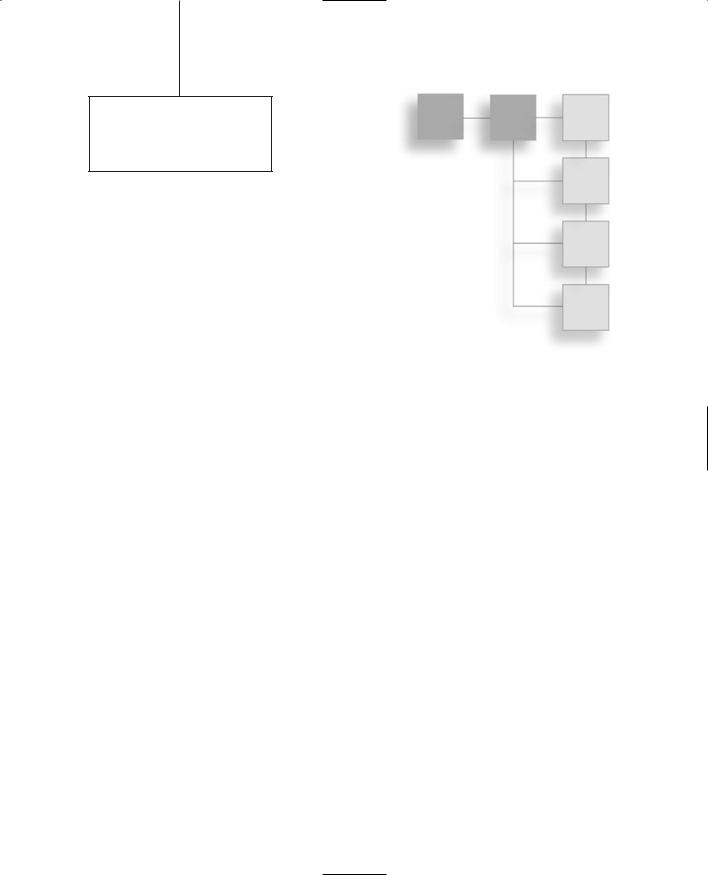
chapter 7
Common Scripts
For the last several chapters I have been keeping the contents of the common code folder tree out of the limelight. I hope you haven't started thinking that it is some deep dark keep-it-in-the-family-only secret, because it isn't. The reason for main-
taining the obscurity is because we've been looking at the areas of scripting that you will most likely want to change to suit your game development needs, and that means stuff not in the common code.
Having said that, there may be areas in the common code that you will want to customize or adjust in one way or another. To that end, we are going to spend this chapter patrolling the common code to get the lay of the land.
You can gain access to this code for yourself in the common folder tree of any of the Emaga versions you installed in the previous chapters.
Game Initialization
As you may recall from earlier chapters, the common code base is treated as if it was just another add-on or Mod. It is implemented as a package in the common/main.cs module. For your game you will need to use this package or make your own like it. This is in order to gain access to many of the more mundane features of Torque, especially the "admin- istrivia"-like functions that help make your game a finished product but that are not especially exciting in terms of game play features.
Here are the contents of the common/main.cs module.
//-----------------------------------------------------------------------------
// Torque Game Engine
// Copyright (C) GarageGames.com, Inc.
235
Team LRN
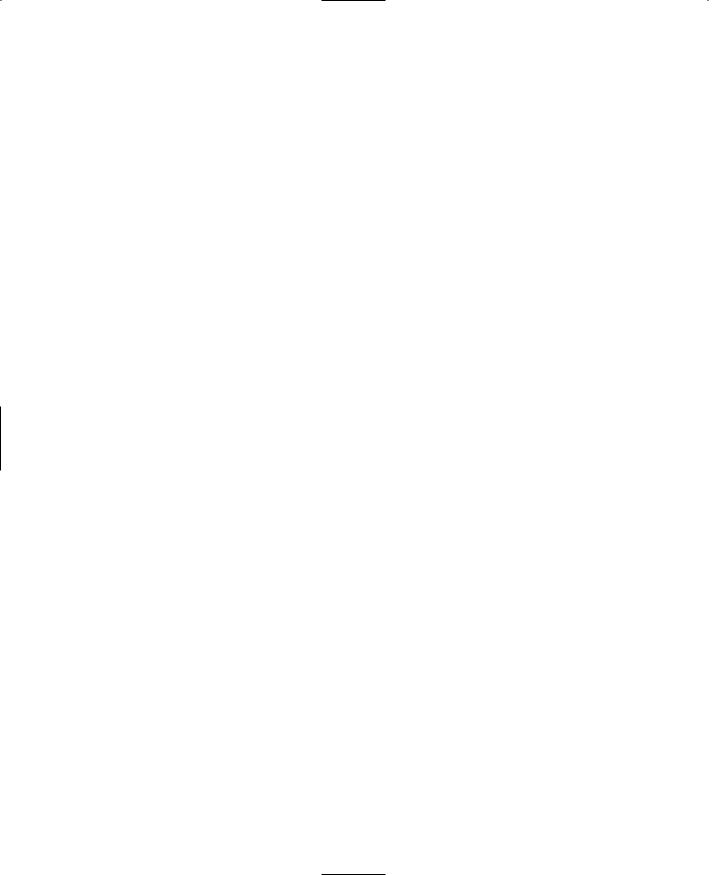
236 Chapter 7 ■ Common Scripts
//-----------------------------------------------------------------------------
//-----------------------------------------------------------------------------
// Load up default console values.
Exec("./defaults.cs");
//-----------------------------------------------------------------------------
function InitCommon()
{
//All mods need the random seed set SetRandomSeed();
//Very basic functions used by everyone Exec("./client/canvas.cs"); Exec("./client/audio.cs");
}
function InitBaseClient()
{
//Base client functionality Exec("./client/message.cs"); Exec("./client/mission.cs"); Exec("./client/missionDownload.cs"); Exec("./client/actionMap.cs"); Exec("./editor/editor.cs"); Exec("./client/scriptDoc.cs");
//There are also a number of support scripts loaded by the canvas
//when it's first initialized. Check out client/canvas.cs
}
function InitBaseServer()
{
// Base server functionality Exec("./server/audio.cs"); Exec("./server/server.cs"); Exec("./server/message.cs"); Exec("./server/commands.cs"); Exec("./server/missionInfo.cs"); Exec("./server/missionLoad.cs");
Team LRN
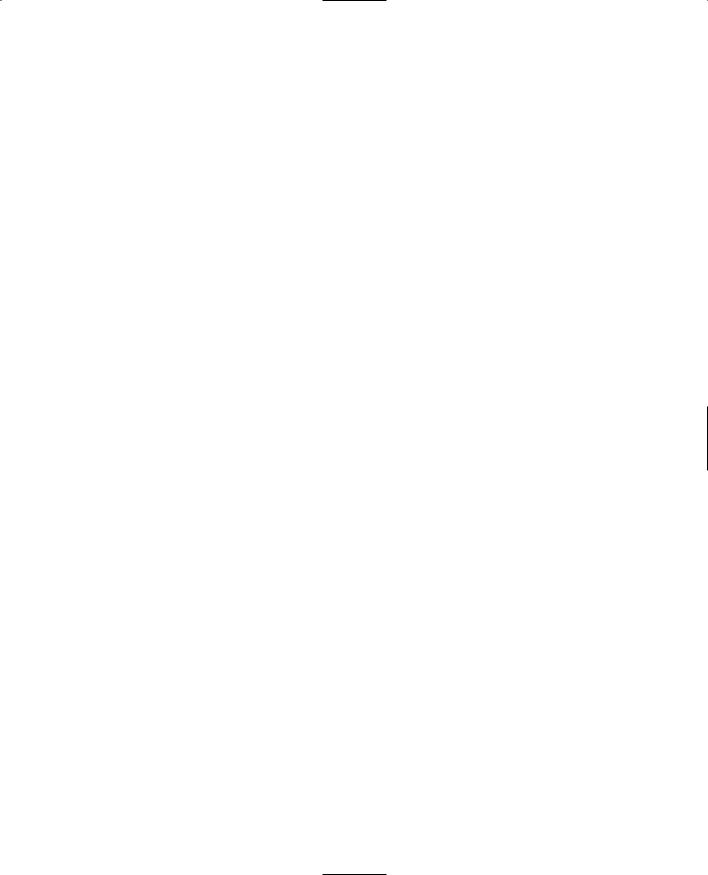
Game Initialization 237
Exec("./server/missionDownload.cs");
Exec("./server/clientConnection.cs");
Exec("./server/kickban.cs");
Exec("./server/game.cs");
}
//-----------------------------------------------------------------------------
package Common {
function DisplayHelp() { |
|
|
Parent::DisplayHelp(); |
|
|
Error( |
|
|
"Common Mod options:\n"@ |
|
|
" |
-fullscreen |
Starts game in full screen mode\n"@ |
" |
-windowed |
Starts game in windowed mode\n"@ |
" |
-autoVideo |
Auto detect video, but prefers OpenGL\n"@ |
" |
-openGL |
Force OpenGL acceleration\n"@ |
" |
-directX |
Force DirectX acceleration\n"@ |
" |
-voodoo2 |
Force Voodoo2 acceleration\n"@ |
" |
-noSound |
Starts game without sound\n"@ |
" |
-prefs <configFile> |
Exec the config file\n" |
); |
|
|
} |
|
|
function ParseArgs()
{
Parent::ParseArgs();
// Arguments override defaults...
for (%i = 1; %i < $Game::argc ; %i++)
{
%arg = $Game::argv[%i]; %nextArg = $Game::argv[%i+1];
%hasNextArg = $Game::argc - %i > 1;
switch$ (%arg)
{
//--------------------
case "-fullscreen": $pref::Video::fullScreen = 1; $argUsed[%i]++;
Team LRN
