
3D Game Programming All In One (2004)
.pdf
198Chapter 5 ■ Game Play
//============================================================================
//control/server/misc/item.cs
//Copyright (c) 2003 by Kenneth C. Finney. //============================================================================ $RespawnDelay = 20000;
$LoiterDelay = 10000; function Item::Respawn(%this)
{
%this.StartFade(0, 0, true); %this.Hide(true);
// Schedule a resurrection %this.Schedule($RespawnDelay, "Hide", false);
%this.Schedule($RespawnDelay + 10, "StartFade", 3000, 0, false);
}
function Item::SchedulePop(%this)
{
%this.Schedule($LoiterDelay - 1000, "StartFade", 3000, 0, true); %this.Schedule($LoiterDelay, "Delete");
}
function ItemData::OnThrow(%this,%user,%amount)
{
// Remove the object from the inventory if (%amount $= "")
%amount = 1;
if (%this.maxInventory !$= "")
if (%amount > %this.maxInventory) %amount = %this.maxInventory;
if (!%amount) return 0;
%user.DecInventory(%this,%amount); %obj = new Item() {
datablock = %this;
rotation = "0 0 1 " @ (GetRandom() * 360); count = %amount;
};
MissionGroup.Add(%obj);
%obj.SchedulePop(); return %obj;
}
function ItemData::OnPickup(%this,%obj,%user,%amount)
{
%count = %obj.count;
Team LRN

Server Control Modules |
199 |
if (%count $= "")
if (%this.maxInventory !$= "") {
if (!(%count = %this.maxInventory)) return;
}
else
%count = 1; %user.IncInventory(%this,%count); if (%user.client)
MessageClient(%user.client, 'MsgItemPickup', '\c0You picked up %1', %this.pickup-
Name);
if (%obj.IsStatic()) %obj.Respawn();
else %obj.Delete();
return true;
}
function ItemData::Create(%data)
{
%obj = new Item() { dataBlock = %data; static = true; rotate = true;
};
return %obj;
}
datablock ItemData(Copper)
{
category = "Coins";
// Basic Item properties
shapeFile = "~/data/models/items/kash1.dts"; mass = 0.7;
friction = 0.8; elasticity = 0.3; respawnTime = 30 * 60000; salvageTime = 15 * 60000;
// Dynamic properties defined by the scripts pickupName = "a copper coin";
value = 1;
};
datablock ItemData(Silver)
{
Team LRN

200 Chapter 5 ■ Game Play
category = "Coins";
// Basic Item properties
shapeFile = "~/data/models/items/kash100.dts"; mass = 0.7;
friction = 0.8; elasticity = 0.3; respawnTime = 30 * 60000; salvageTime = 15 * 60000;
// Dynamic properties defined by the scripts pickupName = "a silver coin";
value = 100;
};
datablock ItemData(Gold)
{
category = "Coins";
// Basic Item properties
shapeFile = "~/data/models/items/kash1000.dts"; mass = 0.7;
friction = 0.8; elasticity = 0.3; respawnTime = 30 * 60000; salvageTime = 15 * 60000;
// Dynamic properties defined by the scripts pickupName = "a gold coin";
value = 1000;
};
datablock ItemData(FirstAidKit)
{
category = "Health";
// Basic Item properties
shapeFile = "~/data/models/items/healthPatch.dts"; mass = 1;
friction = 1; elasticity = 0.3; respawnTime = 600000;
// Dynamic properties defined by the scripts repairAmount = 200;
maxInventory = 0; // No pickup or throw
};
function FirstAidKit::onCollision(%this,%obj,%col)
{
Team LRN

Server Control Modules |
201 |
if (%col.getDamageLevel() != 0 && %col.getState() !$= "Dead" )
{
%col.applyRepair(%this.repairAmount);
%obj.respawn(); if (%col.client)
{
messageClient
(%col.client,'MSG_Treatment','\c2Medical treatment applied');
}
}
}
$RespawnDelay and $LoiterDelay are variables used to manage how long it takes to regenerate static items or how long they take to disappear when dropped.
After an item has been picked, if it is a static item, a new copy of that item will eventually be added to the game world using the Item::respawn method. The first statement in this method fades the object away, smoothly and quickly. Then the object is hidden, just to be sure. Finally, we schedule a time in the future to bring the object back into existence—the first event removes the object from hiding, and the second event fades the object in smoothly and slowly over a period of three seconds.
If we drop an item, we may want to have it removed from the game world to avoid object clutter (and concomitant bandwidth loss). We can use the Item::schedulePop method to make the dropped object remove itself from the world after a brief period of loitering. The first event scheduled is the start of a fade-out action, and after one second the object is deleted.
We can get rid of held items by throwing them using the ItemData::onThrow method. It removes the object from inventory, decrements the inventory count, creates a new instance of the object for inclusion in the game world, and adds it. It then calls the SchedulePop method just described to look after removing the object from the game world.
The ItemData::onPickup method is the one used by all items—it adds the item to the inventory and then sends a message to the client to indicate that the object has been picked up. If the object picked was a static one, it then schedules an event to add a replacement item into the world. If not, then the instance picked is deleted, and we see it no more.
The ItemData::Create method is the catchall object creation method for items. It creates a new data block based upon the passed parameter and sets the static and rotate properties to true before returning.
Next comes a collection of data blocks defining our coin and first-aid items. We will cover first-aid items more in Chapter 16.
Team LRN
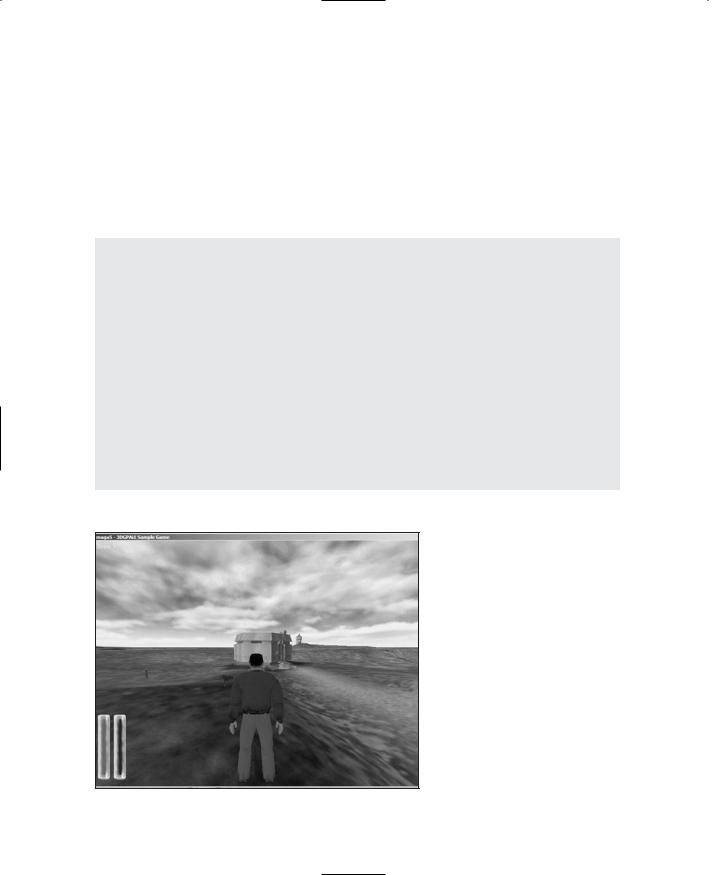
202Chapter 5 ■ Game Play
The last method of interest is FirstAidKit::onCollision. This method will restore some health, by applying a repair value, to colliding objects if it needs it. Once the treatment has been applied, a message is sent to the client for display.
Running Emaga5
Once you've typed in all of the modules, you should be in a good position to test Emaga5. Table 5.3 shows the game key bindings that apply to in-game navigation.
Table 5.3 Emaga5 Game Key Bindings
Key |
Description |
up arrow |
run forward |
down arrow |
run backward |
left arrow |
run (strafe) left |
right arrow |
run (strafe) right |
numpad 0 |
jump and respawn |
z |
free look (hold key and move mouse) |
tab |
toggle player point of view |
escape |
quit game |
tilde |
open console |
left mouse button |
fire weapon |
Figure 5.4 shows your player-avatar shortly after spawning in Emaga5.
To test the game, travel around the world collecting gold, silver, and copper coins, and watch the total increase. You will have to watch out, though. The AI beasts will track you and shoot you if they spot you. Like the saying goes, you can run, but you'll only die tired! You can grab a crossbow and shoot back. In some of the huts you will find first-aid kits that will patch you up. One more thing—don't fall off cliffs. Not
healthy.
Figure 5.4 The Avatar in Emaga5.
Team LRN

Moving Right Along |
203 |
As an exercise, investigate how you would enable a game timer to limit how much time you have to gather up the coins. Also, display a message if your score exceeds a certain value.
Have fun!
Moving Right Along
So, in this chapter you were exposed to more game structuring shenanigans—though nothing too serious. It's always a good idea to keep your software organized in ways that make sense according to the current state of the project. It just makes it that much easier to keep track of what goes where, and why.
Then we looked at how we can add more features: splash screens, interfaces, and so on. You should be able to extrapolate from the small amount of game play stuff we added, like crossbows and pickable items, that the world really can be your oyster. What your game will do is limited only by your imagination.
In the next chapter, we'll poke a little deeper under the hood at one of the more hidden, yet very powerful capabilities that any decent game will need—messaging.
Team LRN
This page intentionally left blank
Team LRN

chapter 6
Network
Although little emphasis was given to the subject in recent chapters, a key feature of working with Torque is the fact that it was built around a client/server networking architecture.
Torque creates a GameConnection object, which is the primary mechanism that links the client (and the player) to the server. The GameConnection object is built from a NetworkConnection object. When the server needs to update clients, or when it receives updates from clients, the work is done through the good auspices of the NetworkConnection, and it is normally quite transparent at the game level.
What this means in practical terms is that the engine automatically handles things like movement and state changes or property changes of objects that populate a game world. Game programmers (like you and me) can then poke their grubby little fingers into this system to make it do their bidding without needing to worry about all the rest of the stuff, which Torque will manage—unless we decide to mess around with that too!
I know this seems a bit vague, so in this chapter we will attack the nitty-gritty so that you can really see how to use Torque's built-in networking to the best advantage.
First we will discuss the features, and look at examples of how they can be implemented, and then later in the chapter, after you update your Emaga sample program, you can try them out.
Direct Messaging
The quickest way to get down and dirty with the client/server networking in Torque is to use the CommandToServer and CommandToClient direct messaging functions. These extremely
205
Team LRN

206Chapter 6 ■ Network
useful "ad hoc" messaging functions are used for a wide variety of purposes in a Torque game, like in-game chat, system messages, and client/server synchronization.
CommandToServer
The CommandToServer function is used to send a message from a client to a server. Of course, the server needs to know that the message is coming and how to parse it to extract the data. The syntax is as follows:
CommandToServer(function [,arg1,...argn])
Parameters: |
function |
Message handler function on the server to be executed. |
|
arg1,...argn |
Arguments for the function. |
Return: |
nothing |
|
An example of how to use the function would be a simple global chat macro capability where a player would press a key, and then a specific message would be broadcast to all other players. Here is how that would work:
First, we would bind a key combination to a specific function, say Ctrl+H bound to the function we'll call SendMacro(). In the key binding statement, we'll make sure to pass the value 1 as a parameter to SendMacro().
SendMacro() could be defined on the client as this:
function SendMacro(%value)
{
switch$ (%value)
{
case 1:
%msg = "Hello World!"; case 2:
%msg = "Hello? Is this thing on?"; default:
%msg = "Nevermind!";
}
CommandToServer('TellEveryone', %msg);
}
So now, when the player presses Ctrl+H, the SendMacro() function is called, with its %value parameter set to 1. In SendMacro(), the %value parameter is examined by the switch$ statement and sent to case 1:, where the variable %msg is stuffed with the string "Hello World!". Then CommandToServer is called with the first parameter set to the tagged string "TellEveryone" and the second parameter set to our message.
Team LRN

Direct Messaging |
207 |
Now here is where some of the Torque client/server magic elbows its way onto the stage. The client will already have a GameConnection to the server and so will already know where to send the message. In order to act on our message, the server side needs us to define the TellEveryone message handler, which is really just a special purpose function, something like this:
function ServerCmdTellEveryone(%client,%msg)
{
TellAll(%client,%msg);
}
Notice the prefix ServerCmd. When the server receives a message from the client via the CommandToServer() function, it will look in its message handle list, which is a list of functions that have the ServerCmd prefix, and find the one that matches ServerCmdTellEveryone. It then calls that function, setting the first parameter to the GameConnection handle of the client that sent the message. It then sets the rest of the parameters to be the parameters passed in the message from the client, which in this case is %msg stuffed with the string
"Hello World!".
Then we can do what we want with the incoming message. In this case we want to send the message to all of the other clients that are connected to the server, and we'll do that by calling the TellAll() function. Now we could put the code right here in our ServerCmdTellEveryone message handler, but it is a better design approach to break the code out into its own independent function. We'll cover how to do this in the next section.
CommandToClient
Okay, here we are—we're the server, and we've received a message from a client. We've figured out that the message is the TellEveryone message, we know which client sent it, and we have a string that came along with the message. What we need to do now is define the TellAll() function, so here is what it could look like:
function TellAll( %sender, %msg)
{
%count = ClientGroup.getCount(); for ( %i = 0; %i < %count; %i++ )
{
%client = ClientGroup.getObject(%i);
commandToClient(%client,'TellMessage', %sender, %msg);
}
}
Our intention here is to forward the message to all of the clients. Whenever a client connects to the server, its GameConnection handle is added to the ClientGroup's internal list. We
Team LRN
