
3D Game Programming All In One (2004)
.pdf
128Chapter 4 ■ Game Programming
When an object's function is called, the first parameter is the handle of the object containing the function. Therefore, the function definition of the afunction method in the preceding example would actually have four parameters in its parameter list, the first of which will be the %this parameter. Note that only the last three parameters are used when you call the afunction method. The first parameter that corresponds to the %this parameter in the definition is automagically inserted by the engine when you call the function. You may be familiar with the this token in C/C++; however, in Torque there is nothing special about it. By prior convention, that variable name is often used when referring to an object's handle within one of its methods, but you could call that parameter anything you want.
If you want to access a field of an object, you always have to use something that evaluates to an object handle or a name followed by a dot followed by the field name, as in the A, B, C, and D code fragments seen earlier. The only exception to this rule is in the sequence of field initialization statements when creating an object with the new statement.
Datablocks
A datablock is a special kind of object containing a set of characteristics that are used to describe another object's properties. Datablock objects exist simultaneously on the server and all its connected clients. Every copy of a given datablock uses the same handle whether it is on the server or a client.
By convention, datablock identifiers have the form NameData. VehicleData, PlayerData, and ItemData are all examples of datablock identifiers. Although datablocks are objects, we typically don't explicitly call them objects when referring to them, in order to avoid semantic confusion with regular objects.
A VehicleData datablock contains many attributes describing the speed, mass, and other properties that can be applied to a Vehicle object. When created, a Vehicle object is initialized to reference some already-existing VehicleData datablocks that will tell it how to behave. Most objects may come and go throughout the course of the game, but datablocks are created once and are not deleted. Datablocks have their own specific creation syntax:
datablock ClassIdentifier(NameIdentifier)
{
InitializationStatements
};
The value of this statement is the handle of the created datablock.
ClassIdentifier is an existing datablock class name, like PlayerData. NameIdentifier is the datablock name you've chosen. In both cases you must use valid identifiers. InitializationStatements is a sequence of assignment statements.
Team LRN

Game Structure 129
The assignment statements assign values to datablock field identifiers. It's possible for the contents of these fields to be accessible by both the script code and the engine code—and in fact that is often the case. In that situation you, of course, need to assign a value to the field that makes sense for the type of information it's supposed to be holding.
You don't have to restrict yourself to only initializing (and later using) fields that are accessible by the engine code. An object can have other fields as well; the engine code can't read them, but the scripts can.
Finally, note that there's a variation on the datablock creation syntax:
datablock ClassIdentifier(NameIdentifier : CopySourceIdentifier)
{
InitializationStatements
};
CopySourceIdentifier specifies the name of some other datablock from which to copy field values before executing InitializationStatements. This other datablock must be of the same class as the datablock you are creating, or a superclass of it. This is useful if you want to make a datablock that should be almost exactly like a previously created datablock (with just a few changes) or if you want to centralize the definitions of some characteristics in one datablock that can then be copied by multiple other datablocks.
Game Structure
When you create your game, you can use pretty well any organizational structure you like. Your game will comprise script program modules, graphics images, 3D models, audio files, and various other data definition modules.
The only real limitation in how you structure your game folders is that the root main module must reside in the same folder as the Torque Engine executable, and this folder will be the game root folder.
The least you should do to sensibly organize your game folders is to have a subtree that contains common code, code that would be essentially the same between game types and variations, and another subtree that would contain the control code and specific resources that pertain to a particular game, game type, or game variation. GarageGames uses these two basic subtrees, common and control, in its sample games, although the company uses different names (such as fps, rw, racing, and show) for variations of the control subtree. See Figure 4.1 for a simple breakdown diagram.
In the game we are creating, we will call the control subtree control.
Source files for Torque Script have the .cs extension. After the source files are compiled, they have an extension of .cs.dso. There is no way to convert a .cs.dso file back into a
Team LRN

130 |
Chapter 4 ■ Game Programming |
|
|
||||||||||
|
|
|
|
|
|
|
|
|
|
|
|
|
.cs file, so you must make sure to hang on |
|
|
|
|
|
|
|
|
|
|
|
|
|
|
|
|
|
|
|
|
|
|
|
|
|
|
||
|
|
|
|
|
|
|
|
|
|
|
|
|
to your original source files and back them |
|
|
|
|
|
|
|
|
|
|
|
|
|
up regularly. |
|
|
|
|
|
|
|
|
|
|
|
|
|
When you launch TGE, it looks for the |
|
|
|
|
|
|
|
|
|
|
|
|
||
|
|
|
|
|
|
|
|
|
|
|
|
|
module main.cs located in the same folder |
|
|
|
|
|
|
|
|
|
|
|
|
||
|
|
|
|
|
|
|
|
|
|
|
|
||
|
|
|
|
|
|
|
|
|
|
|
|
|
(the game root folder, shown below, which |
|
|
|
|
|
|
|
|
|
|
|
|
|
shows the general tree format used for the |
|
|
|
|
|
|
|
|
|
|
|
|
|
Emaga set of tutorial sample games used in |
|
|
|
|
|
|
|
|
|
|
|
|
|
this book) as the TGE executable. In this |
|
|
|
|
|
|
|
|
|
|
|
|
|
chapter we will be using a simplified ver- |
|
|
|
|
|
|
|
|
|
|
|
|
|
sion of this tree. In the distribution of TGE |
|
|
|
|
|
|
|
|
|
|
|
|
|
you receive with the CD, the executable is |
|
|
|
|
|
|
|
|
|
|
|
|
|
called tge.exe. The particular main.cs file |
|
Figure 4.1 General game folder tree. |
|
|||||||||||
|
|
located in the game root folder can be |
|||||||||||
|
|
|
|
|
|
|
|
|
|
|
|
|
|
|
|
|
|
|
|
|
|
|
|
|
|
|
thought of as the root main module. This |
|
expression is useful for distinguishing that particular main.cs module from others with |
||||||||||||
|
the same name that aren't in the game root folder. |
||||||||||||
emaga (game root folder)
common
client
debugger
editor
help
lighting
server
ui
cache control
client misc
interfaces data
maps models
avatars items markers weapons
particles sound structures
Team LRN

Game Structure 131
docks
hovels
towers
server
misc
players
vehicles
weapons
These other main.cs modules are the root modules for the packages in the game. Although it isn't explicitly designated as such, the root main module functions as the root package of the game.
It's important to realize that the folder structure outlined above is not cast in stone. Note that although it is similar, it is still not exactly the same as the format used in the Torque sample games. As long as the root main module is in the same folder as the tge.exe executable, you can use whatever folder structure suits your needs. Of course, you will have to ensure that all of the hard-coded paths in the source modules reflect your customized folder structure.
Figure 4.2 shows the simplified folder tree we will be using for this chapter's sample game, Emaga4. The rectangles indicate folder names, the partial rectangles with the wavy bottoms are source files, and the lozenge shapes indicate binary files. Those items that are not in gray are the items we will be dealing with in this chapter.
Figure 4.2 |
The Emaga4 folder tree. |
Team LRN

132 Chapter 4 ■ Game Programming
Packages, Add-ons, Mods, and Modules
If you find the terminology confusing, don't fret—it is a little bit less than straightforward at first blush.
The first thing to understand is that the term Mod is an abbreviated, or truncated, form of the word modification. Mods are changes that people make to existing games, customizing the games to look or play differently. The term is often used in the independent game development scene. The word Mod is often capitalized.
What we are doing when we create the Emaga game is in many ways similar to creating a Mod— much like a certain kind of Mod that is often called a Total Conversion. Torque, however, is not a game, it is an engine. So we are in reality not modifying an existing game, but, rather, we are creating our own.
Also, there is a bit of an extra wrinkle here: When we create our game, we are going to provide some features that will allow other people to modify our game! To avoid total confusion, we are going to call this capability an add-on capability rather than a Mod capability. And we'll refer to the new or extra modules created by other people for our game as add-ons.
A module is essentially the melding of a program source file in text form with its compiled version. Although we usually refer to the source code version, both the source file version and the compiled (object code, or in the case of Torque, byte code) version are just different forms of the same module.
A package is a Torque construct that encapsulates functions that can be dynamically loaded and unloaded during program execution. Scripts often use packages to load and unload the different game types and related functions. Packages can be used to dynamically overload functions using the parent::function() script mechanism in the packaged function. This is useful for writing scripts that can work with other scripts without any knowledge of those scripts.
To replace the graphical Help features in the Torque demo, for example, you could create one or more source code modules that define the new Help features and that together could compose a Mod to the graphical Help package and that could also be considered a Mod to the Torque demo game as a whole.
Clear as mud?
Server versus Client Design Issues
The Torque Engine provides built-in client/server capability. In fact, the engine is designed and built around the client/server model to such a degree that even if you are going to create a single-player game, you will still have both a server side and a client side to your code.
Team LRN

Common Functionality 133
A well-designed online multiplayer game puts as much of the decision-making activity into the hands of the server as possible. This greatly reduces the chances that dishonest players could modify their clients to enable cheating or otherwise gain advantage over other more honest players.
Conversely, a well-designed online multiplayer game only uses the client side to manage the interface with the human player—accepting input, displaying or generating output, and providing setup and game navigation tools.
This emphasis on server-side decisions has the potential to rapidly drain network bandwidth. This can lead to lag, a situation where a player's actions are not reflected on the server in a timely fashion. Torque has a highly optimized networking system designed to mitigate against these kinds of problems. For example, most strings of data are transmitted only once between clients and the game server. Anytime a string that has already been transmitted needs to be sent again, a tag is sent instead of the full string. The tag is nothing more than a number that identifies the string to be used, so the full string need not be sent again. Another approach is an update masking system that allows the engine to only provide updates from the server to its clients of data that has actually changed since the last update.
We will follow these guidelines when designing our sample game.
Common Functionality
The common subtree contains code and resources for the following capabilities:
■Common server functions and utilities, such as authentication
■Common client functions and utilities, such as messaging
■In-game world editor
■Online debugger
■Lighting management and lighting cache control code
■Help features and content files
■User interface definitions, widget definitions, profiles, and images
We will not be using all of these features in the code we'll be looking at in this chapter, but by the end of the book, we will be using all of it!
Preparation
In this chapter we will be concentrating on the control scripts found in the control subtree, as outlined in Figure 4.2. To prepare for this, you need to set up your development tree, as follows:
Team LRN

134 Chapter 4 ■ Game Programming
1.In your 3DGPAi1\ RESOURCES folder, locate the EmagaCh4KitInstall.exe program.
2.Run the kit installer. You can install the chapter kit anywhere you like—the default will be to put it in the root folder of your C drive, and this is where I'll assume it is in this book.
You probably won't use more than 15MB of disk space, but you should have the rest available for backups and temporary files and so on.
You will note that there is no main.cs file in the same folder as tge.exe. This is by design, because that is one of the files you will be creating. Also note that there are no .cs files in the control folder either. Again, this is intentional—you will be creating them from this chapter.
The code in Emaga4 is pretty well the bare minimum in terms of the game control code. In later chapters, we will expand on this skeletal implementation as we add more and more useful features and flesh out the game.
Root Main
Once it has found the root main module, Torque compiles it into a special binary version containing byte code, a machine-readable format. The game engine then begins executing the instructions in the module. The root package can be used to do anything you like, but the convention established with the GarageGames code is that the root package performs the following functions:
■Performs generic initialization
■Performs the command line parameter parsing and dispatch
■Defines the command line help package
■Invokes packages and add-ons (Mods)
Here is the root main.cs module. Type it in and save it as Emaga4\main.cs. You can skip the comments if you like, in order to minimize your typing.
//------------------------------------------------------------------------
//./main.cs
//root main module for 3DGPAI1 emaga4 tutorial game
//Copyright (c) 2003 by Kenneth C. Finney.
//------------------------------------------------------------------------
//========================================================================
//========================= Initializations ==============================
//========================================================================
Team LRN
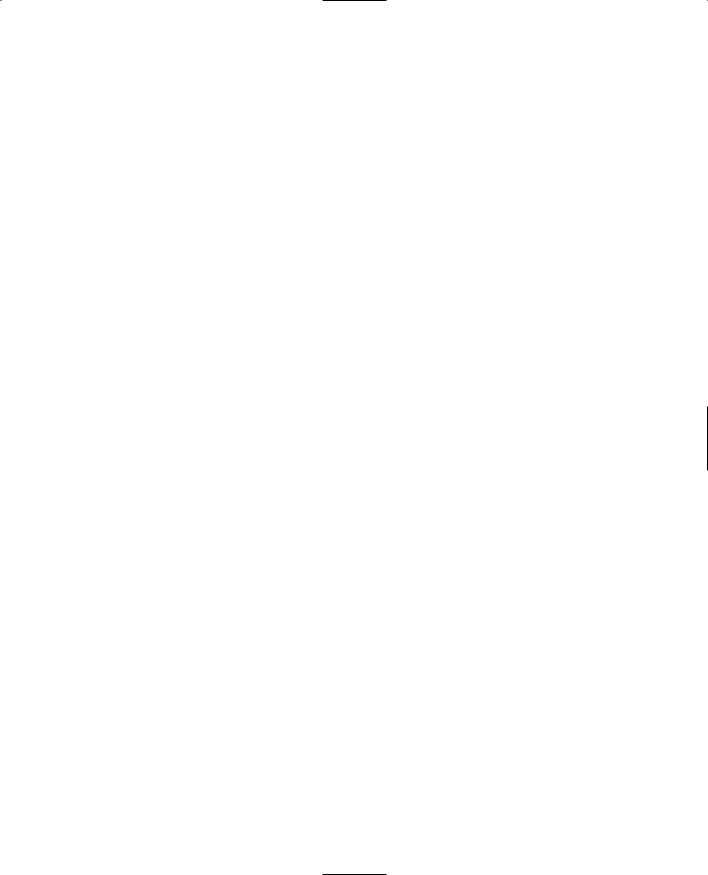
Root Main |
135 |
$usageFlag = false; //help won't be displayed unless the command line //switch ( -h ) is used
$logModeEnabled = true; //track the logging state we set |
in the next |
line. |
|
SetLogMode(2); |
// overwrites existing log file & closes |
log file at |
exit. |
//========================================================================
//======================= Function Definitions ===========================
//========================================================================
function OnExit() //------------------------------------------------------------------------
// This is called from the common code modules. Any last gasp exit // activities we might want to perform can be put in this function. // We need to provide a stub to prevent warnings in the log file.
//------------------------------------------------------------------------
{
}
function ParseArgs() //------------------------------------------------------------------------
//handle the command line arguments
//this function is called from the common code
//------------------------------------------------------------------------
{
for($i = 1; $i |
< |
$Game::argc ; $i++) //loop thru all command line args |
|
{ |
|
|
|
$currentarg |
= |
$Game::argv[$i]; |
// get current arg from the list |
$nextArgument |
|
= $Game::argv[$i+1]; // get arg after the current one |
|
$nextArgExists = $Game::argc-$i > 1;// if there *is* a next arg, note that
$logModeEnabled = false; |
// turn this off; let the args dictate |
|
// if logging should be enabled. |
switch$($currentarg)
{
case |
"-?": |
// |
the user wants command line help, so this causes the |
||
$usageFlag = |
true; |
// Usage function to be run, instead of the game |
|||
$argumentFlag[$i] = true; |
// adjust the argument count |
||||
case |
"-h": |
|
// exactly the same as "-?" |
||
Team LRN

136 Chapter 4 ■ Game Programming
$usageFlag = true; $argumentFlag[$i] = true;
}
}
}
function Usage() //------------------------------------------------------------------------
// Display the command line usage help //------------------------------------------------------------------------
{
// NOTE: any logging entries are written to the file 'console.log' Echo("\n\nemaga4 command line options:\n\n" @
" -h, -? display this message\n" );
}
function LoadAddOns(%list) //------------------------------------------------------------------------
// Exec each of the startup scripts for add-ons. //------------------------------------------------------------------------
{
if (%list $= "") return;
%list = NextToken(%list, token, ";"); LoadAddOns(%list);
Exec(%token @ "/main.cs");
}
//========================================================================
//================ Module Body - Inline Statements =======================
//========================================================================
//Parse the command line arguments
ParseArgs();
//Either display the help message or start the program.
if ($usageFlag)
{
EnableWinConsole(true);// send logging output to a Windows console window Usage();
EnableWinConsole(false);
Quit();
}
Team LRN

Root Main |
137 |
else
{
//scan argument list, and log an Error message for each unused argument
for ($i = 1; $i < $Game::argc; $i++)
{
if (!$argumentFlag[$i])
Error("Error: Unknown command line argument: " @ $Game::argv[$i]);
} |
|
if (!$logModeEnabled) |
|
{ |
|
SetLogMode(6); |
// Default to a new log file each session. |
} |
|
//Set the add-on path list to specify the folders that will be
//available to the scripts and engine. Note that *all* required
//folder trees are included: common and control as well as the
//user add-ons.
$pathList = $addonList !$= "" ? $addonList @ ";control;common" : "control;common"; SetModPaths($pathList);
//Execute startup script for the common code modules Exec("common/main.cs");
//Execute startup script for the control specific code modules Exec("control/main.cs");
//Execute startup scripts for all user add-ons
Echo("--------- Loading Add-ons ---------");
LoadAddOns($addonList);
Echo("Engine initialization complete.");
OnStart();
}
This is a fairly robust root main module. Let's take a closer look at it.
In the Initializations section, the $usageFlag variable is used to trigger a simple Help display for command line use of tge.exe. It is set to false here; if the user specifies the -? or -h flags on the command line, then this flag will be set to false.
After the usage flag, we set the log mode and enable logging. Logging allows us to track what is happening within the code. When we use the Echo(), Warn(), or Error() functions, their output is sent to the console.log file, in the root game folder.
Team LRN
