
3D Game Programming All In One (2004)
.pdf
208 Chapter 6 ■ Network
can use the ClientGroup's method getCount to tell us how many clients are connected. ClientGroup also has other useful methods, and one of them—the getObject method—will give us the GameConnection handle of a client, if we tell it the index number we are interested in.
If you want to test these example functions, I'll show you how to do that toward the end of the chapter. If you feel like giving it a go by yourself, I'll give you a small hint: The CommandToClient function is called from the server side, and the CommandToServer functions belong on the client side.
As you can see, CommandToClient is basically the server-side analogue to CommandToServer. The syntax is as follows:
CommandToClient(client, function [,arg1,...argn])
Parameters: |
client |
Handle of target client. |
|
function |
Message handler function on the server to be executed. |
|
arg1,...argn |
Arguments for the function. |
Return: |
nothing |
|
The primary difference is that although the client already knew how to contact the server when using CommandToServer, the same is not true for the server when using CommandToClient. It needs to know which client to send the message to each time it sends the message. So the simple approach is to iterate through the ClientGroup using the for loop, getting the handle for each client, and then sending each client a message using the CommandToClient() function, by specifying the client handle as the first parameter. The second parameter is the name of the message handler on the client side this time. Yup—works the same going that way as it did coming this way! Of course, the third parameter is the actual message to be passed.
So we need that message handler to be defined back over on the client. You can do it like this:
function clientCmdTellMessage(%sender, %msgString)
{
// blah blah blah
}
Notice that when we called this function there were four parameters, but our definition only has two in the parameter list. Well, the first parameter was the client handle, and because we are on the client, Torque strips that out for us. The second parameter was the message handler identifier, which was stripped out after Torque located the handler function and sent the program execution here. So the next parameter is the sender, which is the client that started this whole snowball rolling, way back when. The last parameter is, finally, the actual message.
Team LRN

Triggers 209
I'll leave it up to you to decide what to do with the message. The point here was to show this powerful messaging system in operation. You can use it for almost anything you want.
Direct Messaging Wrap-up
CommandToServer and CommandToClient are two sides of the same direct messaging coin and give us, as game programmers, a tremendous ability to send messages back and forth between the game client and the game server.
Direct messaging can also be an important tool in the fight against online cheating in your game. You can, in theory and in practice, require all user inputs to go to the server for approval before executing any code on the client. Even things like changing setup options on the client—which are not normally the sort of thing that servers would control—can be easily programmed to require server control using the technique we just looked at.
The actual amount of server-side control you employ will be dictated by both available bandwidth and server-side processing power. There is a lot that can be done, but it is a never-ending series of tradeoffs to find the right balance.
Triggers
Right off the bat, there is potential for confusion when discussing the term trigger in Torque, so let's get that out of the way. There are four kinds of triggers that people talk about when programming with Torque:
■area triggers
■animation triggers
■weapon state triggers
■player event control triggers
I'll introduce you to all four here but we'll talk about three of them—area triggers, animation triggers, and weapon state triggers—in more detail in future chapters.
Area Triggers
Area triggers are a special in-game construct. An area in the 3D world of a game is defined as a trigger object. When a player's avatar enters the bounds of the trigger area, an event message is posted on the server. We can write handlers to be activated by these messages. We will be covering area triggers in more depth in Chapter 22.
Animation Triggers
Animation triggers are used to synchronize footstep sounds with walking animation in player models. Modeling tools that support animation triggers have ways of tagging frames
Team LRN
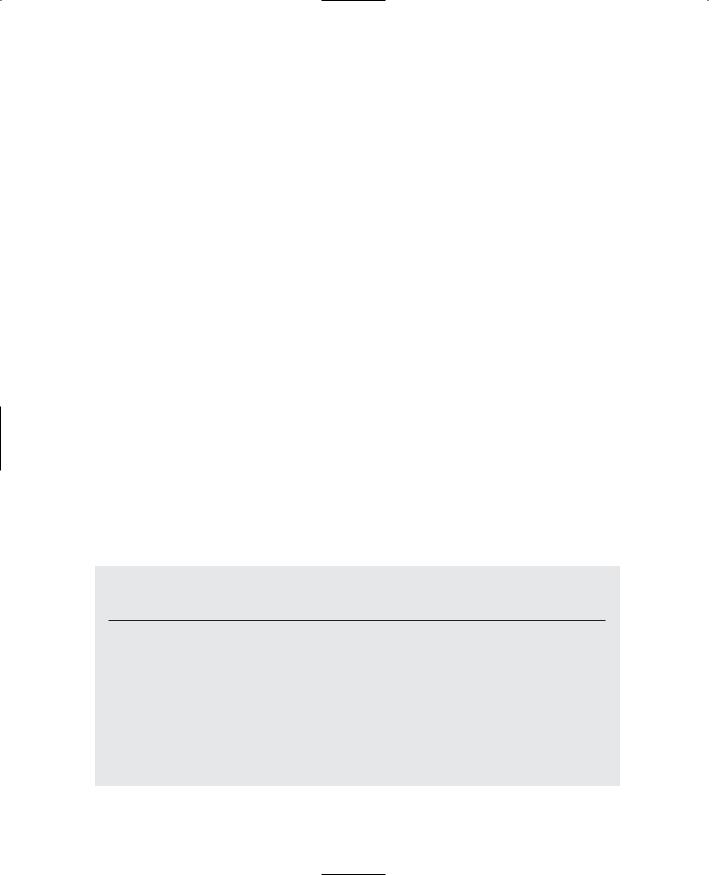
210 Chapter 6 ■ Network
of animation sequences. The tags tell the game engine that certain things should happen when this frame of an animation is being displayed. We'll discuss these later in Chapter 20.
Weapon State Triggers
Torque uses weapon state triggers for managing and manipulating weapon states. These triggers dictate what to do when a weapon is firing, reloading, recoiling, and so on. We'll look at this in more detail later in Chapter 20 in the section "Weapon Sounds".
Player Event Control Triggers
Finally, there are player event control triggers, which are a form of indirect messaging of interest to us in this chapter. These mechanisms are used to process certain player inputs on the client in real time. You can have up to six of these triggers, each held by a variable with the prefix $mvTriggerCountn (where n is an index number from 0 to 5).
When we use a trigger move event, we increment the appropriate $mvTriggerCountn variable on the client side. This change in value causes an update message back to the server. The server will process these changes in the context of our control object, which is usually our player's avatar. After the server acts on the trigger, it decrements its count. If the count is nonzero, it acts again when it gets the next change in its internal scheduling algorithm. In this way we can initiate these trigger events by incrementing the variable as much as we want (up to a maximum of 255 times), without having to wait and see if the server has acted on the events. They are just automatically queued up for us via the
variable mechanism.
Torque has default support for the first four control triggers built into its player and vehicle classes (see Table 6.1).
Table 6.1 Default Player Event Control Triggers
Trigger |
Default Action |
$mvTriggerCount0 Shoots or activates the mounted weapon in image slot 0 of the player's avatar. (The "fire" button, so to speak.)
$mvTriggerCount1 Shoots or activates the mounted weapon in image slot 1 of the player's avatar. (The "alt fire".)
$mvTriggerCount2 Initiates the "jump" action and animation for the player's avatar.
$mvTriggerCount3 Initiates the "jetting" (extra boost) action and animation for the vehicle on which a player's avatar is mounted.
$mvTriggerCount4 Unassigned.
$mvTriggerCount5 Unassigned.
Team LRN

GameConnection Messages |
211 |
In the server control code, we can put a trigger handler in our player's avatar for any of these triggers that override the default action. We define a trigger handler like this:
function MyAvatarClass::onTrigger(%this, %obj, %triggerNum, %val)
{
// trigger activity here $switch(%triggerNum)
{
case 0:
//replacement for the "fire" action. case 1:
//replacement for the "alt fire" action. case 2:
//replacement for the "jump" action. case 3:
//replacement for the "jetting" action. case 4:
//whatever you like case 5:
//whatever you like
}
}
The MyAvatarClass class is whatever you have defined in your player avatar's datablock using the following statement:
className = MyAvatarClass;
To use these handlers, you merely have to increment one of the player event control triggers on the client, something like this:
function mouseFire(%val)
{
$mvTriggerCount0++;
}
GameConnection Messages
Most of the other kinds of messaging used when making a game with Torque are handled automatically. However, in addition to the direct messaging techniques we just looked at, there are other more indirect messaging capabilities available to the Torque game developer. These are messages related to the GameConnection object.
Team LRN

212 Chapter 6 ■ Network
I call these methods indirect because we, as programmers, don't get to use them in any old way of our choosing. But we can, nonetheless, use these methods, in the form of message handlers, when the Torque Engine decides it needs to send the messages.
What GameConnection Messages Do
GameConnection messages are of great importance to us during the negotiation process that takes place between the client and server when a client joins a game. They are network messages with game-specific uses, as opposed to being potentially more generalpurpose network messages.
Torque calls a number of GameConnection message handlers at different times during the process of establishing, maintaining, and dropping game-related connections. In the Torque demo software, many of these handlers are defined in the common code base, whereas others aren't used at all. You are encouraged to override the common code message handlers with your own GameConnection message handlers or use the unused handlers, if you need to.
Specifics
During program execution, the client will at some point try to connect to the server using a set of function calls like this:
%conn = new GameConnection(ServerConnection);
%conn.SetConnectArgs(%username);
%conn.Connect();
In this example the %conn variable holds the handle to the GameConnection. The Connect() function call initiates a series of network transactions that culminate at the server with a call to the GameConnection::OnConnect handler.
The following descriptions are listed roughly in the order that they are used in the program.
onConnectionRequest()
Parameters: |
none |
|
Return: |
"" (null string) |
Indicates that connection is accepted. |
|
None |
Indicates rejection for some reason. |
Description: |
Called when a client attempts a connection, before the connection is accepted. |
|
Usage: |
Common—Server |
|
This handler is used to check if the server-player capacity has been exceeded. If not exceeded, then "" is returned, which allows the connection process to continue. If the server is full, then CR_SERVERFULL is returned. Returning any value other than "" will cause an error condition to be propagated back through the engine and sent to the client as a call
Team LRN

|
|
|
GameConnection Messages |
213 |
|
to the handler GameConnection:: onConnectRequestRejected. Any arguments that were passed |
|
||||
to GameConnection::::Connect are also passed to this handler by the engine. |
|
||||
|
|
|
|
||
|
onConnectionAccepted(handle) |
|
|
||
|
Parameters: |
handle |
GameConnection handle. |
|
|
|
Return: |
nothing |
|
|
|
|
Description: |
Called when a Connect call succeeds. |
|
||
|
Usage: |
Client |
|
|
|
|
|
|
|
|
|
This handler is a good place to make last-minute preparations for a connected session.
onConnectRequestRejected(handle, reason)
Parameters: |
handle |
GameConnection handle. |
|
reason |
Indicates why connection was rejected. |
Return: |
nothing |
|
Description: |
Called when Connect call fails. |
|
Usage: |
Client |
|
If you arrive in this handler you should display, or at least log, the fact that the connection was rejected and why.
onConnect(client, name)
Parameters: |
client |
Client's GameConnection handle. |
|
name |
Name of client's account or username. |
Return: |
nothing |
|
Description: |
Called when a client has successfully connected. |
|
Usage: |
Server |
|
In this case the second parameter (%name) is the value the client has used, while establishing the connection, as the parameter to the %(GameConnection).SetConnectArgs(%username) call.
onConnectRequestTimedOut(handle)
Parameters: |
handle |
GameConnection handle. |
Return: |
nothing |
|
Description: |
Called when establishing a connection takes too long. |
|
Usage: |
Client |
|
When this gets called you probably want to display, or at least log, some message indicating that the connection has been lost because of a timeout.
Team LRN

214 |
Chapter 6 ■ |
Network |
|
|
|
|
|
|
|
||
|
|
onConnectionTimedOut(handle) |
|
||
|
|
Parameters: |
handle |
GameConnection handle. |
|
|
|
Return: |
nothing |
|
|
|
|
Description: |
Called when a connection ping (heartbeat) has not been received. |
||
|
|
Usage: |
Server, Client |
|
|
|
|
|
|
|
|
When this gets called you probably want to display, or at least log, some message indicating that the connection has been lost because of a timeout.
onConnectionDropped(handle, reason)
Parameters: |
handle |
GameConnection handle. |
|
reason |
String indicating why server dropped the connection. |
Return: |
nothing |
|
Description: |
Called when the server initiates the disconnection of a client. |
|
Usage: |
Client |
|
When this gets called you probably want to display, or at least log, some message indicating that the connection has been lost because of a timeout.
onConnectRequestRejected(handle, reason)
Parameters: |
handle |
GameConnection handle. |
|
reason |
See Table 6.2 for a list of conventional reason codes defined by |
|
|
GarageGames in script. |
Return: |
nothing |
|
Description: |
Called when a client's connection request has been turned down by the server. |
|
Usage: |
Client |
|
When this gets called you probably want to display, or at least log, some message indicating that the connection has been lost because of a timeout.
onConnectionError(handle, errorString)
Parameters: |
handle |
GameConnection handle. |
|
errorString |
String indicating the error encountered. |
Return: |
nothing |
|
Description: |
General connection error, usually raised by ghosted objects' initialization problems, |
|
|
such as missing files. The errorString is the server's connection error message. |
|
Usage: |
Client |
|
Team LRN

GameConnection Messages |
215 |
Table 6.2 Connection Request Rejection Codes
Reason Code |
Meaning |
CR_INVALID_PROTOCOL_VERSION |
The wrong version of client was detected. |
CR_INVALID_CONNECT_PACKET |
There is something wrong with the connection packet. |
CR_YOUAREBANNED |
Your game username has been banned. |
CR_SERVERFULL |
The server has reached the maximum number of players. |
CHR_PASSWORD |
The password is incorrect. |
CHR_PROTOCOL |
The game protocol version is not compatible. |
CHR_CLASSCRC |
The game class version is not compatible. |
CHR_INVALID_CHALLENGE_PACKET |
The client detected an invalid server response packet. |
onDrop(handle, reason)
Parameters: |
handle |
GameConnection handle. |
|
reason |
Reason for connection being dropped, passed from server. |
Return: |
nothing |
|
Description: |
Called when a connection to a server is arbitrarily dropped. |
|
Usage: |
Client |
|
initialControlSet (handle)
Parameters: |
handle |
GameConnection handle. |
Return: |
nothing |
|
Description: |
Called when the server has set up a control object for the GameConnection. For |
|
|
example, this could be an avatar model or a camera. |
|
Usage: |
Client |
|
setLagIcon(handle, state)
Parameters: |
handle |
GameConnection handle. |
|
state |
Boolean that indicates whether to display or hide the icon. |
Return: |
nothing |
|
Description: |
Called when the connection state has changed, based upon the lag setting. state is |
|
|
set to |
true when the connection is considered temporarily broken or set to false |
|
when there is no loss of connection. |
|
Usage: |
Client |
|
Team LRN

216 |
Chapter 6 ■ |
Network |
|
|
|
|
|
|
|
||
|
|
onDataBlocksDone(handle, sequence) |
|
||
|
|
Parameters: |
handle |
GameConnection handle. |
|
|
|
|
sequence |
Value that indicates which set of data blocks has been |
|
|
|
|
|
transmitted. |
|
|
|
Return: |
nothing |
|
|
|
|
Description: |
Called when the server has received confirmation that all data blocks have been |
||
|
|
|
received. |
|
|
|
|
Usage: |
Server |
|
|
|
|
|
|
|
|
Use this handler to manage the mission loading process and any other activity that transfers datablocks.
onDataBlockObjectReceived(index, total)
Parameters: |
index |
Index number of data block objects. |
|
total |
How many sent so far. |
Return: |
nothing |
|
Description: |
Called when the server is ready for data blocks to be sent. |
|
Usage: |
Client |
|
onFileChunkReceived(file, ofs, size)
Parameters: |
file |
The name of the file being sent. |
|
ofs |
Offset of data received. |
|
size |
File size. |
Return: |
nothing |
|
Description: |
Called when a chunk of file data from the server has arrived. |
|
Usage: |
Client |
|
onGhostAlwaysObjectReceived()
Parameters: |
none |
Return: |
nothing |
Description: |
Called when a ghosted object's data has been sent across from the server to the |
|
client. |
Usage: |
Client |
Team LRN

Finding Servers |
217 |
onGhostAlwaysStarted(count)
Parameters: |
count |
The number of ghosted objects dealt with so far. |
Return: |
nothing |
|
Description: |
Called when a ghosted object has been sent to the client. |
|
Usage: |
Client |
|
Finding Servers
When you offer a game with networked client/server capabilities, there needs to be some means for players to find servers to which to connect. On the Internet, a fairly widely implemented technique is to employ a master server. The master server's job is fairly straightforward and simple. It keeps a list of active game servers and provides a client with the necessary information to connect to any one of the servers if desired.
To see the utility of such a simple system, just take a look at NovaLogic, makers of the successful Delta Force series of first-person shooters. NovaLogic still hosts master servers for customers who bought the original Delta Force games from the late 1990s! The overhead of such a simple system is minimal, and the benefit in customer good will is tremendous.
The Tribes series of games, upon which Torque is based, also offers such master servers, as do many other games out there.
On a smallto medium-sized local area network, this is not too onerous a task—an extremely simple method is to have the client merely examine a specified port on all visible nodes to see if a server is present, and that's what we're going to be doing in this chapter.
Code Changes
We are going to implement "find a server" support in our version of Emaga for this chapter. We will create Emaga6 by modifying Emaga5, the game from the last chapter.
First, copy your entire C:\Emaga5 folder to a new folder, called C:\Emaga6. Then, for the sake of clarity, rename the UltraEdit project file to chapter6.prj. Now open your new Chapter 6 UltraEdit project. All changes will be made in the control code. In addition to changes to the actual program code, you might want to also change any Chapter 5 comment references so they refer to Chapter 6—it's your call.
Client—Initialize Module
We'll make our first change in control/client/initialize.cs. Open that module and locate the function InitializeClient. Add the following statements to the very beginning of the function:
Team LRN
