
Beginning JavaScript With DOM Scripting And Ajax - From Novice To Professional (2006)
.pdf
186 C H A P T E R 6 ■ C O M M O N U S E S O F J A V A S C R I P T : I M A G E S A N D W I N D O W S
■Note Notice that if the dimensions of the image have been defined via the HTML width and height attributes, and you change its source, you don’t automatically change its dimensions. For an example, activate the Set other picture button in the demo. This can result in unsightly distortion of the other image, as browsers don’t resize images in a sophisticated way.
Preloading Images
If you use images dynamically in the page for rollover or slide show effects, you’ll want to have the images already loaded into the browser’s memory cache to give the visitor a smooth experience. You can do this in several ways. One is to create a new image object for each image you want to preload when you initialize the page:
kitten = new Image();
kitten.src = 'pictures/kittenflat.jpg';
You’ll see an example of this soon in the “Rollover Effects” section. Some development tools offer scripts that loop through all the images necessary like Macromedia’s simple preloader:
function simplePreload() {
var args = simplePreload.arguments; document.imageArray = new Array( args.length ); for(var i = 0; i < args.length; i++ ) {
document.imageArray[i] = new Image; document.imageArray[i].src = args[i];
}
}
If you call this function with the images you want to preload, it’ll create a new array with all the images in it, loading them one after the other, for example:
simplePreload( 'pictures/cat2.jpg', 'pictures/dog10.jpg' );
A different, scripting-independent, way of preloading images is putting them as 1× 1-pixel images in the HTML inside a container element that you hide via CSS. This mixes structure and behavior and has the same issue as any image preloading technique has: You force the visitor to download a lot of images he might not want to see immediately. If you were to use preloaders, it might be a good option to keep them optional and let the user decide if he wants to preload all the images.
We’ll keep image preloading brief here, as there is much more to learn about images.

C H A P T E R 6 ■ C O M M O N U S E S O F J A V A S C R I P T : I M A G E S A N D W I N D O W S |
187 |
Rollover Effects
Rollover or hover effects were the absolute craze when JavaScript first got supported widely in the most common user agents. Many scripts were written, and a lot of small tools came out that allowed “instant rollover generation without any need to code.”
The idea of a rollover effect is pretty easy: you hover with your mouse over an image and the image changes, indicating that this is a clickable image and not just eye candy. Figure 6-2 shows a rollover effect.
Figure 6-2. A rollover effect means the element changes its look when the mouse hovers over it.
Rollovers Using Several Images
You can create a rollover effect by changing the src property of the image when the mouse hovers over it. Old-school rollover effects were tied to the name attribute of the <img> tag and used the images collection. A construct like this was not uncommon in web pages in the 1990s:
exampleSimpleRollover.html (excerpts)
HTML:
<a href="contact.html" onmouseover="rollover('contact','but_contact_on.gif')" onmouseout="rollover('contact','but_contact.gif')"> <img src="but_contact.gif" name="contact"
width="103" height="28" alt="Contact Us" border="0" />
</a>
JavaScript:
function rollover( img, url ) { document.images[img].src=url;
}
The problem with rollovers was (and still is) that the second image might not be loaded yet, which is counterproductive. The fact that this is an interactive element is not immediately obvious—only when the second image is shown—so this would confuse rather than aid the user in this case. This is why the classic rollover functions like the one that came bundled with
188 C H A P T E R 6 ■ C O M M O N U S E S O F J A V A S C R I P T : I M A G E S A N D W I N D O W S
Macromedia Dreamweaver use the image object preloading technique explained earlier in conjunction with the name attribute:
examplePreloadingRollover.html (excerpts)
<a href="contact.html" onmouseover="rollover('contact',1)" onmouseout="rollover('contact',0)">
<img src="but_contact.gif" name="contact"
width="103" height="28" alt="Contact Us" border="0" />
</a>
JavaScript:
contactoff = new Image(); contactoff.src = 'but_contact.gif'; contacton = new Image(); contacton.src = 'but_contact_on.gif'; function rollover( img, state ) {
var imgState = state == 1 ? eval(img + 'on.src') : eval(img + 'off.src');
document.images[img].src = imgState;
}
The script creates two new image objects with the names contacton and contactoff. The rollover script checks the name of the image and the state of the rollover and uses eval() to retrieve the correct object and read its src property.
It then sets the src property of the image to the src property retrieved from the object. You can imagine the amount of code when you want to have 20 rollover images in a page, so you can see it was necessary to come up with a more advanced and generic way of creating rollovers.
Daniel Nolan came up with a very clever solution in 2003 as described at http:// www.dnolan.com/code/js/rollover/. His solution uses the file name of the image and assumes a suffix of “_o” for the rollover state. All you need to add to the image you want to have a rollover effect for is a class called imgover.
You can replicate the same functionality easily using DOM-2 handlers. First you need an HTML document that has images with the correct class assigned to them:
exampleAutomatedRollover.html (excerpt)
<ul>
<li>
<a href="option1.html">
<img src="but_1.gif" class="roll" alt="option one" />Option 1 </a>
</li>
C H A P T E R 6 ■ C O M M O N U S E S O F J A V A S C R I P T : I M A G E S A N D W I N D O W S |
189 |
<li>
<a href="option2.html">
<img src="but_2.gif" class="roll" alt="option two" /> Option 2 </a>
</li>
[... code snipped ...] </ul>
Then you plan your script. The main object of the script will be called ro for rollover. As you want to make things as easy as possible for future maintainers, you keep all the bits and bobs that might change in properties of the main object.
In this script, this is the class that defines which image should get a rollover state and the suffix of the mouseover image. In this case, you’ll use “roll” and “_on”, respectively. You will need two methods, one to initialize the effect and one to do the rollover. Furthermore, you will need an array to store the preloaded images. All of this together makes up the skeleton of the rollover script:
automatedRollover.js (skeleton)
ro = {
rollClass : 'roll', overSrcAddOn : '_on', preLoads : [],
init : function(){}, roll : function( e ){}
}
DOMhelp.addEvent( window, 'load', ro.init, false );
Let’s start fleshing out the skeleton. First up are the properties and the init method. In it you predefine a variable called oversrc and store all the images of the document in an array called imgs. You loop through the images and skip those that don’t have the right CSS class attached to them.
automatedRollover.js (excerpt)
ro = {
rollClass : 'roll', overSrcAddOn : '_on', preLoads : [],
init : function() { var oversrc;
var imgs = document.images;
for( var i = 0; i < imgs.length; i++ ) {
if( !DOMhelp.cssjs( 'check', imgs[i], ro.rollClass ) ) { continue;
}

190 C H A P T E R 6 ■ C O M M O N U S E S O F J A V A S C R I P T : I M A G E S A N D W I N D O W S
If the image has the right CSS class attached to it, you read its source attribute, replace the full stop in it by the suffix defined in the overSrcAddOn property followed by a full stop, and store the result in the oversrc variable.
automatedRollover.js (continued)
oversrc = imgs[i].src.toString().replace( '.', ro.overSrcAddOn + '.');
For example, the first image in the document has the src but_1.gif. The value of oversrc with the suffix property defined here would be but_1_on.gif.
You then create a new image object and store it as a new item of the preLoads array. Set the src attribute of the new image to oversrc. Use addEvent() from the DOMhelp library to add an event handler for both mouseover and mouseout that points to the roll method.
automatedRollover.js (continued)
ro.preLoads[i] = new Image(); ro.preLoads[i].src = oversrc;
DOMhelp.addEvent( imgs[i], 'mouseover', ro.roll, false ); DOMhelp.addEvent( imgs[i], 'mouseout', ro.roll, false );
}
},
The roll method retrieves the image the event occurred on via getTarget(e) and stores its src property in a variable called s. You then test which of the events occurred by reading out the event type. If the event type was mouseover, you replace the full stop in the file name with the add-on followed by a full stop, and vice versa if the event was mouseout. You add an event handler to the window that calls ro.init() when the window has finished loading.
automatedRollover.js (continued)
roll : function( e ) {
var t = DOMhelp.getTarget( e ); var s = t.src;
if( e.type == 'mouseover' ) {
t.src = s.replace( '.', ro.overSrcAddOn + '.' );
}
if( e.type == 'mouseout' ) {
t.src = s.replace( ro.overSrcAddOn + '.', '.' );
}
}
}
DOMhelp.addEvent( window, 'load', ro.init, false );
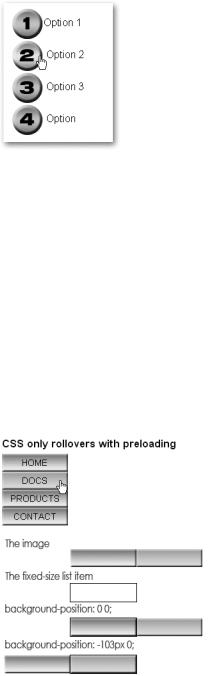
C H A P T E R 6 ■ C O M M O N U S E S O F J A V A S C R I P T : I M A G E S A N D W I N D O W S |
191 |
The outcome of the demo page as shown in Figure 6-3 features rollovers with highlight images that are already loaded into the browser’s cache when the user hovers over the original ones.
Figure 6-3. The preloaded and automated rollovers
As much as you can try to use clever scripting to preload images, it might not always work. The user’s browser cache settings or special settings in her connection might make it impossible to sneakily preload something in the back without really adding the image to the document.
Therefore, it might be a safer option to use a single image for the rollover effect.
Rollover Effects Using a Single Image
When CSS designers started exploring the :hover pseudo-selector to do a bit more than just changing the underline of a link, CSS-only rollovers were born. These basically mean that you assign different background images to the link and the hover state of the link.
The same problems occurred—images had to get loaded before they were displayed, which made the rollover effect flicker or not happen at all. The solution was to take one single image for both states and use the background-position property to change the location of the image as shown in Figure 6-4.
Figure 6-4. Rollover effects with background position and CSS
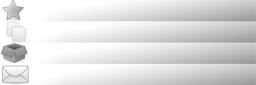
192 C H A P T E R 6 ■ C O M M O N U S E S O F J A V A S C R I P T : I M A G E S A N D W I N D O W S
You can see the effect by opening exampleCSSonlyRollover.html in a browser. The CSS in question constrains the link to a certain size and achieves the rollover effect by shifting the background image in the hover state to the left via a negative background-position value that is half the width of the image:
exampleCSSonlyRollover.html (excerpt)
#nav a{ width:103px; padding-top:6px; height:22px;
background:url(doublebutton.gif) top left no-repeat #ccc;
}
#nav a:hover{ background-position:-103px 0;
}
You can do the same in JavaScript; however, let’s be more creative and do something CSS cannot do.
Rollover Effects on Parent Elements
Let’s take an HTML list and turn it into a snazzy navigation bar by adding a nice background image, and then make the links change the background image when you hover over them. The first thing you need is a background image with all the states of the background as shown in Figure 6-5.
Figure 6-5. The navigation background with all states (resized)
The HTML for the navigation bar is a list of links. As basic web usability strongly suggests never linking the current page, the current link is replaced with a <strong> tag.
exampleParentRollover.html (excerpt)
<ul id="nav">
<li><a href="index.html">Home</a></li>
<li><a href="documentation.html">Documentation</a></li>
<li><strong>Products</strong></li>
<li><a href="contact.html">Contact Us</a></li> </ul>
C H A P T E R 6 ■ C O M M O N U S E S O F J A V A S C R I P T : I M A G E S A N D W I N D O W S |
193 |
However, as this navigation could be the first level in a multilevel navigation menu, it might also be that the highlight is not a STRONG element but a class on the list item instead:
<ul id="nav">
<li><a href="index.html">Home</a></li>
<li><a href="documentation.html">Documentation</a></li>
<li class="current"><a href="products.html">Products</a></li>
<li><a href="contact.html">Contact Us</a></li> </ul>
Both scenarios have to be taken into account. Explaining the CSS in the demo page is not the purpose of this book; it suffices to say that you fix the dimensions of the list with the ID nav, float it to the left, and float all list elements in it.
Instead, let’s go straight into planning the script. You’ll need to define several properties for the main object (which is called pr for parent rollover): the ID of the navigation list, the height of the navigation (which is also the height of each of the images and necessary for the background position), and the optional class that might have been used to highlight the current section instead of a <strong> tag.
parentRollover.js (excerpt)
pr = {
navId : 'nav', navHeight : 50,
currentLink : 'current',
You start with an initialization method that checks for DOM support, and whether the necessary list with the right ID is available.
parentRollover.js (continued)
init : function() {
if( !document.getElementById || !document.createTextNode ) { return;
}
pr.nav = document.getElementById( pr.navId ); if( !pr.nav ){ return; }
The next task is to loop through all the list items contained in this list and check if there is either a STRONG element inside the item or the item has the “current” class. If either is true, the script should store the counter for the loop in the current property of the main object. This property will be used in the rollover method to reset the background to the original state.
parentRollover.js (continued)
var lis = document.getElementsByTagName( 'li' );
for(var i = 0; i < lis.length; i++)
{
194 C H A P T E R 6 ■ C O M M O N U S E S O F J A V A S C R I P T : I M A G E S A N D W I N D O W S
if( lis[i].getElementsByTagName( 'strong' ).length > 0 || DOMhelp.cssjs('check', lis[i], pr.currentLink) ) {
pr.current = i;
}
Each of the list items gets a new property called index, which contains its counter value in the whole list array. Using this property is a trick that prevents you from having to loop through all the list items and compare them with the target in the event listener method.
You assign two event handlers pointing to the roll() method: one when the mouse is over the list item, and another when the mouse leaves the list item.
parentRollover.js (continued)
lis[i].index = i;
DOMhelp.addEvent( lis[i], 'mouseover', pr.roll, false ); DOMhelp.addEvent( lis[i], 'mouseout', pr.roll, false );
}
},
The rollover method starts by predefining a variable called pos that later on becomes the offset value needed to show the correct image. It then calls getTarget() to determine which element was rolled over and compares the node name of the target with LI. This is a safety measure because —although you assigned the event handler to the LI—browsers may actually send the link instead as the event target. The reason might be that a link is an interactive page element, whereas an LI isn’t, and the browser’s rendering engine considers a link more important. You won’t know, but you should be aware of the fact that some user agents will see the link instead of the list element as the event target.
parentRollover.js (continued)
roll : function( e ) { var pos;
var t = DOMhelp.getTarget(e); while(t.nodeName.toLowerCase() != 'li'
&& t.nodeName.toLowerCase() != 'body') { t = t.parentNode;
}
Then, you define the position needed to show the right background image. This position is either the index value of the list item or the stored current property multiplied with the height of each image.
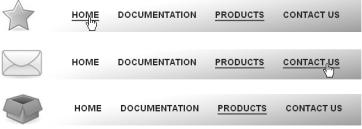
C H A P T E R 6 ■ C O M M O N U S E S O F J A V A S C R I P T : I M A G E S A N D W I N D O W S |
195 |
Which of the two gets applied depends on whether the user hovers his mouse over the list item or not—something you can find out by comparing the event type with mouseover. Set the style of the navigation’s background position accordingly, and then call the init() method when the page has finished loading.
parentRollover.js (excerpt)
pos = e.type == 'mouseover' ? t.index : pr.current; pos = pos * pr.navHeight; pr.nav.style.backgroundPosition = '0 -' + pos + 'px';
}
}
DOMhelp.addEvent( window, 'load', pr.init, false );
When you open exampleParentRollover.html in a browser, you can see that rolling over the different links of the navigation shows the different background images as demonstrated in Figure 6-6.
Figure 6-6. The navigation in different rollover states
This is a programmatic solution for the problem of rollovers affecting parent elements. However, it has one problem: if the order of the menu items were to change, the maintainer would also have to change the image accordingly. This is not a very flexible solution, which is why you might be better off using dynamically assigned classes to the navigation list to position the background image.
The necessary changes to the script affect the properties and the roll() method; the initialization stays the same. In addition to the currentLink and the navId property, you also need a class name to add to the navigation list. This new property can be called dynamicLink.
In the roll() method, you check once again whether the event triggering the method was mouseover, and add or remove a new dynamic class accordingly. This dynamically assigned
