
Beginning JavaScript With DOM Scripting And Ajax - From Novice To Professional (2006)
.pdf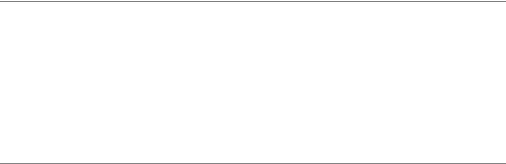
66 |
C H A P T E R 3 ■ F R O M D H T M L T O D O M S C R I P T I N G |
A lot of older scripts use this information to determine whether a browser is capable of supporting their functionality.
<script type="text/javascript"> if(browserName.indexOf('Internet Explorer')!=-1
&& browserVersion.indexOf('6')!=-1)
{
document.write('<p>This is MSIE 6!</p>');
}
else
{
document.write('<p>This isn\'t MSIE 6!</p>');
}
</script>
This appears rather clever at first glance, but as the output of Firefox shows, it is not a bulletproof method of finding out which browser is in use. Some browsers like Opera won’t even reveal themselves to scripts, but appear as Microsoft Internet Explorer instead.
■Tip Opera is by default set up to tell scripts that it is MSIE. The reason for this is that Opera Software didn’t want its browser to be blocked by web sites that were developed for MSIE only. Sadly enough, a lot of development went that route and Opera Software just didn’t want to lose customers or answer a lot of angry e-mails why its “bad” browser doesn’t work with web site XYZ. However, it also means that Opera doesn’t show up in browser statistics of web sites and remains unimportant for those who just see the visitor numbers and what browser they use (a lot of statistics software uses the navigator object). If you are an Opera user and you want to turn off this preset, press F12 and choose “Identify as Opera” instead of “Identify as Internet Explorer.”
Reading out the browser name and version—commonly known as browser sniffing—is not advisable, not only because of the inconsistencies we just encountered, but also because it makes your script dependent on a certain browser rather than supporting any user agent that is actually capable of supporting the script.
The solution to this problem is called object detection, and it basically means that we determine whether a user agent supports a certain object and make this our key differentiator. In really old scripts, like the first image rollovers, you might have seen something like this:
<script type="text/ javascript"> // preloading images if(document.images)
C H A P T E R 3 ■ F R O M D H T M L T O D O M S C R I P T I N G |
67 |
{
// Images are supported var home=new Image(); home.src='home.gif';
var aboutus=new Image(); aboutus.src='home.gif';
}
</script>
The if condition checks whether the browser understands the images object, and only runs the code inside the condition if that is the case. For a long time, scripts like these were the standard way of dealing with images. In newer browsers, a lot of the JavaScript image effects can be achieved with CSS, effectively rendering scripts of this kind obsolete. However, JavaScript can manipulate images in ways CSS cannot, and we will come back to this in Chapter 6.
Every browser offers us the document it displays for manipulation, via something called the Document Object Model, or DOM for short. Older browsers supported their own DOMs, but there is a standard one, defined by the W3C, that is supported by most browsers these days. You might have encountered test scripts like this one in the past:
<script type="text/javascript"> if(document.all)
{
// MSIE
}
else if (document.layers)
{
// Netscape Communicator
}
else if (document.getElementById)
{
// Mozilla, Opera 6, Safari
}
</script>
The document.all DOM was invented by Microsoft and supported by MSIE 4 and 5, while Netscape 4 had its own DOM that supported document.layers. You can test for the W3Crecommended DOM via document.getElementById, and unless you have a genuine need to support MSIE versions previous to 5.5 or Netscape 4, it is the only one you really need to test for in this day and age.
68 |
C H A P T E R 3 ■ F R O M D H T M L T O D O M S C R I P T I N G |
One problem is that some in-between versions of Opera support the getElementById object, but fail to support the entire W3C DOM. To determine whether this is the case, test for support of the createTextNode as well:
<script type="text/javascript">
if (document.getElementById && document.createTextNode)
{
// Mozilla, Opera 6, Safari
}
</script>
If you embed this test in your scripts in this condition, you can be quite sure that only user agents that do support DOM scripting will execute what you’ve written. You can save yourself one code indentation by simply returning if neither of the two conditions is true.
<script type="text/javascript">
if (!document.getElementById || !document.createTextNode){return;} // Other code
</script>
The same idea applies to any other methods to come in the future—as you are checking for a standard defined by the W3C, there is a big chance that user agents will support it—a much bigger chance than any other standard different vendors might come up with. You could also support different user agents on different levels, but this can lead to a lot of code duplication and less-optimized scripts.
Rather than catering to specific user agents, you test for the UA’s capabilities before you apply your functionality—a process that is part of a bigger modern web design idea called progressive enhancement.
Progressive Enhancement
Progressive enhancement is the practice of providing functionality only to those who can see and use it by starting with a lowest common denominator and then testing whether successive improvements are supported. Users who don’t have the capability to support those higher features will still be able to use the web site perfectly adequately. A comparable real-life process is to put on your clothes in the morning:
•You start with a naked body that is hopefully in full working condition—or at least in the same condition as it was yesterday, so that it is no shock to you (we discount PJs and/or underwear to keep this example easy).
•You may have a wonderful nude body, but it is insufficient in cold weather and might not appeal to other people around you—you’ll need something to cover it with.
•If there are clothes available, you can check which fit the weather, your mood, the group of people you’ll be seeing this day, and whether the different garments are in good order, clean, and are the right sizes.
•You put them on, and you can face the day. If you want to, you can start accessorizing, but please make sure to take other people into consideration when doing so (too much perfume might not be a good idea in a crowded train carriage).

C H A P T E R 3 ■ F R O M D H T M L T O D O M S C R I P T I N G |
69 |
In web development terms, this means the following:
•We start with a valid, semantically correct (X)HTML document with all the content— including relevant images with text alternatives as alt attributes—and a meaningful structure.
•We add a style sheet to improve this structure’s appearance, legibility, and clarity— possibly we even add some simple rollover effects to liven it up a little.
•We add JavaScript:
•The JavaScript starts when the document is loaded, by using the window object’s onload event handler.
•The JavaScript tests whether the current user agent supports the W3C DOM.
•It then tests whether all the necessary elements are available and applies the desired functionality to them.
Before you can apply the idea of progressive enhancement in JavaScript, you’ll need
to learn how to access and interact with HTML and CSS from your scripts. I devote two chapters of this book to that task—Chapters 4 and 5. For the moment, however, it is enough to realize that the object detection we have practiced earlier helps us implement progressive enhancement—we make sure that only those browsers understanding the right objects will try to access them.
JavaScript and Accessibility
Web accessibility is the practice of making web sites usable by everybody, regardless of any disabilities they might have—for example, users with visual impairments may well use special software called screen readers to read out the web page content to them, and users with motor disabilities may well use a tool of some kind to manipulate the keyboard for navigating around the web, because they are unable to use the mouse. People with disabilities form a significant proportion of web users, so companies that choose not to allow them to use their web sites could well be missing out on a lot of business, and in some countries, legislation (such as Section 508 in the US) means that any sites that provide a public service have to be accessible, by law.
So where does JavaScript come into this? Outdated JavaScript techniques can be very bad for accessibility, because they can mess up the document flow, so, for example, screen readers cannot read them back to the user properly (especially when essential content is generated by JavaScript—there’s a chance that the screen reader won’t see it at all!) and thus force users to use the mouse to navigate their sites (for example, in the case of complicated DHTML whizbang navigation menus). The whole issue goes a lot deeper than this, but this is just to give you a feel for the area.
■Tip If you want to read more about web accessibility, pick up a copy of Web Accessibility: Web Standards and Regulatory Compliance, by Jim Thatcher et al. (friends of ED, 2006).
70 |
C H A P T E R 3 ■ F R O M D H T M L T O D O M S C R I P T I N G |
JavaScript and accessibility is holy war material. Many a battle between disgruntled developers and accessibility gurus is fought on mailing lists, forums, and in chats, and the two sides all have their own—very good—arguments.
The developers who had to suffer bad browsers and illogical assumptions by marketing managers (“I saw it on my cousin’s web site, surely you can also use it for our multinational portal”) don’t want to see years of research and trial and error go down the drain and not use JavaScript any longer.
The accessibility gurus point out that JavaScript can be turned off, that the accessibility guidelines by the W3C seem not to allow for it at all (a lot of confusion on that in the guidelines), and that a lot of scripts just assume that the visitors have and can use a mouse with the precision of a neurosurgeon.
Both are right, and both can have their cake: there is no need to completely remove JavaScript from an accessible web site.
What has to go is JavaScript that assumes too much. Accessible JavaScript has to ensure the following:
•The web document has to have the same content with and without JavaScript—no visitor should be blocked or forced to turn on JavaScript (as it is not always the visitor’s decision whether he can turn it on).
•If there is content or HTML elements that only make sense when JavaScript is available, this content and those elements have to be created by JavaScript. Nothing is more frustrating than a link that does nothing or text explaining a slick functionality that is not available to you.
•All JavaScript functionality has to be independent of input device—for example, the user can be able to use a drag-and-drop interface, but should also be able to activate the element via clicking it or pressing a key.
•Elements that are not interactive elements in a page (practically anything but links and form elements) should not become interactive elements—unless you provide a fallback. Confusing? Imagine headlines that collapse and expand the piece of text that follows them. You can easily make them clickable in JavaScript, but that would mean that a visitor dependent on a keyboard will never be able to get to them. If you create a link inside the headlines while making them clickable, even that visitor will be able to activate the effect by “tabbing” to that link and hitting Enter.
•Scripts should not redirect the user automatically to other pages or submit forms without any user interaction. This is to avoid premature submission of forms—as some assistive technology will have problems with onchange event handlers. Furthermore, viruses and spyware send the user to other pages via JavaScript, and this is therefore blocked by some software these days.
C H A P T E R 3 ■ F R O M D H T M L T O D O M S C R I P T I N G |
71 |
That is all there is to make a web site with JavaScript accessible. That and, of course, all the assets of an accessible HTML document like allowing elements to resize with larger font settings, and providing enough contrast and colors that work for the color-blind as well as for people with normal vision.
Good Coding Practices
Now that I hopefully have gotten you into the mindset of forward-compatible and accessible scripting, let’s go through some general best practices of JavaScript.
Naming Conventions
JavaScript is case dependent, which means that a variable or a function called moveOption is a different one than moveoption or Moveoption. Any name—no matter whether it is a function, an object, a variable, or an array, must only contain letters, numbers, the dollar sign, or the underscore character, and must not start with a number.
<script type="text/javascript"> // Valid examples
var dynamicFunctionalityId = 'dynamic'; var parent_element2='mainnav';
var _base=10;
var error_Message='You forgot to enter some fields: ';
// Invalid examples
var dynamic ID='dynamic'; // Space not allowed! var 10base=10; // Starts with a number
var while=10; // while is a JavaScript statement </script>
The last example shows another issue: JavaScript has a lot of reserved words—basically all the JavaScript statements use reserved words like while, if, continue, var, or for. If you are unsure what you can use as a variable name, it might be a good idea to get a JavaScript reference. Good editors also highlight reserved words when you enter them to avoid the issue.
There is no length limitation on names in JavaScript; however, to avoid huge scripts that are hard to read and debug, it is a good idea to keep them as easy and descriptive as possible. Try to avoid generic names:
•function1
•variable2
•doSomething()
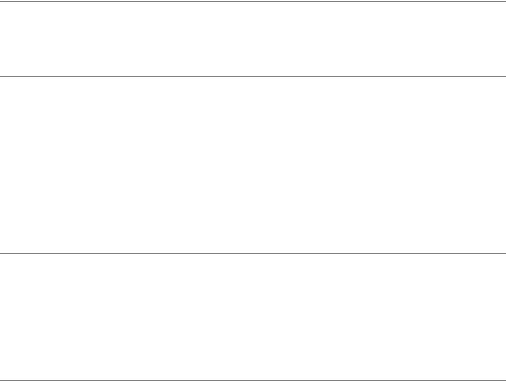
72 |
C H A P T E R 3 ■ F R O M D H T M L T O D O M S C R I P T I N G |
These do not mean much to somebody else (or yourself two months down the line) who tries to debug or understand the code. It is better to use descriptive names that tell exactly what the function does or what the variable is:
•createTOC()
•calculateDifference()
•getCoordinates()
•setCoordinates()
•maximumWidth
•address_data_file
As mentioned in previous chapters, you can use underscores or “camelCase” (that is, camel notation—lowercasing the first word and then capitalizing the first character of each word after that) to concatenate words; however, camelCase is more common (DOM itself uses it), and getting used to it will make it a lot easier for you to move on to more complex programming languages at a later stage. Another benefit of camelCase is that you can highlight a variable with a double-click in almost any editor, while you need to highlight an underscoreseparated name with your mouse.
■Caution Beware the lowercase letter l and the number 1! Most editors will use a font face like courier, and they both look the same in this case, which can cause a lot of confusion and make for hours of fun trying to find bugs.
Code Layout
First and foremost, code is there to be converted by the interpreter to make a computer do something—or at least this is a very common myth. The interpreter will swallow the code without a hiccup when the code is valid—however, the real challenge for producing really good code is that a human will be able to edit, debug, amend, or extend it without spending hours trying to figure out what you wanted to achieve. Logical, succinct variable and function names are the first step to make it easier for the maintainer—the next one is proper code layout.
■Note If you are really bored, go to any coder forum and drop an absolute like “spaces are better than tabs” or “every curly brace should get a new line.” You are very likely to get hundreds of posts that point out the pros and cons of what you claimed. Code layout is a hotly discussed topic. The following examples work nicely for me and seem to be a quite common way of laying out code. It might be a good idea to check whether there are any contradictory standards to follow before joining a multideveloper team on a project and using the ones mentioned here.
C H A P T E R 3 ■ F R O M D H T M L T O D O M S C R I P T I N G |
73 |
Simply check the following code examples; you might not understand now what they do (they present a small function that opens every link that has a CSS class of smallpopup in a new window and adds a message that this is what will happen), but just consider which one would be easier to debug and change?
Without indentation:
function addPopUpLink(){ if(!document.getElementById||!document.createTextNode){return;} var popupClass='smallpopup';
var popupMessage= '(opens in new window)'; var pop,t;
var as=document.getElementsByTagName('a'); for(var i=0;i<as.length;i++){ t=as[i].className; if(t&&t.toString().indexOf(popupClass)!=-1){
as[i].appendChild(document.createTextNode(popupMessage));
as[i].onclick=function(){
pop=window.open(this.href,'popup','width=400,height=400');
returnfalse;
}}}}
window.onload=addPopUpLink;
With indentation:
function addPopUpLink(){
if(!document.getElementById || !document.createTextNode){return;} var popupClass='smallpopup';
var popupMessage= ' (opens in new window)'; var pop,t;
var as=document.getElementsByTagName('a'); for(var i=0;i<as.length;i++){
t=as[i].className;
if(t && t.toString().indexOf(popupClass)!=-1){ as[i].appendChild(popupMessage); as[i].onclick=function(){
pop=window.open(this.href,'popup','width=400,height=400'); return false;
}
}
}
}
window.onload=addPopUpLink;
74 |
C H A P T E R 3 ■ F R O M D H T M L T O D O M S C R I P T I N G |
With indentation and curly braces on new lines:
function addPopUpLink()
{
if(!document.getElementById || !document.createTextNode){return;} var popupClass='smallpopup';
var popupMessage= ' (opens in new window)'; var pop,t;
var as=document.getElementsByTagName('a'); for(var i=0;i<as.length;i++)
{
t=as[i].className;
if(t && t.toString().indexOf(popupClass)!=-1)
{
as[i].appendChild(document.createTextNode(popupMessage));
as[i].onclick=function()
{
pop=window.open(this.href,'popup','width=400,height=400'); return false;
}
}
}
}
window.onload=addPopUpLink;
I think it is rather obvious that indentation is a good idea; however, there is a big debate whether you should indent via tabs or spaces. Personally, I like tabs, mainly because they are easy to delete and less work to type in. Developers that work a lot on very basic (or pretty amazing, if you know all the cryptic keyboard shortcuts) editors like vi or emacs frown upon that, as the tabs might display as very large horizontal gaps. If that is the case, it is not much of a problem to replace all tabs with double spaces with a simple regular expression.
The question of whether the opening curly braces should get a new line or not is another you need to decide for yourself. The benefit of not using a new line is that it is easier to delete erroneous blocks, as they have one line less. The benefit of new lines is that the code does look less crammed. Personally, I keep the opening one on the same line in JavaScript and on a new line in PHP—as these seem to be the standard in those two developer communities.
Another question is line length. Most editors these days will have a line-wrap option that will make sure you don’t have to scroll horizontally when you want to see the code. However, not all of them print out the code properly, and there may be a maintainer later on that has no fancy editor like that one. It is therefore a good idea to keep lines short—approximately 80 characters.
Commenting
Commenting is something that only humans benefit from—although in some higher programming languages, comments are indexed to generate documentation (one example is the PHP manual, which is at times a bit cryptic for nonprogrammers exactly because of this). While commenting is not a necessity for the code to work—if you use clear names and indent your
C H A P T E R 3 ■ F R O M D H T M L T O D O M S C R I P T I N G |
75 |
code, it should be rather self-explanatory—it can speed up debugging immensely. The previous example might make more sense for you with explanatory comments:
/*
addPopUpLink
opens the linked document of all links with a certain class in a pop-up window and adds a message to the link text that there will be a new window
*/
function addPopUpLink(){
//Check for DOM and leave if it is not supported if(!document.getElementById || !document.createTextNode){return;}
//Assets of the link - the class to find out which link should
//get the functionality and the message to add to the link text var popupClass='smallpopup';
var popupMessage= ' (opens in new window)';
//Temporary variables to use in a loop
var pop,t;
// Get all links in the document
var as=document.getElementsByTagName('a'); // Loop over all links
for(var i=0;i<as.length;i++)
{
t=as[i].className;
// Check if the link has a class and the class is the right one if(t && t.toString().indexOf(popupClass)!=-1)
{
//Add the message as[i].appendChild(document.createTextNode(popupMessage));
//Assign a function when the user clicks the link as[i].onclick=function()
{
//Open a new window with pop=window.open(this.href,'popup','width=400,height=400');
//Don't follow the link (otherwise the linked document
//would be opened in the pop-up and the document).
return false;
}
}
}
}
window.onload=addPopUpLink;
A lot easier to grasp, isn’t it? It is also overkill. An example like this can be used in training documentation or a self-training course, but it is a bit much in a final product—moderation is always the key when it comes to commenting. In most cases, it is enough to explain what something does and what can be changed.
