
Beginning JavaScript With DOM Scripting And Ajax - From Novice To Professional (2006)
.pdf116 C H A P T E R 4 ■ H T M L A N D J A V A S C R I P T
// Add more tests as needed (cookies, objects...) var noJSmsg=document.getElementById('noscripting'); if(!noJSmsg){return;}
var replaceMessage='<h1>Browser test succeeded<h1>'; replaceMessage='<p>We tested if your browser is capable of '; replaceMessage+='supporting the application, and all checked
out fine. ';
replaceMessage+='Please proceed by activating the following link.</p>';
replaceMessage+='<p><a href="application.aspx"> Proceed to application</a></p>';
noJSmsg.innerHTML=replaceMessage;
}
</script>
</head>
<body>
<p id="noscripting">
We are sorry, but this application needs JavaScript to be enabled to work. Please <a href="contact.html">contact us</a> if you cannot enable scripting and we will try to help you in other ways.
</p>
</body>
</html>
It is also possible to read out the innerHTML property of an element, which can be extremely handy when debugging your code—as not all browsers have a “view generated source” feature. It is also very easy to replace whole parts of HTML with other HTML, which is something we do a lot when we display content retrieved via Ajax from the back end.
DOM Summary: Your Cheat Sheet
That was a lot to take in, and it might be good to have all the DOM features you need in one place to copy and have on hand, so here you go.
Reaching Elements in a Document
•document.getElementById('id'): Retrieves the element with the given id as an object
•document.getElementsByTagName('tagname'): Retrieves all elements with the tag name tagname and stores them in an array-like list
C H A P T E R 4 ■ H T M L A N D J A V A S C R I P T |
117 |
Reading Element Attributes, Node Values, and Other Node Data
•node.getAttribute('attribute'): Retrieves the value of the attribute with the name attribute
•node.setAttribute('attribute', 'value'): Sets the value of the attribute with the name attribute to value
•node.nodeType: Reads the type of the node (1 = element, 3 = text node)
•node.nodeName: Reads the name of the node (either element name or #textNode)
•node.nodeValue: Reads or sets the value of the node (the text content in the case of text nodes)
Navigating Between Nodes
•node.previousSibling: Retrieves the previous sibling node and stores it as an object.
•node.nextSibling: Retrieves the next sibling node and stores it as an object.
•node.childNodes: Retrieves all child nodes of the object and stores them in an list. There are shortcuts for the first and last child node, named node.firstChild and node.lastChild.
•node.parentNode: Retrieves the node containing node.
Creating New Nodes
•document.createElement(element): Creates a new element node with the name element. You provide the element name as a string.
•document.createTextNode(string): Creates a new text node with the node value of string.
•newNode =node.cloneNode(bool): Creates newNode as a copy (clone) of node. If bool is true, the clone includes clones of all the child nodes of the original.
•node.appendChild(newNode): Adds newNode as a new (last) child node to node.
•node.insertBefore(newNode,oldNode): Inserts newNode as a new child node of node before oldNode.
•node.removeChild(oldNode): Removes the child oldNode from node.
•node.replaceChild(newNode, oldNode): Replaces the child node oldNode of node with newNode.
•element.innerHTML: Reads or writes the HTML content of the given element as a string— including all child nodes with their attributes and text content.

118 C H A P T E R 4 ■ H T M L A N D J A V A S C R I P T
DOMhelp: Our Own Helper Library
The most annoying thing when working with the DOM is browser inconsistencies—especially when this means you have to test the nodeType every time you want to access a nextSibling, as the user agent might or might not read the line break as its own text node.
It is therefore a good idea to have a set of tool functions handy to work around these issues and allow you to concentrate on the logic of the main script instead. There are many JavaScript frameworks and libraries available on the Web—the biggest and most up to date is probably prototype (http://prototype.conio.net/).
Let’s start our own helper method library right here and now to illustrate the issues you’d have to face without it otherwise.
■Note You’ll find the DOMhelp.js file and a test HTML file in the code demo zip file accompanying this book—the version in the zip has more methods, which will be discussed in the next chapter, so don’t get confused.
The library will consist of one object called DOMhelp with several utility methods. The following is the skeleton for the utility that we will flesh out over the course of this and the next chapter.
DOMhelp=
{
//Find the last sibling of the current node lastSibling:function(node){},
//Find the first sibling of the current node firstSibling:function(node){},
//Retrieve the content of the first text node sibling of the current node getText:function(node){},
//Set the content of the first text node sibling of the current node setText:function(node,txt){},
//Find the next or previous sibling that is an element
//and not a text node or line break closestSibling:function(node,direction){},
//Create a new link containing the given text createLink:function(to,txt){},
//Create a new element containing the given text createTextElm:function(elm,txt){},
C H A P T E R 4 ■ H T M L A N D J A V A S C R I P T |
119 |
// Simulate a debugging console to avoid the need for alerts initDebug:function(){},
setDebug:function(bug){},
stopDebug:function(){}
}
You’ve already encountered the last and first sibling functions earlier in this chapter; the only thing that was missing in those was a test for whether there really is a previous or next sibling to check before trying to assign it to the temporary object. Each of these two methods checks for the existence of the sibling in question, and returns false if it isn’t available:
lastSibling:function(node)
{
var tempObj=node.parentNode.lastChild; while(tempObj.nodeType!=1 && tempObj.previousSibling!=null)
{
tempObj=tempObj.previousSibling;
}
return (tempObj.nodeType==1)?tempObj:false;
},
firstSibling:function(node)
{
var tempObj=node.parentNode.firstChild; while(tempObj.nodeType!=1 && tempObj.nextSibling!=null)
{
tempObj=tempObj.nextSibling;
}
return (tempObj.nodeType==1)?tempObj:false;
},
Next up is the getText method, which reads out the text value of the first text node of an element:
getText:function(node)
{
if(!node.hasChildNodes()){return false;} var reg=/^\s+$/;
var tempObj=node.firstChild;
while(tempObj.nodeType!=3 && tempObj.nextSibling!=null || reg.test(tempObj.nodeValue))
{
tempObj=tempObj.nextSibling;
}
return tempObj.nodeType==3?tempObj.nodeValue:false;
},
120 C H A P T E R 4 ■ H T M L A N D J A V A S C R I P T
The first problem we might encounter is that the node has no children whatsoever, therefore we check for hasChildNodes. The other problems are embedded elements in the node and whitespace such as line breaks and tabs being read as nodes by browsers other than MSIE.
Therefore, we test the first child node and jump to the next sibling until the nodeType is text (3), and the node does not consist solely of whitespace characters (this is what the regular expression checks). We also test whether there is a next sibling node to go to before we try to assign it to tempObj. If all works out fine, the method returns the nodeValue of the first text node; otherwise it returns false.
The same testing pattern works for setText, which replaces the first real text child of the node with new text and avoids any line breaks or tabs:
setText:function(node,txt)
{
if(!node.hasChildNodes()){return false;} var reg=/^\s+$/;
var tempObj=node.firstChild;
while(tempObj.nodeType!=3 && tempObj.nextSibling!=null || reg.test(tempObj.nodeValue))
{
tempObj=tempObj.nextSibling;
}
if(tempObj.nodeType==3){tempObj.nodeValue=txt}else{return false;}
},
The next two helper methods help us with the common tasks of creating a link with a target and text inside it and creating an element with text inside.
createLink:function(to,txt)
{
var tempObj=document.createElement('a'); tempObj.appendChild(document.createTextNode(txt)); tempObj.setAttribute('href',to);
return tempObj;
},
createTextElm:function(elm,txt)
{
var tempObj=document.createElement(elm); tempObj.appendChild(document.createTextNode(txt)); return tempObj;
},
They contain nothing you haven’t already seen here earlier, but they are very handy to have in one place.
The fact that some browsers read line breaks as text nodes and others don’t means that you cannot trust nextSibling or previousSibling to return the next element—for example, in an unordered list. The utility method closestSibling() works around that problem. It needs node and direction (1 for the next sibling, -1 for the previous sibling) as parameters.
C H A P T E R 4 ■ H T M L A N D J A V A S C R I P T |
121 |
closestSibling:function(node,direction)
{
var tempObj;
if(direction==-1 && node.previousSibling!=null)
{
tempObj=node.previousSibling;
while(tempObj.nodeType!=1 && tempObj.previousSibling!=null)
{
tempObj=tempObj.previousSibling;
}
}
else if(direction==1 && node.nextSibling!=null)
{
tempObj=node.nextSibling;
while(tempObj.nodeType!=1 && tempObj.nextSibling!=null)
{
tempObj=tempObj.nextSibling;
}
}
return tempObj.nodeType==1?tempObj:false;
},
The final set of methods is there to simulate a programmable JavaScript debug console. Using alert() as a means to display values is handy, but it can become a real pain when you want to watch changes inside a large loop—who wants to press Enter 200 times? Instead of using alert(), we add a new DIV to the document and output any data we want to check as new child nodes of that one. With a proper style sheet, we could float that DIV above the content. We start with an initialization method that checks whether the console already exists and removes it if that is the case. This is necessary to avoid several consoles existing simultaneously. We then create a new DIV element, give it an ID for styling, and add it to the document.
initDebug:function()
{
if(DOMhelp.debug){DOMhelp.stopDebug();}
DOMhelp.debug=document.createElement('div');
DOMhelp.debug.setAttribute('id',DOMhelp.debugWindowId);
document.body.insertBefore(DOMhelp.debug,document.body.firstChild);
},
The setDebug method takes a string called bug as a parameter. It tests whether the console already exists and calls the initialization method to create the console if necessary. It then adds the bug string followed by a line break to the HTML content of the console.
setDebug:function(bug)
{
if(!DOMhelp.debug){DOMhelp.initDebug();}
DOMhelp.debug.innerHTML+=bug+'\n';
},
122 C H A P T E R 4 ■ H T M L A N D J A V A S C R I P T
The final method is the one that removes the console from the document if it exists. Notice that we both need to remove the element and set the object property to null; otherwise testing for DOMhelp.debug would be true even if there is no console to write to.
stopDebug:function()
{
if(DOMhelp.debug)
{
DOMhelp.debug.parentNode.removeChild(DOMhelp.debug);
DOMhelp.debug=null;
}
}
We will extend this helper library over the course of the next chapters.
Summary
After reading this chapter, you should be fully equipped to tackle any HTML document, get the parts you need, and change or even create markup via the DOM.
You learned about the anatomy of an HTML document and how the DOM offers you what you see as a collection of element, attribute, and text nodes. You also saw the window methods alert(), confirm(), and prompt(); these are quick and widely supported—albeit insecure and clumsy—ways of retrieving data and giving feedback.
You then learned about the DOM, and how to reach elements, navigate between them, and how to create new content.
In the next chapter, you’ll learn how to deal with presentation issues and to track how a visitor has interacted with the document in her browser, and to react accordingly via event handling.
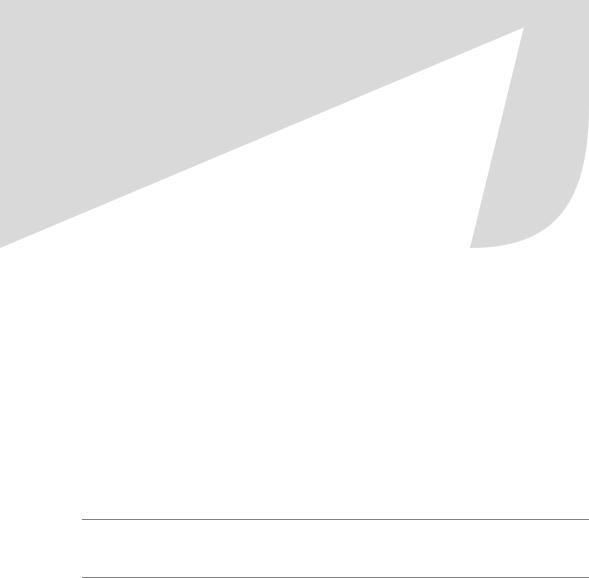
C H A P T E R 5
■ ■ ■
Presentation and Behavior
(CSS and Event Handling)
In the last chapter, you took apart an HTML document to see what is under the hood. You fiddled with some of the cables, exchanged some parts, and got the engine in pristine condition. Now it is time to take a look at how to give the document a new lick of paint with CSS and kick-start it via events. If beauty is what you are after, you are in luck, as we start with the presentation layer.
Changing the Presentation Layer via JavaScript
Every element in the HTML document has as one of its properties a style attribute that is a collection of all its visual properties. You can read or write the attribute’s value, and if you write a value into the attribute, you will immediately change the look and feel of the element.
■Note Notice that we use the DOMhelp library we created in the previous chapter throughout the whole chapter (and, indeed, in the rest of the book).
Try this script for starters: |
|
exampleStyleChange.html |
|
<!DOCTYPE HTML PUBLIC "-//W3C//DTD HTML 4.01//EN" |
|
"http://www.w3.org/TR/html4/strict.dtd"> |
|
<html dir="ltr" lang="en"> |
|
<head> |
|
<meta http-equiv="Content-Type" content="text/html; charset=utf-8"> |
|
<title>Example: Accessing the style collection</title> |
|
<style type="text/css"> |
|
</style> |
|
<script type="text/javascript" src="DOMhelp.js"></script> |
|
<script type="text/javascript" src="styleChange.js"></script> |
|
</head> |
123 |

124 |
C H A P T E R 5 ■ P R E S E N T A T I O N A N D B E H A V I O R ( C S S A N D E V E N T H A N D L I N G ) |
<body>
<h3>Contact Details</h3> <address>
Awesome Web Production Company<br /> Going Nowhere Lane 0<br />
Catch 22<br /> N4 2XX<br /> England<br />
</address>
</body>
</html>
styleChange.js
sc = { init:function(){
sc.head = document.getElementsByTagName('h3')[0]; if(!sc.head){return;}
sc.ad = DOMhelp.closestSibling(sc.head,1); sc.ad.style.display='none';
var t = DOMhelp.getText(sc.head);
var collapseLink = DOMhelp.createLink('#',t); sc.head.replaceChild(collapseLink,sc.head.firstChild); DOMhelp.addEvent(collapseLink,'click',sc.peekaboo,false) collapseLink.onclick = function(){return;} // Safari fix
},
peekaboo:function(e){ sc.ad.style.display=sc.ad.style.display=='none'? '':'none';
DOMhelp.cancelClick(e);
}
}
DOMhelp.addEvent(window,'load',sc.init,false);
■Note Patience is the key; the addEvent() and cancelClick() parts will be explained in the second part of this chapter. For now, focus on the bold parts of the script.
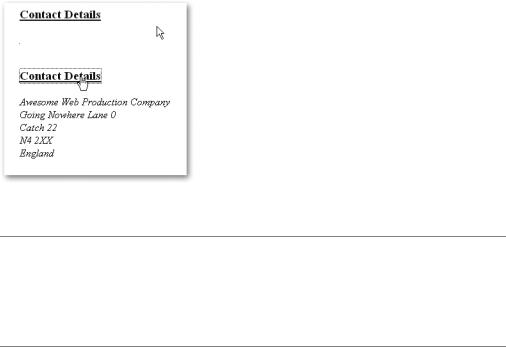
C H A P T E R 5 ■ P R E S E N T A T I O N A N D B E H A V I O R ( C S S A N D E V E N T H A N D L I N G ) |
125 |
The script grabs the first H3 element in the document and gets the ADDRESS element via the closestSibling helper method of the DOMhelp library (the method makes sure that it retrieves the next element and not line breaks that are seen as text nodes). It then modifies the display property of its style collection to hide the address. It replaces the text inside the heading with a link pointing to the function peekaboo. The link is necessary to allow keyboard users to expand and collapse the address. While mouse users could easily click the heading, it is not accessible by tabbing through the document. The peekaboo() function reads the display value of the style collection of the address and replaces it with an empty string if display is set to none and with none when the display is set to something other than an empty string—effectively hiding and showing the address as shown in Figure 5-1.
Figure 5-1. The two states of the address (collapsed and expanded)
■Note You might have encountered scripts in the past that use element.style.display='block' as the opposite of none. This works for most elements, but simply setting the display value to nothing resets it to the initial display value—which does not necessarily have to be block; it could be inline or table-row. If you add an empty string, you leave it to the browser to set the appropriate value; otherwise you’d have to add a switch block or if conditions for different elements.
