
Beginning JavaScript With DOM Scripting And Ajax - From Novice To Professional (2006)
.pdf86 |
C H A P T E R 4 ■ H T M L A N D J A V A S C R I P T |
<body>
</body>
</html>
A markup document like this consists of tags (words or letters enclosed in tag brackets, like <p>) and text content. Documents should be well formed (meaning that every opening tag like <p> must be matched by a closing tag like </p>) and validate against the DTD provided. You can validate documents on the W3C web site (http://validator.w3.org/).
HTML elements are everything in the brackets, <>, with a starting tag like <h1> followed by content and a closing tag of the same name—like </h1>. Each element can have content in between the opening and the closing tag. Each element may have several attributes. The Document Type Definition, or DTD, linked in the DOCTYPE determines the set of tags that are permitted, how they may be nested, and which attributes each tag may have. The following example is a P element with an attribute whose name is class. The attribute has the value intro. The P contains the text “Lorem Ipsum”.
<p class="intro">Lorem Ipsum</p>
A browser checks the DOCTYPE and compares the elements it encounters with the DTD. The HTML4.01 DTD definition tells it that P is a paragraph and that the class attribute is valid for this element. It also realizes that the class attribute should check the linked CSS style sheet, get the definitions for a P with that class, and render it accordingly. Now, what happens if you use an attribute that is not defined in the DTD—like myattribute?
<p class="intro" myattribute="left">Lorem Ipsum</p>
Nothing—although you technically made a mistake. Browsers are very forgiving and will not stop rendering even if they encounter unknowns like these, but instead they make the attribute available in the DOM tree. This makes them very user and developer friendly, but it makes it hard to advocate proper HTML syntax and standards compliance. There are, however, several reasons why we should strive for standards compliance—even in HTML generated via JavaScript:
•It is easier to trace errors when we know the HTML is valid.
•It is easier to maintain documents that adhere to the rules—as you can use a validator to measure its quality.
•It is a lot more likely that user agents will render or convert your pages properly when you develop against an agreed standard.
•The final documents can be easily converted to other formats if they are valid HTML.
Now, if we add some more elements to our example HTML and open it in a browser, we get a rendered output as shown in Figure 4-1:
<!DOCTYPE HTML PUBLIC "-//W3C//DTD HTML 4.01//EN" "http://www.w3.org/TR/html4/strict.dtd">
<html dir="ltr" lang="en"> <head>
<meta http-equiv="Content-Type" content="text/html; charset=utf-8" />
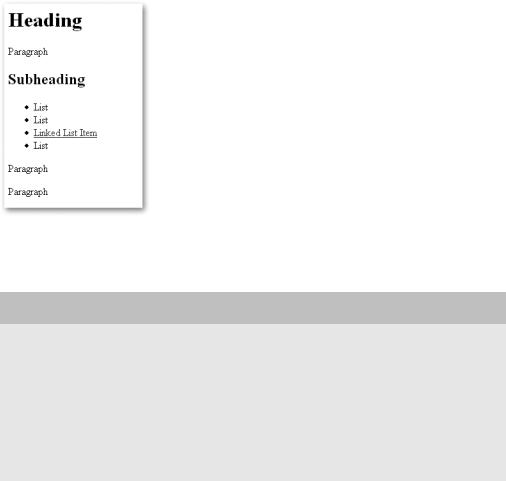
C H A P T E R 4 ■ H T M L A N D J A V A S C R I P T |
87 |
<title>DOM Example</title> </head>
<body>
<h1>Heading</h1>
<p>Paragraph</p>
<h2>Subheading</h2> <ul id="eventsList"> <li>List 1</li> <li>List 2</li>
<li><a href="http://www.google.com">Linked List Item</a></li> <li>List 4</li>
</ul>
<p>Paragraph</p>
<p>Paragraph</p>
</body>
</html>
Figure 4-1. An HTML document rendered by a browser
A QUICK WORD ON XHTML
You might have glanced at the earlier code examples and got annoyed that I am using HTML 4.01 STRICT instead of the more modern XHTML. The reason is that more browsers support HTML 4.01 STRICT, and it is as clean as XHTML when it comes to syntax. Real XHTML documents should be sent as application/XML+XHTML and not as text/HTML on the server—a step not many developers dare to take, as it means the pages will not display in MSIE. Once the most common browsers do support real XHTML, it won’t be hard to convert the documents. For now, 4.01 STRICT does the trick and makes browsers display our documents as the W3C planned them to be displayed—well, most of them do. Also be aware that I am using uppercase for HTML element names in the text, like H1, while all elements in the code examples are lowercase—as this is necessary for XHTML. XML and XHTML are case sensitive, whereas older and lesser strict HTML versions aren’t.
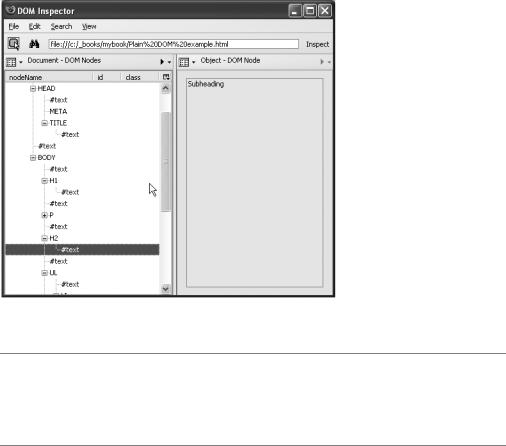
88 |
C H A P T E R 4 ■ H T M L A N D J A V A S C R I P T |
The user agent “sees” the document a bit differently. The DOM models a document as a set of nodes, including element nodes, text nodes, and attribute nodes. Both elements and their text content are separate nodes. Attribute nodes are the attributes of the elements. The DOM includes other sorts of nodes for other parts of a markup document, but these three— element nodes, text nodes, and attribute nodes—are the important ones if you keep your JavaScript and HTML hat on. If you want to see the document through the eyes of the browser, you can use a tool like the DOM Inspector of Firefox, which shows the document as a tree structure, as depicted in Figure 4-2.
Figure 4-2. The DOM representation of a document illustrated in the Mozilla DOM Inspector
■Tip You can access the DOM Inspector via Tools DOM Inspector in the Firefox toolbar or by pressing Ctrl+Shift+I. It allows you to check each part of the document in detail, and even remove elements, which is very handy when printing out pages. You can read more about the DOM Inspector in the Appendix, which covers validation and debugging.
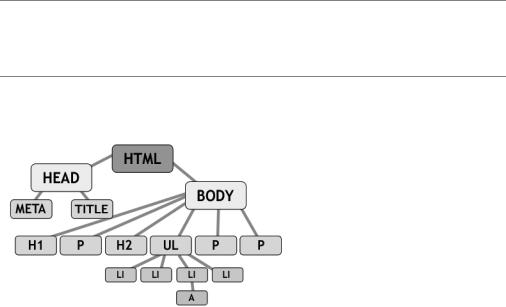
C H A P T E R 4 ■ H T M L A N D J A V A S C R I P T |
89 |
■Note Notice all the #text nodes between the elements? These are not text we added to the document, but the line breaks we added at the end of each line. Some browsers see those as text nodes while others don’t—which can be very annoying when we try to access elements in the document via JavaScript later on.
Figure 4-3 shows another way we can visualize the document tree.
Figure 4-3. The structure of an HTML document
It is very important to recognize HTML for what it is: HTML is structured content and not a visual construct like an image with elements placed at different coordinates. When you have a proper, valid HTML document, the sky is the limit, and you can access and change it via JavaScript. An invalid HTML document might trip up your scripts, no matter how much testing you do. A classic mistake is using the same id attribute value twice in a single document, which negates the purpose of having a unique identifier (ID).
Providing Feedback in Web Pages via JavaScript: The Old School Ways
We already used one way—document.write()—of giving feedback to the user in an HTML document by writing out content. We also discussed the problems this method has, namely mixing the structure and the presentation layer and losing the maintenance benefits of keeping all JavaScript code in a separate file.
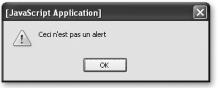
90 |
C H A P T E R 4 ■ H T M L A N D J A V A S C R I P T |
Using window Methods: prompt(), alert(), and confirm()
A different way of giving feedback and retrieving user-entered data is using methods the browser offers you via the window object, namely prompt(), alert(), and confirm().
The most commonly used window method is alert(), an example of which appears in Figure 4-4. What it does is display a value in a dialog (and perhaps play a sound, if the user’s hardware supports it). The user then has to activate (click with the mouse or hit Enter on the keyboard) the OK button to get rid of the message.
Figure 4-4. A JavaScript alert (on Firefox on Windows XP)
Alerts look different from browser to browser and operating system to operating system. As a user feedback mechanism, alert() has the merit of being supported by most user
agents, but it is also a very “in-your-face” and clumsy way of passing information to the user. An alert is a message that normally bears bad news or warns someone of danger ahead—which is not necessarily your intention.
Say, for example, you want to tell the visitor to enter something in a search field before submitting a form. You could use an alert for that:
<!DOCTYPE HTML PUBLIC "-//W3C//DTD HTML 4.01//EN" "http://www.w3.org/TR/html4/strict.dtd">
<html dir="ltr" lang="en"> <head>
<meta http-equiv="Content-Type" content="text/html; charset=utf-8" />
<title>Search example</title> <script type="text/javascript">
function checkSearch()
{
if(!document.getElementById || !document.createTextNode){return;}
if(!document.getElementById('search')){return;}
var searchValue=document.getElementById('search').value; if(searchValue=='')
{
alert('Please enter a search term'); return false;
}
else
{
return true;
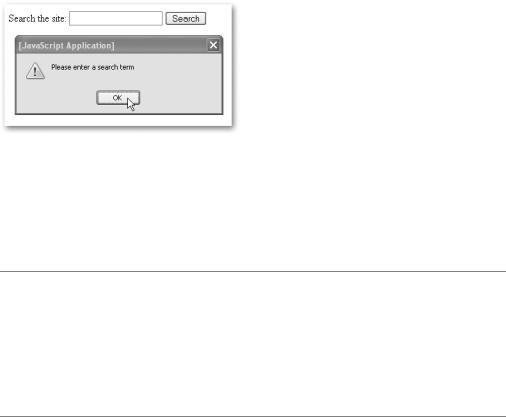
C H A P T E R 4 ■ H T M L A N D J A V A S C R I P T |
91 |
}
}
</script>
</head>
<body>
<form action="sitesearch.php" method="post" onsubmit="return checkSearch();">
<p>
<label for="search">Search the site:</label> <input type="text" id="search" name="search" /> <input type="submit" value="Search" />
</p>
</form>
</body>
</html>
If a visitor tries to submit the form via the Submit button, he’ll get the alert, and the browser will not send the form to the server after he activates the OK button. On Mozilla Firefox on Windows XP, the alert looks like what you see in Figure 4-5.
Figure 4-5. Giving feedback on a form error via an alert
Alerts do not return any information to the script—they simply give a message to the user and stop any further code execution until the OK button is activated.
This is different for prompt() and confirm(). The former allows visitors to enter something, and the latter asks users to confirm an action.
As a debugging measure, alert() is simply too handy not to use. All you do is add an alert(variableName) in your code where you want to know what the variable value is at that time. You’ll get the information and stop the rest of the code from executing until the OK button is activated— which is great for tracing back where and how your script fails. Beware of using it in loops though—there is no way to stop the loop, and you might have to press Enter a hundred times before you get back to your editing. There are other debugging tools like Mozilla’s, Opera’s, and Safari’s JavaScript consoles and Mozilla Venkman—more on these in the Appendix.
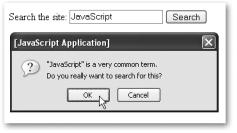
92 |
C H A P T E R 4 ■ H T M L A N D J A V A S C R I P T |
We could extend the earlier example to ask the visitor to confirm a search for the common term JavaScript (see also Figure 4-6):
function checkSearch()
{
if(!document.getElementById || !document.createTextNode){return;}
if(!document.getElementById('search')){return;}
var searchValue=document.getElementById('search').value; if(searchValue=='')
{
alert('Please enter a search term before sending the form'); return false;
}
else if(searchValue=='JavaScript')
{
var really=confirm('"JavaScript" is a very common term.\n' +
'Do you really want to search for this?'); return really;
}
else
{
return true;
}
}
Figure 4-6. Example of asking for user confirmation via confirm()
Notice that the confirm() is a method that returns a Boolean value (true or false) depending on the visitor activating OK or Cancel. Confirm dialogs are an easy way to stop visitors from taking really bad steps in web applications. While they are not the prettiest way of asking a user to confirm a choice, they are really stable and offer some functionality your own confirmation functions most probably will not have—for example, playing the alert sound.
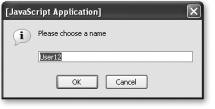
C H A P T E R 4 ■ H T M L A N D J A V A S C R I P T |
93 |
Both alert() and confirm() send information to the user, but what about retrieving information? A simple way to retrieve user input is the prompt() method. This one takes two parameters, the first one being a string displayed above the entry field as a label and the second a preset value for the entry field. Buttons labeled OK and Cancel (or something similar) will be displayed next to the field and the label, as shown in Figure 4-7.
var user=prompt('Please choose a name','User12');
Figure 4-7. Allowing the user to enter data in a prompt
When the visitor activates the OK button, the value of the variable user will be either User12 (when she hasn’t changed the preset) or whatever she entered. When she activates the Cancel button, the value will be null.
We can use this functionality to allow a visitor to change a value before sending a form to the server:
<!DOCTYPE HTML PUBLIC "-//W3C//DTD HTML 4.01//EN" "http://www.w3.org/TR/html4/strict.dtd">
<html dir="ltr" lang="en"> <head>
<meta http-equiv="Content-Type" content="text/html; charset=utf-8" />
<title>Date example</title> <script type="text/javascript">
function checkDate()
{
if(!document.getElementById || !document.createTextNode){return;}
if(!document.getElementById('date')){return;}
//Define a regular expression to check the date format var checkPattern=new
RegExp("\\d{2}/\\d{2}/\\d{4}");
//Get the value of the date entry field
var dateValue=document.getElementById('date').value; // If there is no date entered, don't send the form if(dateValue=='')
94 |
C H A P T E R 4 ■ H T M L A N D J A V A S C R I P T |
{
alert('Please enter a date'); return false
}
else
{
//Tell the user to change the date syntax either until
//she presses Cancel or entered the right syntax while(!checkPattern.test(dateValue) && dateValue!=null)
{
dateValue=prompt('Your date was not in the right format. '
+'Please enter it as DD/MM/YYYY.', dateValue);
}
return dateValue!=null;
}
}
</script>
</head>
<body>
<h1>Events search</h1>
<form action="eventssearch.php" method="post" onsubmit="return checkDate();">
<p>
<label for="date">Date in the format DD/MM/YYYY:</label><br /> <input type="text" id="date" name="date" />
<input type="submit" value="Check " /> <br />(example 26/04/1975)
</p>
</form>
</body>
</html>
Don’t worry if the Regular Expression and the test() method are confusing you now; these will be covered in Chapter 9. All that is important now is that we use a while loop with a prompt() inside it. The while loop displays the same prompt over and over again until either the visitor presses Cancel (which means dateValue becomes null) or enters a date in the right format (which satisfies the test condition of the regular expression checkPattern).
C H A P T E R 4 ■ H T M L A N D J A V A S C R I P T |
95 |
Summary
You can create pretty nifty JavaScripts using the prompt(), alert(), and confirm() methods, and they have some points in their favor:
•They are easy to grasp, as the methods use the functionality and look and feel of the browser and offer a richer interface than HTML (specifically, the alert sound, if and when present, can help a lot of users).
•They are dead easy to implement and only need JavaScript instead of the appropriate HTML elements—that is also why they are used in bookmarklets/favelets (small scripts you can call via a bookmark or a favorite that alter the current document—in essence browser extensions that are available in all JavaScript capable browsers; see http://www.bookmarklets.com).
•They appear outside and above the current document—which gives them utmost importance.
However, there are some points that speak against the use of these methods to retrieve data and give feedback:
•You cannot style the messages, and they obstruct the web page, which does give them more importance, but also makes them appear clumsy from a design point of view. As they are part of the user’s operating system or browser UI, they are easy to recognize for the user, but they break design conventions and guidelines the product may have to adhere to.
•Feedback does not happen in the web site’s look and feel—which renders the site less important and stops dead the user’s journey through our usability enhancing design elements.
•They are dependent on JavaScript—feedback should also be available when JavaScript is turned off.
•Unless you use Mozilla or older Netscape browsers, there is no way of telling whether the alert() or the prompt() is from this site or a different one. This is a security problem, as you could make a prompt() appear on a third-party site and read and transfer user input to yours. This is one technique of the phenomenon called phishing, and it is a big security and privacy threat. As some security companies publish information on the subject, visitors might not trust your site if it uses these feedback and input mechanisms (http://secunia.com/advisories/15489/).
