
Beginning Mac OS X Tiger Dashboard Widget Development (2006)
.pdf
Access Keys
In this chapter, you learned:
What access keys are
How to use all of the access keys
When access keys are appropriate
In Chapter 12, we’ll look at incorporating plugins in your widget, but before you move on, you may want to run through these exercises.
Exercises
1.If your widget calls the traceroute utility, should you use the widget.system() method in synchronous or asynchronous mode?
2.What access key would you use if you wanted to create a widget that displays a QuickTime movie?
3.Should you use the AllowFullAccess key if your widget needs to display the contents of a file in your home directory?
181


12
Using Plugins and Applets
In Chapter 11, you learned about the different access keys that allow your widget to gather information from outside of its bundle. In the course of looking at access keys, you even spent some time looking at the different kinds of plugins associated with their access keys: widget, WebKit, and browser plugins. In this chapter, you are going to look at the use of plugins in your widget.
By the end of this chapter, you will know:
Why you might want to use a plugin
How to incorporate a plugin into your widget
How to incorporate a Java applet into your widget
Plugins, Widgets, and Sharing
A discussion of plugins may seem beyond the scope of a book about beginning Dashboard widget development because plugins are compiled executables written in Objective C. Objective C is an object-oriented programming language that can be written and compiled in Apple’s IDE Xcode. Even if you don’t know Objective C and can’t write your own plugin, you can still gain some benefit from plugins if you know how widgets get information from them or send information to them. In some cases, you can take an existing WebKit or browser plugin and incorporate it into your widget. Some widget plugins may also be available for you to use in your widget. As you saw with Java applets in Chapter 11, you may be able to find an applet or plugin that is freely available for your use.
Sharing Etiquette
Because it is so easy to look at the code in a widget, you should remember to credit others when you borrow their code. If they have created a plugin for their widget that is general enough that you could make use of it in yours, you should check with the author to see if it is okay to distribute her code with your widget. For example, the iPhotoLoader.widgetplugin that Jesus de Meyer created for iPhoto Mini was used without his permission. He decided then that subsequent versions of the

Chapter 12
plugin would be copy-protected so it could not be used outside of the iPhoto Mini widget. Some authors give permission to use their code. Jason Yee says in the HTML header of his iTunes Connection Monitor widget that it is freely distributable under the terms of the GNU GPL. In the readme file included in his Bart widget, Bret Victor says that it is licensed under the MIT license “which basically says that I get the copyright and you get everything else.” Even if the author offers a blanket grant of permission, it’s always a good practice to ask.
Why Use Plugins?
Because JavaScript, widget events, and the access keys provide most of the capabilities that you need, why would you want to incorporate a plugin into your widget? At least three reasons exist: you may not be able to accomplish what you want to in JavaScript, JavaScript may not be fast enough, and you may not want someone to read your JavaScript code and use it for their own project. You may be able to accomplish most programming tasks in JavaScript, but some things JavaScript cannot do. It can’t communicate with other applications without assistance, for example. You can write shell scripts or AppleScripts that provide the information to your widget’s JavaScript. If you need to get the information directly from an application or an application’s files, plugins are the way to add features to your widget that you can’t get through JavaScript, command-line utilities, or scripts.
You may just choose to write a plugin for your widget if speed is an issue. For example, you may be able to read all of the files in from a directory, sort them by name or date, and then display them in a scrolling list using JavaScript. As the number of files in the directory grows, however, you may find that the JavaScript solution slows down. If you create a plugin to handle the same task, it will be able to handle more files and be quicker.
You may also choose to write a plugin if you need to protect your code. If you are trying to make money with your widget, moving your JavaScript functions into compiled code keeps someone else from using them. While most widgets are free and a number are donationware, a few widgets must be paid for. The NotePad widget from Widget Machine (Figure 12-1) is an example of a widget that must be paid for.
Figure 12-1
When you start it up the first time, it tells you how many days you have left in the trial period (Figure 12-2). Widget Machine controls this behavior through a notepad.widgetplugin that contains a widget registerer application. The price for NotePad is a very reasonable $4.95.
184

Using Plugins and Applets
Figure 12-2
Though the overall trend is to give widgets away, Tiger has been out for only a year and we may see more widgets that require payment to unlock full functionality or to continue using them after an initial trial period.
Using Plugins in a Widget
As we saw in Chapter 11, your widget can make use of Internet and WebKit plugins, as well as widget plugins.
Finding Plugins on Your Mac
You’ll find Internet plugins inside of the /Library/Internet Plug-ins/ directory. If you look in that directory, you’ll see the plugins that your browser uses for websites incorporating QuickTime movies and Flash (Figure 12-3).
Figure 12-3
185
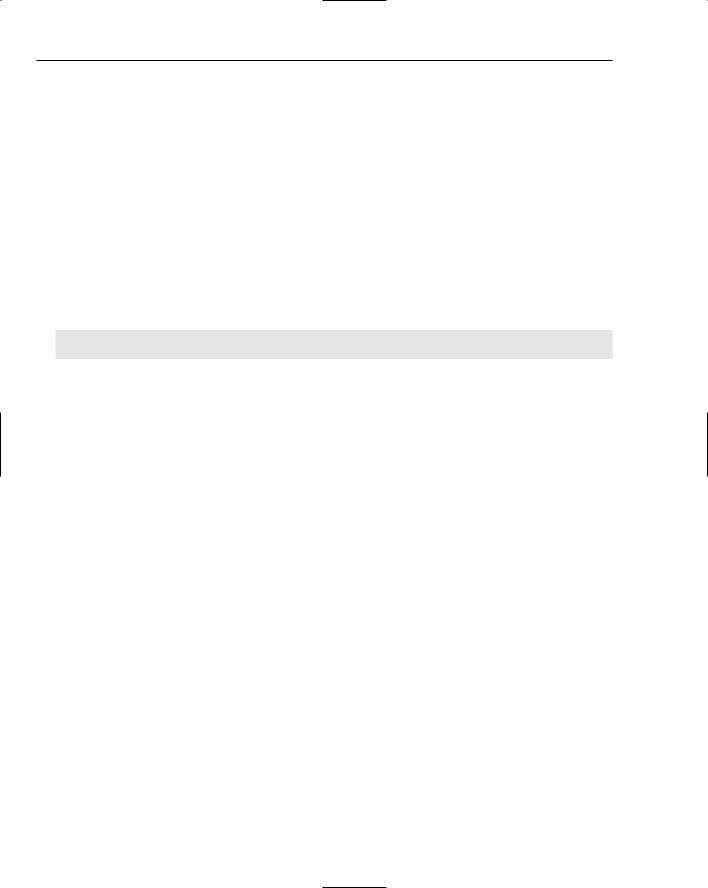
Chapter 12
You may also see some WebKit plugins installed. In addition to being accessible by your browser, these plugins are available to your widget. Because these aren’t part of your widget’s bundle, you’ll have to make certain they are installed on your users’ Macintoshes if you want to use them.
QuickTime
When you install QuickTime, its plugins are installed in the /Library/Internet Plug-Ins directory. This is a common location that any browser or other application on your Macintosh can access. Whenever you play a movie trailer in Safari, it calls the plugin and displays the movie embedded in the web page. If you view the source of the web page, you’ll see the embed tags.
You can call the QuickTime plugin to play a movie in your widget. To do this, you need to make the necessary access key changes to the Info.plist file. As you can see in the following code, you’ll want to include the AllowInternetPlugins access key.
<plist version=”1.0”> <dict>
<key>AllowInternetPlugins</key>
<true/>
<key>BackwardsCompatibleClassLookup</key>
<true/>
<key>CFBundleDisplayName</key> <string>QT Movie</string> <key>CFBundleIdentifier</key>
<string>com.deadtrees.widget.qtmovie</string>
<key>CFBundleName</key> <string>QT Movie</string>
<key>CFBundleShortVersionString</key>
<string>1.0</string>
<key>CFBundleVersion</key>
<string>1.0</string>
<key>CloseBoxInsetX</key>
<integer>14</integer>
<key>CloseBoxInsetY</key>
<integer>16</integer>
<key>MainHTML</key>
<string>QTMovie.html</string>
</dict>
</plist>
You also have to add the <embed> tag to your widget’s HTML page. Notice that you give the source for the movie in the same way that you link in a graphic. You set the width and height of the movie and then include settings for whether you want the movie to autoplay and loop.
All of the settings available for embedding a QuickTime movie in a page are available at www.apple.com/ quicktime/tutorials/embed.html.
In this example, the sample.mov is included in the widget bundle, but you could point to a movie outside of the widget bundle if you include the AllowFileAccessOutsideOfWidget access key.
186

Using Plugins and Applets
<html>
<head>
<style type=”text/css”> @import “QTMovie.css”;
</style>
<script type=’text/javascript’ src=’QTMovie.js’ charset=’utf-8’/>
<!-- The Apple Classes are included at the top level of the widget for pre-10.4.3 compatibility -->
<script type=’text/javascript’ src=’AppleClasses/AppleButton.js’ charset=’utf-8’/> <script type=’text/javascript’ src=’AppleClasses/AppleInfoButton.js’ charset=’utf- 8’/>
<script type=’text/javascript’ src=’AppleClasses/AppleAnimator.js’ charset=’utf- 8’/>
</head>
<body onload=”setup();”> <div id=”front”>
<img span=”backgroundImage” src=”Default.png”>
<div id=”movie”>
<embed src=”sample.mov” width=”320” height=”256” AUTOPLAY=true
LOOP=false></embed>
</div>
<div id=’infoButton’></div> </div>
<div id=”back”>
<img span=”backgroundImage” src=”Back.png”> <div id=”dtLink”>Widget<br><a href=”#”
onClick=”widget.openURL(‘http://www.deadtrees.net/’);”>http://www.deadtrees.net/</a
></div>
<div id=”apLink”>Java Applet<br><a href=”#” onClick=”widget.openURL(‘http://www.dataway.ch/~bennet/’);”>http://www.dataway.ch/~ bennet/</a></div>
<div id=”doneButton”></div> </div>
</body>
</html>
The embedded movie settings are wrapped in a <div> tag that can be referenced by a selector in the CSS file. Using the selector allows you to control the placement of the movie on a background. If you embed the movie in a basic widget, the plugin loads and plays the movie whenever Dashboard loads (Figure 12-4).
If you’ve used the QuickTime plugin in Safari before, the behavior is the same. Control-clicking the playing movie — or right-clicking, if you have a multibutton mouse — displays the QuickTime plugin pop-up menu.
187

Chapter 12
Figure 12-4
Incorporating Widget Plugins
We’ve already looked at reasons that you would want to use a widget plugin, but probably the best reason is the ability to add features to which you wouldn’t otherwise have access. For example, you would not be able to access the keychain to read a password or write a password without a plugin. Some widgets, LiveWidget and GoogleMail to name a couple, have already incorporated keychain access. LiveWidget is for blogging with LiveJournal and it provides a way to log in and post to this site. The GoogleMail widget allows users to log into their GoogleMail and retrieve message summaries.
As with the Java applet, the widget plugin must be installed in the top level of widget. The Info.plist file has to be set for the plugin. The LiveWidget Info.plist file, for instance, shows the PasswordPlugin.
<plist version=”1.0”> <dict>
<key>AllowNetworkAccess</key>
<true/>
<key>AllowSystem</key>
<true/>
<key>CFBundleDisplayName</key>
<string>LiveWidget</string>
<key>CFBundleIdentifier</key>
<string>nz.net.stanton.craig.widget.livewidget</string>
<key>CFBundleName</key>
<string>LiveWidget</string>
<key>CFBundleShortVersionString</key>
<string>2.1</string>
<key>CFBundleVersion</key>
<string>2.1</string>
<key>CloseBoxInsetX</key>
<integer>22</integer>
<key>CloseBoxInsetY</key>
<integer>15</integer>
<key>Height</key>
188

Using Plugins and Applets
<integer>312</integer>
<key>MainHTML</key>
<string>LiveWidget.html</string>
<key>Plugin</key>
<string>PasswordPlugin.widgetplugin</string>
<key>Width</key>
<integer>470</integer>
</dict>
</plist>
The LiveWidget preferences contain the username and password to gain access to the user’s blog (Figure 12-5).
Figure 12-5
The widget takes the username and password and, through the JavaScript, passes it to the PasswordPlugin. The username is passed in the backForm.username.value and the password is passed in backForm.password.value. You’ll also notice that the username is set as a preference so that the next time the user logs in to his blog, he’ll have to type only the password.
function saveUserLogin(){ backForm = document.backForm; if (window.widget){
widget.setPreferenceForKey(backForm.username.value, usernameKey); //disabled until it is safe //widget.setPreferenceForKey(backForm.password.value, passwordKey);
if (PasswordPlugin){ PasswordPlugin.makePassword(backForm.username.value,
backForm.password.value, “LiveWidgetPassword”);
}
}
}
189

Chapter 12
The PasswordPlugin also helps restore the user name and password.
function restoreUserLogin(){ backForm = document.backForm; theForm = document.mainForm; if (window.widget){
var savedUsername = widget.preferenceForKey(usernameKey); if (savedUsername != undefined) {
backForm.username.value = savedUsername; theForm.journals.options.length = 0; addOptionToList(theForm.journals, backForm.username.value, ‘’); theForm.journals.options.selectedIndex = 0; changeList(“journals_list”, “journals_text”);
}
if (PasswordPlugin){ backForm.password.value =
PasswordPlugin.getPassword(backForm.username.value, “LiveWidgetPassword”);
}
if ((backForm.password.value.length > 0) & (backForm.password.value.length
> 0)){
startGetInfo();
}
}
}
As you saw in Chapter 6, JavaScript is the workhorse carrying the information from the form on the back of the widget to the keychain and the preferences.
Using Java Applets
As we saw in Chapter 11, Dashboard includes an access key that allows you to incorporate a Java applet into your widget. Because widgets are basically HTML pages, adding an applet to a widget is just like adding an applet to a web page. As simple as this is, Apple suggests that you not use applets or Flash in your widget because they are so memory heavy.
It is possible to grab a Java applet and incorporate it into a widget. For example, the 3D Clock applet shown in Figure 12-6 is a Java applet available on the Free Java website (www.javafile.com/clocks/ coolclock/coolclock.php) or Bennet Uk’s website (www.dataway.ch/~bennet/). You can create a simple widget to hold the Java class and display the clock.
Try It Out |
Add a Java Applet to Your Widget |
To see how this would work, let’s create a simple widget to hold the Java applet.
1.Create a basic widget background panel (Figure 12-6).
2.Create a folder for the widget and drop all of the widget files in it (Figure 12-7). You can include the AppleClasses directory for backward compatibility and the graphics files for the widget back and icon.
190
