
- •About the Authors
- •Contents at a Glance
- •Contents
- •Introduction
- •Goal of the Book
- •How to Use this Book
- •Introduction to the .NET Framework
- •Common Language Runtime (CLR)
- •Class Library
- •Assembly
- •Versioning
- •Exceptions
- •Threads
- •Delegates
- •Summary
- •Introduction to C#
- •Variables
- •Initializing Variables
- •Variable Modifiers
- •Variable Data Types
- •Types of Variables
- •Variable Scope
- •Types of Data Type Casting
- •Arrays
- •Strings
- •Initializing Strings
- •Working with Strings
- •Statements and Expressions
- •Types of Statements
- •Expressions
- •Summary
- •Classes
- •Declaring Classes
- •Inheritance
- •Constructors
- •Destructors
- •Methods
- •Declaring a Method
- •Calling a Method
- •Passing Parameters to Methods
- •Method Modifiers
- •Overloading a Method
- •Namespaces
- •Declaring Namespaces
- •Aliases
- •Structs
- •Enumerations
- •Interfaces
- •Writing, Compiling, and Executing
- •Writing a C# Program
- •Compiling a C# Program
- •Executing a C# Program
- •Summary
- •Arrays
- •Single-Dimensional Arrays
- •Multidimensional Arrays
- •Methods in Arrays
- •Collections
- •Creating Collections
- •Working with Collections
- •Indexers
- •Boxing and Unboxing
- •Preprocessor Directives
- •Summary
- •Attributes
- •Declaring Attributes
- •Attribute Class
- •Attribute Parameters
- •Default Attributes
- •Properties
- •Declaring Properties
- •Accessors
- •Types of Properties
- •Summary
- •Introduction to Threads
- •Creating Threads
- •Aborting Threads
- •Joining Threads
- •Suspending Threads
- •Making Threads Sleep
- •Thread States
- •Thread Priorities
- •Synchronization
- •Summary
- •Case Study
- •Project Life Cycle
- •Analyzing Requirements
- •High-Level Design
- •Primary and Foreign Keys
- •Referential Integrity
- •Normalization
- •Designing a Database
- •Low-Level Design
- •Construction
- •Integration and Testing
- •User Acceptance Testing
- •Implementation
- •Operations and Maintenance
- •Summary
- •Creating a New Project
- •Console Application
- •Windows Applications
- •Creating a Windows Application for the Customer Maintenance Project
- •Creating an Interface for Form1
- •Creating an Interface for WorkerForm
- •Creating an Interface for CustomerForm
- •Creating an Interface for ReportsForm
- •Creating an Interface for JobDetailsForm
- •Summary
- •Performing Validations
- •Identifying the Validation Mechanism
- •Using the ErrorProvider Control
- •Handling Exceptions
- •Using the try and catch Statements
- •Using the Debug and Trace Classes
- •Using the Debugging Features of Visual Studio .NET
- •Using the Task List
- •Summary
- •Creating Form1
- •Connecting WorkerForm to the Workers Table
- •Connecting CustomerForm to the tblCustomer Table
- •Connecting the JobDetails Form
- •to the tblJobDetails Table
- •Summary
- •Introduction to the Crystal Reports Designer Tool
- •Creating the Reports Form
- •Creating Crystal Reports
- •Creating the Windows Forms Viewer Control
- •Creating the Monthly Worker Report
- •Summary
- •Introduction to Deploying a Windows Application
- •Deployment Projects Available in Visual Studio .NET
- •Deployment Project Editors
- •Summary
- •Case Study
- •Project Life Cycle
- •Analyzing Requirements
- •High-Level Design
- •Low-Level Design
- •Summary
- •Populating the TreeView Control
- •Displaying Employee Codes in the TreeView Control
- •Event Handling
- •Displaying Employee Details in the ListView Control
- •Summary
- •Case Study
- •Project Life Cycle
- •Analyzing Requirements
- •High-Level Design
- •Low-Level Design
- •Summary
- •Adding the Programming Logic to the Application
- •Adding Code to the Form Load() Method
- •Adding Code to the OK Button
- •Adding Code to the Exit Button
- •Summary
- •The Created Event
- •Adding Code to the Created Event
- •Overview of XML
- •The XmlReader Class
- •The XmlWriter Class
- •Displaying Data in an XML Document
- •Displaying an Error Message in the Event Log
- •Displaying Event Entries from Event Viewer
- •Displaying Data from the Summary.xml Document in a Message Box
- •Summary
- •Airline Profile
- •Role of a Business Manager
- •Role of a Network Administrator
- •Role of a Line-of-Business Executive
- •Project Requirements
- •Creation and Deletion of User Accounts
- •Addition of Flight Details
- •Reservations
- •Cancellations
- •Query of Status
- •Confirmation of Tickets
- •Creation of Reports
- •Launch of Frequent Flier Programs
- •Summarizing the Tasks
- •Project Design
- •Database Design
- •Web Forms Design
- •Enabling Security with the Directory Structure
- •Summary
- •Getting Started with ASP.NET
- •Prerequisites for ASP.NET Applications
- •New Features in ASP.NET
- •Types of ASP.NET Applications
- •Exploring ASP.NET Web Applications
- •Introducing Web Forms
- •Web Form Server Controls
- •Configuring ASP.NET Applications
- •Configuring Security for ASP.NET Applications
- •Deploying ASP.NET Applications
- •Creating a Sample ASP.NET Application
- •Creating a New Project
- •Adding Controls to the Project
- •Coding the Application
- •Summary
- •Creating the Database Schema
- •Creating Database Tables
- •Managing Primary Keys and Relationships
- •Viewing the Database Schema
- •Designing Application Forms
- •Standardizing the Interface of the Application
- •Common Forms in the Application
- •Forms for Network Administrators
- •Forms for Business Managers
- •Forms for Line-of-Business Executives
- •Summary
- •The Default.aspx Form
- •The Logoff.aspx Form
- •The ManageUsers.aspx Form
- •The ManageDatabases.aspx Form
- •The ChangePassword.aspx Form
- •Restricting Access to Web Forms
- •The AddFl.aspx Form
- •The RequestID.aspx Form
- •The Reports.aspx Form
- •The FreqFl.aspx Form
- •Coding the Forms for LOB Executives
- •The CreateRes.aspx Form
- •The CancelRes.aspx Form
- •The QueryStat.aspx Form
- •The ConfirmRes.aspx Form
- •Summary
- •Designing the Form
- •The View New Flights Option
- •The View Ticket Status Option
- •The View Flight Status Option
- •The Confirm Reservation Option
- •Testing the Application
- •Summary
- •Locating Errors in Programs
- •Watch Window
- •Locals Window
- •Call Stack Window
- •Autos Window
- •Command Window
- •Testing the Application
- •Summary
- •Managing the Databases
- •Backing Up the SkyShark Airlines Databases
- •Exporting Data from Databases
- •Examining Database Logs
- •Scheduling Database Maintenance Tasks
- •Managing Internet Information Server
- •Configuring IIS Error Pages
- •Managing Web Server Log Files
- •Summary
- •Authentication Mechanisms
- •Securing a Web Site with IIS and ASP.NET
- •Configuring IIS Authentication
- •Configuring Authentication in ASP.NET
- •Securing SQL Server
- •Summary
- •Deployment Scenarios
- •Deployment Editors
- •Creating a Deployment Project
- •Adding the Output of SkySharkDeploy to the Deployment Project
- •Deploying the Project to a Web Server on Another Computer
- •Summary
- •Organization Profile
- •Project Requirements
- •Querying for Information about All Books
- •Querying for Information about Books Based on Criteria
- •Ordering a Book on the Web Site
- •Project Design
- •Database Design
- •Database Schema
- •Web Forms Design
- •Flowcharts for the Web Forms Modules
- •Summary
- •Introduction to ASP.NET Web Services
- •Web Service Architecture
- •Working of a Web Service
- •Technologies Used in Web Services
- •XML in a Web Service
- •WSDL in a Web Service
- •SOAP in a Web Service
- •UDDI in a Web Service
- •Web Services in the .NET Framework
- •The Default Code Generated for a Web Service
- •Testing the SampleWebService Web Service
- •Summary
- •Creating the SearchAll() Web Method
- •Creating the SrchISBN() Web Method
- •Creating the AcceptDetails() Web Method
- •Creating the GenerateOrder() Web Method
- •Testing the Web Service
- •Securing a Web Service
- •Summary
- •Creating the Web Forms for the Bookers Paradise Web Site
- •Adding Code to the Web Forms
- •Summary
- •Case Study
- •Project Life Cycle
- •Analyzing Requirements
- •High-Level Design
- •Low-Level Design
- •Summary
- •Overview of Mobile Applications
- •The Microsoft Mobile Internet Toolkit
- •Overview of WAP
- •The WAP Architecture
- •Overview of WML
- •The Mobile Web Form
- •The Design of the MobileTimeRetriever Application
- •Creating the Interface for the Mobile Web Forms
- •Adding Code to the MobileTimeRetriever Application
- •Summary
- •Creating the Forms Required for the MobileCallStatus Application
- •Creating the frmLogon Form
- •Creating the frmSelectOption Form
- •Creating the frmPending Form
- •Creating the frmUnattended Form
- •Adding Code to the Submit Button in the frmLogon Form
- •Adding Code to the Query Button in the frmSelectOption Form
- •Adding Code to the Mark checked as complete Button in the frmPending Form
- •Adding Code to the Back Button in the frmPending Form
- •Adding Code to the Accept checked call(s) Button in the frmUnattended Form
- •Adding Code to the Back Button in the frmUnattended Form
- •Summary
- •What Is COM?
- •Windows DNA
- •Microsoft Transaction Server (MTS)
- •.NET Interoperability
- •COM Interoperability
- •Messaging
- •Benefits of Message Queues
- •Limitations
- •Key Messaging Terms
- •Summary
- •Pointers
- •Declaring Pointers
- •Types of Code
- •Implementing Pointers
- •Using Pointers with Managed Code
- •Working with Pointers
- •Compiling Unsafe Code
- •Summary
- •Introduction to the Languages of Visual Studio .NET
- •Visual C# .NET
- •Visual Basic .NET
- •Visual C++ .NET
- •Overview of Visual Basic .NET
- •Abstraction
- •Encapsulation
- •Inheritance
- •Polymorphism
- •Components of Visual Basic .NET
- •Variables
- •Constants
- •Operators
- •Arrays
- •Collections
- •Procedures
- •Arguments
- •Functions
- •Adding Code to the Submit Button
- •Adding Code to the Exit Button
- •Summary
- •Introduction to Visual Studio .NET IDE
- •Menu Bar
- •Toolbars
- •Visual Studio .NET IDE Windows
- •Toolbox
- •The Task List Window
- •Managing Windows
- •Customizing Visual Studio .NET IDE
- •The Options Dialog Box
- •The Customize Dialog Box
- •Summary
- •Index
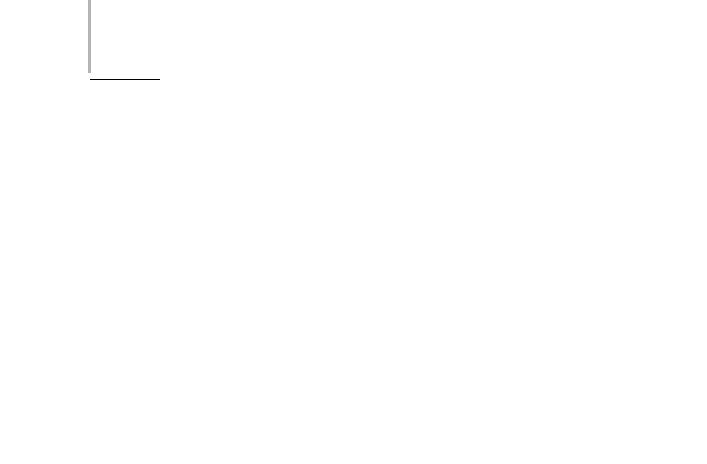
582 Project 4 CREATING AN AIRLINE RESERVATION PORTAL
In this chapter, you will learn to deploy a Web application. Deployment can be described as the process of distributing an entire application or even a component to other computers. You will learn about different deployment scenarios and
the situations where you can use a particular method of deployment.
Deployment Scenarios
The process of deployment has undergone a number of changes compared to the deployment model of applications developed using Visual Studio 6.0. In order to deploy a Visual Studio .NET solution, you need to pass on some information to
.NET. This information can be regarding the location, method, and application to be deployed. For deployment purposes, Visual Studio .NET provides templates for four different types of deployment projects, which are as follows:
Merge Module project. This type of project allows you to package all your project files/components into a single module (.msm) file. The Merge Module project enables you to create reusable setup components and share setup code between installers. Merge modules contain components and related files, such as resources and registry entries. Merge modules need to be merged into an installer for each application that uses the component.
Setup project. This type of project is used to create installers for distributing Windows Application projects. The output file is a Windows Installer (.msi) file. The Installer file contains the application files and any dependent files, such as registry entries and setup instructions. The target files are installed in the files system of your local computer.
Web Setup project. This type of project is used to distribute Web Application projects. The files are deployed on a Web server. The Web Setup project automatically takes care of configuration and registration.
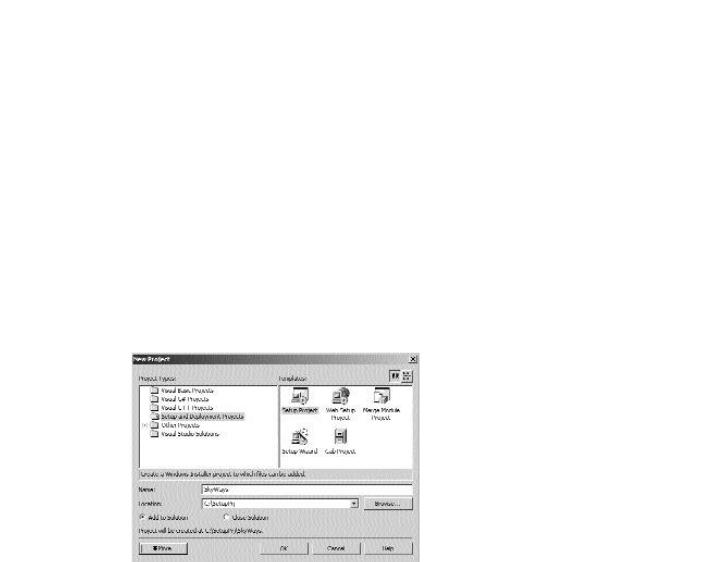
DEPLOYING THE APPLICATION |
Chapter 26 |
583 |
|
|
|
|
|
Cab project. This type of project is used primarily to package and distribute ActiveX controls so that they can be downloaded from a Web server. This option is employed when you want the code to run on a client computer instead of a server.
The primary aim of deployment is to install the application on a target computer. You can create a new deployment project or even add an existing deployment project to a solution. I will now discuss the process of creating a deployment project.
1.On the File menu, point to Add and click on New Project.
2.In the Add New Project dialog box (refer to Figure 26-1), select the Setup and Deployment option from the Project Types: pane and Setup Project from the Templates: pane.
FIGURE 26-1 The Add New Project dialog box
3.Specify the name for the deployment project in the Name: text box and the path in the Location: text box.
The File System editor is opened (refer to Figure 26-2).
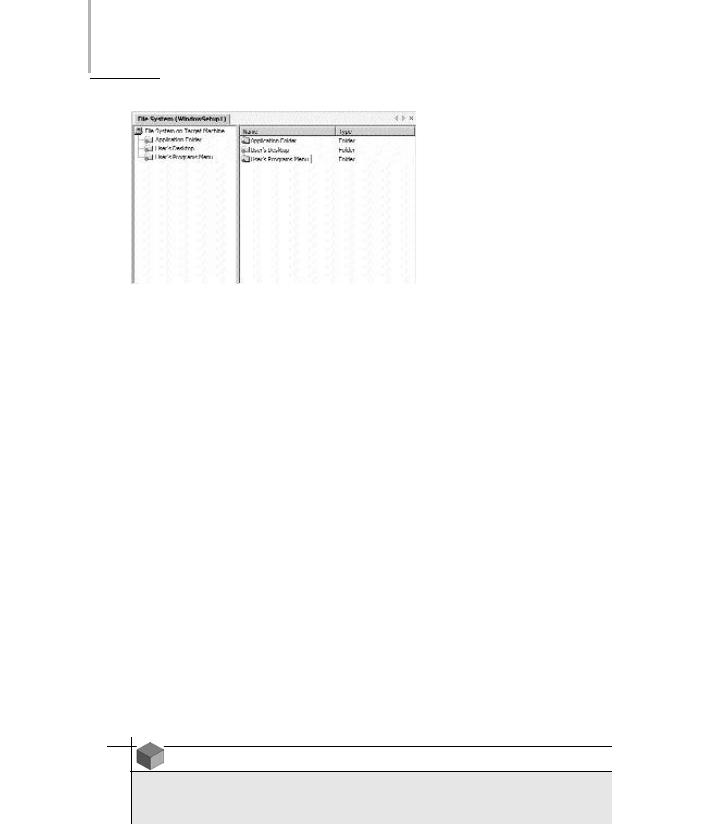
584 Project 4 CREATING AN AIRLINE RESERVATION PORTAL
FIGURE 26-2 The File System editor
Deployment Editors
You might want to specify the location where files should be installed on a target computer and other configuration tasks to be performed during installation. For this purpose, Visual Studio .NET provides you with six deployment editors, which can be used to specify and customize properties and settings for various aspects of deployment. You can open a deployment editor as follows:
1.Select the deployment project in Solution Explorer.
2.On the View menu, point to Editor and then click on the name of the editor that you want to open.
The deployment editors available with Visual Studio .NET are listed as follows:
File System editor
Registry editor
File Types editor
User Interface editor
Customs Action editor
Launch Conditions editor
NOTE
The User Interface editor is not available in the case of Merge Module projects, and no editor is available for Cab projects.

DEPLOYING THE APPLICATION |
Chapter 26 |
585 |
|
|
|
|
|
I will explain each one of the editors in detail.
File System Editor
The File System editor presents the file system view of the target computer. The File System editor uses the concept of abstract folders to ensure that files are installed in the location you specify. For example, the Desktop folder compares to the desktop folder on the target computer.
Registry Editor
The Registry editor enables you to specify the registry keys and values to be added to the registry of the target computer. By default, the Registry editor displays the standard Windows registry keys. You can add your own keys to any registry key or subkey.
File Types Editor
The File Types editor is used to specify file associations on the target computer. You can associate a file extension with your application and specify the action to be performed for each file type.
User Interface Editor
The User Interface editor is used to specify and set properties for dialog boxes displayed during installation on the target computer. This editor is a tree control that contains two sections, Install and Administrative Install. The Install section contains dialog boxes to be displayed when the user runs the installer, and the Administrative Install contains dialog boxes to be displayed when the system administrator uploads the installer to a network location. The User Interface editor is shown in Figure 26-3.
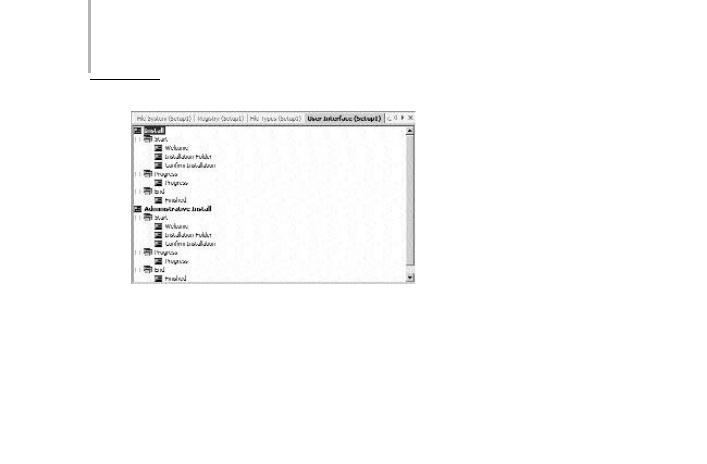
586 Project 4 CREATING AN AIRLINE RESERVATION PORTAL
FIGURE 26-3 The User Interface editor
Customs Action Editor
This editor enables you to specify actions to be performed on the target computer upon the completion of installation.This editor contains four folders, each corresponding to a particular installation phase.The folders are Install, Commit, Rollback, and Uninstall. Custom actions run in the same order in which they are displayed in the editor.
Launch Conditions Editor
You can specify conditions that need to be fulfilled for installation. For example, you might want to check for a file before installation.
Now that you are aware of the different deployment options and the deployments editors available in Visual Studio .NET, I will guide you through the process of creating the deployment project for the SkyShark Airlines application.
Deploying the SkyShark Airlines
Application
As you know, the SkyShark Airlines application is a Web application. In order to create a deployment project for this application, you will need to create a Web Setup project. Apart from creating Windows Installers for distribution through the traditional medium, such as CDs or DVDs, Visual Studio .NET supports its
