
- •1.1. About this user guide
- •2.1. Features
- •2.2. Why Groovy?
- •3.1. Getting Started
- •4.1. Prerequisites
- •4.2. Download
- •4.3. Unpacking
- •4.4. Environment variables
- •4.5. Running and testing your installation
- •4.6. JVM options
- •5.1. Working through problems
- •5.2. Getting help
- •6.1. Projects and tasks
- •6.2. Hello world
- •6.3. A shortcut task definition
- •6.4. Build scripts are code
- •6.5. Task dependencies
- •6.6. Dynamic tasks
- •6.7. Manipulating existing tasks
- •6.8. Shortcut notations
- •6.9. Extra task properties
- •6.10. Using Ant Tasks
- •6.11. Using methods
- •6.12. Default tasks
- •6.13. Configure by DAG
- •6.14. Where to next?
- •7.1. The Java plugin
- •7.2. A basic Java project
- •7.3. Multi-project Java build
- •7.4. Where to next?
- •8.1. What is dependency management?
- •8.2. Declaring your dependencies
- •8.3. Dependency configurations
- •8.4. External dependencies
- •8.5. Repositories
- •8.6. Publishing artifacts
- •8.7. Where to next?
- •9.1. A basic Groovy project
- •9.2. Summary
- •10.1. Building a WAR file
- •10.2. Running your web application
- •10.3. Summary
- •11.1. Executing multiple tasks
- •11.2. Excluding tasks
- •11.3. Task name abbreviation
- •11.4. Selecting which build to execute
- •11.5. Obtaining information about your build
- •11.7. Summary
- •12.1. Task Tree
- •12.2. Favorites
- •12.3. Command Line
- •12.4. Setup
- •13.1. Enter the daemon
- •13.2. Reusing and expiration of daemons
- •13.3. Usage and troubleshooting
- •13.4. Daemon properties
- •14.1. Directory creation
- •14.2. Gradle properties and system properties
- •14.3. Configuring the project using an external build script
- •14.4. Configuring arbitrary objects
- •14.5. Configuring arbitrary objects using an external script
- •14.6. Caching
- •15.1. Configuring the build environment via gradle.properties
- •15.2. Accessing the web via a proxy
- •16.1. The Gradle build language
- •16.2. The Project API
- •16.3. The Script API
- •16.4. Declaring variables
- •16.5. Some Groovy basics
- •17.1. Defining tasks
- •17.2. Locating tasks
- •17.3. Configuring tasks
- •17.4. Adding dependencies to a task
- •17.5. Adding a description to a task
- •17.6. Replacing tasks
- •17.7. Skipping tasks
- •17.8. Skipping tasks that are up-to-date
- •17.9. Task rules
- •17.10. Summary
- •18.1. Locating files
- •18.2. File collections
- •18.3. File trees
- •18.4. Using the contents of an archive as a file tree
- •18.5. Specifying a set of input files
- •18.6. Copying files
- •18.7. Using the Sync task
- •18.8. Creating archives
- •19.1. Choosing a log level
- •19.2. Writing your own log messages
- •19.3. Logging from external tools and libraries
- •19.4. Changing what Gradle logs
- •20.1. Using Ant tasks and types in your build
- •20.2. Importing an Ant build
- •20.3. Ant properties and references
- •21.1. Applying plugins
- •21.2. What plugins do
- •21.3. Conventions
- •21.4. More on plugins
- •22.1. Language plugins
- •22.2. Experimental language plugins
- •22.3. Integration plugins
- •22.4. Software development plugins
- •22.5. Base plugins
- •22.6. Third party plugins
- •23.1. Usage
- •23.2. Source sets
- •23.3. Tasks
- •23.4. Project layout
- •23.5. Dependency management
- •23.6. Convention properties
- •23.7. Working with source sets
- •23.8. Javadoc
- •23.9. Clean
- •23.10. Resources
- •23.11. CompileJava
- •23.12. Test
- •23.14. Uploading
- •24.1. Usage
- •24.2. Tasks
- •24.3. Project layout
- •24.4. Dependency management
- •24.5. Convention properties
- •24.6. Source set properties
- •24.7. CompileGroovy
- •25.1. Usage
- •25.2. Tasks
- •25.3. Project layout
- •25.4. Dependency Management
- •25.5. Convention Properties
- •25.6. Source set properties
- •25.7. Fast Scala Compiler
- •26.1. Usage
- •26.2. Tasks
- •26.3. Project layout
- •26.4. Dependency management
- •26.5. Convention properties
- •26.7. Customizing
- •27.1. Usage
- •27.2. Tasks
- •27.3. Project layout
- •27.4. Dependency management
- •27.5. Convention properties
- •27.8. Using custom descriptor file
- •28.1. Usage
- •28.2. Tasks
- •28.3. Project layout
- •28.4. Dependency management
- •28.5. Convention properties
- •29.1. Usage
- •29.2. Tasks
- •29.3. Project layout
- •29.4. Dependency management
- •29.5. Configuration
- •30.1. Usage
- •30.2. Tasks
- •30.3. Project layout
- •30.4. Dependency management
- •30.5. Configuration
- •31.1. Usage
- •31.2. Tasks
- •31.3. Dependency management
- •31.4. Configuration
- •32.1. Usage
- •32.2. Tasks
- •32.3. Dependency management
- •32.4. Configuration
- •33.1. Usage
- •33.2. Tasks
- •33.3. Dependency management
- •33.4. Configuration
- •34.1. Usage
- •34.2. Analyzing Multi-Project Builds
- •34.3. Analyzing Custom Source Sets
- •34.4. Setting Custom Sonar Properties
- •34.5. Tasks
- •35.1. Usage
- •35.2. Implicitly applied plugins
- •35.3. Tasks
- •35.4. Dependency management
- •35.5. Convention object
- •36.1. Usage
- •36.2. Tasks
- •36.3. Configuration
- •36.4. Customizing the generated files
- •37.1. Usage
- •37.2. Tasks
- •37.3. Configuration
- •37.4. Customizing the generated files
- •37.5. Further things to consider
- •38.1. Usage
- •38.2. Tasks
- •38.3. Project layout
- •38.4. Dependency management
- •38.5. Convention properties
- •38.6. Source set properties
- •39.1. Usage
- •39.2. Tasks
- •39.3. Project layout
- •39.4. Dependency management
- •39.5. Convention properties
- •40.1. Usage
- •40.2. Tasks
- •40.3. Project layout
- •40.4. Dependency management
- •40.5. Convention properties
- •41.1. Usage
- •42.1. Usage
- •42.2. Tasks
- •42.3. Convention properties
- •42.4. Including other resources in the distribution
- •43.2. Dependency management overview
- •43.3. Dependency configurations
- •43.4. How to declare your dependencies
- •43.5. Working with dependencies
- •43.6. Repositories
- •43.7. How dependency resolution works
- •43.8. The dependency cache
- •43.9. Strategies for transitive dependency management
- •44.1. Introduction
- •44.2. Artifacts and configurations
- •44.3. Declaring artifacts
- •44.4. Publishing artifacts
- •44.5. More about project libraries
- •45.1. Usage
- •45.2. Tasks
- •45.3. Dependency management
- •45.4. Convention properties
- •45.5. Convention methods
- •45.6. Interacting with Maven repositories
- •46.1. Usage
- •46.2. Signatory credentials
- •46.3. Specifying what to sign
- •46.4. Publishing the signatures
- •46.5. Signing POM files
- •47.1. Usage
- •47.2. Source code locations
- •47.3. Compiling
- •47.4. Configuring the compiler
- •47.5. Working with shared libraries
- •47.6. Dependencies
- •47.7. Publishing
- •48.1. Build phases
- •48.2. Settings file
- •48.3. Multi-project builds
- •48.4. Initialization
- •48.5. Configuration and execution of a single project build
- •48.6. Responding to the lifecycle in the build script
- •49.1. Cross project configuration
- •49.2. Subproject configuration
- •49.3. Execution rules for multi-project builds
- •49.4. Running tasks by their absolute path
- •49.5. Project and task paths
- •49.6. Dependencies - Which dependencies?
- •49.7. Project lib dependencies
- •49.8. Multi-Project Building and Testing
- •49.9. Property and method inheritance
- •49.10. Summary
- •50.1. Packaging a task class
- •50.2. Writing a simple task class
- •50.3. A standalone project
- •51.1. Packaging a plugin
- •51.2. Writing a simple plugin
- •51.3. Getting input from the build
- •51.4. Working with files in custom tasks and plugins
- •51.5. A standalone project
- •51.6. Maintaining multiple domain objects
- •52.1. Inherited properties and methods
- •52.2. Injected configuration
- •52.3. Build sources in the buildSrc project
- •52.4. Running another Gradle build from a build
- •52.5. External dependencies for the build script
- •52.6. Ant optional dependencies
- •52.7. Summary
- •53.1. Basic usage
- •53.2. Using an init script
- •53.3. Writing an init script
- •53.4. External dependencies for the init script
- •54.1. Configuration
- •54.2. Unix file permissions
- •54.3. Environment variable
- •55.1. Introduction to the Tooling API
- •55.2. Tooling API and the Gradle Build Daemon
- •55.3. Quickstart
- •A.1. Sample customBuildLanguage
- •A.2. Sample customDistribution
- •A.3. Sample customPlugin
- •A.4. Sample java/multiproject
- •B.1. Groovy script variables
- •B.2. Configuration and execution phase
- •C.1. Deprecated command-line options
- •C.2. Daemon command-line options:
- •C.3. System properties
- •C.4. Environment variables
- •D.1. IntelliJ
- •D.2. Eclipse
- •D.3. Using Gradle without IDE support
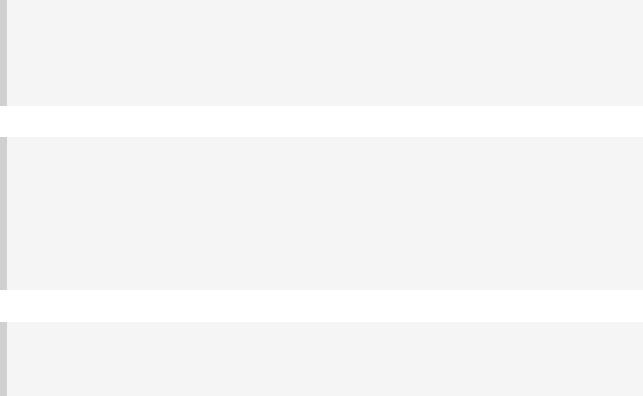
52.1. Inherited properties and methods
Any method or property defined in a project build script is also visible to all the sub-projects. You can use this to define common configurations, and to extract build logic into methods which can be reused by the sub-projects.
Example 52.1. Using inherited properties and methods
build.gradle
srcDirName = 'src/java'
def getSrcDir(project) {
return project.file(srcDirName)
}
child/build.gradle
task show << {
// Use inherited property
println 'srcDirName: ' + srcDirName
// Use inherited method
File srcDir = getSrcDir(project)
println 'srcDir: ' + rootProject.relativePath(srcDir)
}
Output of gradle -q show
> gradle -q show srcDirName: src/java srcDir: child/src/java
52.2. Injected configuration
You can use the configuration injection technique discussed in Section 49.1, “Cross proje configuration” and Section 49.2, “Subproject configuration”to inject properties and methods into various projects. This is generally a better option than inheritance, for a number of reasons: The injection is explicit in the build script, You can inject different logic into different projects, And you can inject any kind of configuration such as repositories, plug-ins, tasks, and so on. The following sample shows how this works.
Page 313 of 343
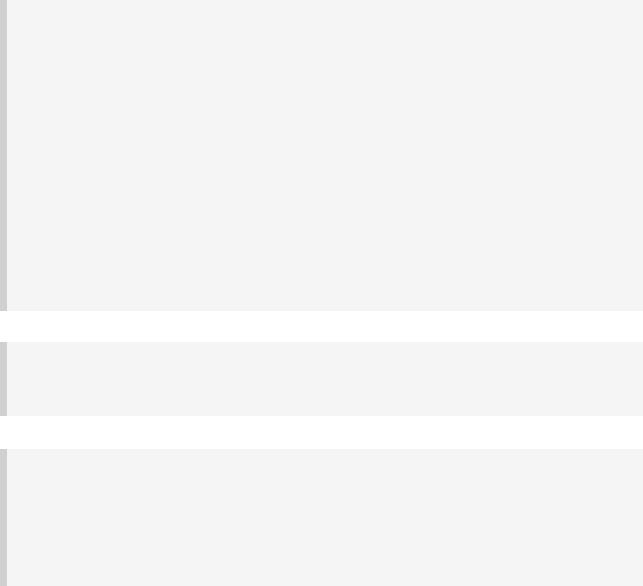
Example 52.2. Using injected properties and methods
build.gradle
subprojects {
//Inject a property and method srcDirName = 'src/java'
srcDir = { file(srcDirName) }
//Inject a task
task show << {
println 'project: ' + project.path println 'srcDirName: ' + srcDirName File srcDir = srcDir()
println 'srcDir: ' + rootProject.relativePath(srcDir)
}
}
// Inject special case configuration into a particular project project(':child2') {
srcDirName = "$srcDirName/legacy"
}
child1/build.gradle
// Use injected property and method. Here, we override the injected value srcDirName = 'java'
def dir = srcDir()
Output of gradle -q show
> gradle -q show project: :child1 srcDirName: java srcDir: child1/java project: :child2
srcDirName: src/java/legacy srcDir: child2/src/java/legacy
52.3. Build sources in the buildSrc project
When you run Gradle, it checks for the existence of a directory called buildSrc. Gradle then automatically compiles and tests this code and puts it in the classpath of your build script. You don't need to provide any further instruction. This can be a good place to add your custom task and plugins.
For multi-project builds there can be only one buildSrc directory, which has to be in the root project directory.
Listed below is the default build script that Gradle applies to the buildSrc project:
Page 314 of 343

Figure 52.1. Default buildSrc build script
apply plugin: 'groovy' dependencies {
compile gradleApi() groovy localGroovy()
}
This means that you can just put you build source code in this directory and stick to the layout convention for a Java/Groovy project (see Table 23.4, “Java plugin - default project layou)t”.
If you need more flexibility, you can provide your own build.gradle. Gradle applies the default build script regardless of whether there is one specified. This means you only need to declare the extra things you need. Below is an example. Notice that this example does not need to declare a dependency on the Gradle API, as this is done by the default build script:
Example 52.3. Custom buildSrc build script
buildSrc/build.gradle
repositories { mavenCentral()
}
dependencies {
testCompile group: 'junit', name: 'junit', version: '4.8.2'
}
The buildSrc project can be a multi-project build. This works like any other regular Gradle multi-project build. However, you need to make all of the projects that you wish be on the classpath of the actual build runtime dependencies of the root project in buildSrc. You can do this by adding this to the configuration of each project you wish to export:
Example 52.4. Adding subprojects to the root buildSrc project
buildSrc/build.gradle
rootProject.dependencies { runtime project(path)
}
Note: The code for this example can be found at samples/multiProjectBuildSrc which
is in both the binary and source distributions of Gradle.
52.4. Running another Gradle build from a build
You can use the GradleBuild task. You can use either of the dir or buildFile properties to specify which build to execute, and the tasks property to specify which tasks to execute.
Page 315 of 343

Example 52.5. Running another build from a build
build.gradle
task build(type: GradleBuild) { buildFile = 'other.gradle' tasks = ['hello']
}
other.gradle
task hello << {
println "hello from the other build."
}
Output of gradle -q build
> gradle -q build
hello from the other build.
52.5. External dependencies for the build script
If your build script needs to use external libraries, you can add them to the script's classpath in th build script itself. You do this using the buildscript() method, passing in a closure which declares the build script classpath.
Example 52.6. Declaring external dependencies for the build script
build.gradle
buildscript { repositories {
mavenCentral()
}
dependencies {
classpath group: 'commons-codec', name: 'commons-codec', version: '1.2
}
}
The closure passed to the buildscript() method configures a ScriptHandler instance. You declare the build script classpath by adding dependencies to the classpath configuration. This is the same way you declare, for example, the Java compilation classpath. You can use any of the dependency types described in Section 43.4, “How to declare your dependencies”,except project dependencies.
Having declared the build script classpath, you can use the classes in your build script as you would any other classes on the classpath. The following example adds to the previous example, and uses classes from the build script classpath.
Page 316 of 343
