
Beginning Ubuntu Linux - From Novice To Professional (2006)
.pdf
C H A P T E R 1 0
■ ■ ■
Personalizing Ubuntu:
Getting Everything Just Right
If you’ve read this book from Chapter 1, by this stage, you no doubt have become comfortable with Ubuntu. You’ve started to realize its advantages and are on the way to making it your operating system of choice.
But things might still not be quite right. For instance, you might find the color scheme is not to your tastes. Or perhaps you feel that the mouse cursor moves a little too fast (or too slowly). Maybe you simply want to stamp your own individuality on your system to make it your very own.
That’s what this chapter is all about. We look at personalizing Ubuntu so that you’re completely happy with your user experience.
Changing the Look and Feel
Ubuntu is similar to Windows in many ways, but the developers behind it introduced improvements and tweaks that many claim make the software easier to use. For example, Ubuntu offers multiple virtual desktops—long considered a very useful user-interface feature that seems to have passed Microsoft by. It also moves the programs menu to the top of the screen, leaving the whole width of the screen at the bottom to display taskbar buttons. This is very sensible, because the buttons don’t look cramped when more than a handful of applications are open. However, if you’re not satisfied with Ubuntu’s out-of-the-box look and feel, you can change it.
You might be used to changing the desktop colors or wallpaper under Windows, but Ubuntu goes to extremes and lets you alter the look and feel of the entire desktop. Everything from the styling of the program windows to the desktop icons can be altered quickly and easily.
Altering the Theme
Ubuntu refers to the look of the desktop as a theme. Because it’s built on the GNOME desktop, Ubuntu allows you to radically personalize your desktop theme. Several different themes come with the distribution, and you can download many more themes. Each lets you change the way the windows look, including the buttons and the icon set (although some themes come without additional icons).
139

140 |
C H A P T E R 1 0 ■ P E R S O N A L I Z I N G U B U N T U : G E T T I N G E V E R Y T H I N G J U S T R I G H T |
However, unlike Windows themes, most GNOME themes don’t change the fonts used on the desktop, and the wallpaper and color scheme will probably remain broadly the same. You can change these manually, as described in the “Setting Font Preferences” and “Changing the Wallpaper” sections a bit later in this chapter.
To alter the theme, select System Preferences Theme. Then it’s simply a matter of choosing a theme from the list in the Theme Preferences dialog box, as shown in Figure 10-1. A useful hint is to open a Nautilus file browser window in the background (Places Desktop), so you can see how the changes will affect a typical window.
■Note The default Ubuntu theme is called Human and is designed to represent the skin tones of the world’s population. This is intended to reflect Ubuntu’s mission of being accessible to everyone, no matter where or who they are.
Figure 10-1. Ubuntu comes with several theme choices.
My favorite themes are Clearlooks and Mist, largely because they’re simple and uncomplicated. Remember that you’ll be working with the theme on a daily basis, so it should be practical and not too distracting. Those miniature close, minimize, and maximize buttons might look stylish, but they’re useless if they’re so small that you can’t reliably click them with your mouse.
As well as changing the overall theme, you can also modify individual theme components, and even download more theme components.
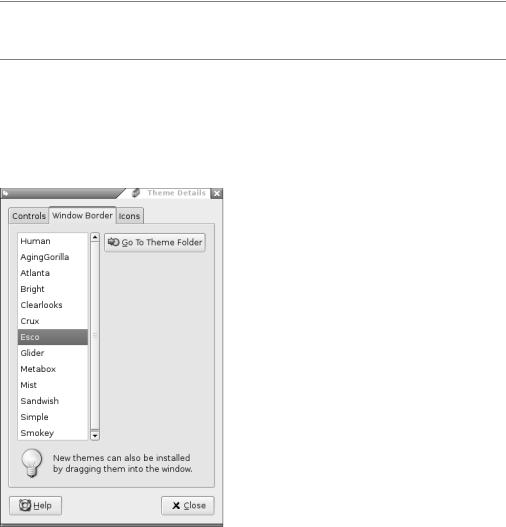
C H A P T E R 1 0 ■ P E R S O N A L I Z I N G U B U N T U : G E T T I N G E V E R Y T H I N G J U S T R I G H T |
141 |
Changing Individual Theme Components
You can alter the three aspects that constitute a GNOME theme: the controls (sometimes known as widgets), the window borders, and the icons. Controls are simply the elements you click within dialog boxes and windows: buttons, scroll bars, and so on. The window borders are, as seems obvious, the borders of program windows and dialog boxes, with particular attention paid to the top of the window, where the program name appears along with the minimize, maximize, and close buttons.
■Note To make matters a little confusing, some window borders have their own selection of close, minimize, and maximize controls, which can’t be overridden with individual selections for controls.
To make changes to a theme, click the Theme Details button in the Theme Preferences dialog box (Figure 10-1), and then click each tab to see your choices, as shown in Figure 10-2. Unfortunately, there are no thumbnail previews of each style, but as soon as you click each option, it will be automatically applied to the currently open windows. To preview the effects fully, the best policy is to keep a Nautilus window open (Places Desktop).
Figure 10-2. You can create a theme by choosing you own controls, window borders, and icons.
When you’ve made your choices, you can save the theme for further use. Simply click the Save Theme button in the Theme Preferences dialog box. You’ll need to give the theme a name

142 |
C H A P T E R 1 0 ■ P E R S O N A L I Z I N G U B U N T U : G E T T I N G E V E R Y T H I N G J U S T R I G H T |
and, if you wish, a short description for future reference. If you don’t save the theme, as soon as you select another one, the changes you made will be lost.
Installing Additional Components
If you get tired of the built-in possibilities, you can download additional theme components, such as window borders and controls, to enhance your desktop experience. You have two ways of getting new themes:
•Download themes from the official Ubuntu repositories.
•Visit the GNOME Art web site (http://art.gnome.org) and download items from there.
Downloading from Ubuntu Repositories
To get theme components from the Ubuntu software repositories, you use the Synaptic Package Manager. Setting up Synaptic Package Manager to use the online repositories is described in Chapter 8.
Select System Administration Synaptic Package Manager, click the Search button, and enter gtk2-engines as a search term (gtk2-engines is how Ubuntu refers to theme components). In the list of results will be those gtk2-engines already installed, indicated by a dark green check box, and several that are available for download.
Icons rarely come in gtk2-engines packages, and instead are contained in their own packages. To find icons, use the Synaptic Package Manager to search for gnome icon theme (without any dashes).
Although each theme component comes with a description, you won’t really know what it looks like until you see it. The best policy is to download all of them and audition them one by one. However, be aware that themes can be large, so they may take some time to download on a slower connection.
■Caution Unless you’ve already installed the KDE desktop, don’t download gtk2-engines-gtk-qt. This is a piece of system software designed to give KDE applications the same look as GNOME applications. Selecting it will cause the entire KDE desktop subsystem to download, too.
Don’t forget that you’re downloading theme components, rather than entire themes. To use your new theme components, select System Preferences Theme, click the Theme Details button, and choose from the various lists.
Downloading from the GNOME Art Web Site
Visiting the GNOME Art site (http://art.gnome.org), shown in Figure 10-3, gives you access to just about every theme ever created for GNOME. In fact, the site also contains wallpaper selections, icons, and much more besides. All of the offerings are free to use, and most of the packages are created by enthusiasts.

C H A P T E R 1 0 ■ P E R S O N A L I Z I N G U B U N T U : G E T T I N G E V E R Y T H I N G J U S T R I G H T |
143 |
Figure 10-3. The GNOME Art site contains the latest themes, and you can use all of them with Ubuntu.
Installing new theme components is easy. If you wish to install a new window border, for example, click the link to browse the examples and then, when you find one you like, click to download it. It will be contained in a .tar.gz archive, but you don’t need to unpack it. Simply select System Preferences Theme and click the Install Theme button in the Theme Preferences dialog box. Then browse to the downloaded theme and click Open. You can delete the downloaded file when you’re finished.
■Note The same principle of sharing that underlines the GPL software license is also usually applied to themes. This means that one person can take a theme created by someone else, tweak it, and then release it as a new theme. This ensures constant innovation and improvement.
Changing the Wallpaper
The default Ubuntu wallpaper, Lagoon, is a love-it-or-hate-it affair. Some find its emphasis on dark colors depressing; others appreciate its humanist metaphor. If you’re one of those who prefer something different, it’s easy to switch. Simply right-click the desktop and click Change Desktop Background. If you want to use a picture of your own as wallpaper, click the Add Wallpaper button, and then browse to its location.

144 |
C H A P T E R 1 0 ■ P E R S O N A L I Z I N G U B U N T U : G E T T I N G E V E R Y T H I N G J U S T R I G H T |
In the Style drop-down list, you can select from the following choices:
Centered: This option places the wallpaper in the center of the screen. If the wallpaper is not big enough to fill the screen, a border appears around the edge. If it’s bigger than the screen, the edges of the wallpaper are cropped off.
Fill Screen: This option forces the picture to fit the screen, including squashing or expanding it if necessary (known as altering its aspect ratio). If the wallpaper isn’t in the same ratio as the screen, it will look distorted. Most digital camera shots should be okay, because they use the same 4:3 ratio as most monitors (although if you have a wide-screen monitor, a digital camera picture will be stretched horizontally).
Scaled: Like the Fill Screen option, this option enlarges the image if it’s too small or shrinks it if it’s too big, but it maintains the aspect ratio, thus avoiding distortion. However, if the picture is in a different aspect ratio than the monitor, it may have borders at the edges.
Tiled: If the picture is smaller than the desktop resolution, this option simply repeats the picture (starting from the top left) until the screen is filled. This option is primarily designed for patterned graphics.
Don’t forget that the GNOME Art web site (http://art.gnome.org) offers many wallpaper packages for download.
■Tip Looking for some good wallpaper? Visit Flickr (www.flickr.com). This is a community photography site where many people make their pictures publicly available.
Setting Font Preferences
Ubuntu lets you change the fonts that are used throughout Ubuntu (referred to as system fonts). You can also alter how they’re displayed.
To change a system font, select System Preferences Font. In the Font Preferences dialog box, shown in Figure 10-4, click the button next to the system font you want to change, and then choose from the list. You can also set the font point size so, for example, you can make the labels beneath icons easier to read.
By clicking the entries under the Font Rendering heading in the Font Preferences dialog box, you can change how fonts look on your monitor. This will alter the antialiasing and hinting of the font. Antialiasing softens the edges of each letter to make them appear less jagged. Hinting affects the spacing and shaping of the letters. Used together, they can make the on-screen text look more pleasant. Try each Font Rendering setting in sequence to see which looks best to you (the text in the dialog box will update automatically to show the changes). Nearly everyone with a TFT-based screen, including notebook users, finds the Subpixel Smoothing option best.

C H A P T E R 1 0 ■ P E R S O N A L I Z I N G U B U N T U : G E T T I N G E V E R Y T H I N G J U S T R I G H T |
145 |
Figure 10-4. You can alter the way fonts appear on screen by using the Fonts Preferences dialog box.
BYTECODE HINTING
Two font hinting subsystems are available under Ubuntu: Autohinting and Bytecode Interpreting. There’s a lengthy debate about which produces the best results. Personally, I prefer to use the Bytecode Interpreter because I believe it leads to the cleaner fonts, but others say Autohinting is better in this regard.
Unfortunately, the Bytecode Interpreter is protected by patents in the United States (for more information, see www.freetype.org/patents.html). This means that individuals in the United States can’t use it without paying a license fee to the patent holder (in theory, at least). Those in the rest of world should be fine.
It’s easy to activate the Bytecode Interpreter. Follow these steps:
1.Open a GNOME Terminal window (Applications Accessories Terminal).
2.In the terminal window, type the following: sudo dpkg-reconfigure fontconfig
3.On the first screen of the configuration program, select Native to activate the Bytecode Interpreter. Alternatively, you can choose Autohinting or even None, which will turn off the hinting system.
4.On the next screen, you can select whether subpixel rendering is activated. This is useful only for TFT screens (including notebooks), so ether select Automatic or, if you use a TFT monitor and want to ensure the option is activated, select Always.
5.The third screen offers the option of using bitmap fonts. These are fonts that, unlike the TrueType fonts used within the rest of Ubuntu, don’t scale beyond their original size. There’s no harm in enabling them because they can sometimes be useful as system fonts.
6.Once the program has finished configuring the software, restart your X server by logging out and then back in again.
146 |
C H A P T E R 1 0 ■ P E R S O N A L I Z I N G U B U N T U : G E T T I N G E V E R Y T H I N G J U S T R I G H T |
Configuring Input Devices
Mouse and key repeat speeds are personal to each user, and you may find the default Ubuntu settings not to your taste, particularly if you have a high-resolution mouse such as a gaming model. Fortunately, changing each setting is easy. You’ll find the relevant options under the System Preferences menu.
Configuring Mouse Options
Select System Preferences Mouse to open the Mouse Preferences dialog box, which has three tabs:
Buttons: This tab lets you set whether the mouse is to be used by a left-handed or righthanded person. Effectively, it swaps the functions of the right and left buttons. Beneath this is the double-click timeout setting. This is ideal for people who are less physically dexterous because the double-click speed can be slowed down. On the other hand, if you find yourself accidentally double-clicking items, you can speed it up.
Cursors: On this tab, you can select from any mouse cursor themes that are installed. You can also activate the Locate Pointer option, which causes a box to appear around the mouse cursor when you press the Ctrl key. This can help you find the cursor on a busy desktop.
Motion: This tab, shown in Figure 10-5, lets you alter the speed of the mouse pointer, as well as the drag-and-drop threshold. Changes are made as each setting is adjusted, so to test the new settings, simply move your mouse. Here’s what the settings do:
•The Acceleration setting controls how fast the mouse moves. Whenever you move the mouse, the pointer on screen moves a corresponding amount. However, the cursor actually increases in speed the more you move your hand (otherwise, you would need to drag your hand across the desk to get from one side of the screen to the other). This is referred to as acceleration. If you set the acceleration too high, the pointer will fly around the screen, seemingly unable to stop. If you set it too slow, you’ll need to ramp the mouse several times to make it go anywhere.
•The Sensitivity setting controls how quickly the acceleration kicks in when you first move the mouse. Choosing a higher setting means that you can move the mouse relatively quickly before it starts to accelerate and cover more screen space. A low setting means that acceleration will begin almost as soon as you move the mouse. Higher sensitivity settings give you more control over the mouse, which can be useful if you use image-editing programs, for example.
•The Threshold setting determines the amount of mouse movement allowed in a click- and-drag maneuver before the item under the cursor is moved. This setting is designed for people who have limited dexterity and who might be unable to keep the mouse perfectly still when clicking or double-clicking an icon. In such cases, a large threshold value may be preferred.

C H A P T E R 1 0 ■ P E R S O N A L I Z I N G U B U N T U : G E T T I N G E V E R Y T H I N G J U S T R I G H T |
147 |
Figure 10-5. The Mouse Preferences dialog box lets you tame that mouse.
Changing Keyboard Settings
Select System Preferences Keyboard to open the Keyboard Preferences dialog box. This dialog box has four tabs:
Keyboard: Using the Keyboard tab, you can alter the rate of key repeat. This can be useful if you often find yourself holding down the Backspace key to delete a sentence; a shorter setting on the Delay slider and a faster setting on the Speed slider can help. However, if you get the settings wrong, you may find double characters creeping into your documents; typing an f may result in ff, for example. Beneath the Repeat Keys setting is the Cursor Blinking slider. Altering this may help if you sometimes lose the cursor in a document; a faster speed will mean that the cursor spends less time being invisible between flashes.
Layouts: On the Layouts tab, you can choose to add an alternative keyboard layout, as shown in Figure 10-6. For example, if you write in two different languages on your keyboard, it may be helpful to be able to switch between them. Click the Add button and select the second language from the list.
Layout Options: This tab lets you select from a variety of handy tweaks that affect how the keyboard works. For example, you can configure the Caps Lock key to act like a simple Shift key, or you can turn it off altogether. You can configure the Windows key so that it performs a different function, too. Put a check alongside the option you want after reading through the extensive list of options.
Typing Break: This tab features a function that can force you to stop typing after a predetermined number of minutes. It does this by blanking the screen and displaying a “Take a break!” message. Note that a notification area icon will appear before the break time to give you advanced warning of the lockout.
