
Buying A Computer For Dummies, 2006 Edition (2005)
.pdf
200 Part III: Finding Your Perfect Computer
Figure 18-1:
The hardware worksheet.
Hardware Worksheet
Operating system |
Windows: |
|
|
|
|
|
Macintosh: |
|
|
|
|
|
Linux: |
|
|
|
|
Microprocessor: Pentium |
G4/G5 |
Other: |
|
||
|
Speed: |
|
|
MHz |
|
Memory (RAM): |
|
|
megabytes |
|
|
Hard drive storage: |
|
|
gigabytes |
Second hard drive |
GB |
Removable media: Floppy / No floppy Digital media: Other:
Optical media: CD-ROM |
CD-R |
DVD |
DVD-R |
Combination drive
CD-RW
DVD-RW plus / minus Other:
Graphics adapter: |
megabytes |
GPU |
3D |
|||
PCI / AGP |
ATI / NVIDIA |
|
|
|||
Other: |
|
|
|
|
|
|
Monitor: Size: |
|
inches |
CRT / LCD |
|||
Other: |
|
|
|
|
|
|
Modem: Internal |
External |
|
|
|
|
|
Dial-up |
DSL |
|
Cable |
Satellite |
||
Speed: |
|
|
(Kbps) |
|
||
Mouse/pointing device: Standard |
Optical Wireless |
Wheel |
||||
Trackball |
Other: |
|
|
|
|
|
Ports: COM |
Printer (LPT1) |
|
|
|||
USB |
IEEE (FireWire) |
|
Ethernet (RJ45) |
|||
Other: |
|
|
|
|
|
|
Printer: Brand: |
|
|
|
|
|
|
Laser |
Ink |
|
Impact |
|
||
Color |
Photo |
|
All-in-one |
|||
Options: |
|
|
|
|
|
|
With the worksheet filled out and in your hand, you can visit any computer store in the land and find a computer that’s perfect for you.

Chapter 18: Matching Hardware to Your Software 201
Filling in the worksheet (step by step)
Start with a blank piece of paper. You use this piece of paper to create your own copy of the hardware worksheet, by putting on it what’s necessary and needed for your personal computer. As you go through each of the following subsections, write down the information you have gathered from your various software worksheets or 3-x-5 cards (whichever is the case).
If you’re still “up in the air” between a Macintosh and a PC, create two hardware worksheets. (The same advice applies for any two types of computer systems, though the decisions aren’t as varied for game consoles and portable computers.)
You may also want to keep a calculator handy.
Choose an operating system
Look over all your software worksheets, and locate the most advanced operating system listed. That’s the operating system you need on your new computer. Granted, you have a few things to note:
All Macintosh computers come with the latest version of the Mac OS (or “Apple system software”). If you’re leaning toward a Macintosh, just circle Macintosh on that form.
If any program specifies Windows XP Home Edition or is compatible with older versions of Windows, such as Windows 98, you need Windows XP Home Edition. (This advice applies mostly to games that don’t run on Windows XP Professional Edition.)
Any software requiring Windows NT is considered to be Windows 2000 compatible.
If the software has no written restrictions, get Windows XP Pro.
Linux software supposedly runs on all distributions of Linux. Be sure to pay attention if special Linux distributions (Red Hat or Mandrake, for example) are mentioned.
Write down your operating system selection.
Pick a microprocessor
You want the latest and fastest microprocessor you can afford. For the sake of filling out this worksheet, however, write down the latest microprocessor your software specifies.

202 Part III: Finding Your Perfect Computer
For example, you may get these results:
Pentium or better
Pentium 4
Pentium 4 at 2 GHz
The latest, greatest system in that bunch is a Pentium 4 running at 2 GHz (minimum). That’s what you want.
For processor speed, write down the fastest rating specified by any software package. For example, if some game program says that it needs at least an 800 MHz Pentium, write down that value.
Yes, yes: You will probably get something much faster, and maybe fancier, than the minimum requirements you’re writing on the hardware worksheet. Be patient.
All Macintosh G5 computers are compatible with G4 and all Power Macintosh software. But, if the box says that it needs G4, get at least a G4. Likewise, if the box says that it needs dual G5s, you need a computer with two G5 microprocessors.
Calculate your memory needs
To find out how much memory your computer should have, look for the highest value specified on your software worksheets. Don’t add up the values; simply note the highest one.
Suppose that the memory requirements from various software packages are 128MB, 256MB, 64MB, and 148MB. You pick the highest value, which is 256MB. That’s the minimum amount of memory your new computer should have.
Note that despite an application’s memory needs, memory is packed into a computer in predetermined chunks, such as
128MB
256MB
512MB
1024MB or 1GB
If one of your applications needs 148MB of RAM, for example, you have to get a computer with at least 256MB of RAM. Likewise, if an application needs 640MB of RAM, a computer with 1024MB of RAM is in the cards.

Chapter 18: Matching Hardware to Your Software 203
As with the microprocessor, if you can afford more memory, get it. The value you calculate here merely tells you a good minimum amount of memory you should have. Calculate that value and enter it on your hardware worksheet.
More memory is better.
The amount of memory the software needs should be less than the total amount of memory in your computer. You never want to cut this value short.
Windows XP requires at least 256MB of RAM to run, so most Windows XP systems can run any program that has RAM requirements of 256MB or less.
If a memory size is recommended, always go with it. The minimum memory size is put there by marketing types who want the package to have the widest appeal. The engineers who design the software set the recommended value.
Calculate your hard drive storage
Unlike computer memory, hard disk storage is a cumulative thing. It adds up. And you will, eventually, run out of hard drive storage. The idea is to put that day off as far as possible.
Add all the hard disk storage requirements from all your software worksheets. If the package doesn’t list the storage requirements, use the value 100MB. Total ’em all up.
Suppose that you have the following storage requirements (the two for 100MB are from two packages that don’t list hard drive storage requirements):
131MB
100MB
100MB
26MB
65MB
210MB
The total of those values is 632MB.
After you add the values, double the result. In this example, the amount is 1264MB. If you’re using a database or graphics program, double the number again. The result is approximately the minimum amount of disk space you need in order to use your computer.

204 Part III: Finding Your Perfect Computer
That’s just for programs. You must also consider the data files you plan to create.
If you plan to use your computer for Internet access, e-mail, and the Web, and perhaps word processing and home accounting, add 4GB to the amount of hard drive storage you need.
If you plan to use your computer for digital photography, add another 20GB to your storage needs.
If you plan to use your computer to play music, add 20GB to your hard drive needs.
If you plan to store computer video on your system, add another 40GB of storage.
Note that these are just wild estimates. The idea is to have a hard drive that has enough room for you in the future. The last thing you want is to have to upgrade a six-month-old computer with a new hard drive because of a lack of planning before the purchase.
Relatively speaking, hard drive storage is cheap.
Disk storage is different from memory storage. A program uses memory only when it runs. Every program, however, as well as the files and documents the program creates, has to be stored on the hard disk.
More storage decisions
Chances are that your software doesn’t require any specific type of disk drive, such as a CD-R or DVD. If it does, jot down that information. Otherwise, you probably can get by with whatever comes with the computer.
Don’t lament the iMac’s lack of a floppy disk drive. You can always add a USB floppy drive later, if you discover that you really need one. Ditto for any other floppy-drive-less computer.
Write down the fastest CD-ROM rating listed on your software worksheets. If one program requires a 48X CD-ROM, for example, write down that value. Otherwise, you can leave this item blank; whatever the dealer gives you should be fast enough.

Chapter 18: Matching Hardware to Your Software 205
If your video software requires a specific type of DVD-R or DVD-RW drive, mark it down. Also mention whether you need a + or – type of DVD drive.
If you can, try to specify the tray type of CD-ROM, where a tray slides out and you lay the disc in the tray. Personally, I find that method of sticking CDs into the drive easier than using the slot-type of CD-ROM drives (like you have in your car). If this issue is important to you, mark it on the worksheet.
Other hardware stuff
After your memory and storage requirements, the rest of a computer system tends to fall into place without many heavy decisions on your part. Here’s a rundown of almost everything left in your computer system:
Graphics: Write down any specific graphics requirements your software lists — for example, “256 color display” or “64MB video memory recommended.” If the game you want to play requires a specific graphics processor unit (GPU), note it on the worksheet. You must make sure that whatever graphics adapter you buy is capable of accomplishing at least those feats.
Monitor: A monitor is a personal-preference item. I recommend getting an LCD monitor if you can afford it. Bigger monitors, LCD or CRT, are more expensive.
Make sure that you get a multiscanning, noninterlaced monitor. If you can’t afford it, that’s okay. I recommend it, though. Also make sure that the dot pitch is at least .28 mm or smaller.
Modem: Unless you’re planning to get DSL or cable Internet access, you need a dial-up modem. You can use it, at a minimum, as a fax machine on your computer.
By not getting a modem, you may save a few dollars on the purchase price.
Note that your Internet service provider (ISP) provides you with, or sells you, a DSL or cable modem; these items aren’t purchased with the basic computer setup you’re buying now.
Mouse: You can have many fancy mice, so make sure that you visit a computer store to see what’s available. The dealer will probably give you a choice.

206 Part III: Finding Your Perfect Computer
Remember to get a fancy mouse, such as the wheel mouse, only if your software knows what to do with it.
Sound: Most sound cards sold with computers are generally compatible with all the games out there. Only if your software requests a specific sound card should you write it down on the worksheet.
Be sure that your computer comes with external speakers. For extra money, you can get the subwoofer option, which beefs up your computer’s sound. All this equipment is extra and not truly required. If your money is tight, you should spend it elsewhere.
Ports: Ensure that the computer has at least two USB ports. Some PCs don’t come with an IEEE port, so if you need one, it’s an add-on extra.
Other options: Specify any other items your PC may need: a scanner, backup power supply, graphics tablet, or whatever else your software programs may specify.
Part II has more specific information about the hardware mentioned in this list.
A Sample for You to Review
Figure 18-2 shows how a sample worksheet may be filled in. Your sheet should look something like this one when you’re through reviewing your software requirements. (Or, you may have two sheets: one for a future Mac and another for a future PC.)
The first thing to notice is that not every item is required.
Remember that you’re configuring a minimal computer. The model you get will probably have more stuff in it.

Figure 18-2:
Asample, filled-in
hardware worksheet.
Chapter 18: Matching Hardware to Your Software 207
Hardware Worksheet
Operating system |
Windows: XP Pro |
|
|
||
|
Macintosh: |
|
|
||
|
Linux: |
|
|
|
|
Microprocessor: Pentium |
G4/G5 |
Other: |
|
||
|
Speed: |
2000 |
MHz |
|
|
Memory (RAM): |
384 |
|
megabytes |
|
|
Hard drive storage: |
45 |
|
gigabytes |
Second hard drive |
GB |
Removable media: Floppy / No floppy Digital media: Other:
Optical media: CD-ROM |
CD-R |
DVD |
DVD-R |
Combination drive
CD-RW
DVD-RW plus / minus Other:
Graphics adapter: 64 |
|
megabytes |
GPU |
3D |
|||
PCI / AGP |
ATI / NVIDIA |
|
|
||||
Other: |
|
|
|
|
|
|
|
Monitor: Size: |
17 |
|
inches |
CRT / LCD |
|||
Other: |
|
|
|
|
|
|
|
Modem: Internal |
|
External |
|
|
|
|
|
Dial-up |
|
DSL |
|
Cable |
Satellite |
||
Speed: |
|
|
|
(Kbps) |
|
||
Mouse/pointing device: Standard |
Optical Wireless |
Wheel |
|||||
Trackball |
Other: |
|
|
|
|
||
Ports: COM |
|
Printer (LPT1) |
|
|
|||
USB |
|
IEEE (FireWire) |
|
Ethernet (RJ45) |
|||
Other: |
|
|
|
|
|
|
|
Printer: Brand: |
|
|
|
|
|
|
|
Laser |
|
Ink |
|
Impact |
|
||
Color |
|
Photo |
|
All-in-one |
|||
Options: |
|
|
|
|
|
|
|

208 Part III: Finding Your Perfect Computer
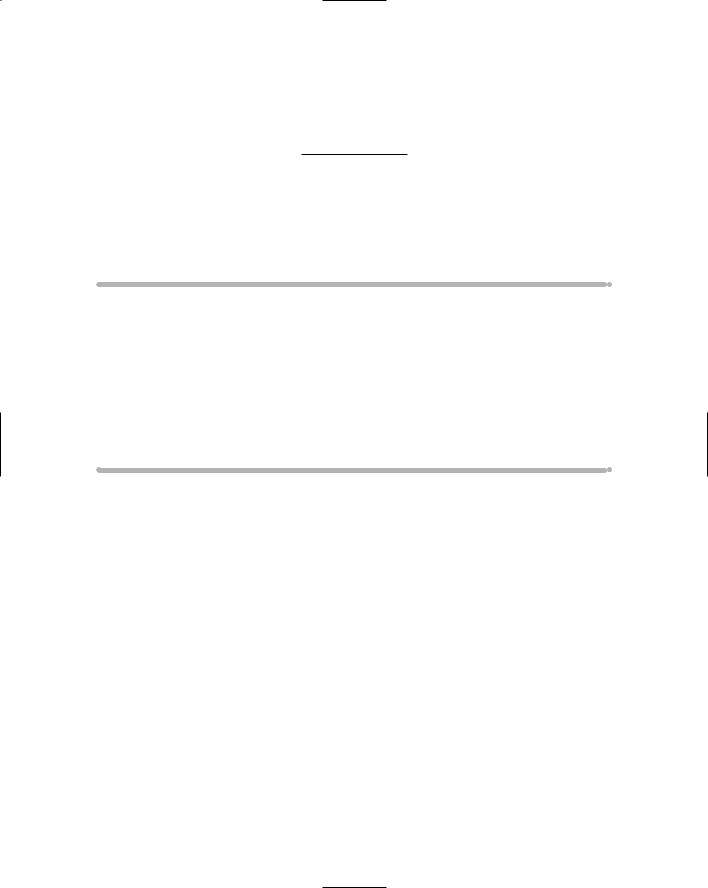
Chapter 19
Surveying the Shopping
Landscape
In This Chapter
Reading a computer ad
Avoiding advertising tricks
Answering your shopping questions
Visiting your local computer store
Visiting a megastore
Ordering mail-order computers
Building your own PC
They sell computers everywhere, so finding one to purchase isn’t a big issue. “Two slurpies, a Lotto ticket, and one of those mini–Macs, please.”
Of course, you don’t want to walk into just anywhere to buy your computer.
Lots and lots of places sell computers. Some are dedicated computer stores, some are mom-’n’-pop places, some do mail order, some sell directly from the factory, and some places even sell washers and dryers right next to the iMacs. This chapter describes each place and gives you an idea of what to expect when you walk in.
Where do you start? Probably by picking up the paper and reading the computer ads. Heck, you have probably been doing that already. Now, find out what it all really means.
