
Buying A Computer For Dummies, 2006 Edition (2005)
.pdf
120 Part II: Hardware and Software Overview
Optional information on infrared ports
Another type of port, found mostly on laptop and other portable computers, is the infrared (IR) port. It allows other computers with infrared ports to connect and share data, though it may also be used to connect a computer wirelessly to some device. For this reason, this port isn’t
considered a standard on most desktop computers. About the only place it’s standard is on various handhelds, where the IR port can be used to quickly “beam” information between two systems.
Future PCs will, I hope, abandon the mouse and keyboard ports in favor of the USB port. In fact, if you have a USB mouse and USB keyboard for your PC, you can plug them into USB ports and not even use the specialty mouse and keyboard ports.
Modem port
The modem port is where the phone cord plugs into your computer, to allow the modem to communicate with other computers and the Internet. The nerds call it the RJ-11 jack, but you can say “modem port” without shame.
Some modems may have two ports. One is for the line that goes to the wall. That port is marked with the text Line or an icon of a phone jack. The other port is for a telephone you can connect to the modem for making voice calls. That port is marked with the text Phone or the icon of a telephone.
A Full House of Cards
The key to any computer’s hardware success is expandability. The old Apple computer triumphed over its peers in the late 1970s because the Apple II could be expanded; inside the computer’s case was a row of expansion slots. Into those slots, users could plug expansion cards, which greatly increased the computer’s abilities.
The first IBM PC also had expansion slots, which helped ensure its success. And, though the early Macs lacked expansion slots, pressure from users eventually won Apple over, and the top-of-the-line Mac models sport expansion slots for power users who want them. (The iMac doesn’t have expansion slots.)

Chapter 10: Expansion Options 121
Why you may need expansion slots
Expansion slots allow you to add new options or features to those that come with a standard computer. The slots aren’t as necessary as they were in the past; early IBM PCs lacked such luxurious features as video adapters, serial ports, and even extra memory. You could add all that by plugging in the proper expansion cards.
Computers now often come with everything you need. For example, the iMac has an internal modem and a network adapter and room for more memory. Any further expansion can be added via the USB or FireWire ports. Some power users may want more than that, though, so other computers come with expansion slots.
Expansion slots simply increase the flexibility of your computer system.
Some low-end home computers or all-in-one systems, like the iMac, are designed for people who need basic computers and, therefore, probably don’t need expansion slots. If you need expansion slots, however, steer clear of those systems.
For example, if you want to add a network card, a second monitor or video adapter, a satellite modem, a FireWire adapter, a port, an improved sound card, or any of a number of options, your computer needs expansion slots.
Expansion cards usually ensure that you can upgrade and improve your system in the years to come.
Types of expansion slots
As with everything else, a computer can’t have just one typical expansion slot. After all, technology has vastly improved since the days of Tinker Toys.
For historical and evolutionary reasons, most computers have several different types of expansion slots inside their boxes. Sure, some are better than others. Still, a mixture of several types is generally preferred. Here are the popular ones:
PCI: This type of expansion slot is the most popular one on both the G5 Macintosh and the PC. The PCI expansion slot connects directly to the computer’s microprocessor, which makes it very fast. It stands for Peripheral Component Interconnect, just in case that question comes up on Jeopardy!
AGP: A special slot designed specifically for video adapters (refer to Chapter 8) is the Accelerated Graphics Port, or AGP, slot. Although PCI video adapters are available, if your computer has an AGP port, you’re better off buying and using an AGP video adapter.

122 Part II: Hardware and Software Overview
ISA: The original slot found on the first IBM PC is still around, mostly because ISA expansion cards are still with us. In fact, ISA isn’t really an acronym for anything; it stands for Industry Standard Architecture, which is just a TLA (three-letter acronym) for “what everyone uses.”
Which type of expansion slots should you have? Well, supposing that you want a computer with plenty of expansion slots, I recommend three to five (or more) PCI slots. PCs (not Macs) may also have one or two ISA slots for backward compatibility (though they’re optional). And, having an AGP slot is nice if you want to use the latest, greatest video adapters (on the PC).
Computer memory once plugged into expansion cards. Computers are now designed so that their memory chips plug directly into the computer’s main circuitry (refer to Chapter 6, the section about RAM).
Some PCI expansion cards can even be used in either a PC or a Mac. (I’ve purchased both a network card and a USB expansion card that can work
with either the Mac or the PC.) Be aware that some PCI cards are Macor PC-only.
Computer scientist types refer to the expansion slots as the bus, so they use the term PCI bus rather than PCI slot. Same difference.
AGP assortment
All AGP slots look alike, and you can plug any AGP video card into any AGP slot, but that’s just not proper enough for graphics mavens. No, it turns out that various AGP standards are out there, again abusing the letter x to specify the difference between the standards.
The AGP array now goes like this: AGP 1x, AGP 2x, AGP 4x, AGP 8x, AGP Pro, and 64-bit AGP. Generally speaking, an AGP slot can handle an AGP card of equal or lesser value, though you
probably want to match your AGP slot with a graphics card powerful enough to take advantage of the slot’s advanced graphical goodness. If your computer’s motherboard sports an AGP 8x slot, get an AGP 8x graphics card.
Also note that some AGP graphics cards require their own power. If so, ensure that the motherboard has an extra power dongle to connect to the graphics adapter. This step may seem silly, but to a graphics nut, it’s important!

Chapter 11
Modems and Sound
In This Chapter
Finding a nice, fast modem
Discovering various modem options
Hearing the computer (sound options)
The desktop computer is just about 25 years old. And, like most young people, it wants its own phone. Actually, the phone isn’t the issue. What
the computer wants is to communicate. To meet that end, you can plug in or add on a variety of devices to a computer to make it more communicative. This includes not only modems to talk with other computers but also a speaker so that the computer can make sound for everyone in the room to share!
This chapter covers two oddball components that would be too lonely to put in chapters by themselves: the modem and the computer’s sound abilities. Although the sound portion may not be as big of a deal as it once was, choosing a modem is definitely something you should put high on your chart of high-tech hardware desires. This chapter shows you what’s important, what’s merely flash, and what to avoid.
Say Hello to Mr. Modem
A modem is a device that lets your computer communicate with other computers. A variety of types, models, and speeds of modems is available, which all depends on how you eventually connect your computer to the Internet.
Traditionally, modems were used to connect one computer to another over phone lines. Modems can now use special wires, the same cable as your cable TV, or even no wires.
Mostly, modems are used to connect your computer to the Internet.

124 Part II: Hardware and Software Overview
Modems also serve to turn your computer into a fax machine.
Modem is a contraction of modulator-demodulator. The original modems converted digital signals from the computer (ones and zeroes) into tones that could travel over phone lines. That’s modulation. The receiving modem then converted the tones from the phone line back into digital signals for the computer. That’s demodulation.
Modems are measured by their speed
Regardless of the type of modem, the main modem measurement is speed. How fast does it go?
Modem speed is measured in kilobits per second, or Kbps. The higher the value, the better.
The typical dial-up modem (see the next section) is known as the 56 Kbps modem. That term means that it communicates at speeds as fast as 56 Kbps, (though often not that fast).
DSL, cable, and other, faster modems are capable of speeds of 128 Kbps and upward. Some cable-modem connections can even achieve speeds of 6,000 Kbps (or faster), which is about the fastest form of online communications you can get with a computer. (To go faster requires special — and expensive — telephone company connections.)
Obviously, you want the fastest modem you can afford.
You may hear the term baud rate used to describe a modem’s speed. This term is arcane — and you can even tell the joker that he’s being arcane to use a silly term like baud rate. The more accurate term is bps; baud rate is used to describe signal changes in Teletype equipment, which used to apply to computer modems in the 1970s, but now is no longer the case.
Your typical, everyday dial-up modem
The most common computer modem is known as the dial-up modem. That’s because it uses standard phone lines to connect to the Internet and has to dial the phone just like you do. These are the slowest modems, but they’re also the most common and least expensive. Only if you really need online speed do you want anything more powerful.

Chapter 11: Modems and Sound 125
Silly modem nonsense you don’t have to read
Way back in the 1970s, when the first personal computer modems appeared for the Apple II computers, the phone system was analog. Your voice was never compressed or digitized or otherwise electronically coerced as it was sent over the phone lines.
Modems were required for computer-to-com- puter communication because of the phone system’s analog nature. The computer is a digital device. The modem’s job was to translate all that digital information into tones that could be sent over the analog phone system.
When two computers communicated, four different types of sounds were traveling over the analog phone system: The calling computer sent data at a certain pitch along with a carrier wave at a certain pitch. At two different pitches,
the answering computer sent its own data as well as a carrier wave. These four different pitches comprise the warbling sounds you may hear when one modem connects with another.
Sometime in the 1990s, the phone system switched from analog to digital. This digital nature is one reason that you can access the Internet with DSL by using a regular phone line. But, if you use a modem, it converts the digital signal from the computer to analog for the phone company, which then converts it back to digital. On the other end, the phone company converts the digital signal back to analog, which the modem then converts to digital for the computer. My hope is that someday this illogical situation will be fixed, but it doesn’t seem like it’s going to happen any time soon!
Most computers come with an internal modem preinstalled. The brand name and other features are selected by the computer dealer or manufacturer, which makes this decision a no-brainer.
The modem connects the computer to a phone line by using a standard phone cable. You can also plug a telephone into the modem so that you can use the telephone when the computer isn’t online, or connected to the Internet.
Dial-up modems can also be external. My advice: Get the internal modem when you buy your computer. That way, it’s all installed, configured, set up, and running. You have nothing else to mess with.
External dial-up modems are nice in that you can turn them off. But, they’re also more expensive and pretty much an oddity now.
Dial-up modems don’t raise your phone bill. Using a modem is like using a telephone. The only difference is that your computer is doing the talking (it’s more like horribly screeching) into the phone. Your phone company charges you the same whether you or your computer make the call, and long-distance charges still apply. And, of course, you have to pay for Internet access, but that’s an access fee and not a charge for using the modem.
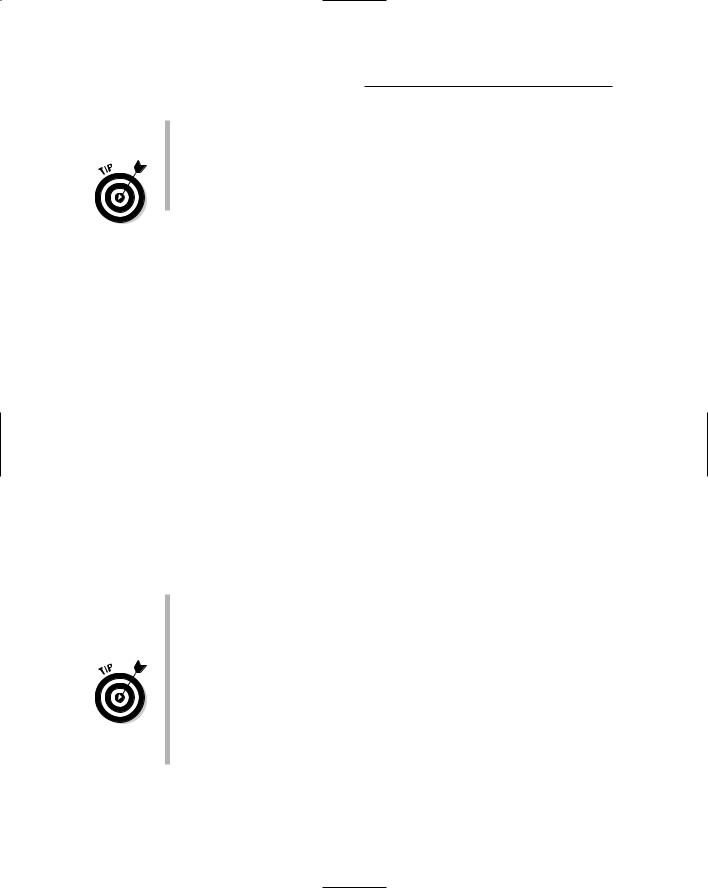
126 Part II: Hardware and Software Overview
Dial-up modems also double as fax modems. Using special software, you can let your computer send or receive faxes. This feature is one not offered with other types of modems.
If you’re going to use a dial-up modem, my advice is to have a second phone line — one dedicated to the computer — installed in your home or office.
Faster modems: broadband
Beyond the dial-up modem is the high-end modem, for the fastest Internet connection. This category of modem is referred to as broadband, which is merely a term meaning “very fast communications.” (The Go-Go’s were my favorite broad band of the 1980s.)
Unlike the internal dial-up modem, a broadband modem is not purchased with a computer. Instead, you pick it up separately, after you find out what type of broadband service you have (cable or DSL), or the broadband company may lease the modem to you or sell it themselves. This all depends on the broadband company and the type of service you sign up for.
To run your broadband modem, your computer needs a network card, also known as a NIC. This hardware is required in order to connect your computer to the cable, DSL, or satellite modem — even if you don’t plan on putting your computer on a local-area network. So, even though you may not be able to buy a modem when you get a computer, plan on getting the network card. (Check with your Internet provider, to be sure.)
Three types of broadband modems are available: cable, DSL, and satellite, as covered in the following subsections.
Most DSL and cable modems are external. I’ve seen satellite modems that are internal, but I know that external models are also available. Even so, installation of an internal model would have to take place after you buy the computer and bring it home.
I also strongly recommend that you get a router if you plan on using a broadband modem. Ensure that the router comes with a firewall for protection from the hostile environs of the Internet. More information on routers and firewalls is in Chapter 12.
Even though you have a fast modem, consider keeping a dial-up modem in your computer. You can use the modem as a backup, and it’s always good for sending and receiving faxes.

Chapter 11: Modems and Sound 127
Cable modems
These modems are available anywhere cable service is available (though not all cable providers offer Internet service). It’s the cheapest and fastest Internet connection you can buy.
Cable modems can go up to 6,000 Kbps or faster. Note that the speed here is typically the downstream speed, or the speed of information sent from the Internet to your computer. The upstream speed, or the speed of information you send to the Internet, is usually much slower.
The only true drawback to the cable modem is that the more people there are online, the slower the connection. (The speed isn’t guaranteed.)
Another drawback is that cable modem service isn’t available everywhere.
For playing online games, cable modems are the best, hands down!
DSL modems
These fast modems are available in limited areas, usually within a few miles of the phone company’s main office. If you’re within that area (and your Internet provider lets you know), you can use this service.
DSL stands for Digital Subscriber Line.
DSL modem speeds range speed from 128 Kbps through 1,500 Kbps. The speed depends on the modem, but also on your location and distance from the phone company’s office.
DSL modems have two speeds: sending and receiving. The speeds don’t need to be the same. For example, you could have a DSL modem that receives information at 512 Kbps, and sends at only 128 Kbps. That would be cheaper than getting a “symmetrical” 512 Kbps modem, also written as a 512/512 Kbps DSL modem.
Obviously, if you don’t plan to send large quantities of information, getting a DSL modem with a slower sending speed saves you money.
Satellite modems
The satellite modem is a great option for areas where neither cable nor DSL is available. This technology has come a long way in recent years; its speed has gone up, and its price has gone down. However, the setup cost remains high because you need the satellite modem and a satellite dish.
Some satellite modems are receive-only. You dial out using a traditional dialup modem, and information is sent to you via the satellite. Other satellite systems are both send and receive.

128 Part II: Hardware and Software Overview
Do you really need a modem?
Modems are optional now. Honestly, if you don’t plan to connect your computer to the Internet or if you already have a broadband connection in mind, you can save yourself $10 to $30 on your computer purchase by forgoing the modem.
A few years ago, manufacturers would balk if you ordered a computer without a modem. Now, it’s far more common.
Some modems are part of the motherboard’s circuitry. Therefore, you cannot order the computer without the modem, although you can use the computer’s hardware setup program to disable the modem.
Sound Off!
If you’re after peace and quiet, consider that the computer has a mute button — but that’s software! On the hardware side, computers now sold are designed to beep, bleep, squeak, squawk, play music, make music, sing, and chant. In some cases, you just can’t get the computer to be quiet!
The bleeping circuitry
All computers come with built-in sound circuitry. They’re all capable of producing just about any sound, from synthesized music to CD-quality sound to human-voice imitations. Many computer demos you see in the store have top-notch sound playing, although management turns down the volume, to keep the employees sane.
All computers contain the basic circuitry required in order to play computer games. Specialty sound hardware can be purchased as an upgrade. In fact, if you’re into audio production or running your own digital music studio, you no doubt want better sound circuitry than what comes with the typical PC.
The sound circuitry also includes a music synthesizer, which allows the computer to play music synthesizer or MIDI (“MIH-dee”) files. You can also create your own music, if you have MIDI-creation software.
Special software is required in order to produce a human voice on a computer. All Macintosh computers come with this software as part of the operating system; Windows has speech synthesis as part of its suite of programs to assist the visually impaired.
Though the computer can talk — or more accurately, read text displayed on the screen — it still can’t hear what you scream at it. See the section “Talking to your computer,” at the end of this chapter.

Chapter 11: Modems and Sound 129
Tweeting and woofing (speakers)
In addition to having sound circuitry, all computers are sold with speakers. The number and quality of the speakers vary, of course.
Some computers have stereo speakers built into the console or monitor. I’ve seen speakers built into a keyboard. For the most part, a computer comes with two tiny speakers: one left and one right, for stereo sound reproduction.
Although it’s nice that computers come with speakers, the better speakers are bought as upgrades or after-purchase specials. Usually, the speakers come with a subwoofer or are simply better designed than the el cheapo speakers that come with the computer. Expect to pay around $90 for a nice after-sale set of computer speakers, complete with subwoofer for that deep bass sound.
Unless you’re really into sound (music, games, video), don’t worry about buying your computer new speakers. The speakers that come with your computer work fine.
External speakers, or speakers that come as separate left–right units, work better than speakers built into the monitor or keyboard.
Avoid battery-powered external speakers. If you’re stuck with a pair, buy an AC adapter for them so that you don’t have to mess with batteries. (Radio Shack sells AC adapters, and most office supply stores have them as well.)
Speakers are measured in wattage; the larger the wattage value, the fuller the sound.
Watch out for speakers rated with a combined sound wattage value. Each speaker should be rated individually.
Be sure that you get and use speakers designed for computers. Those old stereo speakers may work, but they can also electronically interfere with the computer — specifically, the monitor.
A subwoofer is a special bass booster, usually sitting on the floor beneath the computer desk. Try to get a subwoofer rated between 100 and 150 watts — or more, if you like that bass sound.
If you would rather not scare the neighbors with your computer sounds, you can always plug in a pair of headphones.
If you go with surround sound, ensure that you have the proper number of speakers for the surround sound specification. For Dolby 5.1, that’s five speakers — left, center, right, left-surround, and right-surround — plus a subwoofer, or bass. Dolby 6.1 uses six speakers and a bass (a rearcenter speaker is added). Dolby 7.1 uses seven speakers and a bass (three speakers in front and four in the back).
